Question
How do I deploy an Advanced Device task?
Answer
Device tasks allow Administrators to perform various tasks on devices that have been registered on the Appspace platform, such as updating device firmware, device log retrieval, rebooting the device, and many more.
Advanced Device tasks can be deployed easily via the Device Tasks module found on the Appspace platform.
Please follow the instructions below if you’d like to know how to do this.
Instructions
Prerequisites
- An Appspace Account Owner or Location Admin with a Platform User license.
- Optional – Download the Device Tasks Templates here – TaskTemplates-AppspaceApp.admpkg
Configure and Deploy an Advanced Device Task
- Log in to your Appspace console.
- Click the ☰ Appspace menu, and select Devices > Device Tasks from the menu.
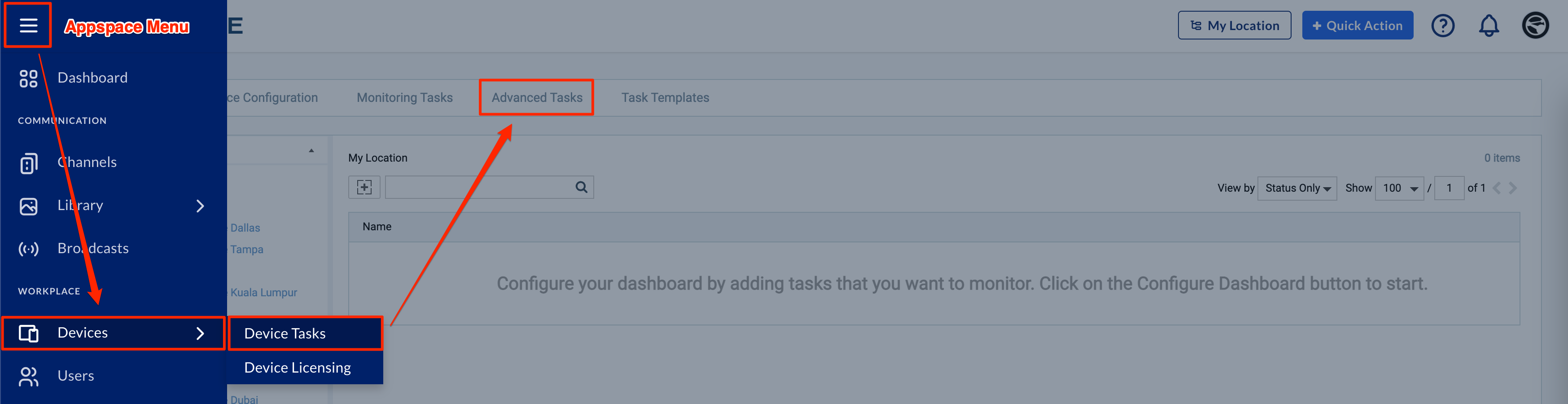
- Click the Advanced Tasks tab, and click the + ADD button.
- Select the preferred Advanced Task template, and click the Select button.
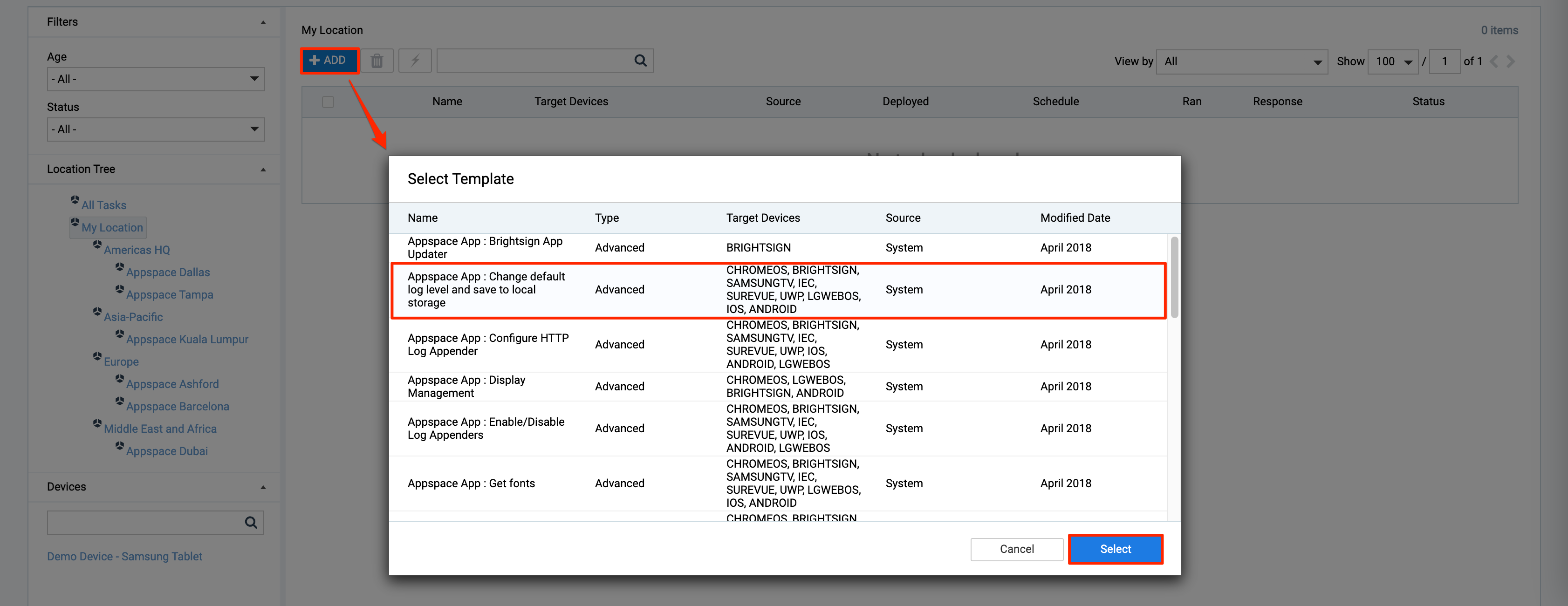
- On the Advanced Task Details page, perform the following:
- Reference Template – The name of the device task template.
- Task Name – The name you may define for the device task.
- Description – The description you may provide for the device task.
- Common Parameters – Lists the configurable common parameters used by the device task.
- Task Definition – Lists of devices supported by the device task.
- Deploy To – List of devices the device task will be deployed to.
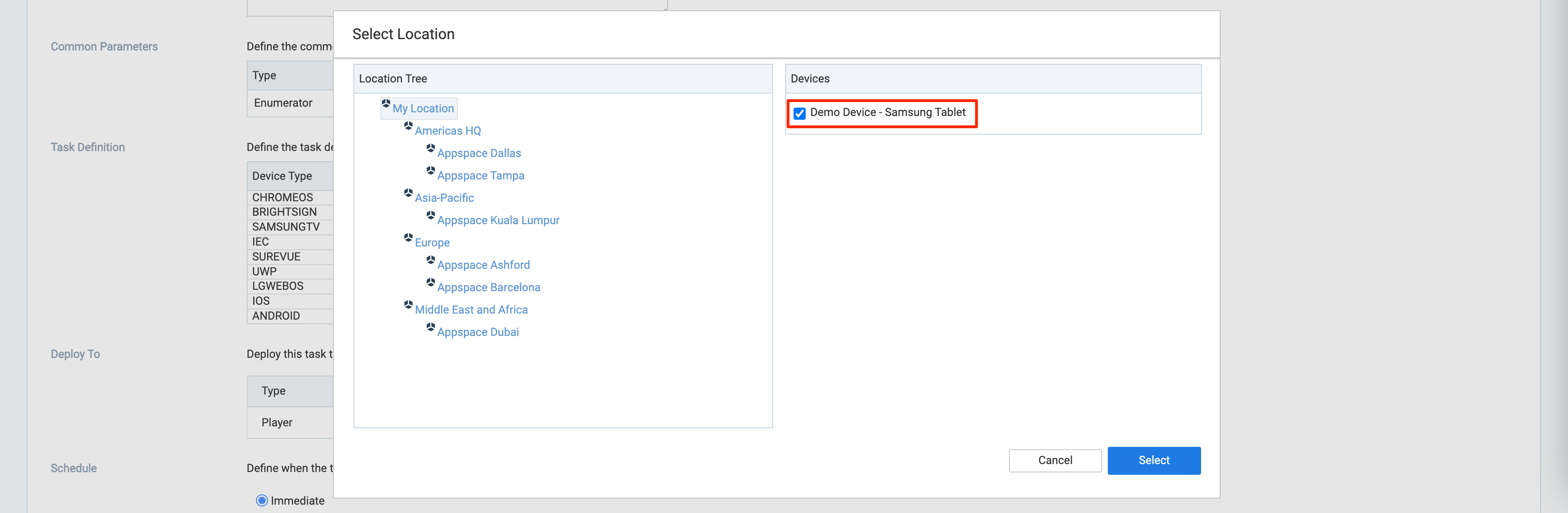
- Click the Add + icon, and select the location and preferred device you wish to retrieve the logs.
- Once done, click the Select button.
- Schedule – Determines when to deploy the device task.
- Immediate – Deploys the task immediately.
- Over a Date Range – Deploys the task within the specified time/date range.
- Only on Device Condition (On Boot) – Deploys the task upon device boot.
- On Constant Frequency – Deploys the task in a recurring pattern (every x number of minutes).
- Once done, click Save.
View Deployed Advanced Device Tasks
- Log in to your Appspace console.
- Click the ☰ Appspace menu, and select Devices > Device Tasks from the menu.
- Click the Advanced Tasks tab, and select the location from the Location Tree and the device from the Devices side panel the device task was deployed to.
- Select the deployed Advanced Tasks, and click the text within the Response column to access the Task Deployment Information dialog box to view task information, and depending on certain tasks, the ability to retrieve logs and reports. Ensure the device task has been Ran and a green ( ✅ ) checkmark in the Status column, before accessing the information within the Response column.
Was this article helpful?