Appspace on-prem deployments come with advanced security features that can be enabled by the Portal Admin, these include account security features to enforce account lockouts, as well as requiring user account passwords to conform to the required complexity requirements when utilizing the Appspace Authentication provider. The following security features can be enabled:
- Account Lockout – Locks the user account after a set number of failed attempts.
- Password Complexity – Requires user account password composition to follow these rules:
- A minimum of 8 characters.
- A combination of uppercase letters (A-Z), lowercase letters (a-z), and numbers (0-9) or special characters (!, @, #, $, etc.)
- Does not contain the current username.
- Does not contain more than 3 consecutive repeating characters.
This article provides the instructions to enable Account Lockout and Password Complexity security features when utilizing the Appspace Authentication provider on an Appspace on-prem deployment:
Prerequisites
- Windows Server Administrator permissions.
- Required Appspace roles and permissions: Portal Admin.
Please be informed that once configuration server settings have been saved, a notification is displayed at the top, informing you that the Appspace server has detected changes in the server settings, and to Click Here to apply these settings. Clicking the link will redirect you to the Apply Configuration tab, in which you would be required to enter your Windows Server Administrator credentials for the server settings to be applied. However, you may continue performing other server configurations before finally applying all the server setting changes that have been made.
Enable Account Lockout (Failed Password Attempts)
- Click the ☰ Appspace menu, and click System > Configuration, and click the Authentication tab.
- In the AUTHENTICATION PROVIDER section:
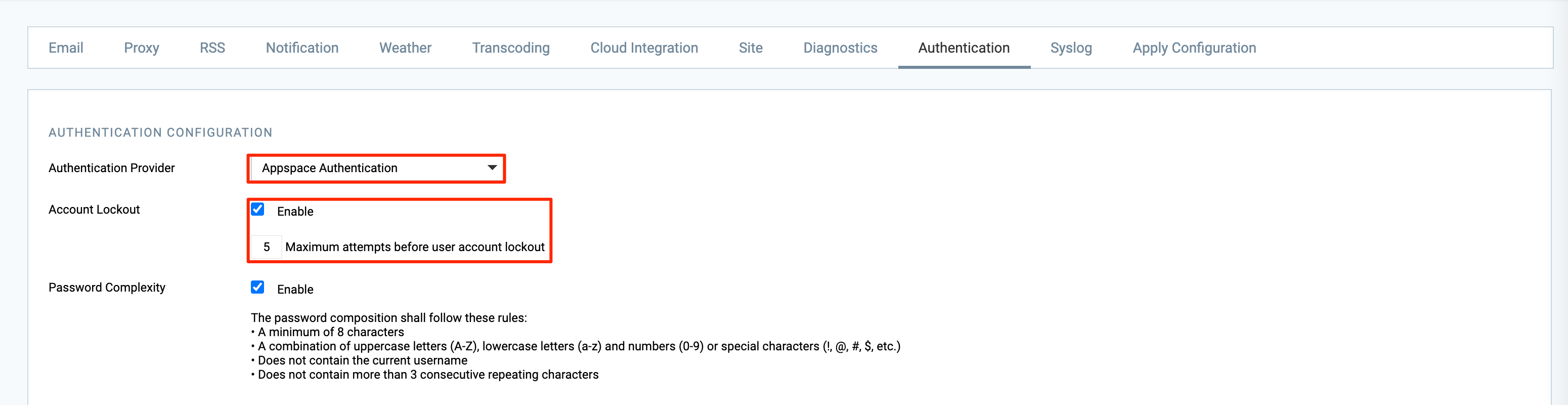
- Select Appspace Authentication from the Authentication Provider drop-down menu.
- Enable Account Lockout by checking the Enable checkbox, and entering the number of attempts before the user’s account is locked.
- Once done, click Save, and click OK to confirm the settings.
Enable Password Complexity
- Click the ☰ Appspace menu, and click System > Configuration, and click the Authentication tab.
- In the AUTHENTICATION PROVIDER section:
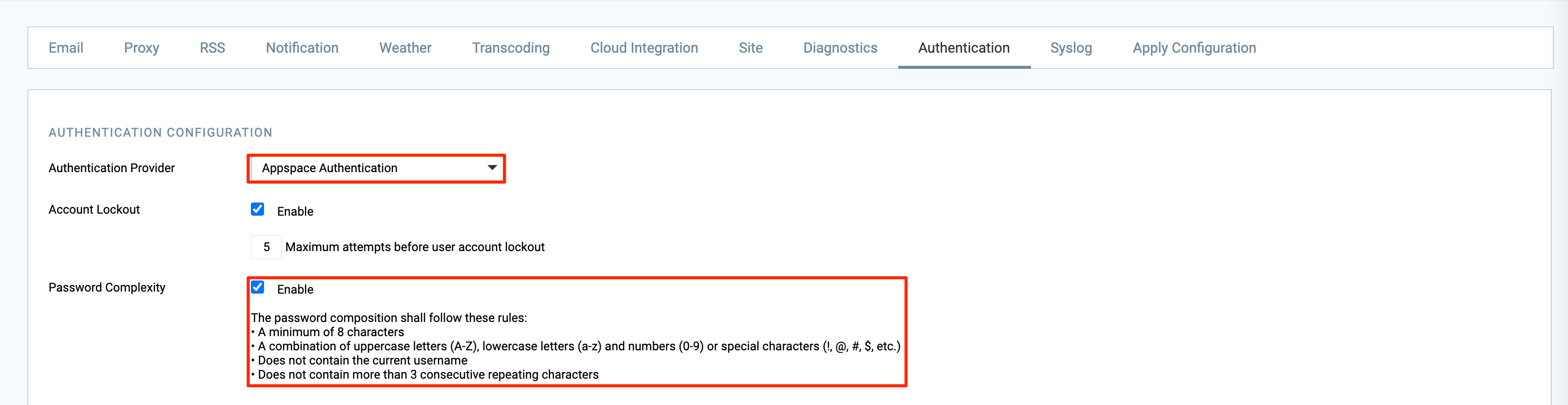
- Select Appspace Authentication from the Authentication Provider drop-down menu.
- Enable Password Complexity by checking the Enable checkbox.
- Once done, click Save, and click OK to confirm the settings.
Was this article helpful?