Pass-through Authentication allows you to provide users in your organization with an external Identity provider (IdP), with access to published channels through Appspace App on smartphones or tablets without consuming Premium User IDs. This is accomplished by providing you unlimited Basic User IDs which are automatically applied to users authenticated via SSO or LDAP that has been configured for Appspace.
Prerequisites
- An Active Directory server configured with Single Sign-On (SSO), or Lightweight Directory Access Protocol (LDAP).
- Portal Administrator permissions.
Enabling Pass-Through Authentication
This article provides the instructions to enable Pass-through Authentication on Appspace on-prem deployments.
- Navigate to System > Configuration from the Appspace menu.
- Click the Authentication tab, and select Enable to enable SSO globally.
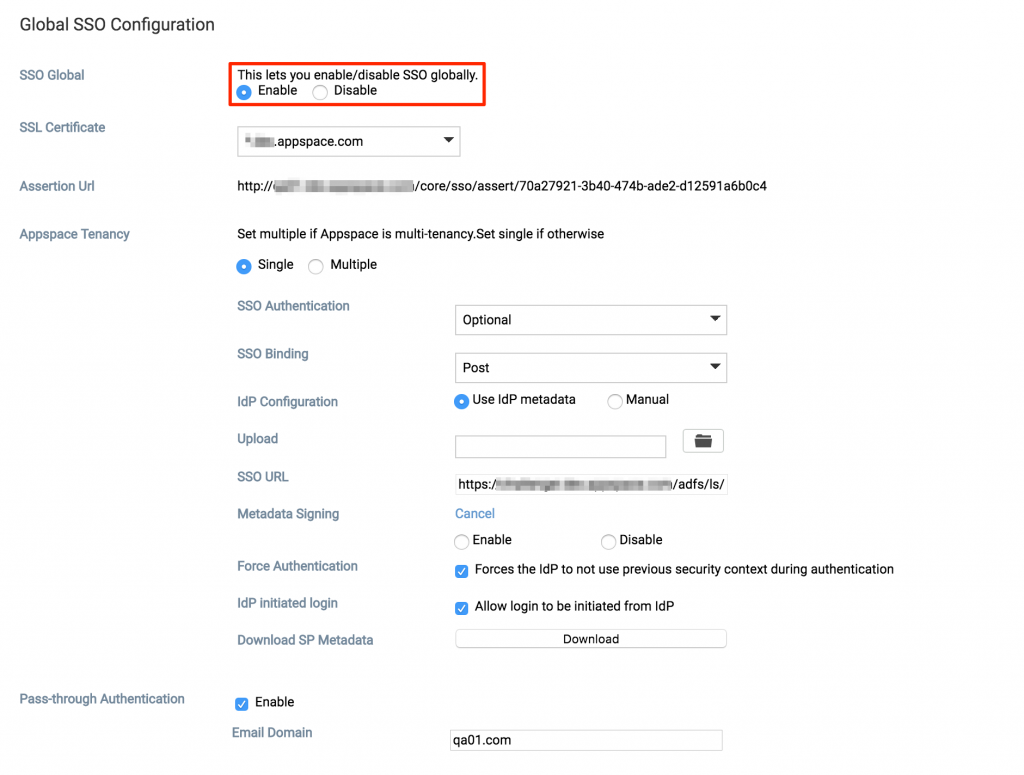
- In the SSO configuration section, configure the Appspace Tenancy section with your SSO details. You may refer to the ‘Configure SSO’ section in the Single Sign On (SSO) for single and multiple-tenant deployments article for more configuration details.
- In the Pass-through Authentication section, select Enable, and enter in the Email Domain of your organization.

- Click Save.
Was this article helpful?