Through the Appspace SharePoint Intranet branding package, customers can customize the text appearing when users first log into the platform and have to accept the Terms and Conditions:
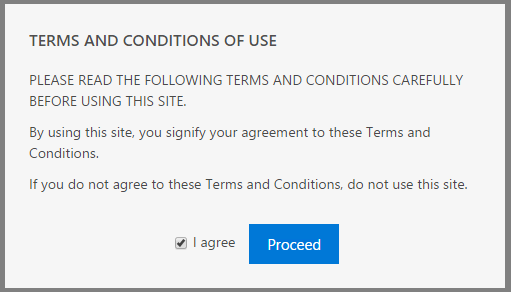
There’s an alternative method that allows admins to customize this text while waiting for the branding package.
You have to locate and modify the file beezy.customizations.js in each of your site collections where Appspace SharePoint Intranet is installed. The path to locate the file inside a site collection is: /Style Library/beezy/js
You can download the file from the SharePoint interface and edit it with Notepad.
Add the following code to the content of the file:
function waitForElement(querySelector, timeout=0){
const startTime = new Date().getTime();
return new Promise((resolve, reject)=>{
const timer = setInterval(()=>{
const now = new Date().getTime();
if(document.querySelector(querySelector)){
clearInterval(timer);
resolve();
}else if(timeout && now - startTime >= timeout){
clearInterval(timer);
reject();
}
}, 100);
});
}
waitForElement(".bz-modal__container.bz-modal__extra-margin--top", 20000).then(function(){
document.getElementById('modal__anchor').innerHTML = 'HTML';
}).catch(()=>{
});
You can add any HTML in the red section that you want to show within the Terms and Conditions popup window.
Please be aware that subsequent updates of Appspace SharePoint Intranet may override this file, so it is recommended to have a backup and replace it after every Appspace SharePoint Intranet update.
Was this article helpful?