Archive
This content has been archived. It may no longer be relevant.
All content within the Library, either uploaded or created, can be downloaded for backup purposes, or used in an external presentation or email.
Content downloaded from the Library retains it’s original file format and size.
Follow the instructions below to download content from the Appspace Library:
- Log in to the Appspace console.
- Click Library from the Appspace menu..
- Select the folder the content is in and select the desired content.
- Double-click the desired content, to display the content editing window.
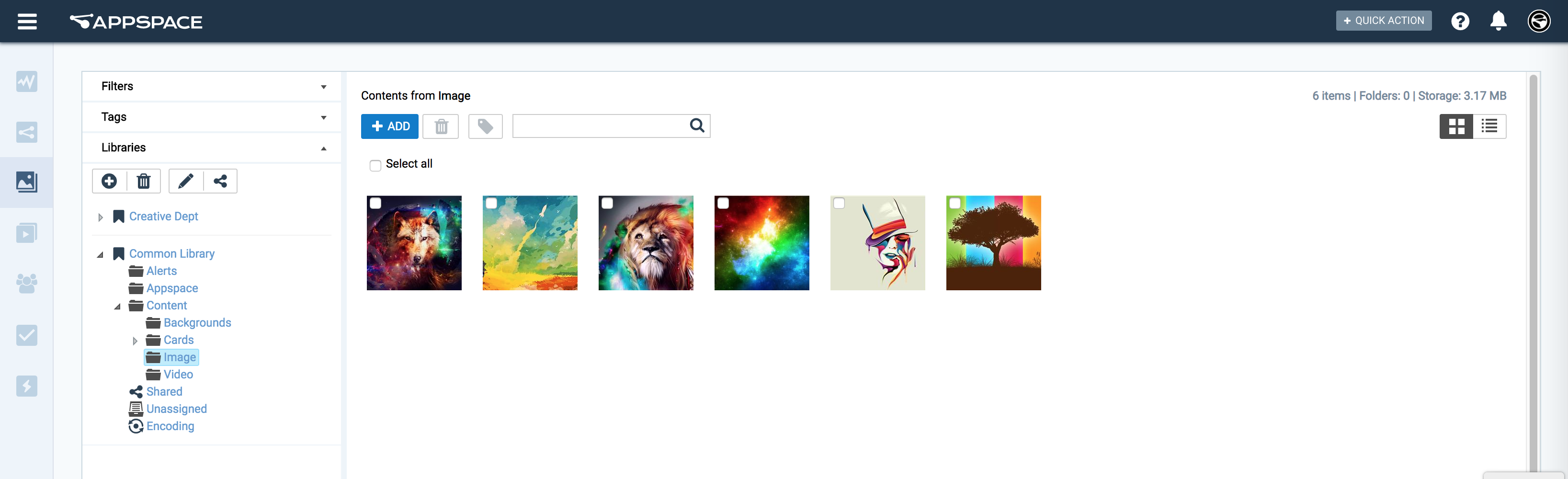
- In the Summary tab, click the Download button on the bottom right.

- Save the content to any desired folder on your desktop.
- Back on the content editing window, either click the X on the top right or click the Cancel button to exit.
You may choose to upload the downloaded content back into the Library, however, the original files will not be replaced; the uploaded files are treated as new content (even though the file name is the same).
Multiple content downloads aren’t available at this time, thus if you are looking to download all content within the Library as a backup, please contact our Appspace Support for assistance.
Was this article helpful?