Managing restricted channels
Restricted channel creation
In Stories settings > Channels > Category > Create channel, after clicking on the type selector will appear the CHOOSE AD GROUPS TO ALLOW ACCESS, and the CHOOSE EDITORS areas.
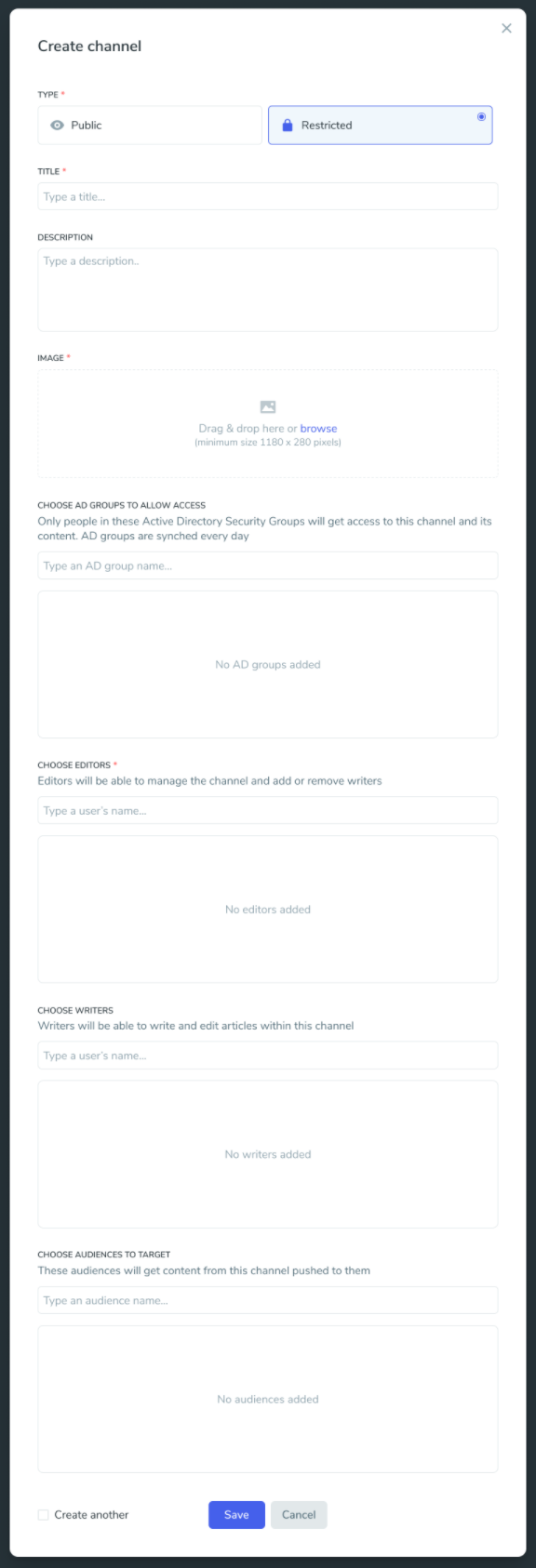
After selecting any number of Groups(none, 1 or more) from AD groups to restrict access, and at least one Editor from the Editorial module, and Save, the restricted channel will be created.
We can create a restricted channel without an AD group because it’s possible to start creating them and later finish this configuration.
The writers(from the Editorial module) and audiences fields are optional.
The thing that determines that you can see the restricted content is the AD group or the belonging to Editors or Writers, not the audience. The audience for restricted just forces the user to follow the channel. And just that.
Make sure that the channel title that you use is adequate because it could be found by the Hero admins and Site owners in order to configure those places.
After creating it, a channel can not be converted from public to restricted and vice versa.
Restricted channel edition
If the channel is restricted a message will appear at the top of the modal: “Restricted channel: Only certain people have access to its content.” Note: A channel cannot be converted from public to restricted and vice versa.
Channels visibility in Stories Settings
Restricted Stories visibility in Stories Settings
Only the editors or the writers that are related to a restricted channel will see restricted stories related to that restricted channel in Stories Settings > All articles. In other words, editors and writers won’t see everything in All articles, JUST the restricted articles that are related to them.
Writing restricted stories
Story creation
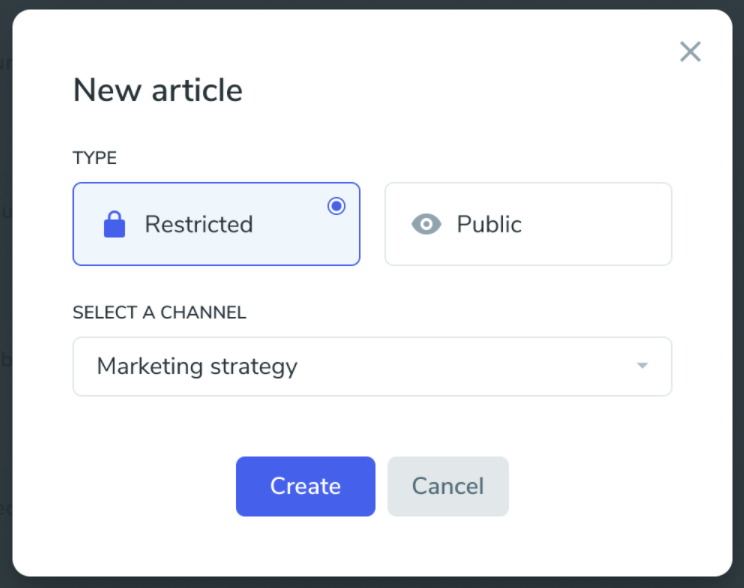
Stories created in a Local Entity with a restricted channel cannot be seen by the other Local Entities users that are not in the restricted channel.
Writing a restricted story
In draft mode, once you have selected that the story will be a restricted story, you cannot modify the restricted channel selected, the search field in the channels picker is disabled and the rest of the channels are automatically hidden. And a tooltip will appear when hovering over the restricted channel.
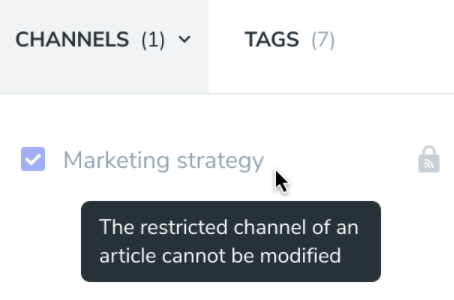
Regarding guest authors, we will limit the election in the People picker to the editors, writers, and AD group users related to the channel where the story is going to be published.
Story approval
In this case, the request approval should limit the election of approvers to the editors/writers/users in AD groups related to the channel where the story is going to be published.
Was this article helpful?