This article provides the instructions to create, restore, deprecate, and delete player packages, as well as how to deploy these player packages and delete the deployments.
Deployments, accessed via the Appspace menu, allows Portal Administrators on On-premise deployments to deploy generic software packages to production players, or packages with custom feature requests such as special language support, at different levels of classifications.
Portal Administrators can deploy the following four different types of player packages:
- DMP Package – customized package for DMP devices.
- EDGE Package – customized package for Edge devices.
- Player Package – customized package for PC players.
- Agent Package – background agent package for PC players, to sync with Appspace.
The following are the different classification levels, which indicate where the packages are to be deployed:
- Account level – package is deployed to all players registered in the selected account.
- Application level – package is deployed to all players that run the selected channel.
- Device level – package is deployed to a specific device.
- Network level – package is deployed to all players that are in the selected network and its sub-networks.
- System level – package is deployed to all players registered to Appspace.
Once a device receives all the packages deployed to it, the device will use the packages in the following order of priority:
- Device level
- Application level
- Network level
- Account level
- System level
All packages are first uploaded to the Appspace server, and then to the devices during the deployment process. Player packages bundled with the Appspace installer are deployed to System level during the installation of Appspace.
Prerequisites
- Portal Administrator permissions required.
Add a New Deployment Package
- In Deployments, select the desired network from the network tree, and click the +ADD button.
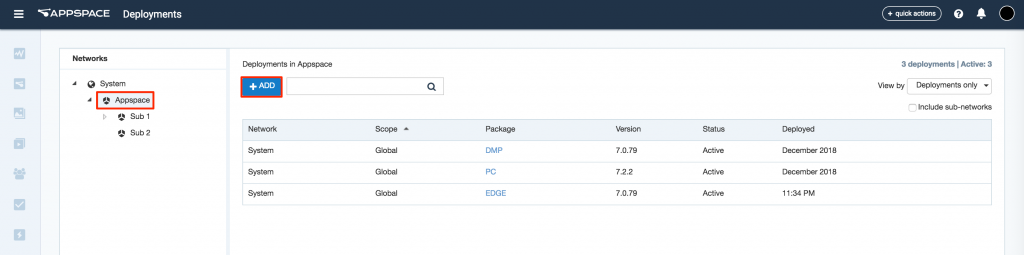
- In the Choose an Option window, select the Add Package option, and click Next.
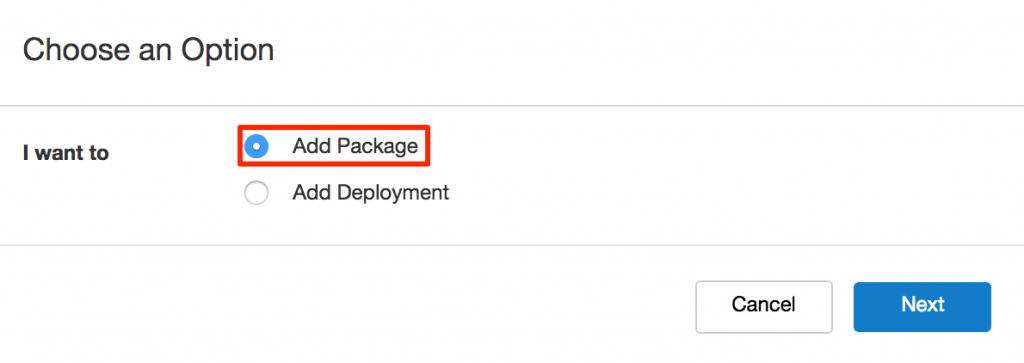
- In the New Package window, select the desired player package type from the drop-down menu, and enter in the version of the package. Click the Browse icon to browse for the package file, and click OK.
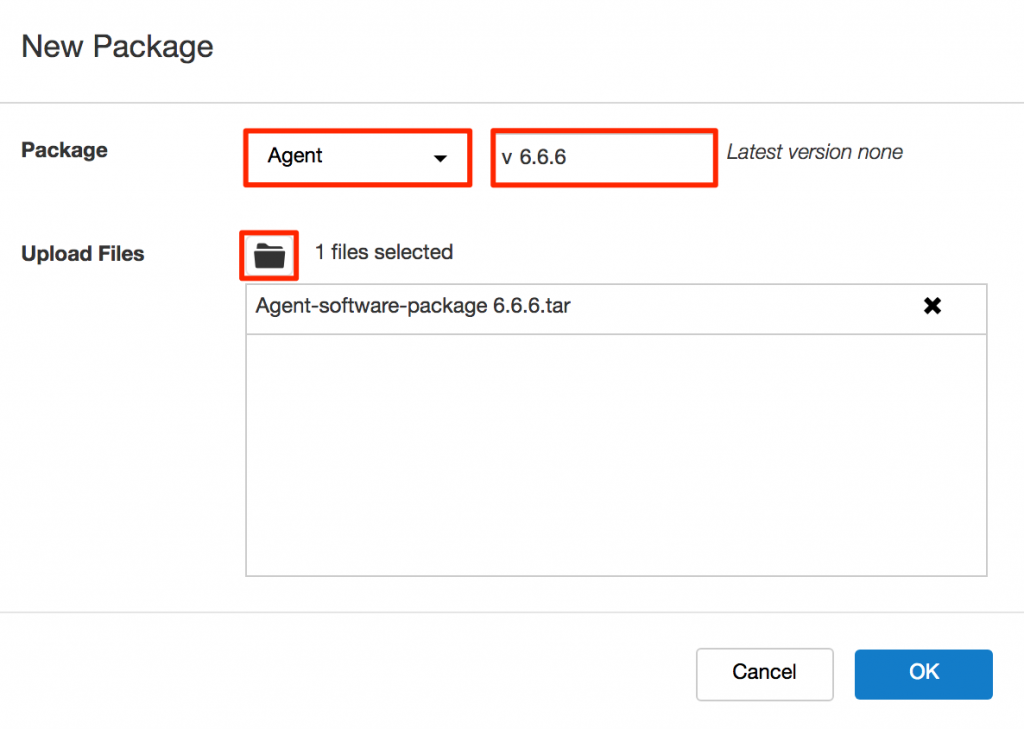
- If successful, the New Package Added confirmation window is displayed.
- To deploy the package now, click Yes, and proceed to Step 3 in the Add a Deployment section below.
- To deploy the package later, click Not now.
Add a Deployment
- In Deployments, select the desired network from the network tree, and click the +ADD button.
- In the Choose an Option window, select the Add Deployment option, and click Next.
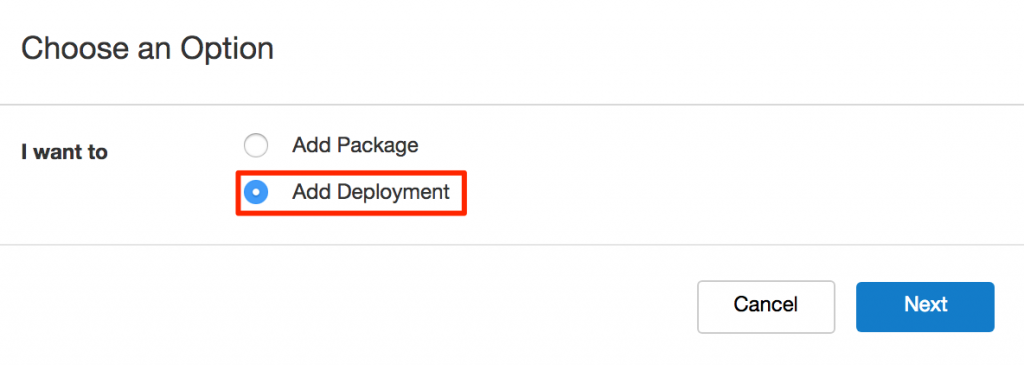
- In the Add Deployment window, select the Scope of the deployment, the player package type, and the package version. Click OK to deploy the package.
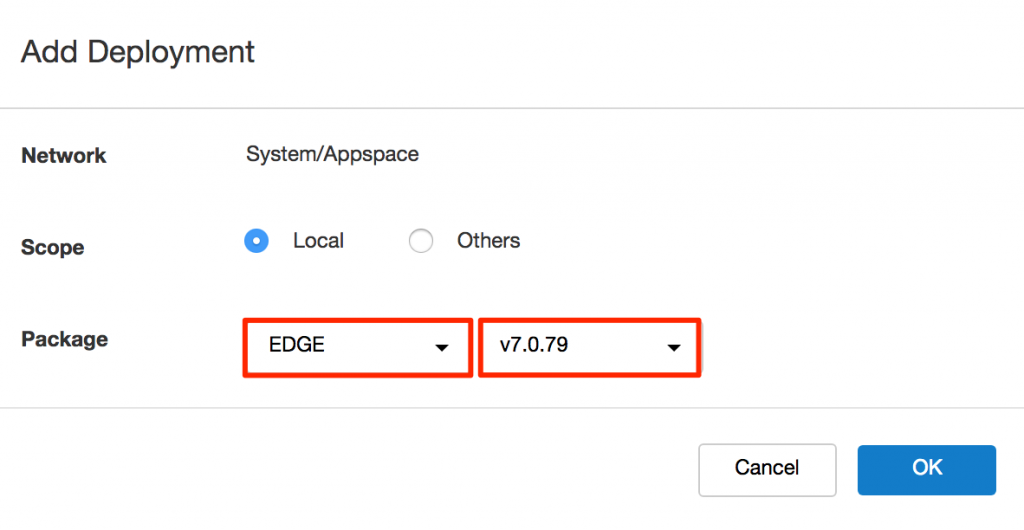
- The package is deployed successfully.
Remove a Deployment
- In Deployments, select the desired network from the network tree.
- Select the deployment package you wish to remove.
- Click the Delete icon.

- Click OK in the Confirmation window.
Deprecate a Package
- In Deployments, select the desired network from the network tree.
- Select the deployment package you wish to deprecate, and click the package type name link.

- In the Package Information page, click the Deprecate package link.

- Click OK in the Confirmation window.
- Back in the Package Information page, the status of the package is displayed as Deprecated.
Restore a Package
To restore a package that was previously deprecated, follow the instructions below.
- Select the deployment package you wish to restore, and click the package type name link.
- In the Package Information page, the details and status of the package is displayed.
- Click the Restore package link.

- Click OK in the Confirmation window.
- Back in the Package Information page, the status of the package is displayed as Active.
Delete a Package
- In Deployments, select the desired network from the network tree.
- Select the deployment package you wish to delete, and click the package type name link.
- Click the Delete package link.

- Click OK in the Confirmation window.
Was this article helpful?