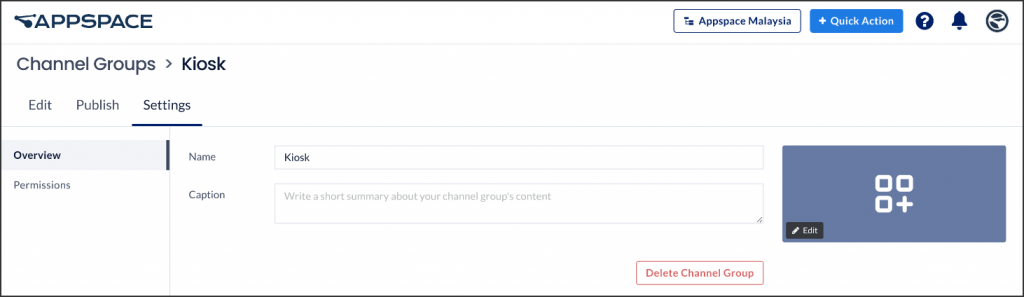Once you have created a playlist channel, a live stream channel, or an advanced channel, you may organize these channels into different channel groups. This article provides the instructions to create and edit channel groups within Channels in the Appspace console.
Create Channel Groups
Follow the instructions below to create a channel group:
- Log in to the Appspace console.
- Click the ☰ Appspace menu and select Channels.
- Click the CREATE button and select Channel Group.
- Enter in the channel group name, and click Create.
- In the Edit tab, click ADD CHANNELS to add the desired channels to the channel group.
- Select the desired channel(s), and click the Add button.
- Click Settings to configure channel group permissions, as follows:
-
-
In the Overview tab, you can:
- Edit the Name of the channel group.
- Enter in a Caption for the channel group.
- Upload a custom image, or select an icon or color for the channel group.
- Delete the channel group.
NoteCustom thumbnail images should ideally have a 16:9 aspect ratio for the best display results. -
In the Permissions tab, you can grant user(s) with publishing permissions for this channel group.
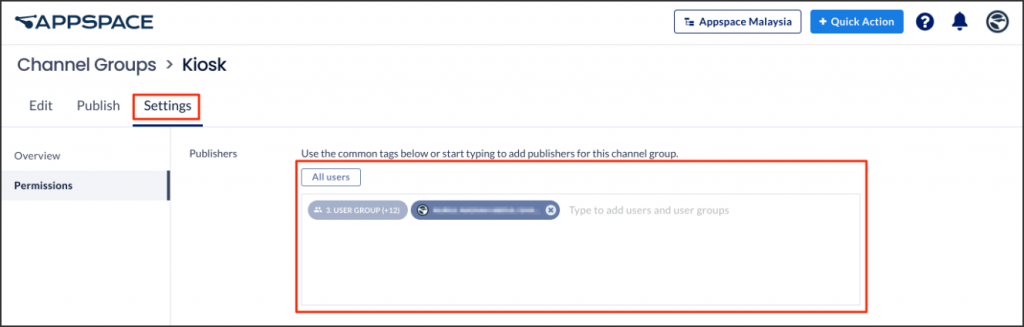
-
Was this article helpful?