Article purpose: This document gives a brief overview of Appspace integrations with enterprise messaging apps and how these integrations function at a high level within the Appspace platform architecture. Business problem: Companies often publish digital signage for workplace communications at their offices, which requires employees to be physically present. With the constant changes in the global workplace dynamics, engaging and integrating the workforce with different communication strategies while still maintaining the same breadth of messaging has become necessary. Solution: Appspace provides a framework that allows administrators to establish and configure integrations with enterprise messaging apps such as Webex Teams, Slacks, and Microsoft Teams, Workplace from Meta, allowing companies to publish content to these apps to deliver timely and relevant messaging to employees wherever they are located. Conclusion: Appspace bridges communication gaps and keeps the workforce engaged and integrated, by ensuring users have access to important messaging regardless of their location.
WHAT’s IN THIS ARTICLE:
Overview
As the digital workplace dynamics evolve, there is a greater need for better communication tools that engage remote workers globally. Due to this need combined with a growing number of employees working from home, Appspace is launching an integration with enterprise messaging apps.
A major benefit of the integration is the ability to publish content automatically from Appspace channels into enterprise messaging apps such as Microsoft Teams, Webex Teams, Workplace from Meta, and Slack. Companies are able to publish relevant content (messaging, videos, charts) via Appspace Channels directly to these enterprise messaging apps, in a timely manner.
Overall, this integration will ensure employees are always informed, engaged, and up to date wherever they are located globally.
Integration Setup
In order to publish content from Appspace to these enterprise messaging apps (Microsoft Teams, Webex Teams, Workplace from Meta, and Slack), the Appspace Account Owner will have to link their Appspace account to the app they use. They do this by creating an integration using an authentication passport in the Appspace console.
The authentication service uses the OAuth authorization protocol to authenticate the enterprise messaging app and invites an Appspace App bot into the user’s organization. Once the authentication service is created, Publishers/Account Owners in Appspace will be able to publish content via an Appspace playlist channel to the relevant channels/spaces/chats of the connected enterprise messaging app.
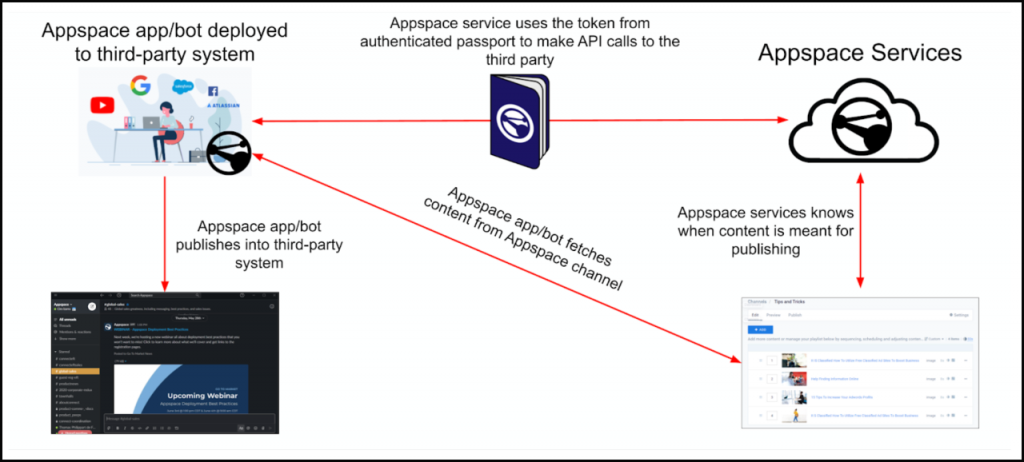
Service Account Setup
The Appspace App bot’s access to your organization’s enterprise messaging app is determined by the user that sets up the authentication passport during the setup process. The bot will be able to post messages only to the channels/spaces/chats the user can access, which is seamless when publishing content from Appspace to public channels/spaces.
Appspace recommends that a service account be created which has access to all private channels/spaces/chats in the enterprise messaging app. The service account can then be used to create the passport service for the Appspace App bot. This will ensure Appspace is able to publish content to any newly created channels/spaces/chats.
For Microsoft Teams, the workflow includes deploying the bot to the ‘teams’ in question, alongside the authentication passport. This is not required for Webex Teams or Slack.
Security and Account Linking
Your privacy is very important to us. To this end, Appspace is committed to protecting the confidentiality and security of your communications.
Security Guidelines
These are the security guidelines we follow:
- We never store your login information – During the account linking process, you will be asked to enter your credentials to the enterprise messaging apps tool of your choice and allow the Appspace bot access. However, Appspace will not store those credentials. Instead, the Appspace bot will receive an API token, which it will use for future communications.
- We request granular access to your organization – The Appspace bot does not request broad permissions to your organization. The bot only asks for the permissions required to perform its operation, which is to post content from Appspace into the spaces/channels/chats.
- One way communication protects the privacy of your data – The Appspace bot is unable to see any messages in a channel/space/chat that are not directed to it, and can only see the messages shared via Appspace.
Scopes
The scopes requested for each enterprise messaging app are detailed below:
Webex Teams
Scope Description
spark:people_read View the list of all People in your organization.
spark:rooms_read List the titles of rooms that you are in.
spark:teams_read List the teams your user's a member of.
spark:memberships_read List people in the rooms you are in.
Spark:memberships_write Invite people to rooms on your behalf.
Workplace from Meta
Scope Description
write_group Manage group content. Used to post content to groups as a bot.
list_group_members Read group membership. Used to list the groups that a user is a member of.
Slack
Scope Description
channels:read View basic information about public channels in the workspace.
channels:write Invites the Appspace bot to join a public channel so that the bot can post to it.
groups:read View basic information about private channels.
groups:write Invites the Appspace bot to join a private channel so that the bot can post to it.
identity.basic Gets the user's name (who created the integration) to display in the Appspace console.
identity.email Gets the user's email address (who created the integration) to display in the Appspace console.
chat:write Allows the bot to post messages in channels so that content from Appspace can be published to them.
chat:write.customize Allows the bot to post messages in channels so that content from Appspace can be published to them, with a customized username and avatar
chat:write.public Allows the bot to post messages in public channels so that content from Appspace can be published to them.
users:read View information about a user’s identity.
users:read.email View a user’s email address.
Microsoft Teams
Scope Description
offline_access Read and update user data, even when they are not currently using the app.
openid Allows users to sign in to the app with their work or school accounts and allows the app to see basic user profile information.
profile View users' basic profile (name, picture, username).
User.ReadBasic.All
Read basic profile properties of other users in your organization on behalf of the signed-in user. This includes display name, first and last name, email address, open extensions and photo. Also allows the app to read the full profile of the signed-in user.
Get the user profile:
Team.ReadBasic.All Get the teams that the user belongs to.
Content Publishing Workflow
Linked enterprise messaging apps will be treated as another publishing option for targeting content from Appspace channels. The new option, Apps, will allow the publisher to select the enterprise messaging app (a passport for that app has to be created first) and then will be able to search for the chat(s) they want to publish to. Once this is done, any updates made to the Appspace channel will be reflected in the linked chat(s).
Prerequisites
- Appspace Account Owner permissions to authenticate the enterprise messaging app.
- Access to the enterprise messaging app account, with the necessary permission to add the Appspace App bot to its chat rooms.
- Appspace playlist channels (s). Only a playlist channel is supported for this integration.
- Appspace Publisher permissions to publish playlist channels to the enterprise messaging app.
Supported Files
The contents supported for publishing from Appspace channels into linked enterprise messaging apps are:
- Images
- Videos
- Appspace Cards
Setup Enterprise Messaging Apps with Appspace
Configuration
A high-level configuration workflow includes:
-
Authenticate enterprise messaging app with Appspace – An administrator must create an authentication service entry in the Appspace console by entering the enterprise messaging app credentials, in order to authenticate the app with Appspace services.
-
Configure channel publishing settings for Appspace channels to linked enterprise messaging app chats – Once an enterprise messaging app account has been added, any channel the Appspace user has access to can be published to the enterprise messaging app’s chat room. Publishing to App is only available for Appspace playlist channels. Channel Groups currently do not support this feature.
-
Post content to the Appspace channel linked to the enterprise messaging app – Add new content to the channel, and based on the publishing settings configured, the content will be posted directly to the enterprise messaging app’s designated chat room. You may repost existing content, post previously unpublished content, or post new content.
Configuration options for post formats are:
- Display elements: allows users to configure which elements are included in the posts. At least one must be selected from Headline, Article or Content Thumbnail.
- Article display: if the article is included, allows the user to select to either use a caption or the full article.
- Click actions: allows for the selection of click actions for post title and thumbnail. Options can be to do nothing (no redirect) or to open the content in the Appspace Employee App portal or mobile app.
Configuration options for content publishing are:
- Schedule content: allows for publishing regionalization using a timezone. Ex. most users in a chat room are in one timezone, make sure that the content is published following that timezone. Content publishing will follow the scheduling rules set up in the channel.
- Restrict content by type: allows the selection of content published (images, videos, cards) and restricting by type if desired.
- Restrict content using tags: All content loaded into Appspace can be assigned one or multiple tags. This option validates that only the content in a channel with the desired tag is published.
- Exclude content using tags: It is possible to filter content that has certain tags assigned if desired.
User Access from Enterprise Messaging App Chats
Once the content is published to an enterprise messaging app, to see the original content, including the Article (description) on a card, a user has to click on the post in the app’s channel/chat/space.
How the user accesses the content is based on how the channel is configured to publish to users. Channels published to apps need to be published to the same users as in the chat group. This allows users in the chat group to view the content of the chat in the Employee App or read the entire post in the chat window. For first-time visitors to the Employee App, using SSO with Just-In-Time turned on will provision them into the Appspace console with basic access. Once the user validates access with their IdP, they will have access to published content via the Appspace Employee App portal or mobile app.
Best Practices
Use Tags to Curate Content for Enterprise Messaging Apps
It’s important not to saturate enterprise messaging apps with content, as the main function of publishing to them is to be engaging and relevant, as opposed to overloading users with information. Considering that publishing to enterprise messaging apps means that communications reach desktop and personal devices, a barrage of notifications can hinder communication instead of help.
Example:
A playlist channel that is published to devices, users, or enterprise messaging apps might contain all sorts of content. However, not all the content might need to be pushed to personal devices. One channel can be the single source for all audiences but it is possible to target more granularly, which communications make sense for enterprise messaging apps, as opposed to a digital sign.
Let’s take this example: a customized card in the channel where we give a clear message. While it is great for high definition displays, and can easily be published to enterprise messaging apps as it is, however, we want to share more information.
By adding an article to the card, with additional information other than the one displayed on the high-impact messaging, we’re complementing the content with further resources making it more relevant to a user consuming the content via a browser.
However, perhaps not all the content fits this same scenario, so let’s add a particular tag and then add the same tag to our publishing rules in the channel.
For instructions on setting up your enterprise messaging apps, click on one of the following:
Was this article helpful?