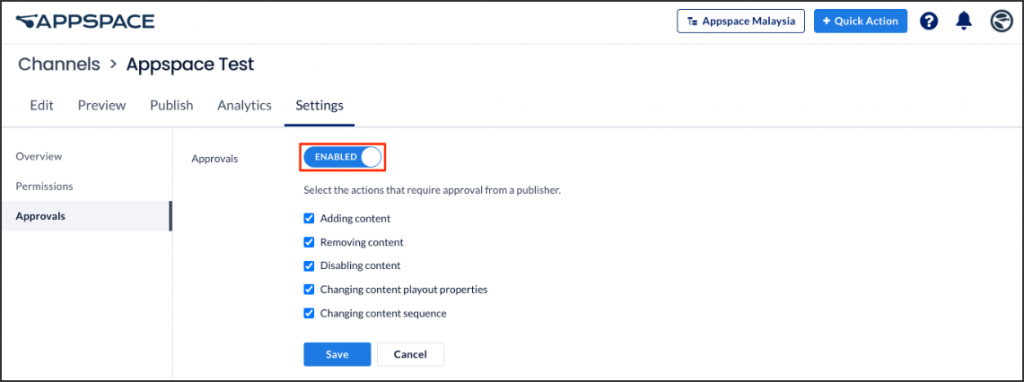The new end-to-end channel and content management workflow in Appspace 7.1 introduces new channel editing and publishing permissions that provide a degree of workflow approvals for channels, channel groups, and content within channels:
- Publisher – the channel publisher approves content changes, edits content, and updates channel settings. Has full control of the channel, channel properties, and publishing permissions to the channel specifically assigned to him. This permission is specific to one channel. This is not a Publisher role (who would have admin privileges to all channels in his account or location).
- Editor – a channel editor is given permission to add or edit content in the channel assigned to him, but the actions may require approval from a publisher depending on the permissions set by the Publisher.
See the Personas, User Roles, & Permissions in Appspace 8.0 article for more information on publishing permissions and roles.
Prerequisites
- Ensure you have already created a playlist channel, advanced channel, or live stream channel.
- Account Owner or Publisher role in Appspace.
Assign Publisher or Editor Permissions
Follow the instructions below to configure channel publishing or editing permissions to a channel by assigning a Publisher or Editor:
- Log in to the Appspace console.
- Navigate to Channels from the ☰ Appspace menu, and select the desired channel.
- Click the Settings tab, and click the Permissions tab.
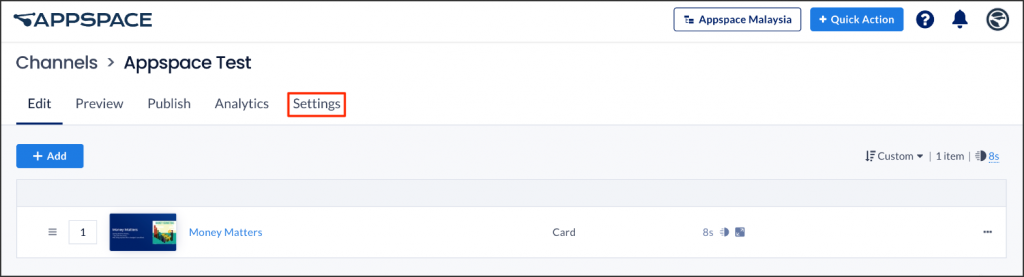
- In the Permissions tab, add a user or user group for each permission, as required:
- Publisher – A Publisher will have full read, write, and delete access to this channel. A user with the Publisher permissions is able to not only publish this channel to a device (TV), user, or the web, but can also change and edit content, and update settings for this channel.
NoteSome users are automatically added as a publisher when they inherit the full access from the account, location, or user group. Clicking on the user that was automatically added, will provide more information on the inheritance.
- Editors – An Editor can only edit, and manage the content in this channel, based on the approval rules applied to the channel in the Approvals tab (below).
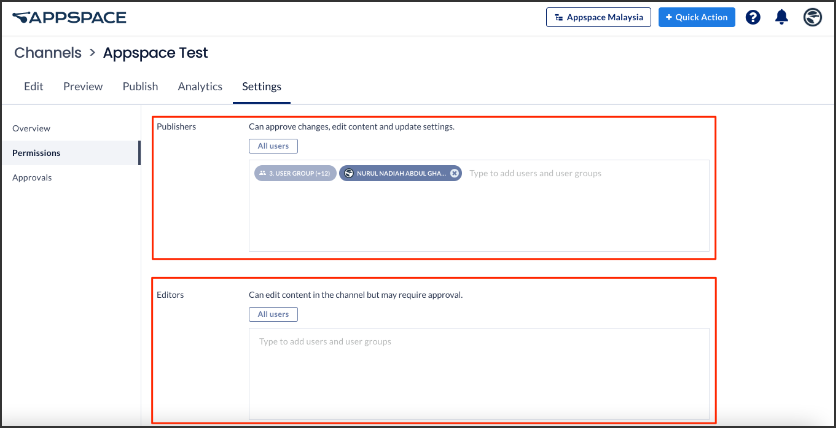
- Publisher – A Publisher will have full read, write, and delete access to this channel. A user with the Publisher permissions is able to not only publish this channel to a device (TV), user, or the web, but can also change and edit content, and update settings for this channel.
- Click Save.
- If the channel has Editors assigned, and you would like the Editor to seek approval from a Publisher to perform certain actions, click the Approvals tab on the left side panel, and slide the slider to YES.
- Proceed to select the actions that the channel Editor must seek approval for from the Publisher of this channel:
- Click Save to complete.
- The Publisher may continue to publish this channel to a device (TV), user, or the web, while the Editor (author) may proceed to add content/create cards.
Was this article helpful?