System Logging Protocol (Syslog) is a well-established protocol allowing for computer data logs to be collected by an external Syslog server.
This article provides the instructions to enable and configure system logging (Syslog) protocols on an Appspace on-prem deployment:
Prerequisites
- Windows Server Administrator permissions.
- Required Appspace roles and permissions: Portal Admin.
- Syslog server with an open (unrestricted) data communication over the network port defined by the syslog server.
Please be informed that once configuration server settings have been saved, a notification is displayed at the top, informing you that the Appspace server has detected changes in the server settings, and to Click Here to apply these settings. Clicking the link will redirect you to the Apply Configuration tab, in which you would be required to enter your Windows Server Administrator credentials for the server settings to be applied. However, you may continue performing other server configurations before finally applying all the server setting changes that have been made.
Enable and Configure Syslog
- Click the ☰ Appspace menu, and click System > Configuration, and click the Syslog tab.
- In the Configuration Settings section:
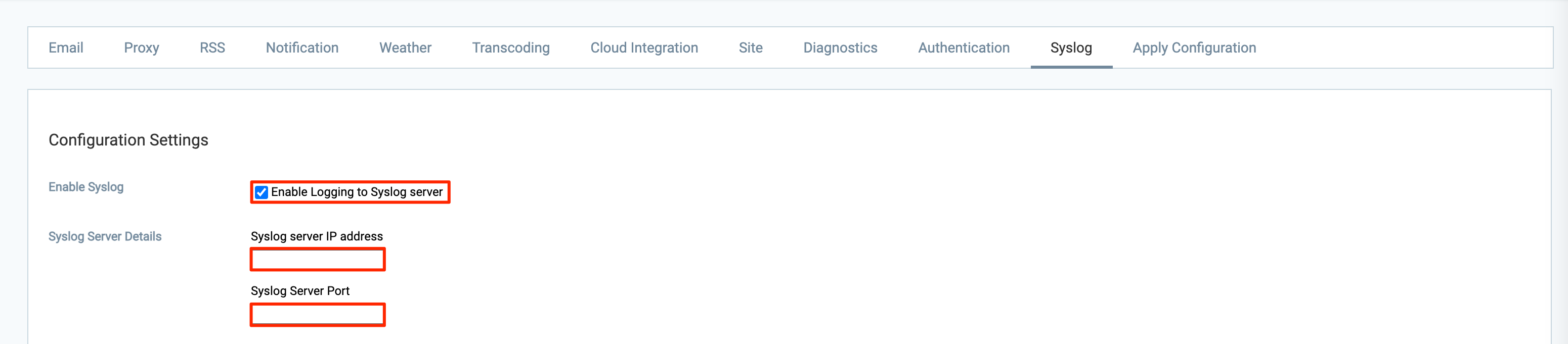
- For Enable Syslog – Check the Enable Logging to Syslog server checkbox to enable syslog.
- For Syslog Server Details – Enter the Syslog server IP address, and server port.
- Once done, click Save, and click OK to confirm the settings.
Was this article helpful?