In order to use the Create a task feature, we must say that only works for a Microsoft 365 Environment.
If you don’t follow these steps your users will not be able to use the Create a task feature.
The first step is to assure that it has been properly configured the Azure AD App as explained in the installation guide. In the end, this functionality will be using the ADAL settings configured in the Beezy Web App.

If you have doubts you can check this under the section “Azure AD app configuration” in the “Beezy – Office 365 Install Guide” document.
Once the Graph App is created, it is needed to add the following Redirect URL to the App settings so it will accept the destination when returning the authentication response.
https://<Beezy_Azure_WebAppUrl>/TaskToken
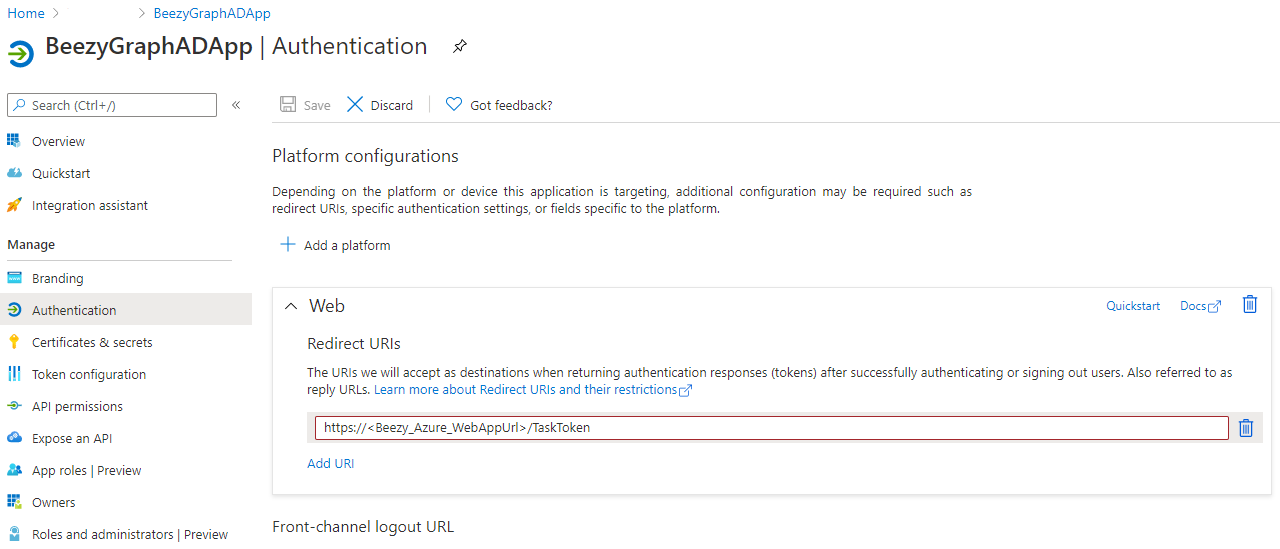
After this is all correctly configured, the Administrator of the Tenant should browse to the following URL.
This will try to generate the token and will prompt the following Permission Window that needs to be granted for all users in order to use the functionality. Check the checkbox and Accept the requested permissions.
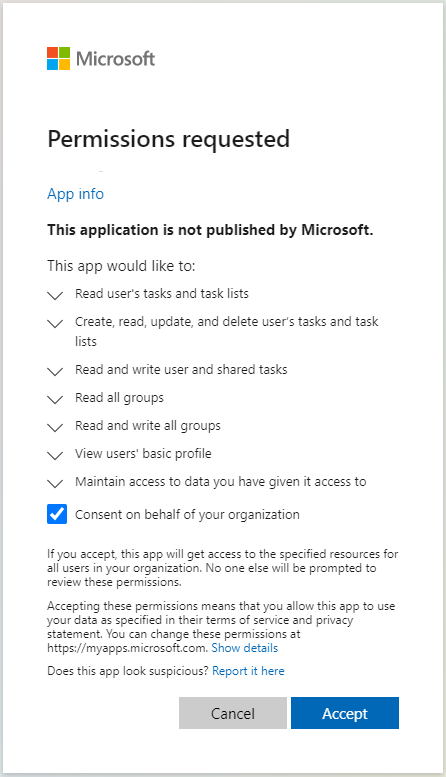
In the end, this will grant the App the following delegated permissions on behalf of the users:
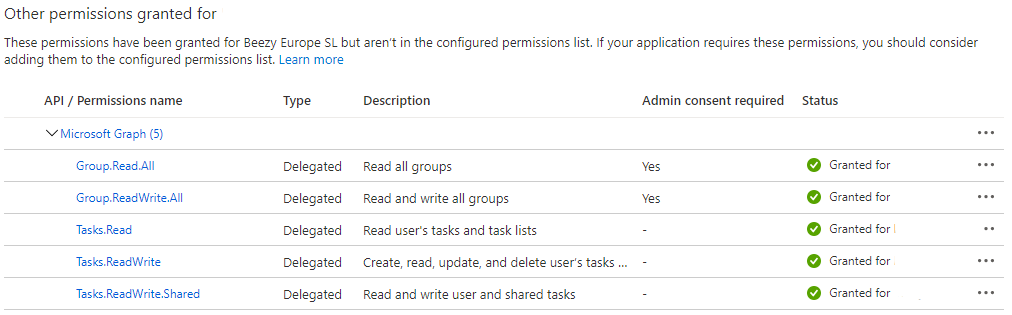
Since version 4.2.0:
We have introduced a setting to enable/disable the creation of Microsoft 365 Tasks.
It’s under Settings > Global features > Planner and ToDo tasks
The setting will be disabled by default for new installations.
The setting will be enabled for existing ones that upgrade to 4.2.0.
The setting will be present only in Microsoft 365 Environments.
Was this article helpful?