The Appspace SharePoint Intranet requires the appointment of one or more administrators to efficiently oversee the platform after it has been installed. These administrators are responsible for managing the entire content and structure of the intranet, ensuring smooth operation and alignment with organizational needs.
This article provides instructions on how to grant the administrators role in the Appspace SharePoint Intranet platform.
Prerequisites
- The Global Administrator user role.
Note
Global administrators should be carefully selected from a specific, trusted subset of users on the platform, as they hold full privileges. It is essential to grant this role with deliberate consideration to maintain the security and integrity of the system.
In order to grant a user global administration permissions for Appspace SharePoint Intranet, this setting can be configured in SharePoint Settings.
Grant Administrator Role
Follow the instructions below to grant the administrator role.
- Log in to your Appspace SharePoint Intranet account.
- Click SharePoint Settings from the top-right corner of the homepage.

- Select Site settings.
- In the Site Settings dashboard go to the Users and Permissions section, and click Site collection administrators.
- In the Site Collection Administrators section, add the names of users who need administrator access.
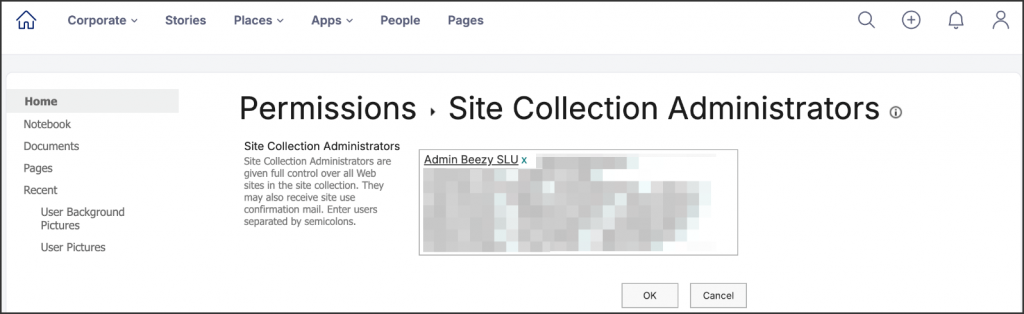
NoteSite Collection Administrators have full control over all sites in the collection, can add or remove users, and may receive confirmation emails. Enter users separated by semicolons - Once done, click OK.
- Now, the Global Administrator needs to set up the administrator accounts. For instructions, refer to the article:
Assign Administrator Accounts.
Was this article helpful?