The Network concept introduced in Appspace SharePoint Intranet empowers administrators to define distinct areas within a single instance, granting specific users or groups exclusive access. This advanced functionality enhances user segmentation and access control, streamlining content organization and information delivery.
This article provides Administrators with an outline to configure and manage networks on the Appspace SharePoint Intranet platform.
Prerequisites
- The Global Administrator user role.
Configure and Manage Networks
In order to access the Networks dashboard on the Intranet platform, navigate to Settings > Manage Networks.
Below is an overview of the Networks dashboard, displaying all the existing networks while indicating the Site Collections (where Appspace SharePoint Intranet is installed) are included within each network. With each network, you may view the default Site Collection for general content and for creating specific content types like Communities, Stand Alone Blogs, Forums, Wikis, or Idea Campaigns.
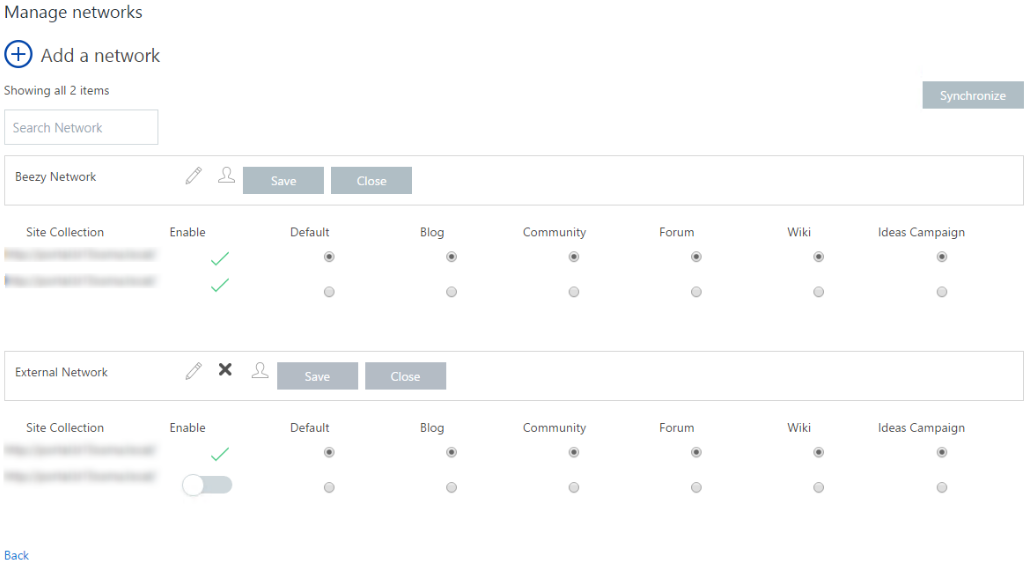
The following actions may be performed in the Networks dashboard:
- Change Network name: It can be possible to change the title by clicking on the name and changing it.
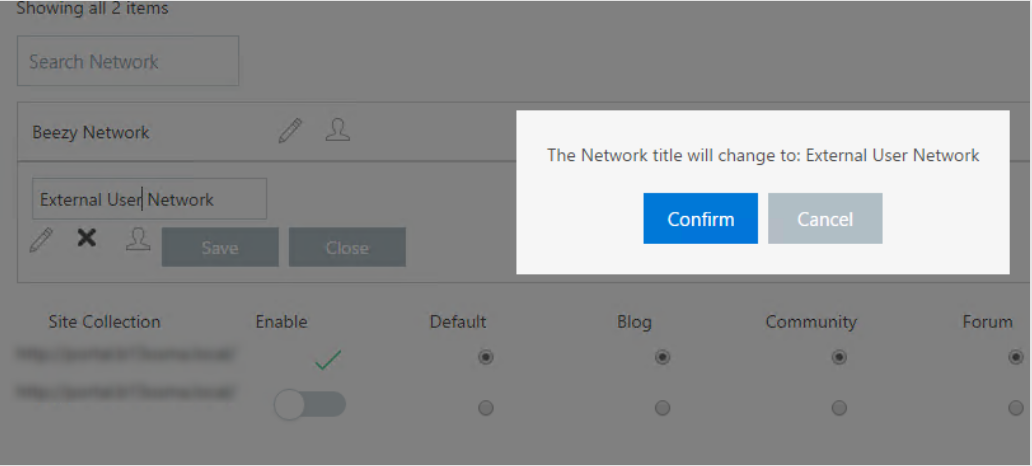
- Add users to a Network: Behind a Network there is a SharePoint security group in each Site Collection where you can add your group of users that are going to belong to the network. In order to do that, use the “User Button” and add the users to the SharePoint Group.
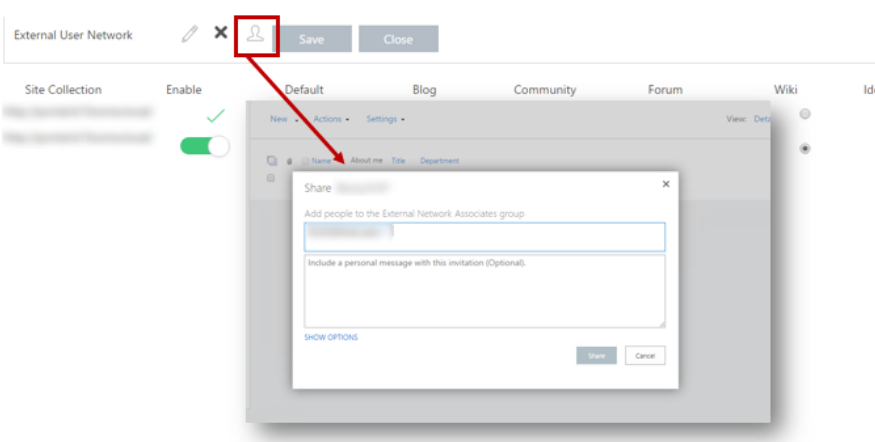
- Synchronize users: When having different Site Collections associated to a Network, every time you modify the users in that Network, you will need to replicate the changes to the other Site Collections security SharePoint groups for that Network. So in order to maintain the security consistency this, you should use the “Synchronize” button.
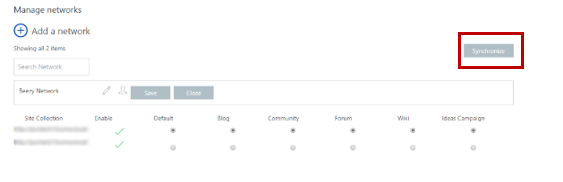
- Enable Site Collection for a Network: If you want to allow the group of users that belong to a Network to have access to a Site Collection where Appspace SharePoint Intranet is installed, you can enable that Site Collection for that Network by using the enable switch. Please, keep in mind that this action cannot be undone.
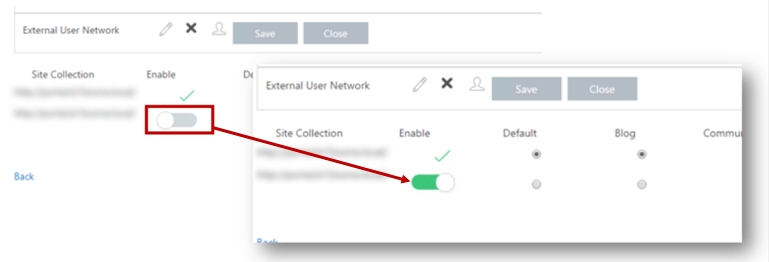
- Change default groups between Site Collections in a Network: Use the radio button to configure which Site Collection will host by default the creation of the different types of sites.

Was this article helpful?