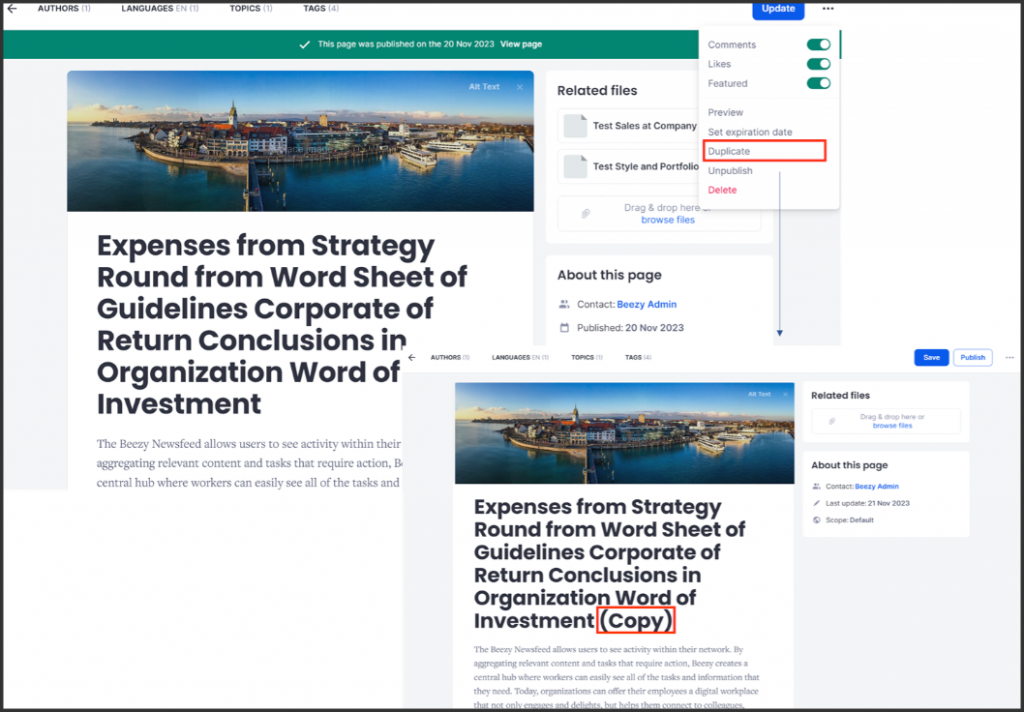Pages are commonly used to communicate specific information or organizational policies. These pages can take on a common structure with standard elements that can be time-consuming to recreate for each new page.
Instead of starting from scratch, users may now easily and immediately duplicate existing pages in Appspace SharePoint Intranet with the Duplicate option for Pages.
There are two methods for duplicating pages: either by utilizing the Manage Pages view or by using the ellipsis (3-dot) drop-down menu from the Pages section.
Follow the instructions below to duplicate the page.
Follow the instructions below to duplicate the page:Duplicate Page from Manage Pages
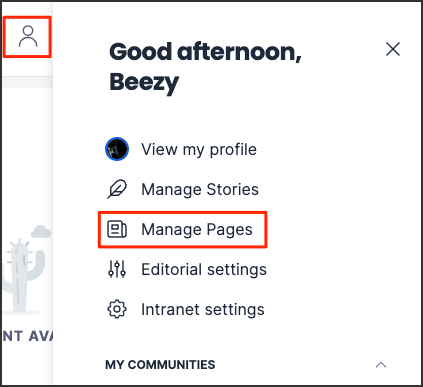
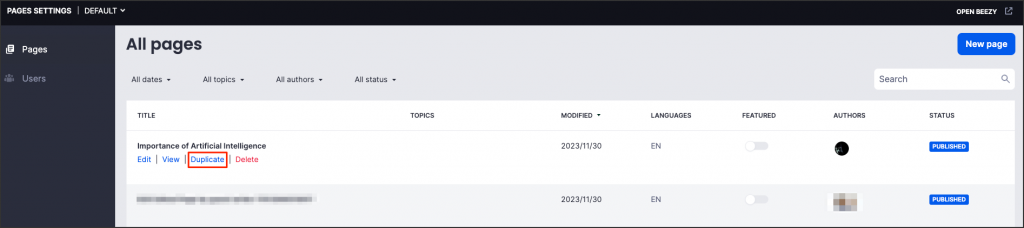
Duplicate Page from Pages
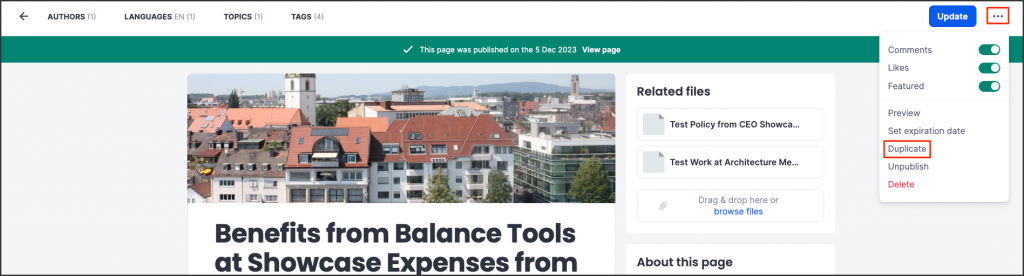
Was this article helpful?