The “Pages for you” is a new dialog in the pages page that includes settings for customizing which pages the user will get regarding topics users can choose to (un)follow.
When a user lands on this page, he will get only pages matching any of the selected topics, tags, and languages.
For configuring the “Pages for you” just click on the link highlighted in the following figure:
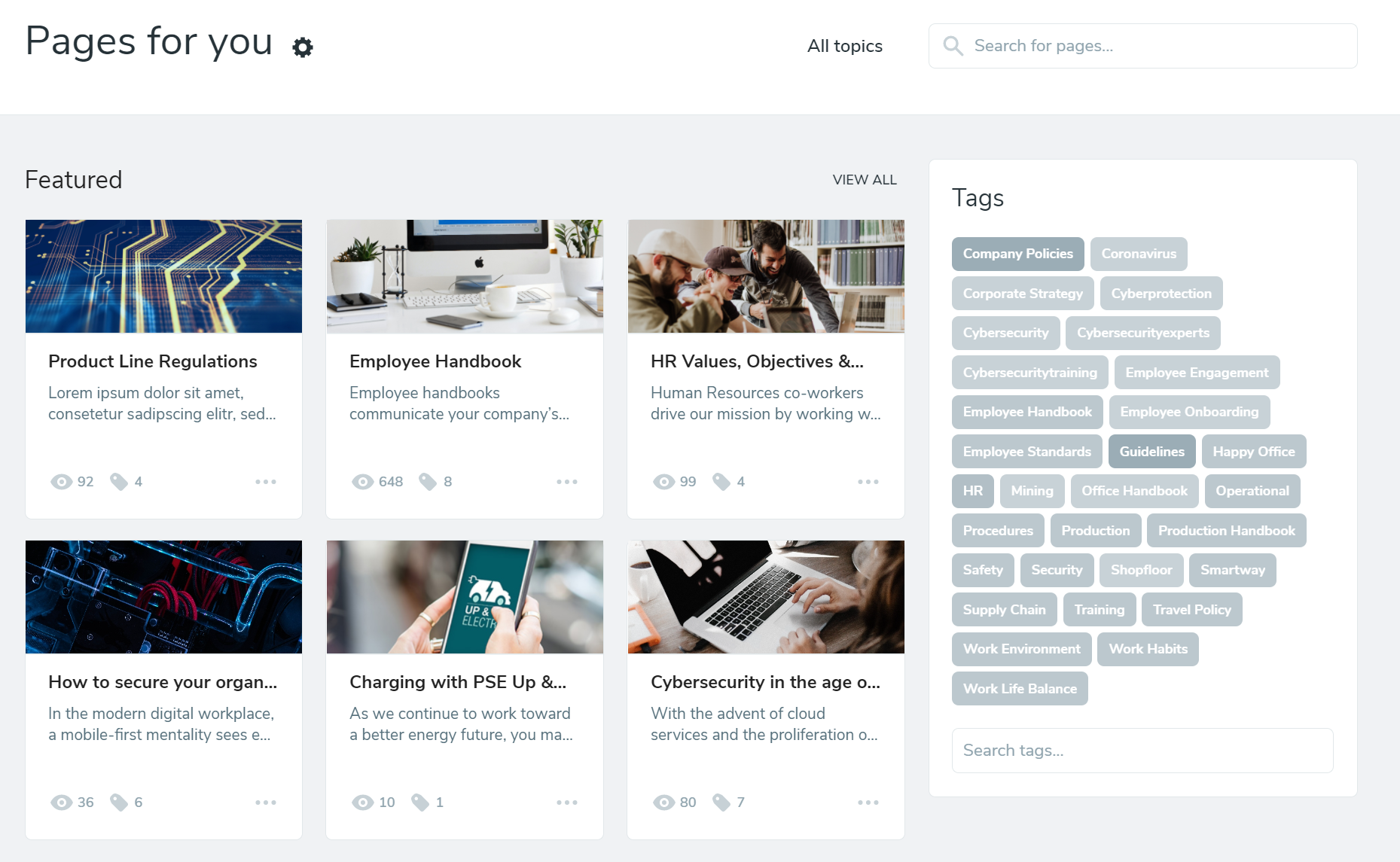
The following dialog is open, and you can select and deselect available topics:
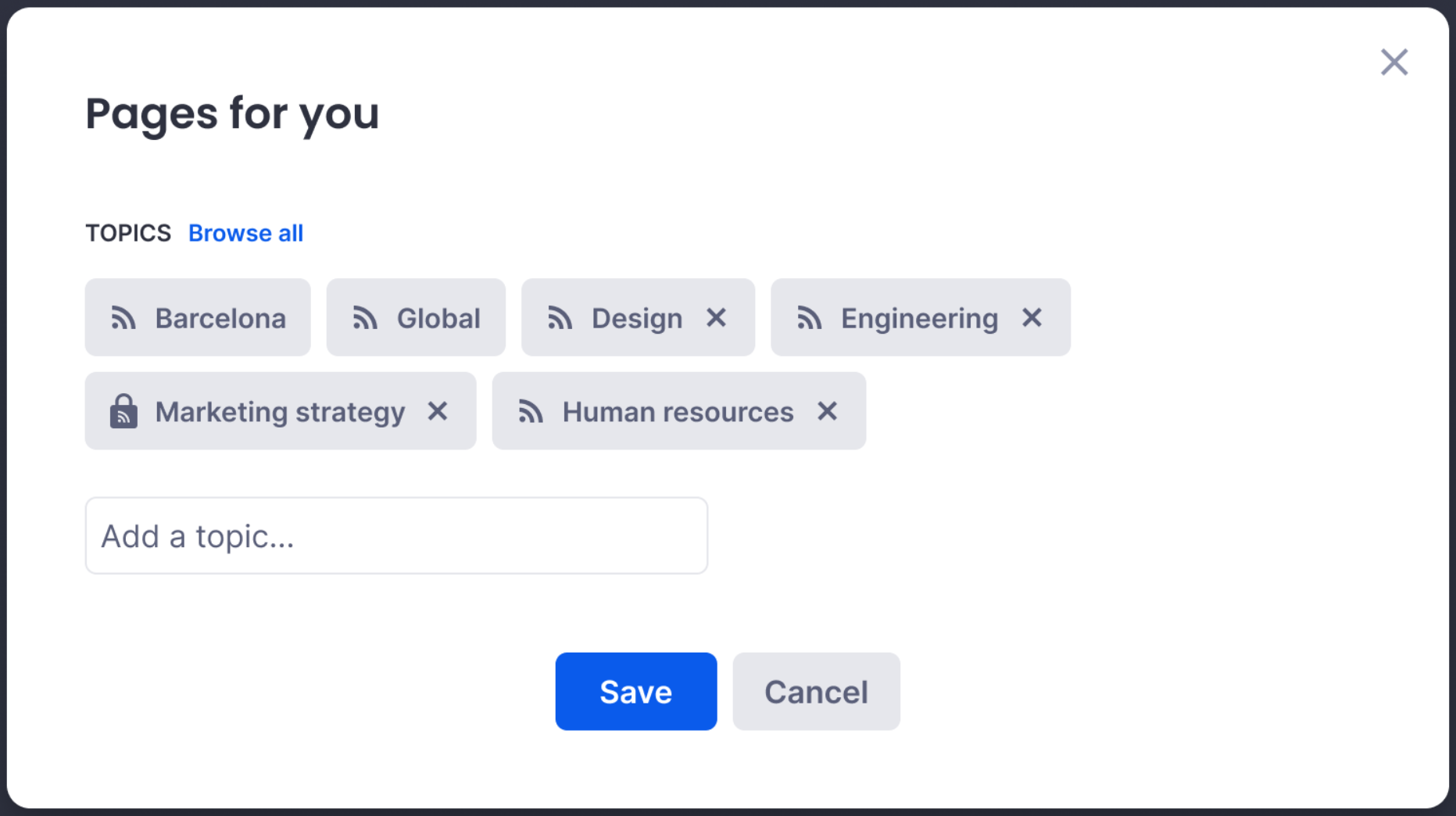
Some of the topics and languages can be mandatory to follow depending on organization policies and the audience’s definition; therefore, they are locked, and users can’t unfollow them.
When the dialog is saved the page is refreshed, and pages are displayed applying these filters:
- Pages belonging to any of the selected topics (locked included) OR
- Pages belonging to any of the selected tags AND
- Pages containing any of the selected languages (locked included)
Translations to be displayed in results will apply these criteria (in order):
- Show translation matching the default language (locked one)
- Show page default translation
If left unconfigured, Pages for you will display pages from various topics. Or, in the absence of any published pages, it will be empty.
When Using Local Entities
Users can also follow Topics and Tags of other Local Entities, by clicking on the mechanical wheel next to Pages for You and using the Topics and Tags search boxes.
Local Entities are displayed beneath the search results.
The “All Topics” page gives users access to an overview of every Topic used by content creators.
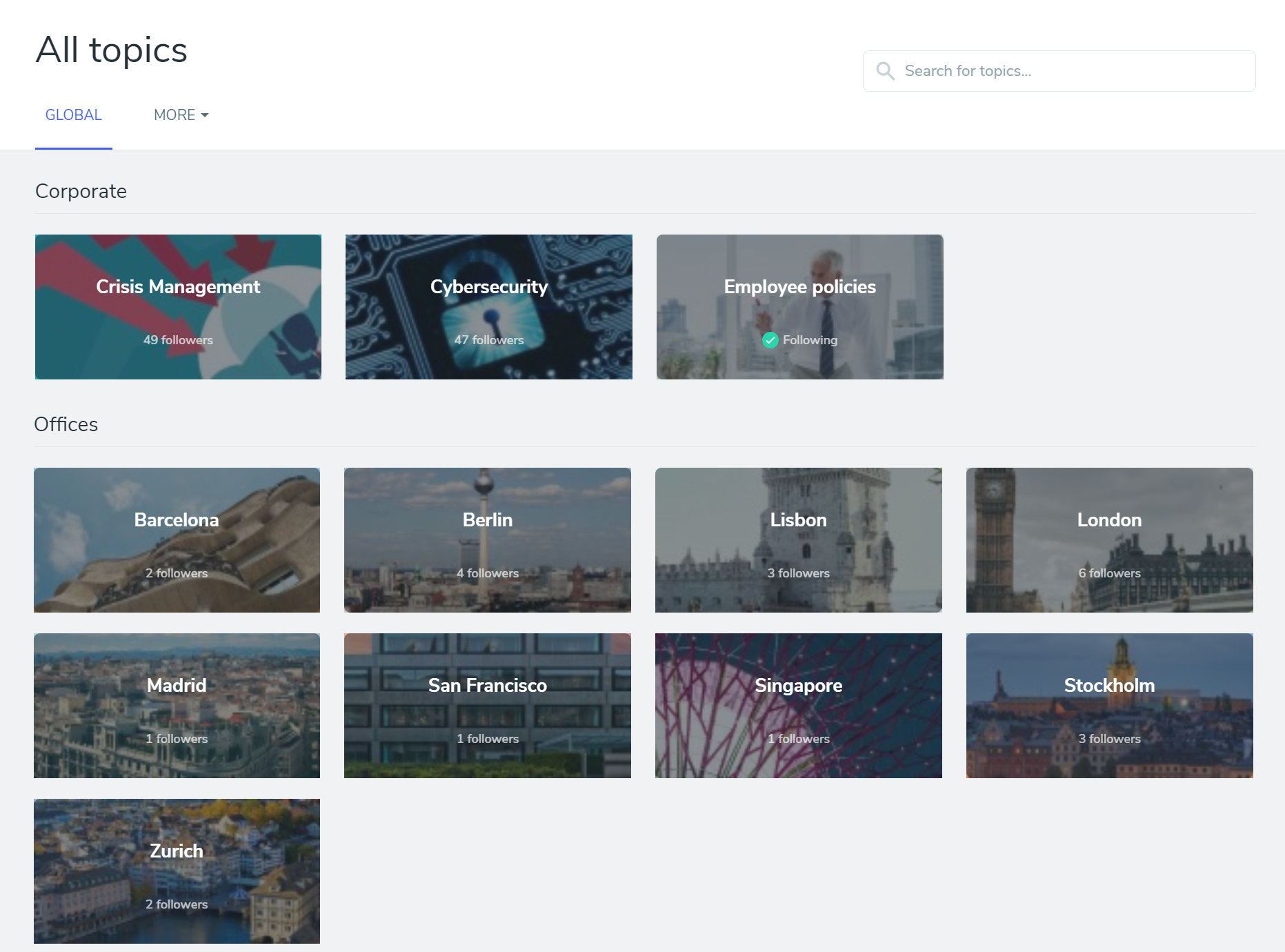
When Using Local Entities
Users can filter the All Topics overview page by Local Entity using the “More” button under All Topics to select a different Local Entity.
Topics Overview
By clicking on any of the available Topics, users access every single Page related to that specific topic and can also filter the order of the Pages by clicking on:
Most Popular (Determined by the number of Likes)
Latest (Determined by the date of publishing)
Recently Updated (Determined by its last update)
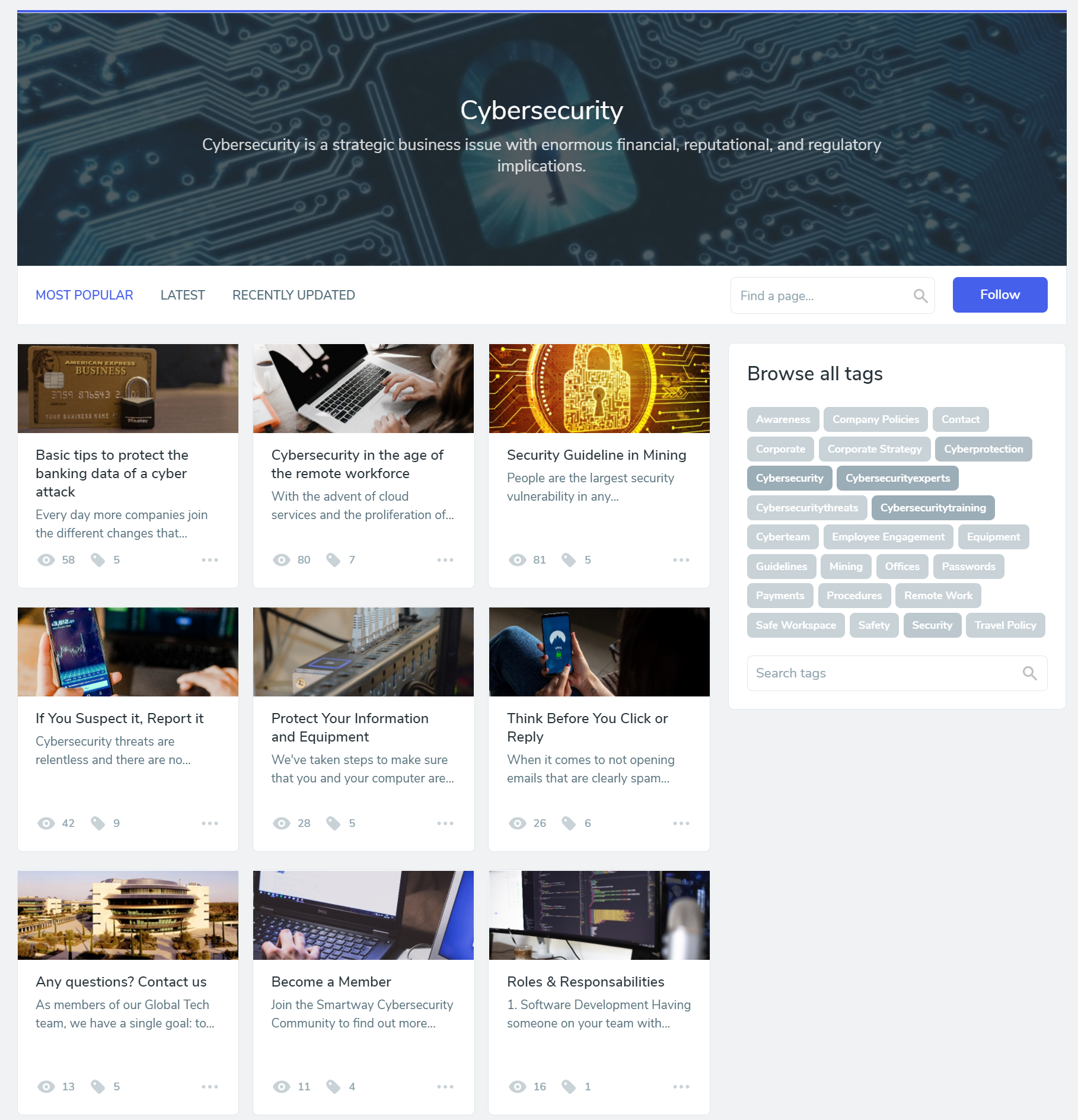
The next content applies to all versions since version 4.3.0
Restricted in Pages and topics
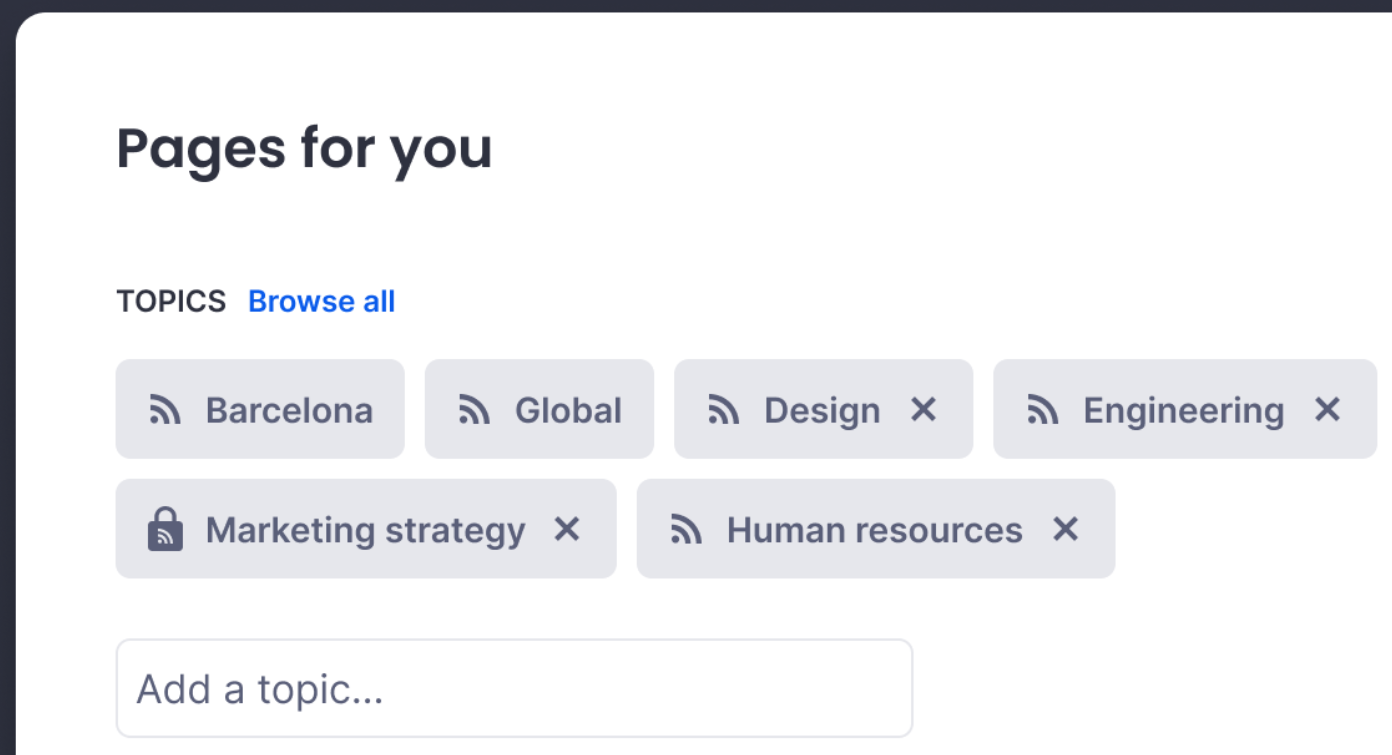
Was this article helpful?