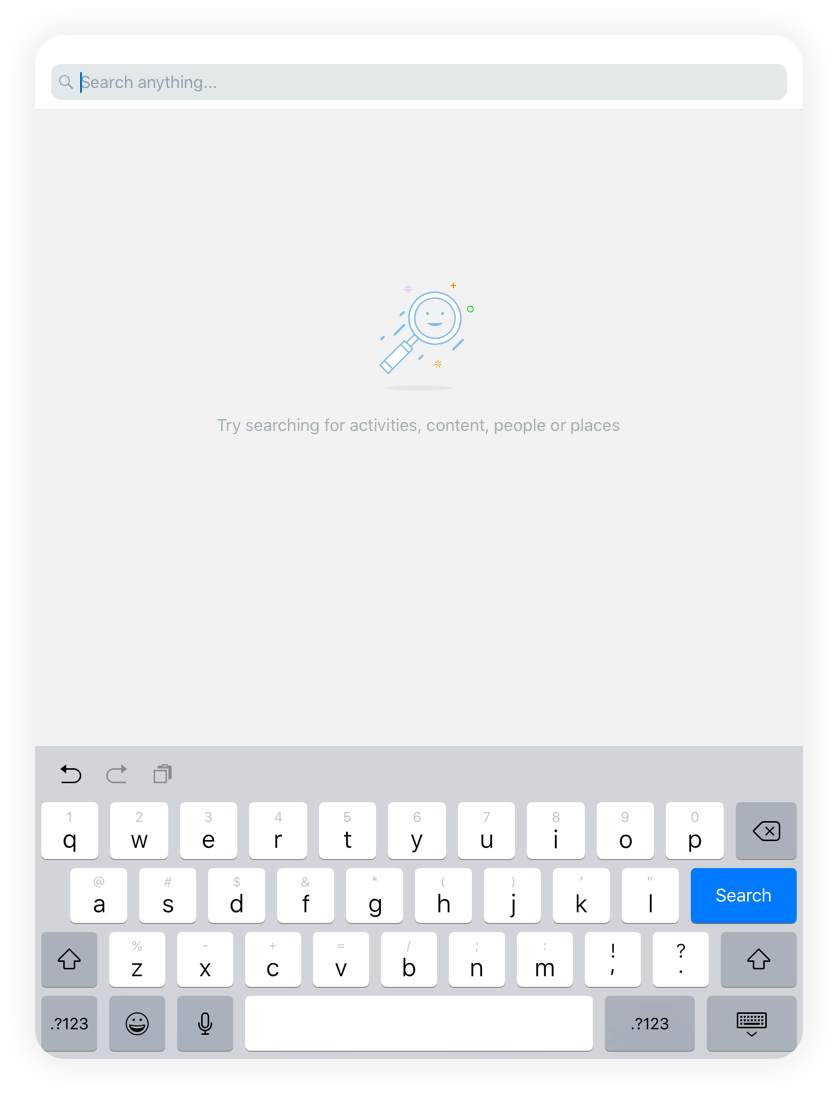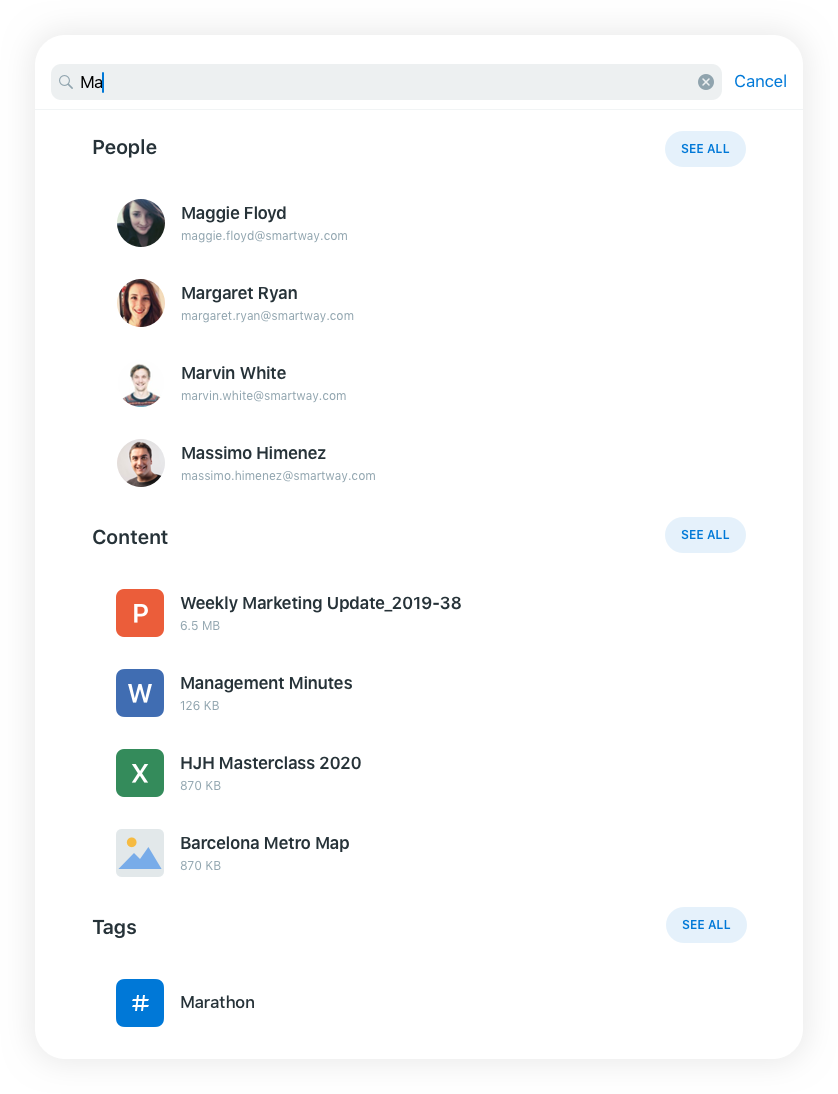To look for content, tap the Search tab on the navigation bar. By typing a few characters in the search bar, the results are immediately organized following the Spotlight Search categories: Activities, Tags, Content, Places, and People.
Each category will display four items. To broaden the results on any category, tap on the See All button, or tap Search directly when you finish typing on the Search Bar.
Activities, this category shows social activity (anything that has been published in the newsfeed).
Tags display the hashtags related to your search, you can check each tag, or you can choose to follow it through the up-right Follow button.
Content shows various types of content, blog posts, ideas, questions, wikis, documents, etc.
Places show communities, blogs, wikis, sites, knowledge centers, idea campaigns, etc.
People displays the profiles of other employees.
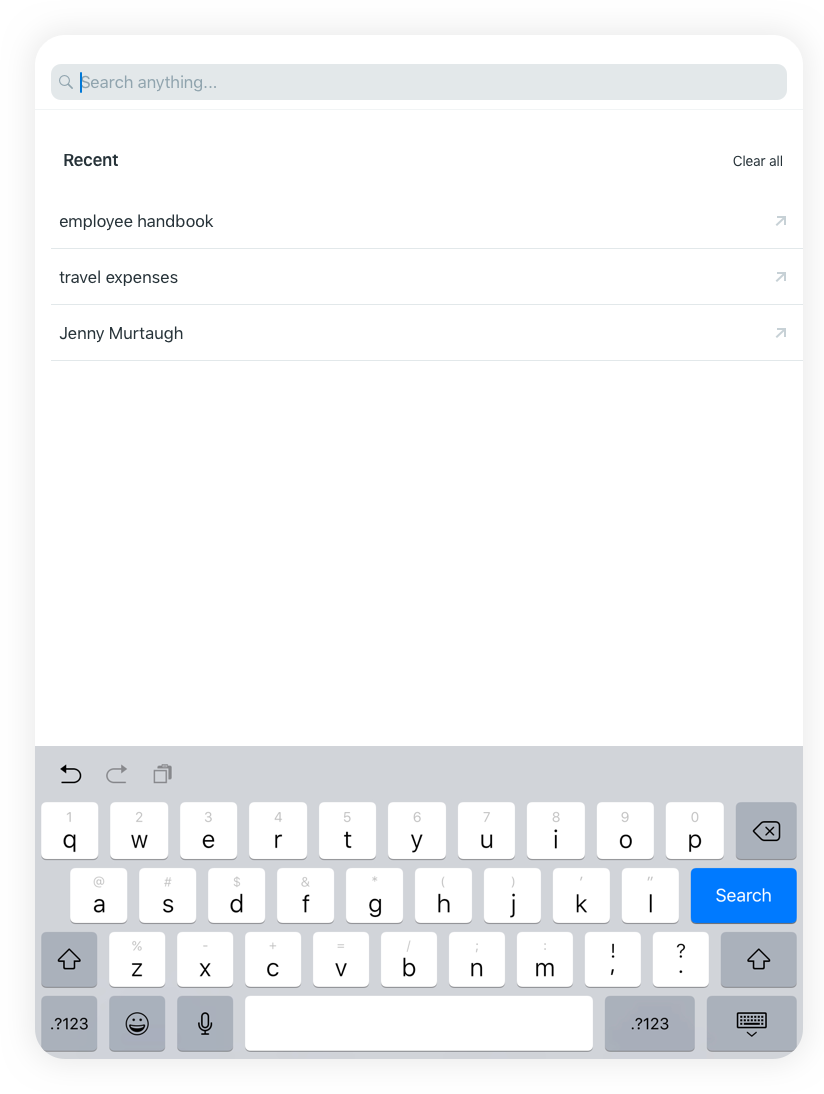
Once you did a search the Recent section appears. This section keeps a record of all your previous searches and becomes your screen of entry every time you use the search tab. To clear your search history, and start over, use the Clear All button.
Please note: Product images shown in this manual are for illustrative purposes only and may differ from the actual product.
Was this article helpful?