Gain deeper insights into your Appspace SharePoint Intranet deployment with telemetry, enabling you to collect and analyze valuable usage and performance data. Optimize your intranet experience and drive informed decision-making with the power of telemetry.
This article provides Administrators with an outline for setting up telemetry for Appspace SharePoint Intranet, enabling administrators to gather valuable insights into platform usage and performance.
Prerequisites
- The Global Administrator user role with Windows Server Administrator permissions.
Appspace SharePoint Intranet offers seamless integration with Azure Monitor Application Insights in both Cloud and On-premise Add-in installations. Here are the steps to configure this integration.
Cloud Environments
- On the Azure Resource Group for the Appspace SharePoint Intranet, open Application Insights settings and Turn on Application Insights.
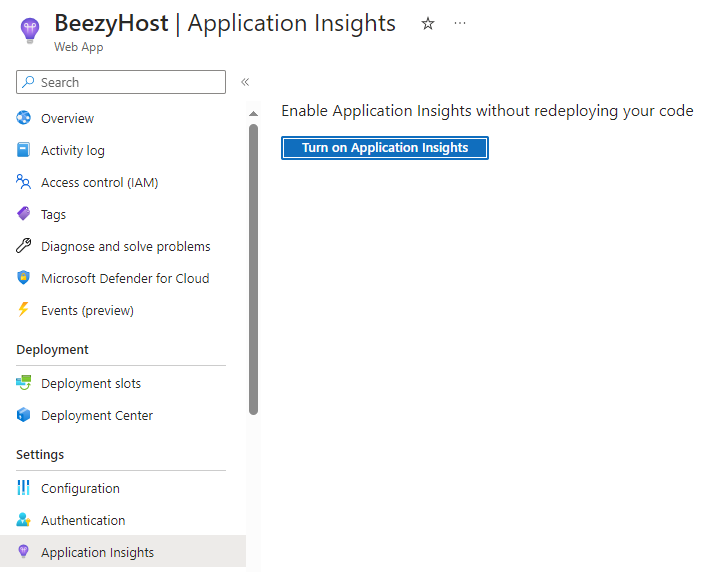
- Create or select an existing Application Insights resource.
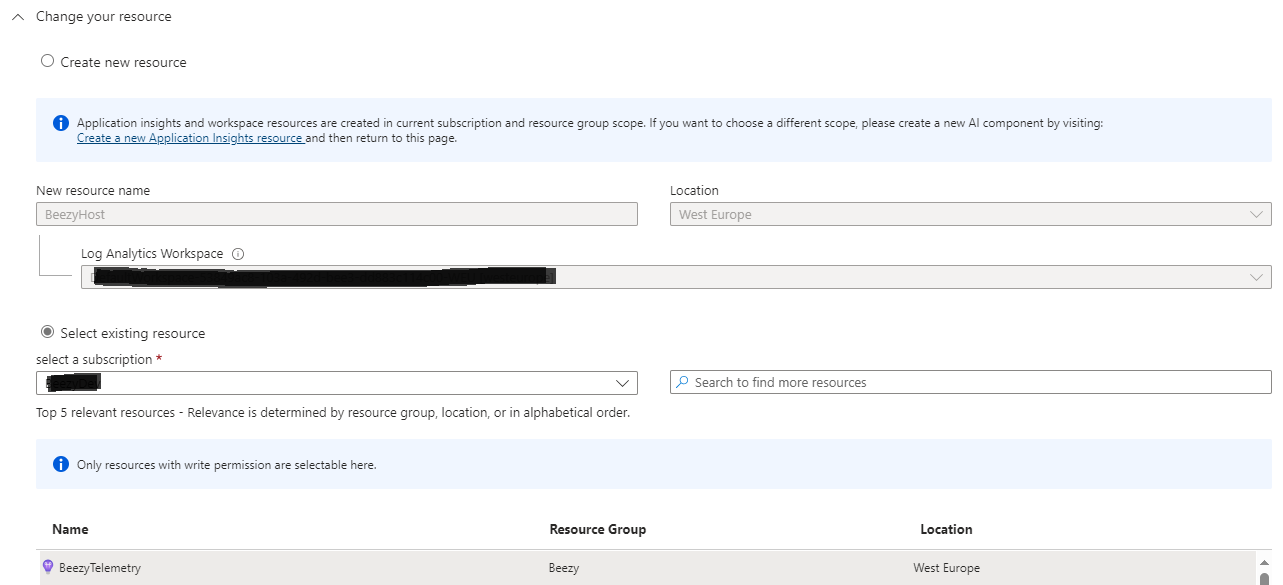
- Enable the .Net instrumentation. The Basic level is enough to collect Appspace SharePoint Intranet telemetry events.
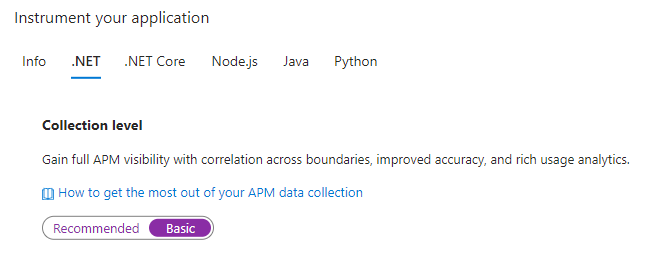
- Apply changes.
On-premise Add-in Environments
- Install the Deploy Azure Monitor Application Insights Agent for on-premises servers on each Appspace SharePoint Intranet Add-In provider host server. Deploy Application Insights Agent – Azure Monitor | Microsoft Learn
- Get the connection string from the Application Insights resource.
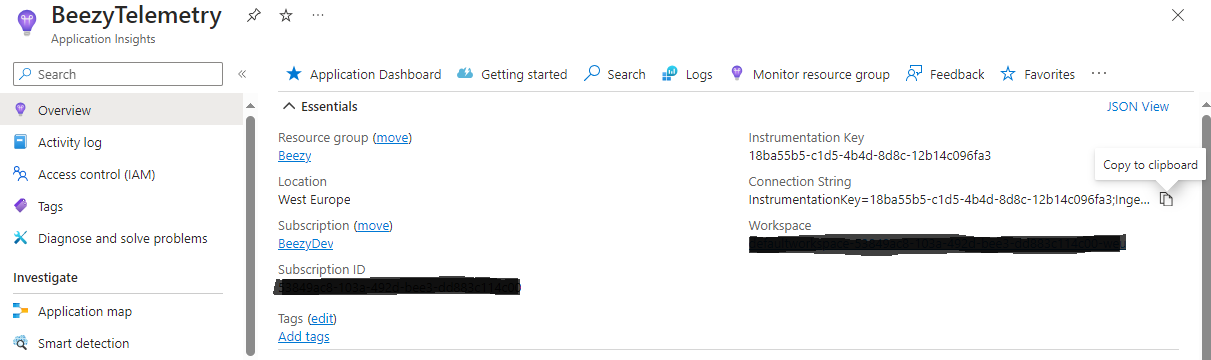
- On each Appspace SharePoint Intranet Add-In provider host update the ApplicationInsights.config file to include the connection string.

Was this article helpful?