Once users have established their network, they can start sharing content with others using the Sharebox.
The Sharebox is a core piece of the application that has two main objectives:
- Make it extremely easy for users to share content.
- Unify the way content is tagged across the various types.
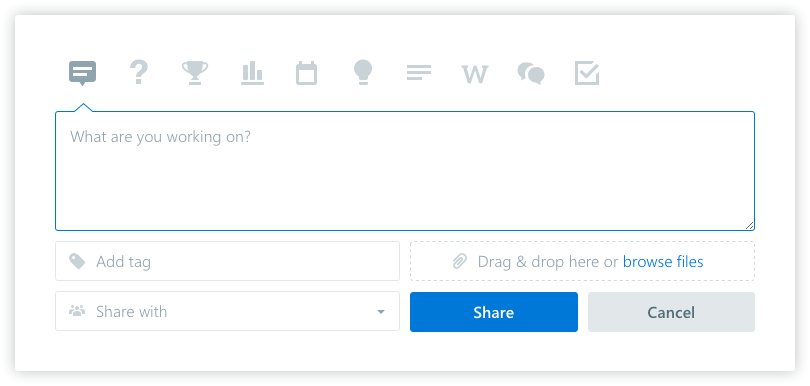
There are two version of the Sharebox: one that is presented on the start page and another that is available within the context of a community. The only difference between them is that in the start page users have to decide in which community they want to post their content (or if they want to post only to their followers), whereas in the community, the options displayed in the ShareBox are related to the community tools.
Here’s the rationale behind each type of content:
Post an update: it serves the general purpose of sharing a message or some relevant information (i.e. a few files) with the community. It also can be shared with your followers but without attached files. This feature replaces the typical use of email within a group of people helping avoid its inefficiencies.
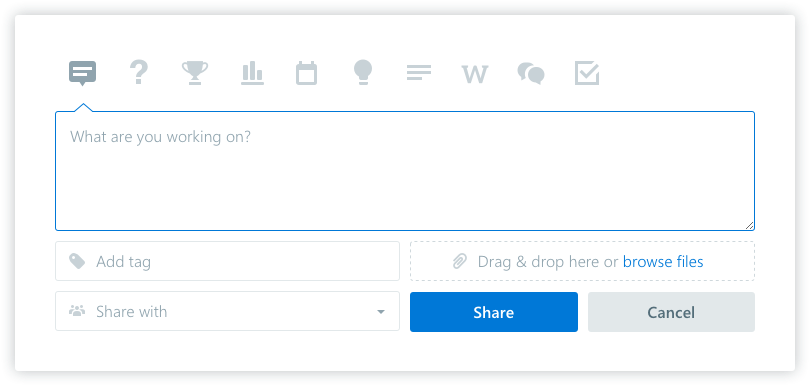
Ask a question: this option serves the purpose of having a streamlined process for Q&A. By using this option the question author will be able to decide which is the best answer and other users will also be able to vote up answers.
If you’re a community member but not a community owner you can add related files to your own questions (the questions you created). But not questions created by others.
So, the current actions allowed for someone else’s question when you’re a member (not owner):
- Comment (answer)
- Add tags
Actions not allowed:
- Edit the question
- Add related files
Community owners can do any of these actions.
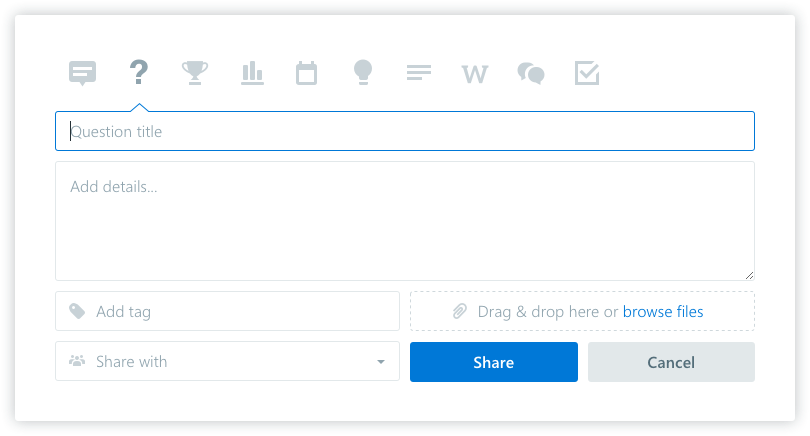
Praise someone: peer recognition is one of the most important drivers of user engagement in corporate collaboration. It also can be shared with your followers. This feature enables public recognition of the accomplishments of any colleague. It cannot have attached files.
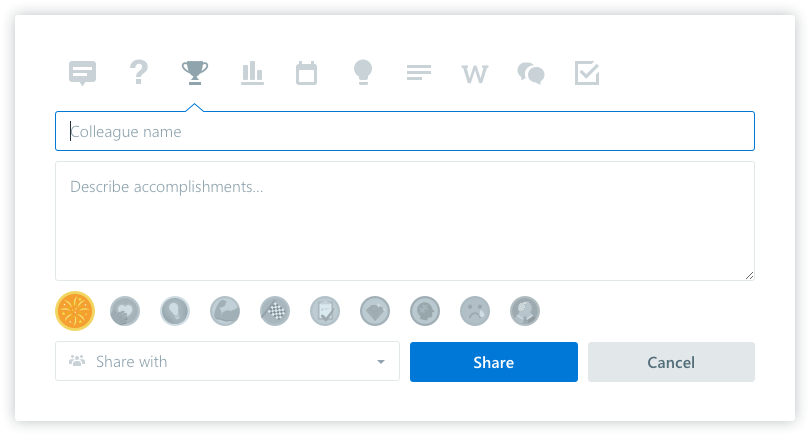
Launch a poll: this feature helps taking collective decisions by measuring the preferences for a specific set of options around any subject. Votes are anonymous to foster participation. It also can be shared with your followers but without attached files.
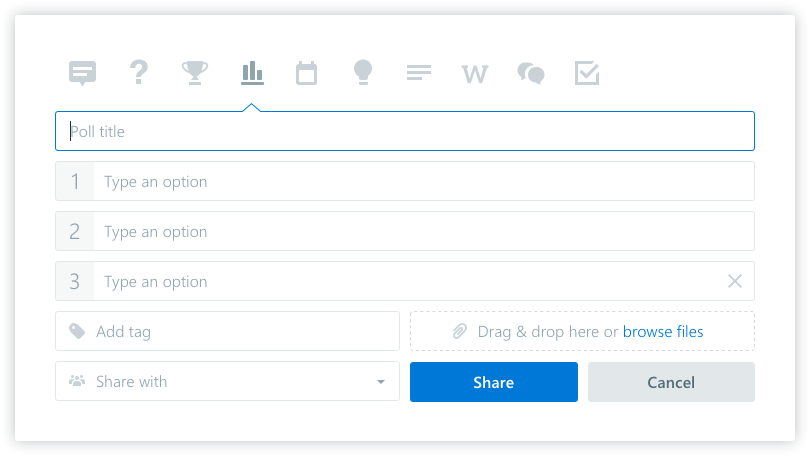
Create an event: this Sharebox option allows user to create calendar events for all users in a community to be aware of and eventually add to their personal calendars.
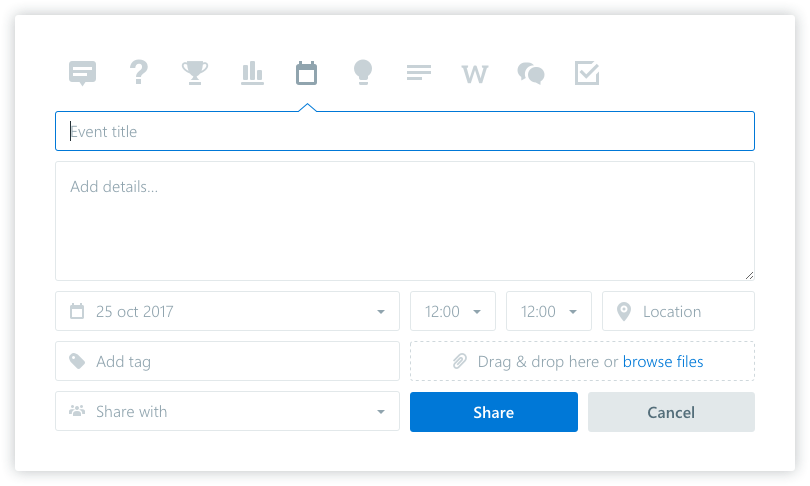
Share an idea: this option allows people to share specific ideas within the context of any community helping organizations to have bottom-up innovation processes.
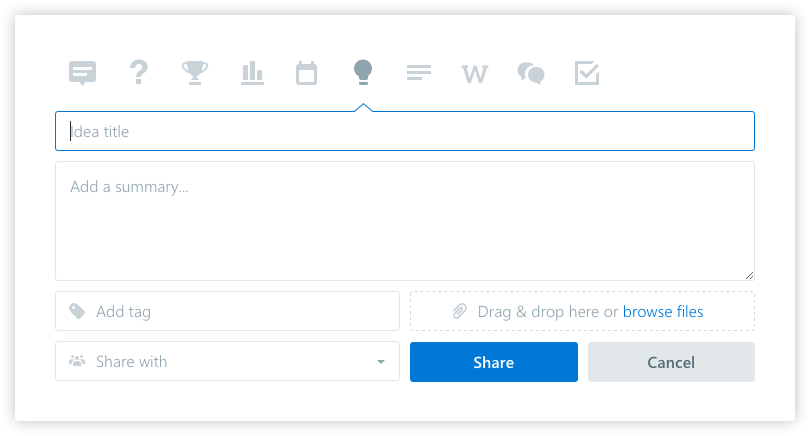
Create a blog post: this feature allows users to quickly create a blog entry. As opposed to a regular update, blog post are for more dense communication purposes usually with longer text and richer formatting.
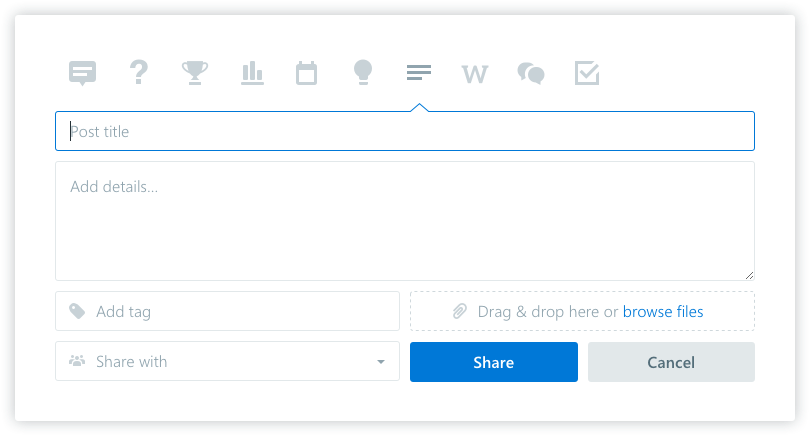
Create a wiki page: this option allows users to quickly create a wiki page. Wikis are a great way to share static content that will require further updates and also can be commented on or liked to have user feedback.
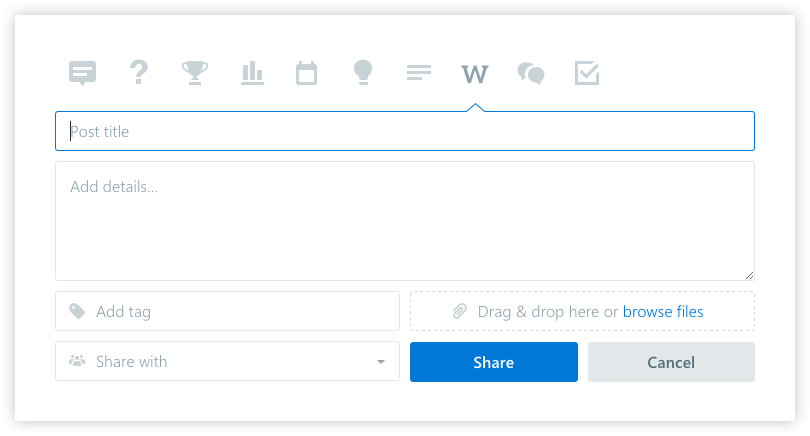
Launch a discussion: this feature allows users to quickly create a new forum discussion. As opposed to a regular update, discussions serve a better, longer and more perennial conversation that allows nested replies and richer content formatting.
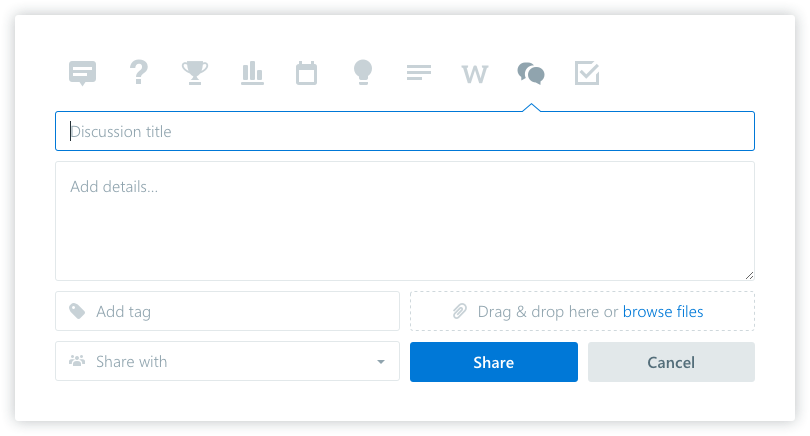
Add a task: Tasks are a very actionable type of content and allow for basic project management. Tasks can be assigned to specific people and arranged into sections.
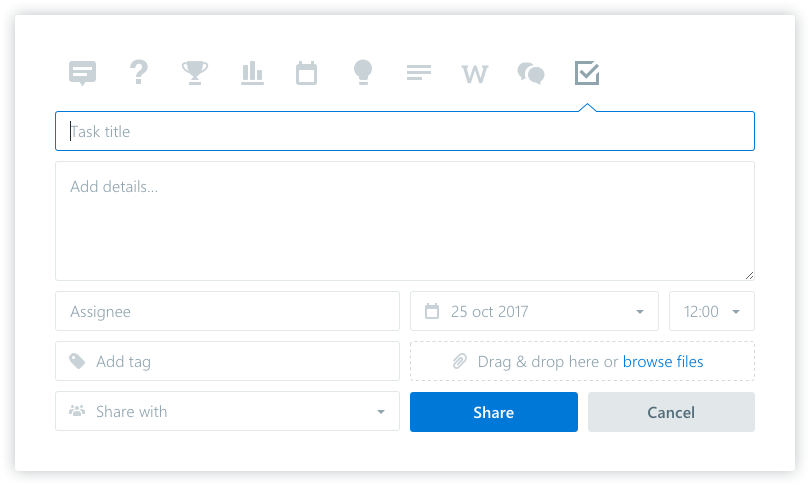
Make an announcement: only community owners have the possibility to add this type of content. It consists of a ‘sticky announcement’ that remains in the top position of the newsfeed. If enabled in the settings, announcements can also be sent by email to all members, followers and owners of the community.
2 />Additional information: please note that title, location, and tags fields have a maximum limit of 255 characters. In the body field, there is no technical limit, but a strong recommendation is to keep it under 20’000 characters in order to ensure an optimal user experience.
Since version 4.4.0, adapting the product for accessibility reasons, we have updated the Sharebox adding labels to many of the input fields, also adding an asterisk when the field is mandatory and updating the validation message, and displaying them under the fields.
Was this article helpful?