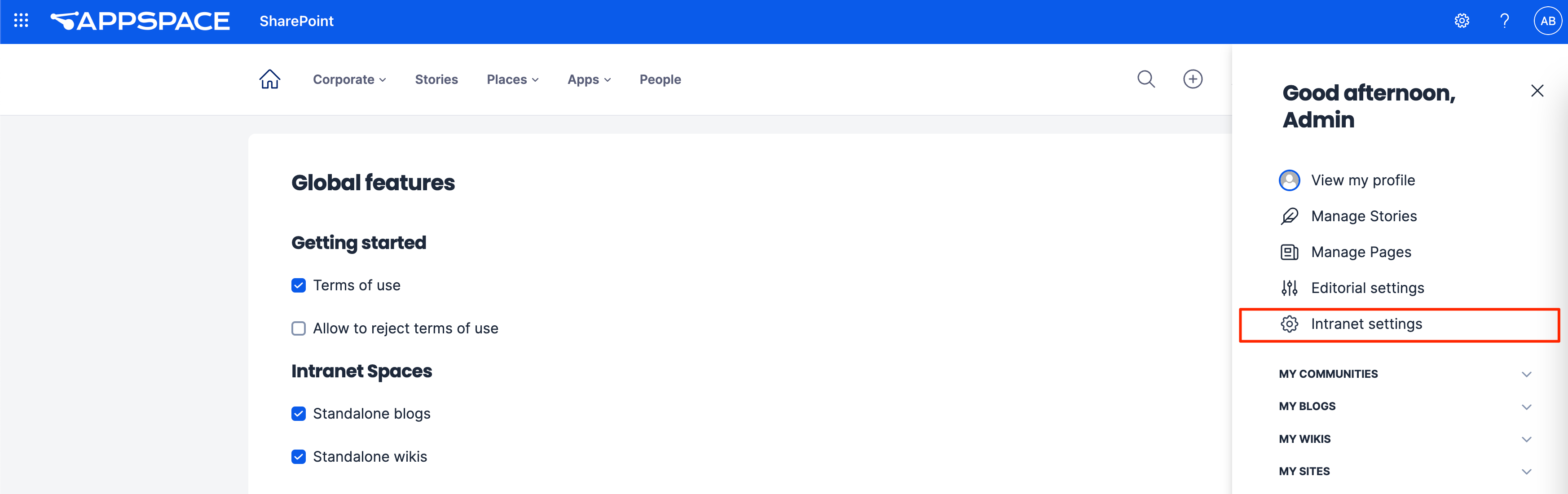In order to access the Global Features settings, navigate to the User Menu > Intranet Settings > Global Features.
This article provides Administrators with instructions to configure the Global Features on the Appspace SharePoint Intranet.
Configure Gettings Started Features
- Log in to your Appspace SharePoint Intranet account.
- Click the User Menu > Intranet Settings > Global features.
- Enable the following Getting Started features by checking the relevant checkboxes:
- Terms of use
- Allow to reject terms of use
- Once done, click Save.
Configure Intranet Settings Features
- Log in to your Appspace SharePoint Intranet account.
- Click the User Menu > Intranet Settings > Global features.
- Enable the following Intranet Settings features by checking the relevant checkboxes:
- Standalone blogs
- Standalone wikis
- Knowledge centers
- Ideas campaigns
- Once done, click Save.
Configure Mobile Apps Features
- Log in to your Appspace SharePoint Intranet account.
- Click the User Menu > Intranet Settings > Global features.
- Enable the following Mobile Apps features by checking the relevant checkboxes:
- Stories
- Pages
- Sites
- Show Local Stories before the Global Stories in the App
- Once done, click Save.
Configure Space-related Settings
- Log in to your Appspace SharePoint Intranet account.
- Click the User Menu > Intranet Settings > Global features.
- Enable the following Space-related Settings by checking the relevant checkboxes:
- Restricted channels and articles section
- Restricted topics and pages creation
- Auto translate in Stories and Pages – (Additional configuration required on External APIs section)
- on language select
- on demand
- Once done, click Save.
Configure Communication Features
- Log in to your Appspace SharePoint Intranet account.
- Click the User Menu > Intranet Settings > Global features.
- Enable the following Communication features by checking the relevant checkboxes:
- Daily notification email
- Weekly community digest
- Email in announcements
- Notify on adding Editors and Writers
- Once done, click Save.
Configure Activities Features
- Log in to your Appspace SharePoint Intranet account.
- Click the User Menu > Intranet Settings > Global features.
- Enable the following Activities features by checking the relevant checkboxes:
- Pinned comments
- Office document preview
- Planner and ToDo tasks
- Share via Teams
- Once done, click Save.
Configure Third-party Integrations Features
- Log in to your Appspace SharePoint Intranet account.
- Click the User Menu > Intranet Settings > Global features.
- Enable the following Third-party Integrations features by checking the relevant checkboxes:
- OneDrive integration
- Microsoft Teams users status in the Newsfeed
- Microsoft Teams icon in the User Profile
- Once done, click Save.
Was this article helpful?