The RSS multithreading feature enhances overall performance on the Appspace on-prem server, should there be a high number of RSS feeds that are being processed. This service is however optional, and can be disabled if the number of RSS feeds deployed on the server is low.
This article provides the instructions to enable and configure RSS multithreading on an Appspace on-prem deployment:
Was this article helpful?
Prerequisites
- Windows Server Administrator permissions.
- Required Appspace roles and permissions: Portal Admin.
Warning
Please DO NOT enter your Appspace Portal Admin credentials (Appspace on-prem server administrator) or Appspace Account Owner credentials (Appspace cloud administrator).
Please use your Windows Server Administrator credentials or an account with local administrator privileges when applying the server setting changes.
Enable and Configure RSS Multithreading
- Click the ☰ Appspace menu, and click System > Configuration, and click the RSS tab.
- In the RSS Configuration section:
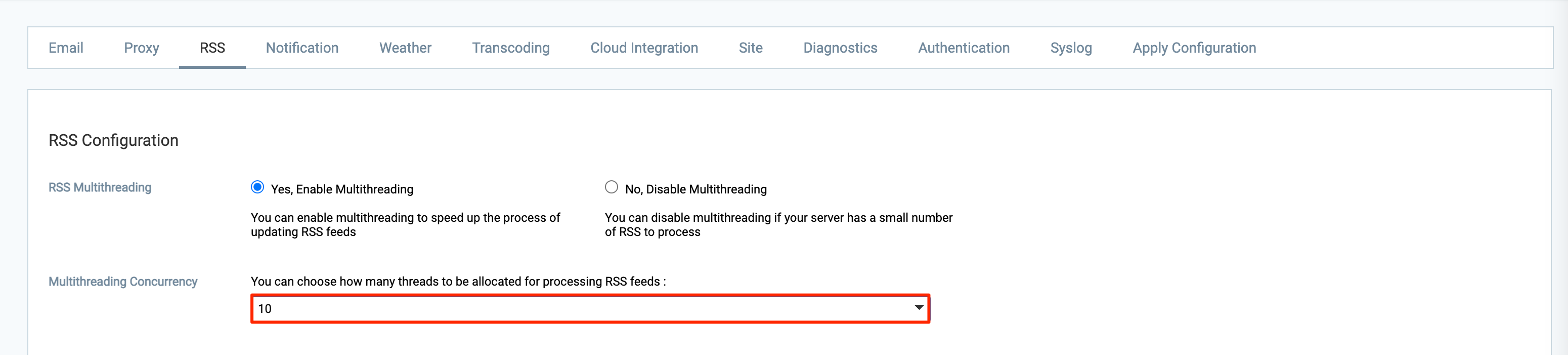
- For RSS Multithreading – Select the Yes, Multithreading option to enable RSS multithreading.
- For Multithreading Concurrency – Select the number of threads to be allocated for processing RSS feeds from the drop-down menu.
- Once done, click Save, and click OK to confirm the settings.
Was this article helpful?