This article provides the instructions to change/reset your Appspace on-prem server password.
Prerequisites
- User privileges on the Appspace server.
Change Password
- Click the User profile icon on the Appspace menu bar, and click the user link.
- In Edit User Profile Details page, click the Change Password link.

- Enter in your current password, followed by the new password, and click Update to complete changing the password.
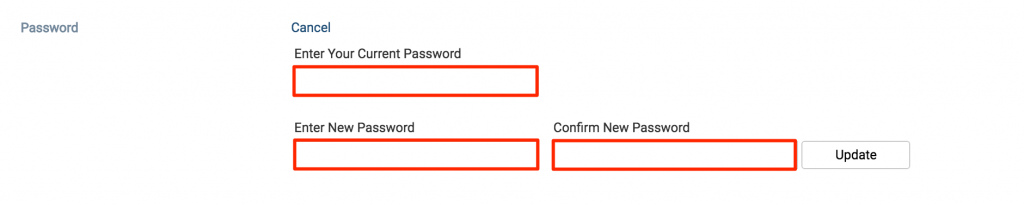 If successful, the Password Change Complete confirmation message is displayed. Click OK to complete the process. NoteThe password change process is completed at this time. You may click the Save button back on the User Profile page but this is not mandatory.
If successful, the Password Change Complete confirmation message is displayed. Click OK to complete the process. NoteThe password change process is completed at this time. You may click the Save button back on the User Profile page but this is not mandatory.
Reset Password
- At the Appspace login screen, click the Forgot your password? link.
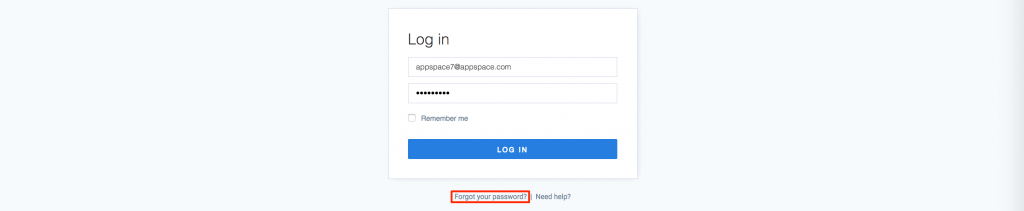
- Enter in the e-mail address used to register the account (typically it would be the same as the username), and click SUBMIT.
- You should be notified that an e-mail has been sent to the address specified on the previous screen with the password reset instructions.
- Once you’ve received the Reset my Appspace Password e-mail from the system, click the here link within the e-mail.
- The system should now grant you the ability to reset your password. Enter a new password and confirm it, and click SUBMIT to complete the process.
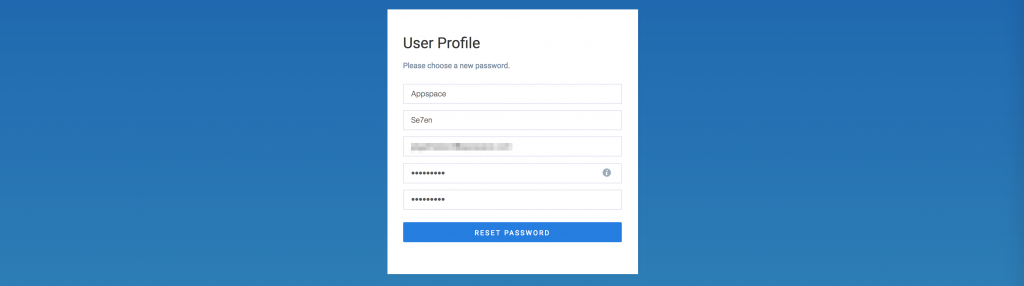 If successful, you should see a confirmation message on the screen. You may proceed to login to Appspace using your new password.
If successful, you should see a confirmation message on the screen. You may proceed to login to Appspace using your new password.
Was this article helpful?