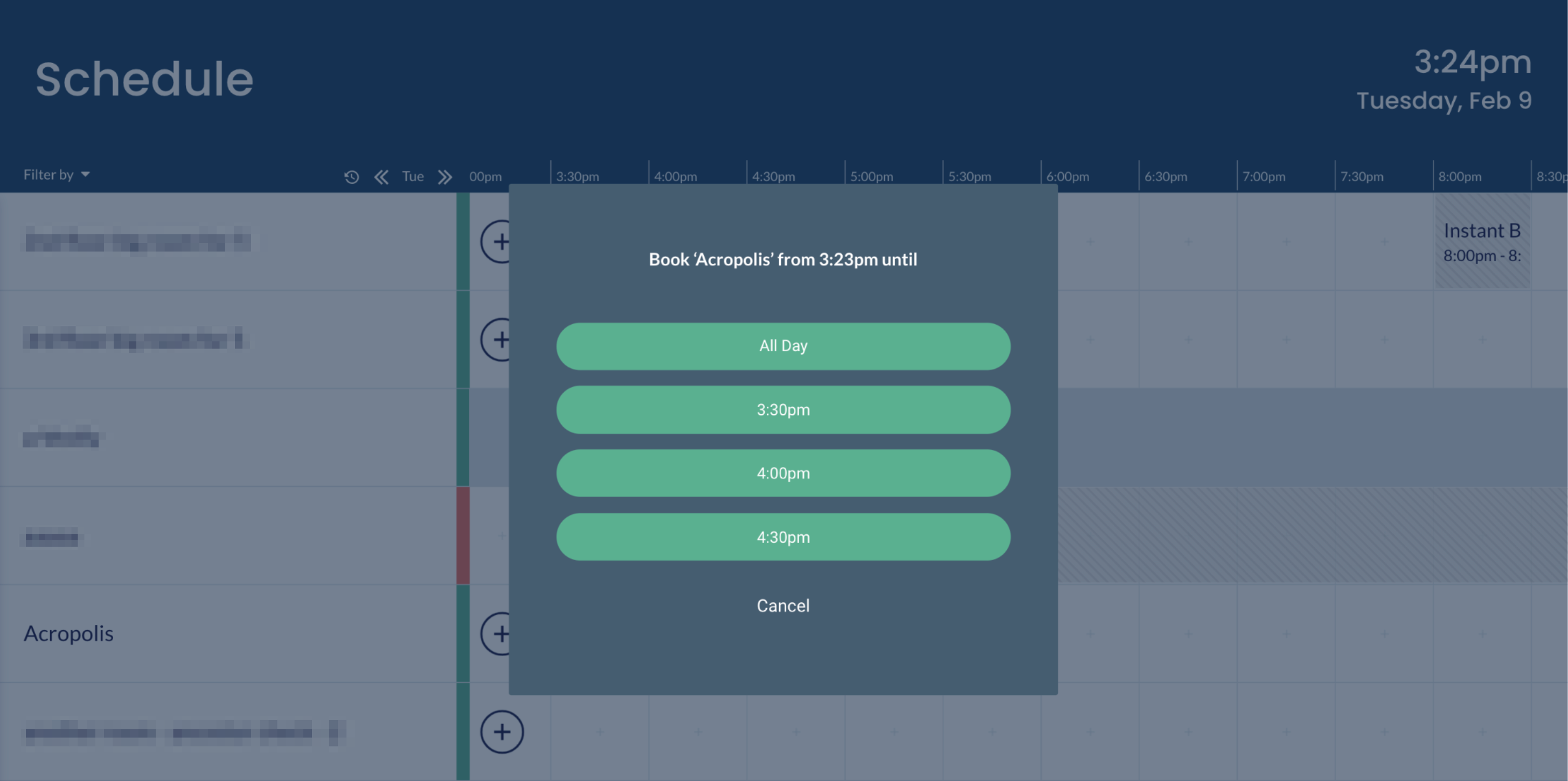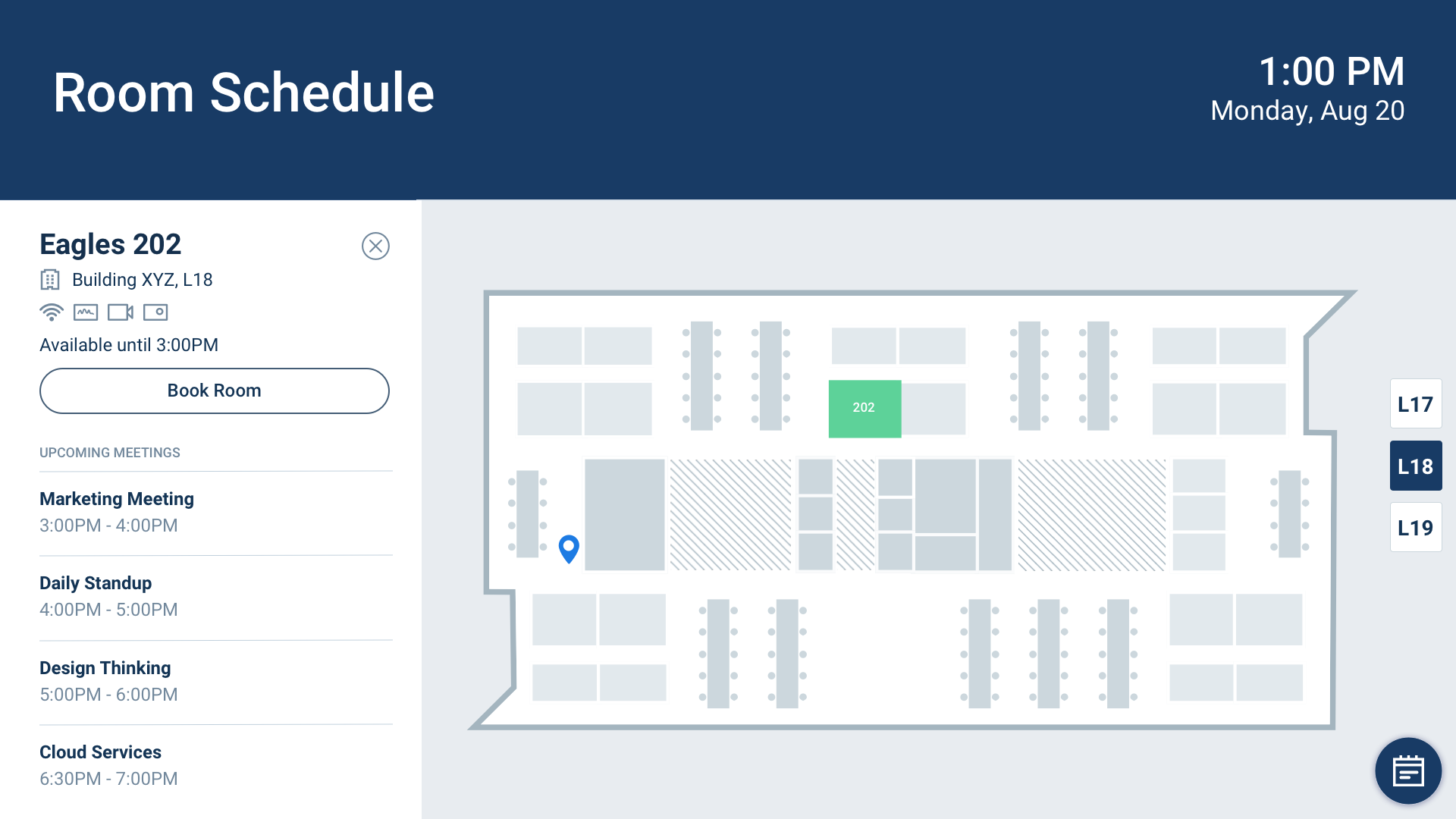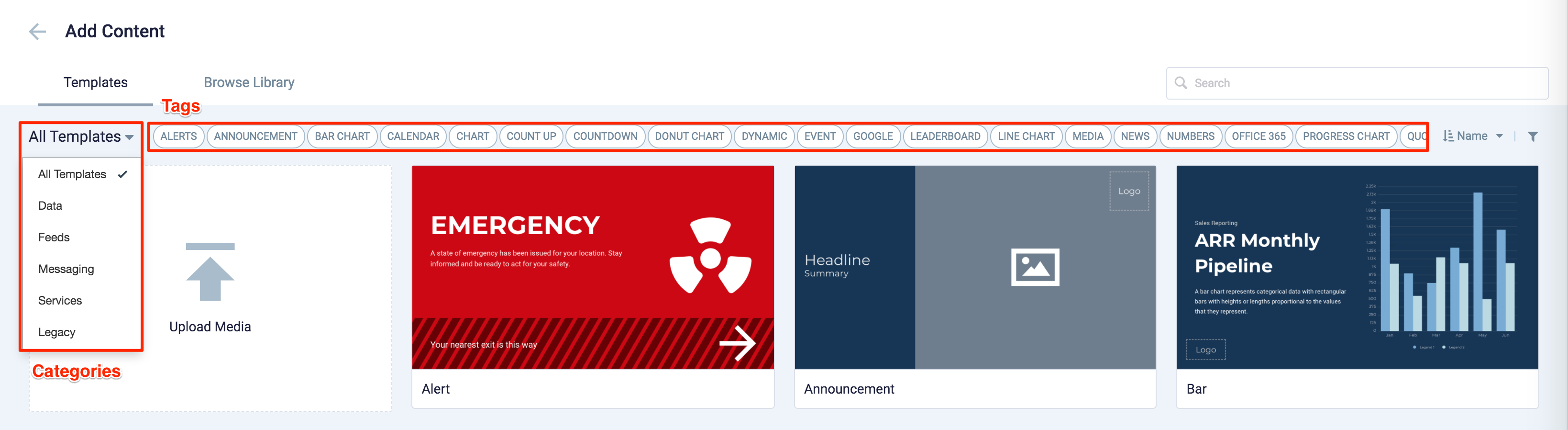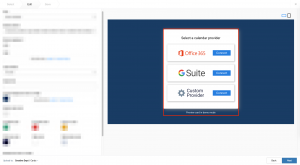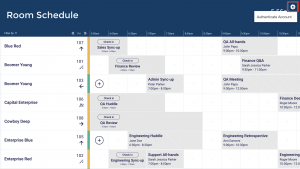These release notes provide information on the new features, enhancements, resolved escalations, and bug fixes completed in each release for the Schedule Board card ideal for displaying and viewing room schedules for multiple rooms and spaces, in a calendar view or map view, on large digital boards.
v 1.31
Release Date: 5 Dec 2023
FEATURE IMPROVEMENTS
- As part of the Reservation service improvements during event syncing on the Room Schedule and Schedule Board card, the device property, the “player.reservations.events.pollingintervalseconds” device property was introduced allowing administrators to configure the events polling interval. In conjunction with the Orion release, both the Room Schedule and Schedule Board card will include the Status Refresh Interval drop-down menu, available in the Booking Options section via the card editor, for a better user experience when configuring the events polling interval.
- We have defined that All Day reservations start from the time of booking till the end at 11:59:59 pm the same day.
v 1.30
Release Date: 30 Sept 2023
FEATURE IMPROVEMENTS
- Support for Multi-resource reservations.
- Support for displaying Reservation Rules in the label.
- In the event info panel on the Schedule Board card, both individual and all reservation rules are accurately displayed within the label. Additionally, the scrolling behavior of the event info panel remains consistent, ensuring smooth navigation. Lastly, the resource status colors correctly reflect the current state, providing users with accurate and up-to-date information.
v 1.29
Release Date: 10 Aug 2023
FEATURE IMPROVEMENTS
This improvement is specifically designed for Appspace providers and is not applicable to the existing non-Appspace providers, including Google Calendar and Microsoft Office 365.
- Support events polling interval configuration.
-
Administrator should have the capability to configure the events polling interval using the player property (player.reservations.events.pollingintervalseconds).
-
Patch Updates
v 1.29.1
Release Date: 29 Aug 2023
Resolved Escalations
- AE-9598 – Schedule Board card still displays QR Code, even after it has been disabled in Reservations.
v 1.28
Release Date: 1 Aug 2023
FEATURE UPDATES
The following improvements have been released for the Schedule Board card:
- Rename Extended Meetings
- Users have the ability to rename the meeting name when extending the duration of the reservation.
- This improvement is supported on both Appspace and external calendar providers such as O365 and Google calendar.
- UI Updates
- The Side panel action controls remain visible (pinned) when scrolling the resource section:
- Back button
- Close button
- Confirm button
- Check-in, End, Extend, and Reserve buttons.
- The Side panel action controls remain visible (pinned) when scrolling the resource section:
v 1.27
Release Date: 6 March 2023
FEATURE UPDATES
Two new features for the Schedule Board card have been updated and improved:
- Display of Point of Interest (POI) on the resource panel. This improvement applies to all Schedule Board layouts currently available.
- The resource panel will be displayed when a user selects a POI on the map. On the resource panel’s header, the relevant POI name and image (if available) will be presented. The POI type with an icon, the POI type name, and the location will be displayed below the header. If the name of the POI is lengthy, it will be displayed on a maximum of two lines, followed by an ellipsis. If the selected resource has no image, then the POI type icon will be displayed as the background image instead.
- Support additional checkpoints conditions.
- The checkpoint is populated for instant meetings and bookings in advance.
- AE-8513 – Checkpoint waivers are showing up for room check-ins when they are configured to affect.
- AE-8825 – Checkpoint for “visitors only” is also displayed on Room Booking and Schedule Board cards when it should only appear for visitors who are entering the building and checking in at the visitor kiosk.
v 1.26
Release Date: 7 Feb 2023
FEATURE UPDATES
Updated Schedule Board Card UI
- The Schedule Board card has been updated and enhanced with the same design cues available on the Employee App, allowing for a better and more consistent user experience when making meeting room reservations.
- Below are some of the more noticeable UI changes that have been made:
- The Resource (Meeting Room) information is now displayed in a panel, similar to that when viewed from the Employee App.
- The Create Reservation, Check In, End Reservation, and Extend Reservation workflows has been optimized, doing away with pop-ups, and having everything seamlessly incorporated within the side panel, similar to the Employee App.
- The Attendees’ information now is now displayed with an avatar, aligned with the Employee App.
- Improved Map view where the location of the map is rendered correctly, and focuses on the selected resource without blur or zoom, when changing orientations.
- In the Current Events view, a maximum of 4 upcoming events will be displayed.
- The Resouce (Meeting Room) information panel now displays upcoming meetings up to 7 days now, from the prior 3 days before.
- Standardization of design elements, such as font, color, size, background masking, and many more.
v 1.25
Release Date: 13 Oct 2022
FEATURE UPDATES
- Private reservations are not displayed as Private Meetings, with the organizer’s name being hidden from the meeting details when displayed on the Schedule Board card.
- As part of the Web Content Accessibility Guidelines (WCAG) for user interfaces, the status colors of the Schedule Board card now match the colors that are configured in Space Reservations.
- A new User theme colors toggle switch has been introduced in the Design tab, allowing users to select between the Space Reservations theme colors (Default ON), or the ability to customize the status colors according to their preferences, when configuring the Schedule Board card.
FIXED BUGS
- CT-3163 – Point of Interest markers do not scale correctly on floor plane, when zoomed in or out of the Schedule Board card in Kiosk mode.
v 1.24
Release Date: 1 Sept 2022
FEATURE UPDATES
- Unauthenticated Schedule Board cards now display maps in Preview mode when “Map” or “Map & Listing” layouts are selected.
- When interactivity is disabled on the Schedule Board card, the following improvements have been made:
- The “Select a room for more information” test is hidden.
- Maps will not be interactive
- Maps will paginate between multiple floors when displayed.
v 1.23
Release Date: 26 July 2022
FEATURE UPDATES
- Support for 15-minute and 1-hour time slot options, in addition to the default 30-minute time block now.
FIXED BUGS
- CT-3150 – Floor Level indicator UI issue when filters are applied.
- CT-3163 – Book button UI issue when the Floor Name is too long.
- CT-3181 – The 1st Floor map listing is not displayed when the “You Are Here” option is disabled.
- CT-3189 – The selected floor is not displayed when the map resolution or orientation is changed when displayed on web browsers.
- CT-3235 – Extension time slot options available clash with existing reservations.
v 1.22
Release Date: 22 June 2022
FEATURE UPDATES
- The Schedule Board card has been updated with the following features:
- The Schedule Board column width (booking time blocks) can now be customized allowing for longer meeting information to be displayed on screen.
- Ability to display the Docking Station and Kiosk icons in Map view of the Schedule Board card.
- Standardize the Schedule Board Map Legend colors with the Status colors displayed.
FIXED BUGS
- CT-2932 – The 1st Floor level indicator is hidden when there are more than 15 floors present.
- CT-2997 – UI objects are rendered incorrectly when displayed on web browsers.
- CT-3043 – UI objects are rendered incorrectly when displayed on web browsers and devices.
- CT-3164 – Map layout is not rendered when enabling map from the Configuration drop-down.
- CT-3180 – UI objects are rendered incorrectly when displayed in the Schedule layout in Portrait mode.
- CT-3183 – Switching Map layouts in the card editor do not fully render in the editor preview.
v 1.21
Release Date: 19 May 2022
FEATURE UPDATES
The Schedule Board card is able to truncate and ellipsis text to two lines for the room name.
FIXED BUGS
- CT-2943 – When a new map is uploaded to the Location to be viewed in the Schedule Board card, unexpected behavior occurs in which the map does not appear on the new pointed level however and replaces the existing floor.
- CT-2982 – When switching the layout for portrait and landscape orientation, the map image appeared wrongly rendered in the Map and Listing layout.
- CT-2983 – The click filter icon box is missing and the text was cut off while applying a floor with a long name.
- CT-2985 – An overlay object appeared for a split second when the user attempted to switch the orientation of the Floor Map.
- CT-2987 – The Editor preview did not redraw if set up the room and then follow by pagination.
- CT-2989 – Legend incorrectly renders in Android devices or devices that have a small screen.
- CT-3004 – When the header enabled display option is disabled, the header background appears for one to two seconds at the top of the card.
- CT-3006 – When you click on booking in the Schedule Board card, a portrait overlay info panel pops up from the left side, which is not supposed to happen.
- CT-3007 – When users click on a room or space with the status available, reserved, or check-in, an unexpected scroll bar appears.
v 1.20
Release Date: 1 April 2022
FEATURE UPDATES
A new Map layout option has been added to the card that will display a floor plan map in full-screen with the following features:
- On the upper left of the screen, there is a filter button.
- On the left side of the screen, there is a zoom in/out button.
- The reset button is aligned with the zoom in and zoom out buttons.
- The availability and location of the room are indicated by a legend on the right side of the screen.
v 1.19
Release Date: 17 Feb 2022
Resolved Escalations
- AE-7372 – Unable to display Maps in the Schedule Board card on Android 9 devices.
v 1.18
Release Date: 17 Dec 2021
Auto Scrolling Option Added to Card Editor
- Auto scrolling is enabled by default when interactivity is disabled.
- So the Enable auto-scrolling setting is visible in the card editor, when Interactivity Enabled display option is selected.
- The Enable auto-scrolling setting is hidden in the card editor, when Interactivity Enabled display option is unselected.
v 1.17
Release Date: 12 Nov 2021
Resolved Escalations
- AE-7372 – Schedule Board card (with maps) with between 100-1000 resources has very high load time, while the Appspace App becomes unresponsive.
- AE-7449 – Schedule Board card inconsistently displays meeting rooms in various orders on browsers and devices.
v 1.16
Release Date: 8 Oct 2021
- Once a floor is selected to be filtered, the resource list on the left panel will automatically display all resources within the floor, sorted in alphabetical order.
- When in Map View, the following floor and room order is displayed:
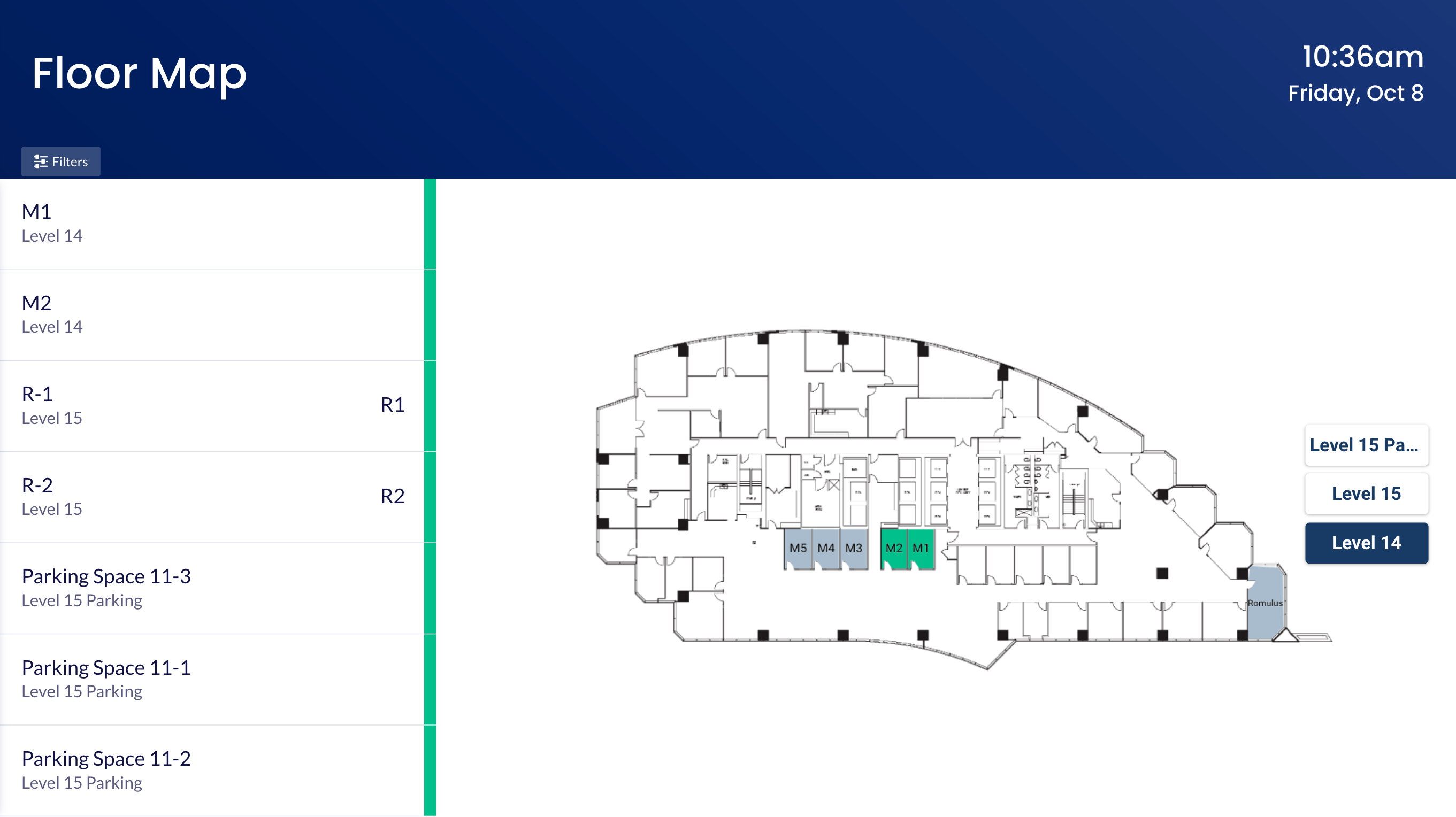
- By default, the map will display the First/Ground floor as the default floor of the building, unless the “You are Here” indicator is configured, then that floor will be displayed on the map when a user first accesses the Schedule Board card.
- First/Ground floor can be configured as Floor Level 0 in the location setting for the floor plan.
- If the Floor Level is not set, the First/Ground floor will be sorted (descending) accordingly based on the floor description.
- The map will display all resources within the floor first in alphabetical order, and then followed by the rest of the resources in other rooms.
- If there are more than 2 maps with the same Floor Level configured, for instance if the “Level 15” office area, and “Level 15 Parking” space area are on the same Floor Level, then these floors will be sorted and displayed based on their floor names.
- By default, the map will display the First/Ground floor as the default floor of the building, unless the “You are Here” indicator is configured, then that floor will be displayed on the map when a user first accesses the Schedule Board card.
- Points of Interest (POIs) labels now display based on the Show Label behavior option in the Locations module. This solves a previous issue where the labels are only displayed if there’s sufficient space for the label to fit, in which case it will be hidden until zoomed in.
Resolved Bugs
- CT-2692 – Unable to load Schedule Board on Advanced Channel in channel browsing mode on BrightSign devices, if the Schedule Board card is configured with Office365 or GSuite calendar providers.
Resolved Escalations
- AE-7003 – Map display in portrait mode does not display all available resources correctly, once user has clicked on one resource to view its details.
Patch Updates
v 1.16.1
Release Date: 12 Nov 2021
Resolved Escalations
- AE-7421 – Unable to scroll Floor Name list in Map layout when the user assigns many floors on a Schedule Board card.
v 1.15
Release Date: 30 July 2021
Appspace Calendar Provider Update
As both the Reservations and the Employee App are only supported on Appspace 8.0 private/public cloud, the Appspace calendar provider will not be available on the Schedule Board card when configuring in an 8.0 on-prem instance.
Resolved Escalations
- AE-7003 – Map display in portrait mode does not display all available resources correctly, once user has clicked on one resource to view its details.
Patch Updates
v 1.15.1
Release Date: 13 July 2021
Resolved Bugs
- CT-2611 – Check-in dialog box displays the Extend and End buttons after meeting has started, even though constraint rules allow check-ins to be made 5 minutes after the start of the meeting.
- CT-2633 – Current location floor plan is not displayed by default on the map, even after the device location property has been set.
- CT-2634 – Duplicate POI location markers displayed on floor plan.
Resolved Escalations
- AE-7003 – Map does not display all available resources in portrait mode.
v 1.14
Release Date: 26 Mar 2021
Enhancements
- Support for floor name display for a resource when the card is in grid view, in the following scenarios:
-
- with maps enabled.
- in Demo Mode, to make it easier for users to find a resource on the desired floor.
- when configured with the Google calendar provider.
- when configured with the Appspace calendar provider, including resources that have not been configured as POI (Reservations).Note: Priority in retrieving the floor names will be given to the Maps service followed by the provider service.
-
- Support for building name display when using the Appspace calendar provider (Reservations), with the following criteria:
-
- Building name will not be shown if all resources are in the same building.
- Building name will be shown without a comma if floor is not set.
- Floor name and building name will be shown in the rooms list and room info panel.
-
- The Enable meeting check-in booking option is automatically hidden if the card is configured with the Appspace provider (Reservations).
Resolved Bugs
- CT-2528 – The “You are Here” indicator does not display after the ASUI version update.
- CT-2542 – The header logo is misaligned when displayed on UWP devices.
Resolved Escalations
- AE-6577 – Schedule Board card with maps does not load quickly in channel browsing mode.
Patch Updates
v 1.14.2
Release Date: 17 July 2021
Space Reservation Support
With the Space Reservations solution becoming generally available in Appspace 8.1-ac.1, users can now authenticate their Schedule Board cards using the Appspace calendar provider.Resolved Bugs
- CT-2607 – Available room status is displayed for a split second when loading the Schedule Board card, before the correct room status is displayed.
- CT-2606 – The Check-in button is still displayed for a current meeting, when the room has been booked with back to back meetings.
Resolved Escalations
- AE-7003 – Map does not display all available resources in portrait mode.
v 1.14.1
Release Date: 24 June 2021
Resolved Escalations
- AE-6763 – Reservations rules and restraints are not applied when making reservations via the Schedule Board card.
v 1.13
Release Date: 26 Feb 2021
Resolved Bugs
- CT-2407 – Check-In button not displayed at the defined check-in time set in the resource Rules tab.
- CT-2418 – Resource check-in state is activated immediately, when check-in time is configured to be less than 10 minutes.
v 1.12
Release Date: 11 Dec 2020
Support for Appspace Calendar Provider
The Appspace Calendar Provider option has been added to the card to support the new Reservations service, allowing users to make reservations directly from the Schedule Board card or content portal.
These changes will not be reflected in the current card templates. This version of the card is available as a separate template in the Library.
For more information, refer to the Configure and Manage Visitor, Space, & Desk Reservations article.
Patch Updates
v 1.12.1
Release Date: 15 Jan 2021
Support for Resource Checkpoints
The Schedule Board card now supports checkpoints when creating reservation rules. Checkpoints can be created for a check-in or for a reservation/room booking. Three checkpoint types are available:
- Consent
- Notice
- Form
Consent
- The administrator must input the text for this checkpoint. During a check-in/reservation, the consent text is displayed, and the user must choose to either Accept or Decline.
- If a consent form is declined by the user, they cannot proceed with the check-in or room reservation/booking.
Notice
- The administrator must input the text for the notice. During a check-in/reservation, the notice is displayed. The user only needs to read the text and click Done.
- The check-in or room reservation/booking will proceed once Done is clicked.
Form
- The administrator can either choose to include a custom card or a URL (HTTPS recommended) pointing to a form, both with a checklist that returns data for validation.
- During a check-in/reservation, the checklist form is displayed, and the user must select the options for each item, and click Submit.
- If the user does not meet any one of the items listed in the checklist, they cannot proceed with the check-in or room reservation/booking.
- Check-in:
- If all checkpoints are accepted, the check-in is performed.
- If a checkpoint is declined, a confirmation dialog box with the following message is displayed, “By declining this consent form, your meeting will not be checked in.”
- Once the decline is confirmed, the following message is displayed, “We were unable to check-in to your meeting due to a conflict with the reservation rules for this resource.”
- If there are no checkpoint rules configured for check-in, the check-in is performed in the normal workflow.
- Reservations/booking:
- If all checkpoints are accepted, the booking is performed.
- If a checkpoint is declined, a confirmation dialog box with the following message is displayed, “By declining this consent form, your meeting will not be booked.”
- Once the decline is confirmed, the following message is displayed, “We were unable to book your meeting due to a conflict with the reservation rules for this resource.”
- If there are no checkpoint rules configured for reservations, the booking is performed in the normal workflow.
- Check-in:
Multiple checkpoints can be added to any check-in or reservation/booking. During a check-in/reservation, the checkpoints will be displayed in sequence. If the user declines or does not meet one or more of the checkpoints, the check-in/reservation will be declined.
v 1.12.2
Release Date: 29 Jan 2021
Updated Card Theme
The following updates have been made to the card theme:
- The card theme has been updated in the Library with a new design, improving card standardization.
- The card base theme will not be generated during deployment, as the BaseCardTemplate property has been set to false in the manifest.json file in the card template.
- The default fonts have been updated to the following:
- Header text = Poppin font, previously Monserrat.
- Body text = Roboto font, previously Lato.
- The card template has been assigned to use the “Productivity and Engagement” as the default content category.
Introducing Card Content Categories
With the introduction of Content Categories in Appspace 8.0 ac.22, all card themes will be assigned with a default content category, allowing organizations to create content, build channels, and target messaging according to workplace communications best practices and internal communication goals.
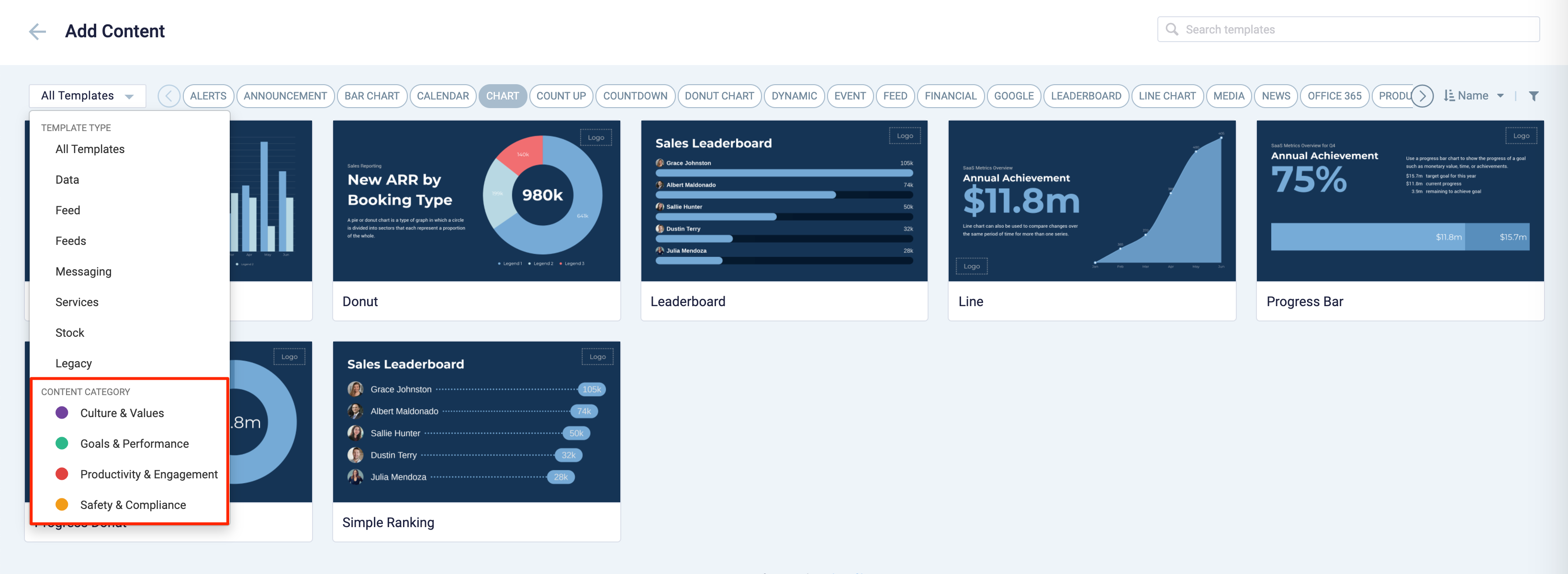
These content categories can be changed during card creation by the Publisher or Author, as the card theme has been assigned a content category based on the messaging focus. These content categories are defined as follows:
- Culture & Values – Content that promotes company values and affects the employee experience, to help customers drive company values throughout their organization.
- Goals & Performance – content that showcases both long- and short-term goals and measurements of performance, to create shared ownership of company goals and drive employee performance.
- Productivity & Engagement – content with information that keeps the company running, day-to-day, facilitating organizational productivity.
- Safety & Compliance – content with information that supports employee safety and ensures company compliance with regulatory requirements, to help create a safe environment and promote safe behavior amongst employees.
Users will also be able to view the Content Category for every piece of content within a channel playlist. However, cards created prior to this release will not contain a content category, and will be considered as “Unassigned”.
v 1.12.3
Release Date: 10 Feb 2021
Added the All Day Booking Option
Users will now be able to select the All Day booking option when creating or extending a meeting on an Appspace authenticated Schedule Board. However, this option is only displayed if the following conditions are met:
- When creating a meeting – There are no meetings scheduled from the start time until the end of the day.
- When extending a meeting – There are no meetings scheduled from the meeting end time until the end of the day.
v 1.11
Release Date: 11 Nov 2020
UI Improvements
The Schedule Board card has been updated with the following UI improvements for a better user experience:
- Room colors for POIs (Point of Interests), duplicated, or unmapped resources have been changed to light grey from the previous blue.
- The background color for the Schedule Board is now white.
- The toggle and floor buttons have been updated.
- The following updates to fix and correct UI issues:
- Maps are now displayed in the center and at 80% of the map zone, so that the map is not displayed edge to edge.
- Corrected incorrect verbiage.
- Floor buttons are not displayed with a border, box-shadow, and the background color removed for better visibility.
- Certain UI elements such as fonts, input fields, check-boxes, alignments and padding have been fixed and optimized for display in Full HD (2K), 4K (Ultra HD), and in portrait mode.
Auto-Populate Room Mapping Data for Simple Wayfinding
This new improvement auto-populates the Room ID and Room Name fields of the Room mapping table when configuring Simple Wayfinding. Previously, users would be required to manually find and enter the room data, which can be tedious when displaying a lot of rooms. Now, users only have to enter the device location and directions to the resource location relative to the device.
Patch Updates
v 1.11.1
Release Date: 18 Jan 2021
Resolved Escalations
- AE-6444 – Map view does not reload after exiting a room without a map from the Schedule Board card.
v 1.11.2
Release Date: 29 Jan 2021
Updated Card Theme
The following updates have been made to the card theme:
- The card theme has been updated in the Library with a new design, improving card standardization.
- The card base theme will not be generated during deployment, as the BaseCardTemplate property has been set to false in the manifest.json file in the card template.
- The default fonts have been updated to the following:
- Header text = Poppin font, previously Monserrat.
- Body text = Roboto font, previously Lato.
- The card template has been assigned to use the “Productivity and Engagement” as the default content category.
Introducing Card Content Categories
With the introduction of Content Categories in Appspace 8.0 ac.22, all card themes will be assigned with a default content category, allowing organizations to create content, build channels, and target messaging according to workplace communications best practices and internal communication goals.
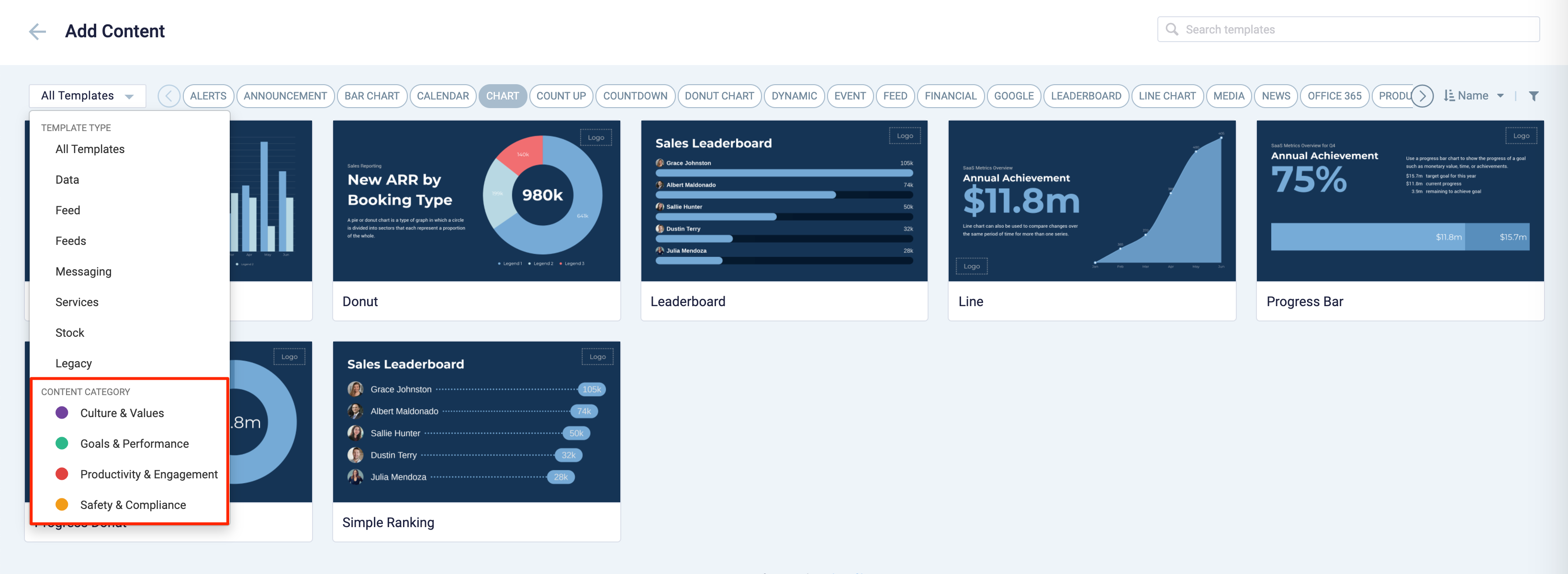
These content categories can be changed during card creation by the Publisher or Author, as the card theme has been assigned a content category based on the messaging focus. These content categories are defined as follows:
- Culture & Values – Content that promotes company values and affects the employee experience, to help customers drive company values throughout their organization.
- Goals & Performance – content that showcases both long- and short-term goals and measurements of performance, to create shared ownership of company goals and drive employee performance.
- Productivity & Engagement – content with information that keeps the company running, day-to-day, facilitating organizational productivity.
- Safety & Compliance – content with information that supports employee safety and ensures company compliance with regulatory requirements, to help create a safe environment and promote safe behavior amongst employees.
Users will also be able to view the Content Category for every piece of content within a channel playlist. However, cards created prior to this release will not contain a content category, and will be considered as “Unassigned”.
v 1.11.3
Release Date: 10 Feb 2021
Resolved Bugs
- CT-2480 – Incorrect font used for Point Of Interest labels in Maps instead of the Roboto font.
Resolved Escalations
- AE-6549 – Scrolling issues when Schedule Board is displayed in portrait view.
v 1.11.4
Release Date: 23 Feb 2021
Resolved Escalations
- AE-6570 – The $roomname property value from the Room Mapping table is not reflected on the Room Schedule card.
v 1.10
Release Date: 1 Oct 2020
Support for Room Facilities for Custom Calendar Providers
Configure and display available room facilities from a custom calendar provider, as icons on the card when displayed on the screen.
The following facilities are supported:
- Ethernet
- Phone
- Projector
- Video Conference
- Whiteboard
- Wifi
- Screen Share
These facilities can also be configured via the card.room.facilities device property.
UI Improvements for Maps
The Schedule Board card when configured with Maps, now allows the floor or level to be displayed on the info side-panel, when a room is selected, for improved user experience.
v 1.9
Release Date: 25 Sept 2020
The Schedule Board card has been updated with the following features:
Improved Room Search Function
The room search function has been improved to support additional room category values when the Schedule Board card is configured with the Google GSuite calendar provider. This allows the following additional room categories to be displayed when searching for rooms.
- “CATEGORY_UNKNOWN”
- “OTHER”
Support for New Points of Interest in Maps
The following Point of Interest (POI) options are now supported in Maps:
- Front Porch
- Quiet Space
- Social Lounge
- Training
v 1.8
Release Date: 8 July 2020
The Schedule Board card content creation workflow and card editing user interface has been updated and streamlined in conjunction with the release of the completely redesigned Library module in Appspace 8.0.
Support for Maps
The Schedule Board card can now display floor plans via the Maps feature introduced in Appspace 8.0. This allows users to make room bookings instantly while providing them a graphical view of where the rooms are located and its availability.
The booking functions remain the same, please refer to the Book Multiple Meeting Rooms Instantly on Schedule Board article for more information and configuration instructions.
Redesigned Card Editor
The card editor has been updated with a new UI and workflow, which groups key functions and features into tabs and sections for improved user experience, such as:
- Preview tab – this tab appears only after the content is saved and the editor window is opened. Preview options include Responsive, Responsive 16:9, 2K, 4K, Tablet, Phone, or Custom.
- Edit tab – configure the card layout, message title and summary, logo, background and a featured media/image. Also, depending on card or template type, you may see these additional sections:
- Design section – includes customized design options for each card type, which includes color palette, background, logo, and style selection options.
- Configuration section – includes customized configuration options for each card type, such as chart options.
- Article tab – write the content article, caption, and include a referral link if any.
- Schedule tab – here you add the content directly to any existing channel, and configure its playback schedule and display properties.
- Settings tab – in this tab you may add a name for this card, configure its expiry date, add tags, and add a thumbnail image.
New Category and Tags
When creating a card, you now have the option to filter results based on tags and card template categories which are based on card types such as Messaging, Data, Services, Feeds, and Legacy content – to easily find what you need from a huge list of templates available.
Patch Updates
v 1.8.3
Release Date: 29 July 2020
With the recent Covid-19 pandemic affecting the world, many organizations are currently placing hand sanitizers around the office area, thus Appspace has included “Sanitizing Station” as a new Point of Interest (POI) option when configuring your floor plans in Maps.
v 1.8.2
Release Date: 24 July 2020
Improvements to the Office 365 calendar provider authentication process has been made, allowing users to select their Office 365 credentials without having to request for approval once again, if approval had already been granted before.
Resolved Escalations
- AE-5951 – Card has lost connection to Office 365 calendar provider.
- AE-6069 – Card unable to validate rooms and connect to the Office 365 calendar provider.
v 1.8.1
Release Date: 17 July 2020
Resolved Escalations
- AE-6083 – The Schedule Board card configured with a GSuite account, does not display on iPads.
v 1.7
Release Date: 1 May 2020
The Schedule Board card has been updated with the following features:
- Demo mode supports booking operations
- The previously introduced Demo mode now supports mock booking operations, allowing users to fully visualize and simulate the experience of making a booking through the Schedule Board card without the need to connect to a calendar provider during card creation.
- Booking operations made in Demo mode are wiped clean, together with the mock data when the card is saved.
v 1.6
Release Date: 10 Apr 2020
The Schedule Board card has been updated with the following features:
- UI Improvements
- The gear icon replaces the door icon, when accessing the Settings drop-down menu.
- The default thumbnail and icon have been updated.
- Room names are now automatically wrapped onto multiple lines within it’s space.
- “Show clock and time” in the display options have been renamed for standardization to “Show clock”.
- Schedule Time Blocks
- A new option to introduce 15 minute time blocks when scheduling a meeting, instead of the default 30 minute time blocks.
v 1.5
Release Date: 20 Mar 2020
The Schedule Board card has been updated with the following features:
- Demo mode preview
- Reset Schedule Board
- The Schedule Board automatically resets to current date and time after one minute of inactivity.
v 1.4
Release Date: 28 Feb 2020
The Schedule Board card has been updated with the following features:
- Icon Standardization
- The settings menu can be accessed by clicking the gear icon (formerly the door icon), displayed on the top right corner of the card when mouse hovered.
- Improved Schedule Board API
The Schedule Board API has been improved to support the following commands:
- On booking actions executed
- On meeting events
- On view changes
- On room info changed
- On current status changes
- On data retrieved
- Auto cancel (no show for check in)
v 1.3
Release Date: 17 Jan 2020
The Schedule Board card has been updated with the following features and styling options:
- Support for Rooms with Restricted Permissions and Booking Disabled The Schedule Board card will automatically disable the ‘Enable booking’ option on the card configuration template, if the calendar provider has restricted viewing access for the said resource/room. Subsequently, on the room booking app (Appspace App), interactivity and the booking option are turned off, while the meeting details are still displayed. This improvement eliminates users from incorrectly assuming the booking function is broken, as previously they were able to see a Book Now button that did not function.
- Improved Schedule Board API
The Schedule Board API has been improved to support the following commands:
- Book meeting command
- End current meeting command
- Extend current meeting command
- Get today’s schedule command
- Get current status command
- Get current meeting command
- Get rooms command
- Check-in command
- Rename current meeting command
v 1.2
Release Date: 27 Dec 2019
The Schedule Board card has been updated with the following features and styling options:
- Custom Calendar Provider
A new Custom Calendar Provider option has been added to allow users to use their own calendar provider on the Schedule Board card, besides Office 365 and G Suite.
Configuration is simple, as users would just be required to enter in the calendar provider URL, and API key of their selected calendar provider. Configuring the HTTP heades are optional, or if there is a mismatch with key values during authentication.
- Show Meeting Name
Users can enable or disable meeting names in the card, by checking or unchecking “Show meeting name” option in the Display options drop-down menu.
If checked, the meeting name will be displayed in the following views:
-
- Room schedule view
- Current view
- Single event
- Meeting information
- Advanced Booking
- Check-in
- Extend meeting
- End meeting
- Show Organizer’s NameUsers can display or hide the organizer’s name, by checking or unchecking “Show organizer’s name” option in the Display options drop-down menu.
If checked, the organizer’s name will be displayed in the following views:
-
- Room schedule view
- Current view
- Single event
- Meeting information
- Advanced Booking
- Check-in
- Extend meeting
- End meeting
- Reset Table A reset icon has been added to the ‘Room schedule view’ allowing users to quickly return to the current date and time, if the view isn’t displaying the current date and time.
- Rename Meeting Rooms Users are now able to rename rooms via the Room Mapping feature in the Schedule Board card.
Resolved Bugs
- CT-1592 – When naming a meeting, pressing the spacebar shifts the focus away from the input text field.
- CT-1469 – Error message is not vertically centered when displayed on the card.
v 1.1
Release Date: 13 July 2019
The Schedule Board card is updated to include a simple way-finding feature, enabling users to configure the locations of the room relative to the device.
This is achieved by specifying:
- A list of Schedule Board device locations.
- A list of directions of the room’s relative position to the Schedule Board’s location.
- The Schedule Board device is assigned a location via device property.
v 1.0
Release Date: 27 April 2019
Introducing the Schedule Board card, which is designed for viewing the schedule of multiple meeting spaces, on larger displays placed in common areas with many nearby meeting spaces. The card retrieves and displays multiple meeting schedules from multiple rooms and integrates them in one single display for an integrated viewing and booking experience.
Interactivity for the Schedule Board card is currently supported on iOS, Android, Chrome OS, and LG based devices only.
Similar to the Room Schedule card (which is ideal for single room booking), the Schedule Board card is compatible with the following calendar data providers:
- Google G Suite
- Microsoft Office 365
- Application authentication, ideal for viewing multiple rooms in organizations that do not allow user based logins, an account with administrator privileges can book all rooms in the organization.
- User authentication, similar to the Room Schedule card authentication, an account with this permission can only book rooms that have been assigned to the user.
The Schedule Board card also includes the following features:
- Booking Options
Users have the option to book instantly or in advance, up to a maximum of four 30-minute blocks (2 hours), depending on the start of the next scheduled meeting. Similar to the Room Schedule card, users are able to check-in, extend, and end meetings, directly from the Schedule Board card.
The check-in feature is enabled by default, and allows users to check-in a meeting 10 minutes before a meeting starts. The meeting auto-cancels if the meeting is not checked-in 10 minutes after the meeting starts. - Viewing Options
At a glance, users are able to view multiple meeting rooms, and the respective meetings in a single view, allowing users to quickly identify which rooms are available or occupied.
There are two viewing options available, each with its own uniqueness:- Current meeting view This simplified view of room schedules, displays only the current and next upcoming meeting, for multiple rooms. Users can also filter this view by status: Available, Check-in, Occupied.
- Room schedule view This view displays a comprehensive schedule of current and all upcoming meetings for multiple rooms enabling the user to make a booking instantly, or in advance up-to three days. Users can also filter this view by status: Available, Check-in, Occupied.
- Theme Customizations The Schedule Board card offers a variety of customization options and settings such as the default view of the card, display options, custom logo and logo positioning, custom header, interactivity, background color or image, meeting status color, and many more.
Refer to Booking Multiple Meeting Rooms (Schedule Board Card) for more information.
Was this article helpful?