This article provides Employees (users) with instructions to install the Appspace Employee App on Microsoft Teams.
Introduction
Appspace Employee App can now be accessed directly from your Microsoft Teams enterprise messaging application, with all the functionality from the Appspace Employee App including news feeds, quick posts, space reservations, maps, and links to third-party apps that are accessible within Microsoft Teams.
Security and Scope
Your privacy is very important to us. To this end, Appspace is committed to protecting the confidentiality and security of your communications.
- We never store your login information During the account authentication process, you will be asked to enter your credentials for your Microsoft Teams account. However, Appspace will not store those credentials. Instead, Appspace will receive an API token, which it will use for future communications.
- We request granular access to your organization Appspace does not request broad permissions to your organization. The integration only has the permissions required to perform its operation, which is to post content from the Appspace console into the Microsoft Teams spaces/channels/chats.
- One way communication protects the privacy of your data Appspace is unable to see any messages in a channel/space/chat that are not directed to it, and can only see the messages shared via Appspace.
What’s New
Prerequisites
Configuration
Below are the user prerequisites to installing the Appspace Employee App in Microsoft Teams.
- An Appspace Platform user license for access to the Appspace console.
- Microsoft Teams Administrator required to access the Microsoft O365 Teams Admin Center in order to deploy the Appspace ChatBot to all users in the organization
- Microsoft O365 Service Account.NoteThe O365 service account does require a Microsoft Teams license. The O365 service account should not be a member of any O365 administrator role or have any elevated permissions. We recommend a standard user account that does have a Microsoft Teams license.
Employee App
- An Appspace Premium user license.
- An active Appspace public/private cloud user account.
- An active Internet connection.
Install Appspace Employee App on Microsoft Teams (Desktop)
Follow the instructions below to add the Appspace Employee App to Microsoft Teams:
- Launch your Microsoft Teams application, and click the Apps tab.
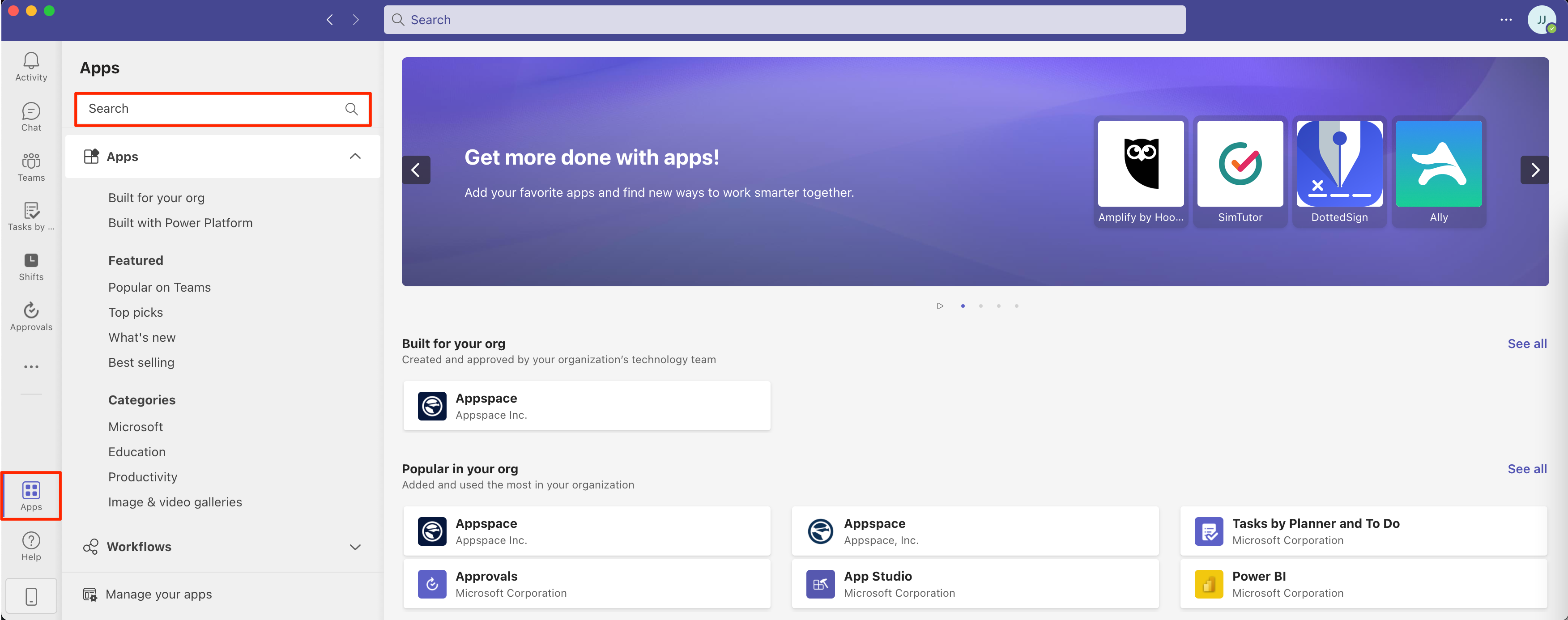
- Search for Appspace in the search field, and select and add the Appspace (embedded) app to your Microsoft Teams.
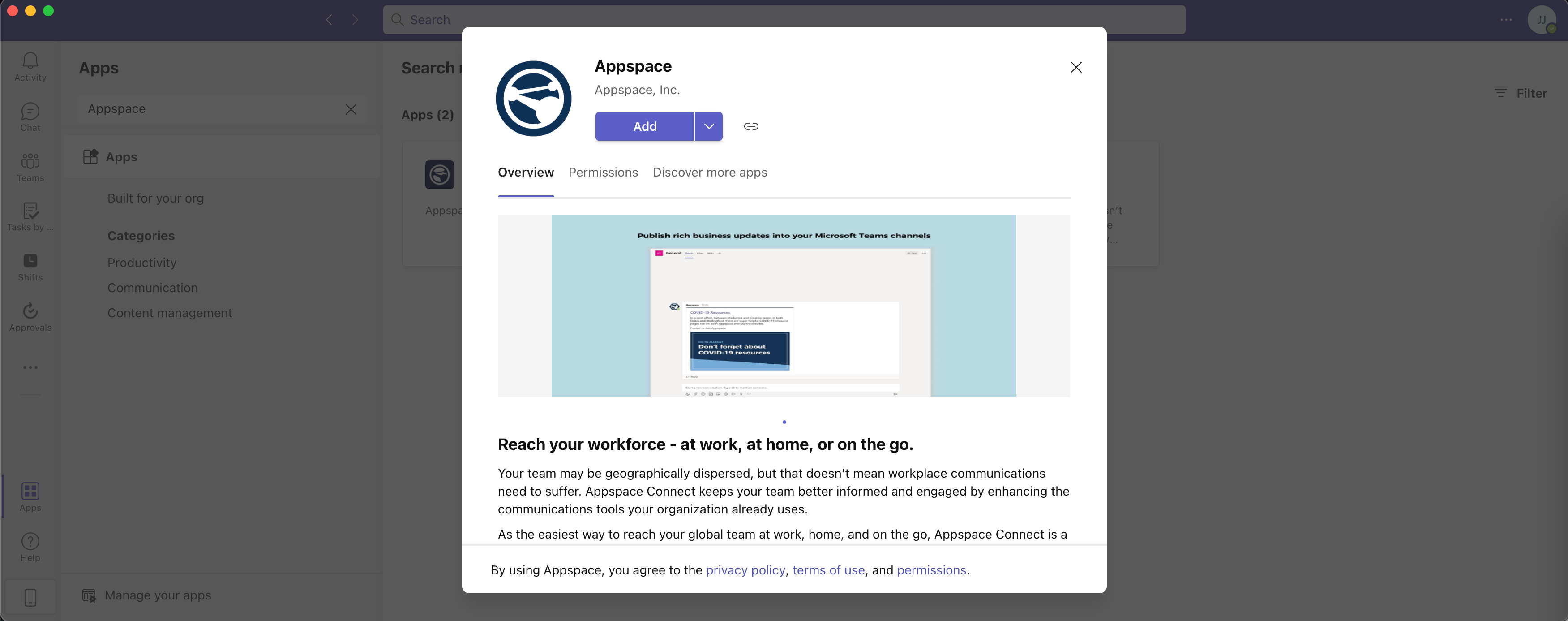
- Once the Appspace app has been added, click the Sign In button. This will launch your browser and display the Appspace Employee App for Microsoft Teams sign-in page.
- Sign in to your Appspace instance using your Appspace credentials, and click the PUBLIC CLOUD LOGIN button to authenticate.
- Once you have successfully signed in, the Appspace Employee App will be displayed in your Microsoft Teams application, and can be accessed by clicking the Appspace tab.
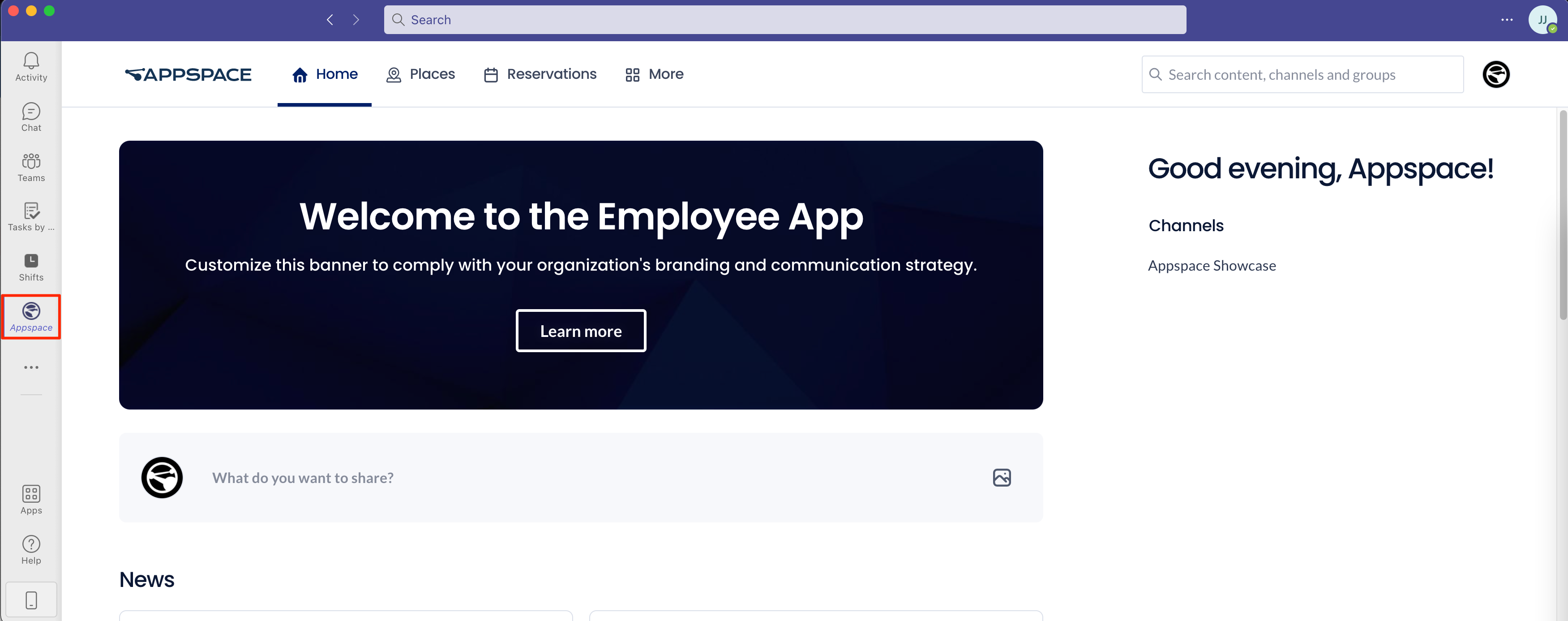
Install Appspace Employee App on Microsoft Teams (Mobile)
Follow the instructions below to add the Appspace Employee App to Microsoft Teams:
- Launch your Microsoft Teams application, and click the More tab.
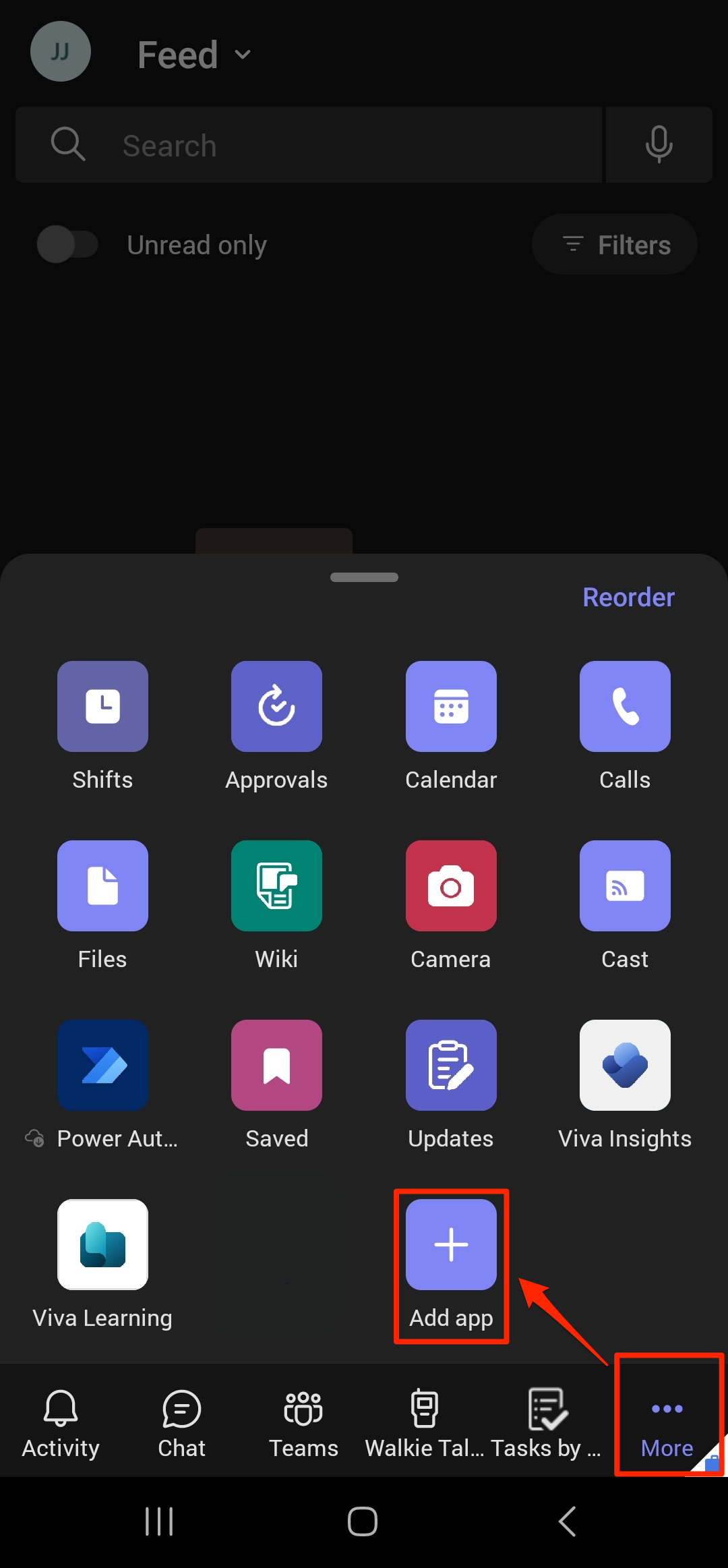
- Click the Add app button, and search for the Appspace (embedded) app from the list of apps displayed. Once found, click the ADD button to install Appspace on to Microsoft Teams.
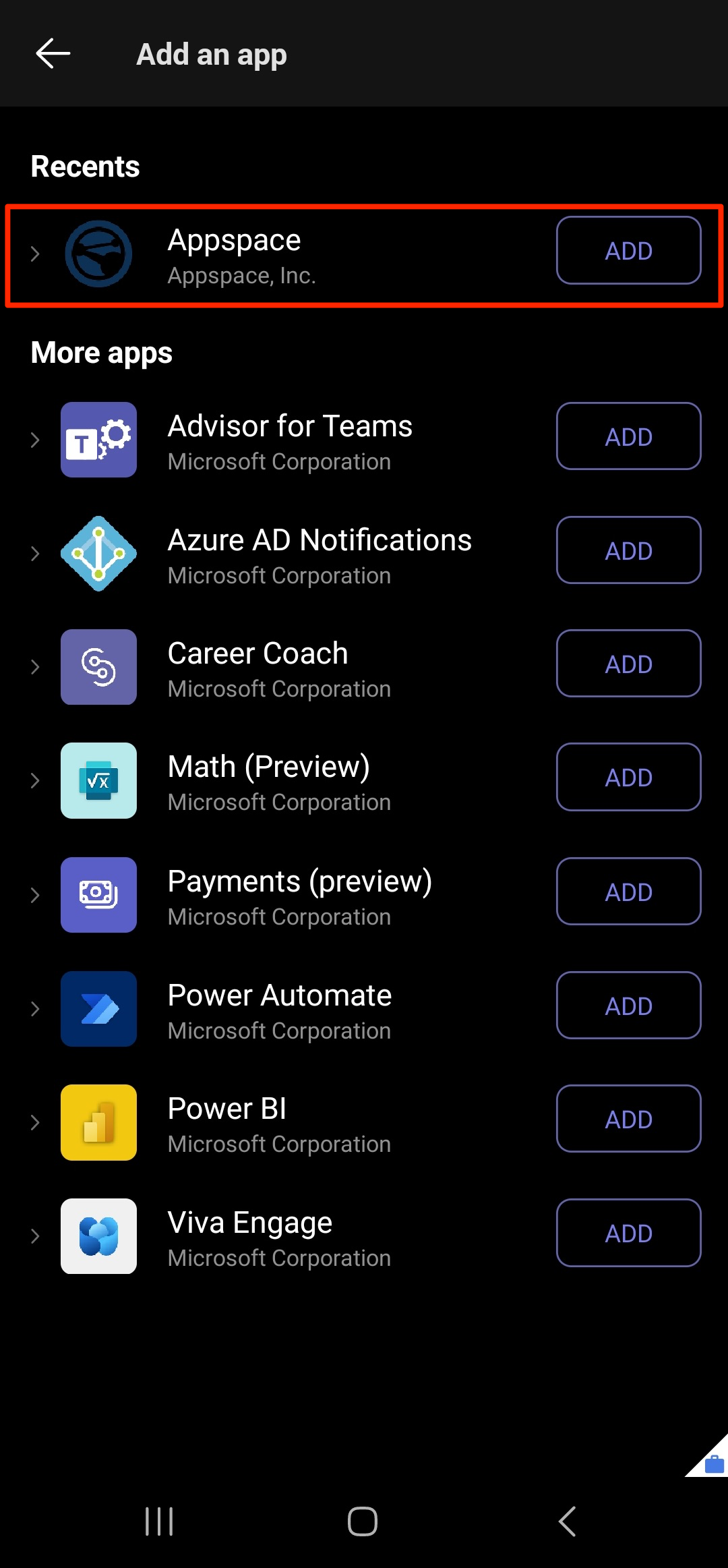
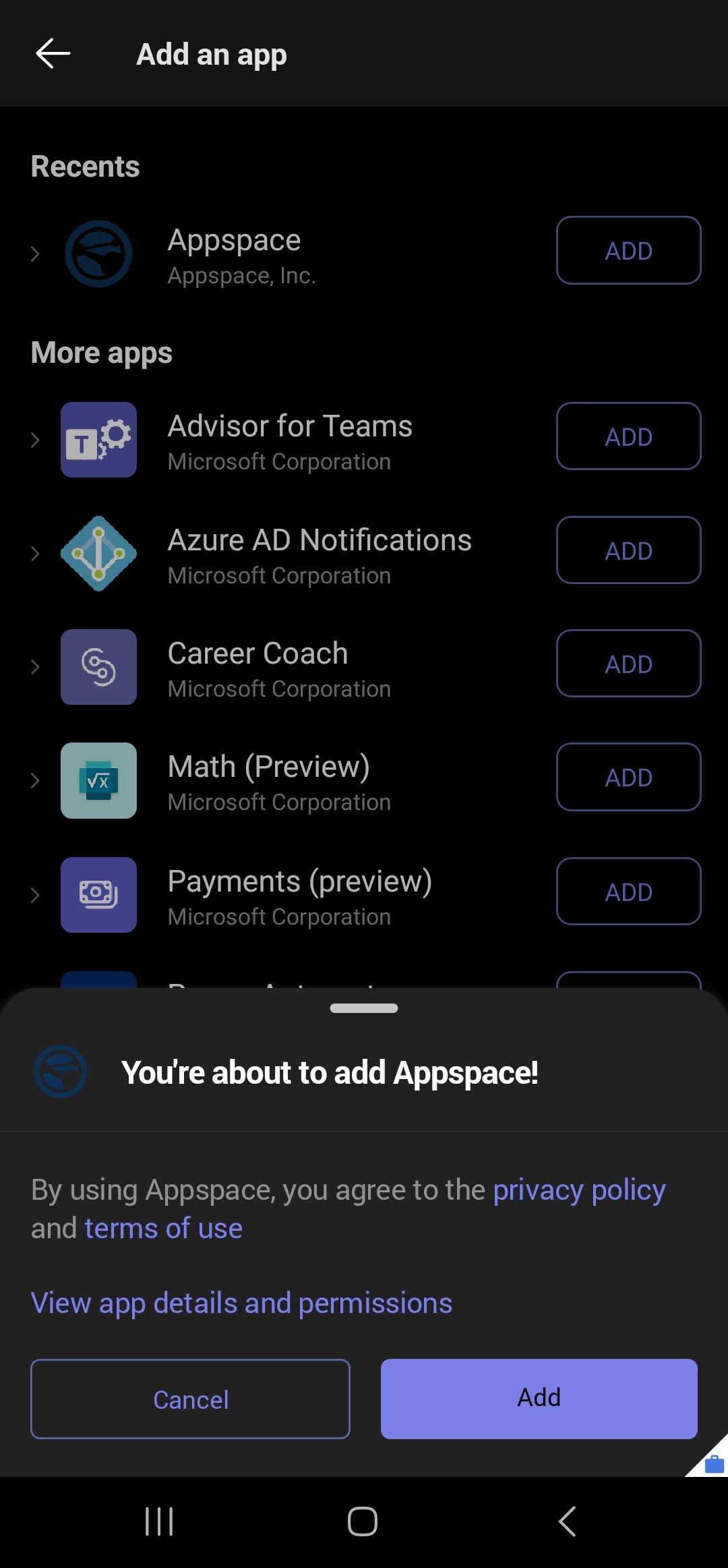
- Once the Appspace app has been added, launch the Appspace app, and click the Sign In button. This will launch your browser and display the Appspace Employee App for Microsoft Teams sign-in page.
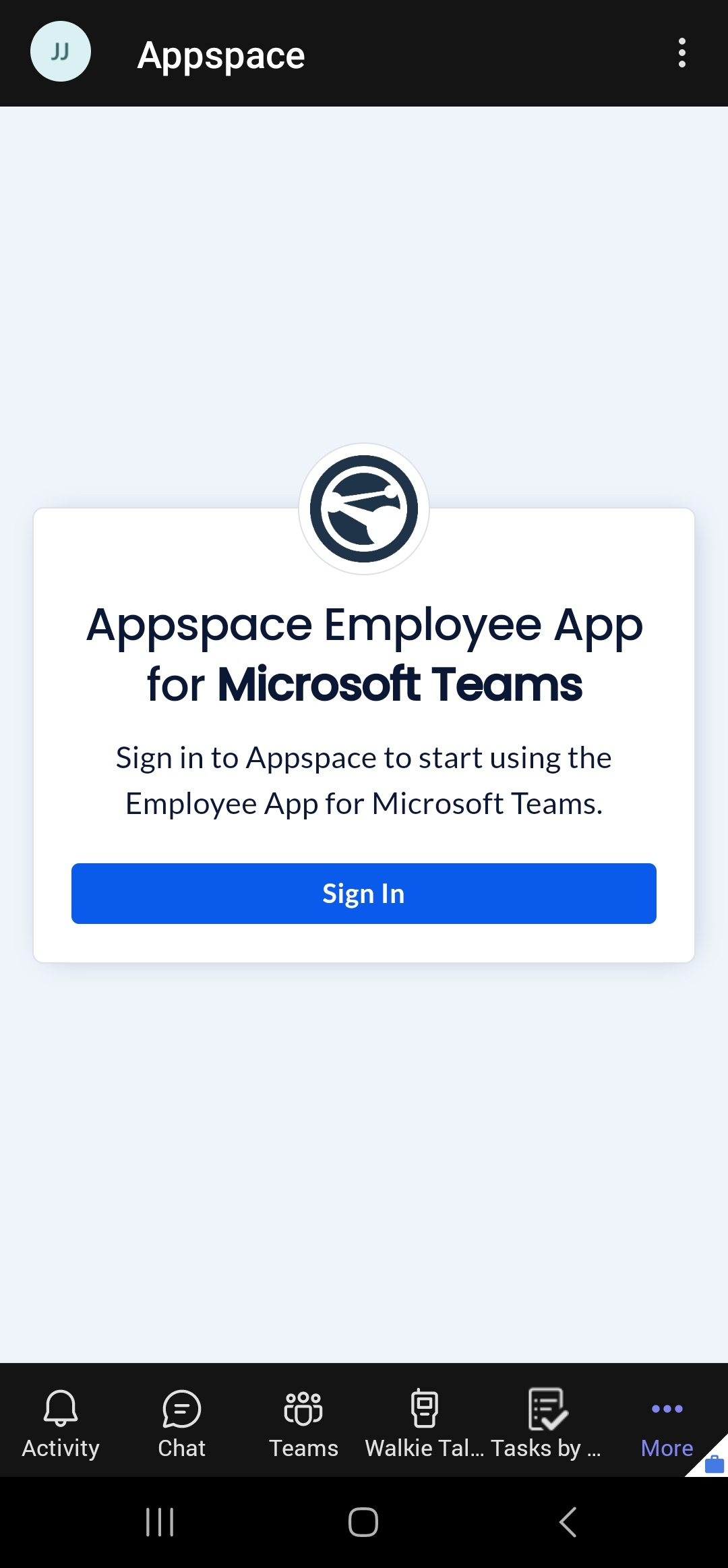
- Sign in to your Appspace instance using your Appspace credentials, and click the PUBLIC CLOUD LOGIN button to authenticate.
- Once you have successfully signed in, the Appspace Employee App will be displayed in your Microsoft Teams application, and can be accessed by clicking the Appspace app.
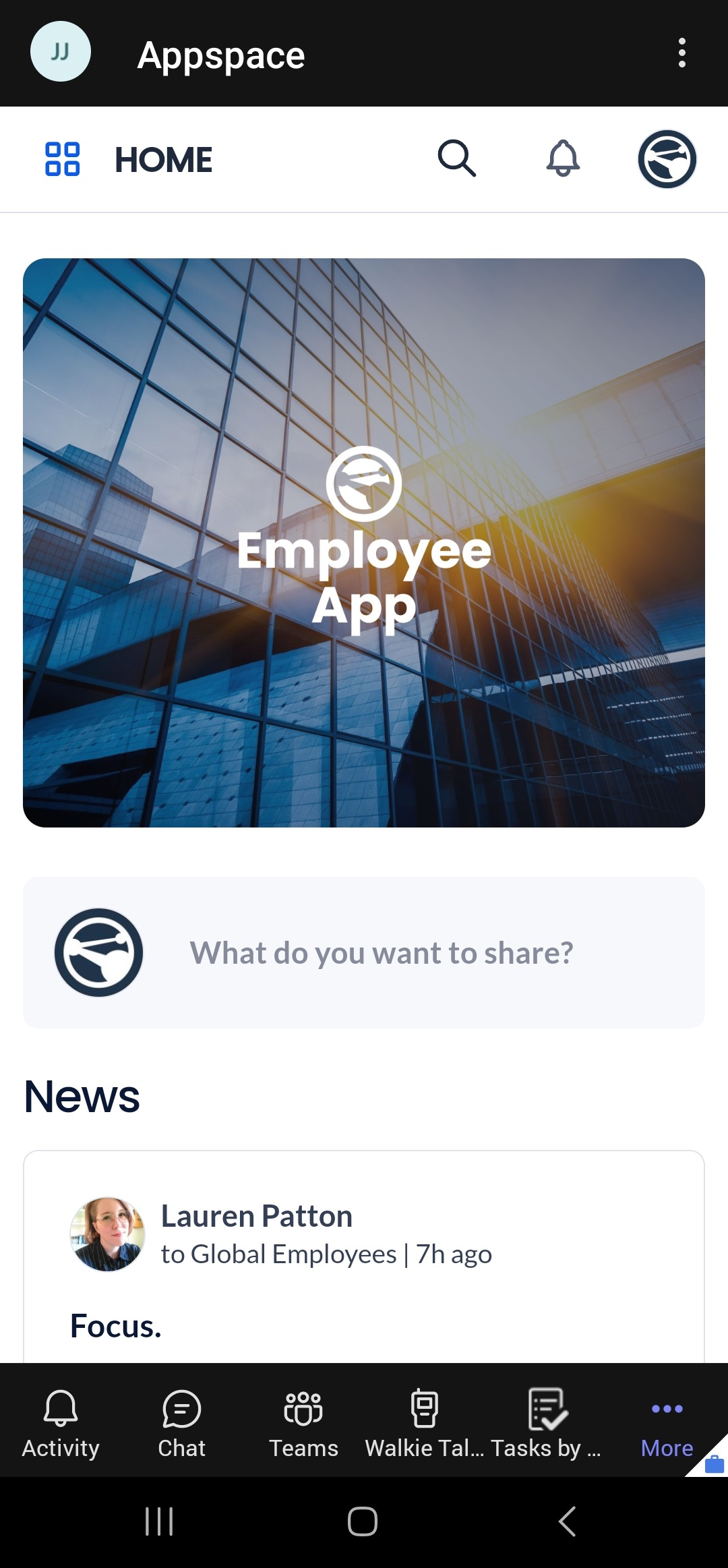
Was this article helpful?