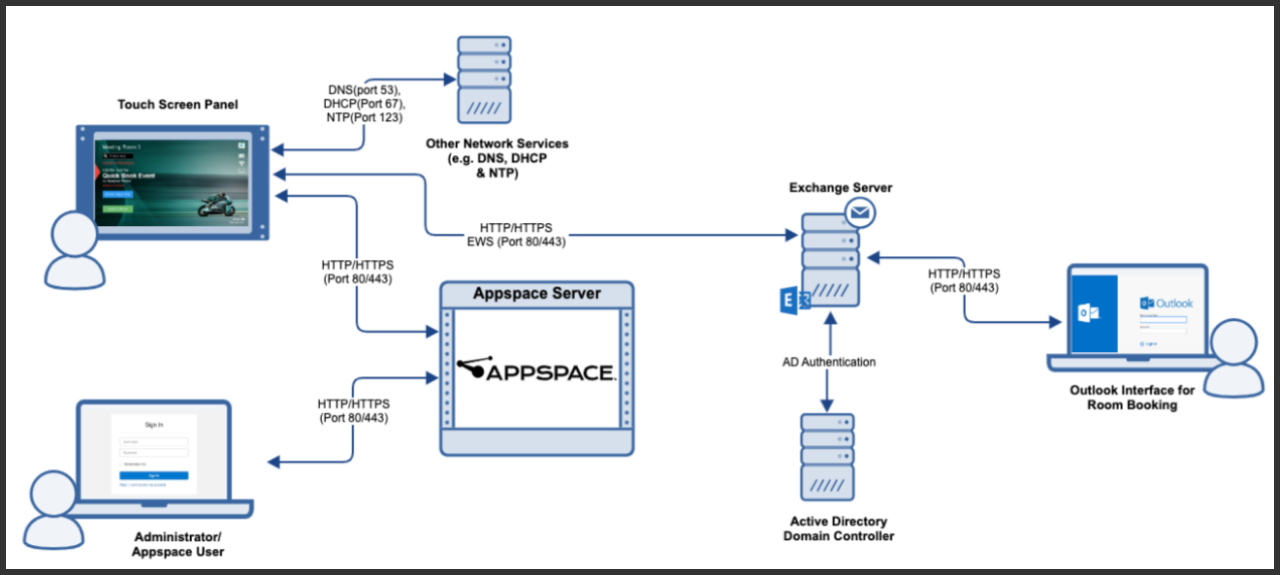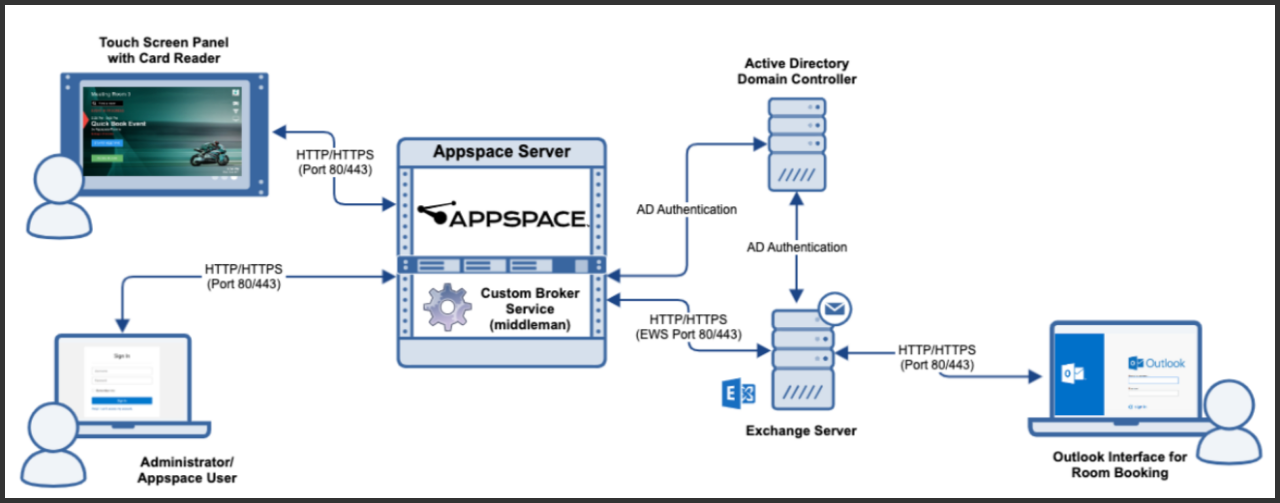- Article purpose: This document provides the basic requirements necessary for configuring the Appspace Room Schedule card with Microsoft Exchange for on-prem deployments.
- Business problem: The Room Schedule card is primarily designed to work with Microsoft Office 365 and Google G Suite, for both on-prem and cloud deployments. However, some customers with on-prem deployments prefer to leverage Microsoft Exchange which has complex configuration requirements.
- Solution: The Appspace Professional Services team provides customized services for enabling Microsoft Exchange with the Room Schedule card.
- Conclusion: Customers who would like to leverage the Room Schedule card with Microsoft Exchange for their on-prem deployments, can contact Appspace Professional Services after ensuring the requirements in this document have been met.
WHAT’S IN THIS ARTICLE:
Introduction
The Appspace Room Schedule card is designed for single room scheduling, with support for Microsoft Office 365 and Google G Suite calendar providers. The Room Schedule card provides conference room booking features via touch-screen on a tablet, or directly via Google/Microsoft calendars.
Business Problem
Microsoft Office 365 and Google G Suite both support standard configuration options with the Appspace Room Schedule Card. However, many on-prem customers prefer to use Microsoft Exchange, which has many more configuration options and requires custom setup to work with the card.
Solution Overview
Appspace provides custom services to configure the Room Schedule card with Microsoft Exchange Server 2013 or 2016 for on-prem deployments, specific to customer environments, via our Professional Services team.
When the Room Schedule card is configured and displayed on a tablet outside of the meeting room, the following features are available:
- Room information: room name and status indicating if the room is available, offline, or occupied.
- Meeting information: details of current meeting and upcoming meetings for the day.
- Booking functions:
- Book now – instant booking from the tablet, and the ability to book future time slots 30/60/90 minutes in advance, if available.
- Check-in – optional feature requiring users to “check-in” to a meeting or have the reservation canceled by the system. Check-in time spans from 10 minutes prior to meeting start to 15 minutes post.
- Extend meeting – extend the current meeting by 30/60/90 minutes provided the room is available.
- End meeting – end the current meeting, and make the room available
- No-show – auto cancellation of the meeting if no one checks-in 15 minutes after the start of the meeting.
Solution Architecture
We currently offer two approaches to configuring the Room Schedule card with MS Exchange:
- Microsoft Exchange Server with Basic Authentication
- Microsoft Exchange Server with NTLM Authentication
Approach 1: Microsoft Exchange Server with Basic Authentication
Requirements
Software
- Appspace On-Prem 7.0 or later
- Appspace Room Schedule card
- Microsoft Exchange Server 2013 or 2016
Network Services & Ports
- HTTP/HTTPS (default port 80/443) for device/tablet communication with Appspace.
- Additional network services required:
- Network Time Protocol (NTP) (port 123)
- DHCP (port 67, 68)
- DNS (port 53)
- HTTP/HTTPS EWS SOAP (default port 80 for HTTP, 443 for HTTPS) for card access to the Microsoft Exchange Server.
- For SSL/TLS, only a certificate authority (CA) signed certificate will work, while a self-signed certificate is not supported on the end devices.
Prerequisites
- Exchange Web Service (EWS)
- EWS must be enabled in MS Exchange. Appspace customized Room Schedule card uses EWS SOAP via HTTP/HTTPS for room related operations. This configuration requires engagement from an Exchange administrator.
- Capture the EWS URL for your environment as it will be required for the Room Schedule card configuration in Appspace.
- Example: https://<ExchangeServer>/EWS/Exchange.asmx Optional: Set the EWS path to CORS (Cross-Origin Resource Sharing) header Access-Control-Allow-Origin to enable the preview function in Appspace. Otherwise, calendar data will be available on the tablet at the room, but will not be visible within the Appspace UI.
- Room Schedule Card Service Account
- A user mailbox account to be used as the service account for all card interaction with Microsoft Exchange Server (2013/2016).
- An Exchange impersonation management role must be assigned to the service account created above, to enable the service account to perform operations by using the permissions that are associated with the impersonated account. This configuration requires engagement from an Exchange administrator.
- Set the authentication type of the service account to Basic authentication. Refer to the Approach 1 diagram for the entire workflow and process.
- For a more secure NTLM authentication, the hybrid approach will be used requiring use of a broker service. Refer to the Approach 2 diagram for the entire workflow and process.
-
- Resource Mailbox
- Each room must have an individual resource mailbox.
- Use the User Information Notes field in the mailbox properties to display the room facilities (e.g. projector, video conferencing, etc.).
- Set the Delegate field in the mailbox properties to the service account created earlier.
- Editor permissions (at minimum) for the mailbox calendar, for the service account to view event details and to perform booking operations. This configuration requires engagement from an Exchange administrator.
- Set the AddOrganizerToSubject and DeleteSubject properties for calendar processing to false.
- Resource Mailbox
- Facilities List
- Prepare and provide a list of all required facility icons to be displayed, before deployment, to customize the room search accordingly.
-
- Room List Distribution Group
- Set up a room list for the room search functionality. A room list can be a group defined by logical units e.g. organized by building, floors, or zones, depending on customer use case and requirements. Each search will span rooms contained within the same room list.
- Room List Distribution Group
Conclusion
Deploying the Appspace Room Schedule card with Microsoft Exchange Server 2013 or 2016 requires an Appspace Professional Services engagement for full support. If you are interested in using Appspace with MS Exchange, please contact your Appspace representative.
Was this article helpful?