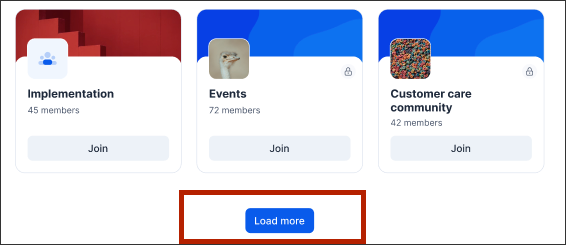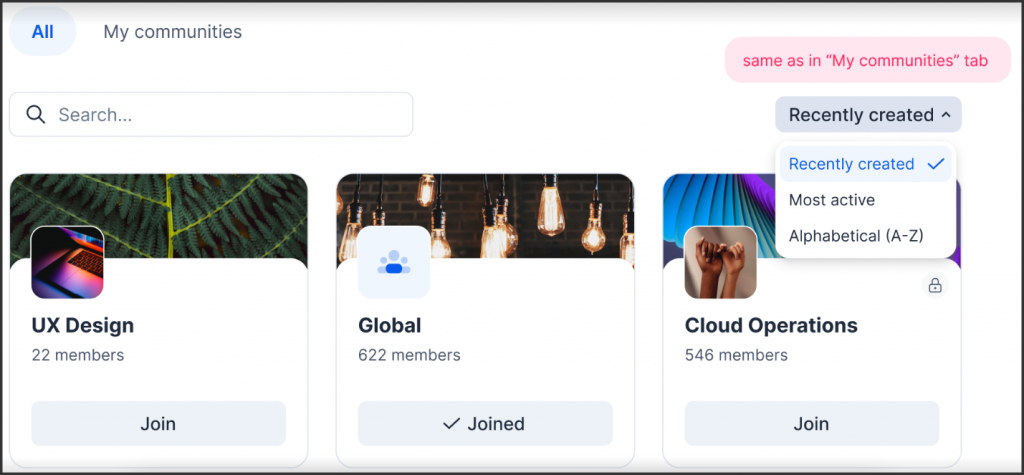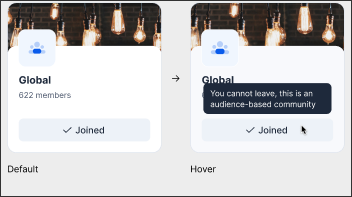The implementation of the new communities features in Appspace SharePoint Intranet version 4.10 will provide users with a more efficient and user-friendly experience. The addition of the search functionality in the All communities view will enable users to quickly find specific communities they are interested in, even if the list is extensive. The ability to switch to the My communities tab will allow users to focus solely on the communities they are a part of or own, making it easier for them to manage their involvement.
By maintaining the default order of communities by creation date in both views, the platform ensures consistency and ease of use. Users can easily navigate and keep track of the most recently created communities in both the ALL communities and My communities sections.
Initially, the platform displays 21 communities each in the All and My communities views by default. When there are more than 21 communities in either view, a Load more button appears at the end of the page.
Clicking the Load more button fetches an additional 21 communities, extending the list. This process repeats until the platform reaches the end of the communities list. Once there are no more communities to display, the Load more button is no longer visible.
Users have the option to customize the listing order of content for both All and My communities, choosing from sorting options by creation date (default), most active, or alphabetical order.
The Search functionality enables users to discover relevant communities by searching through content in All communities (only All is currently supported). The search results are presented in the order of creation date, and if no matches are found, an empty state is displayed.
Refer to the image below for a visual representation:
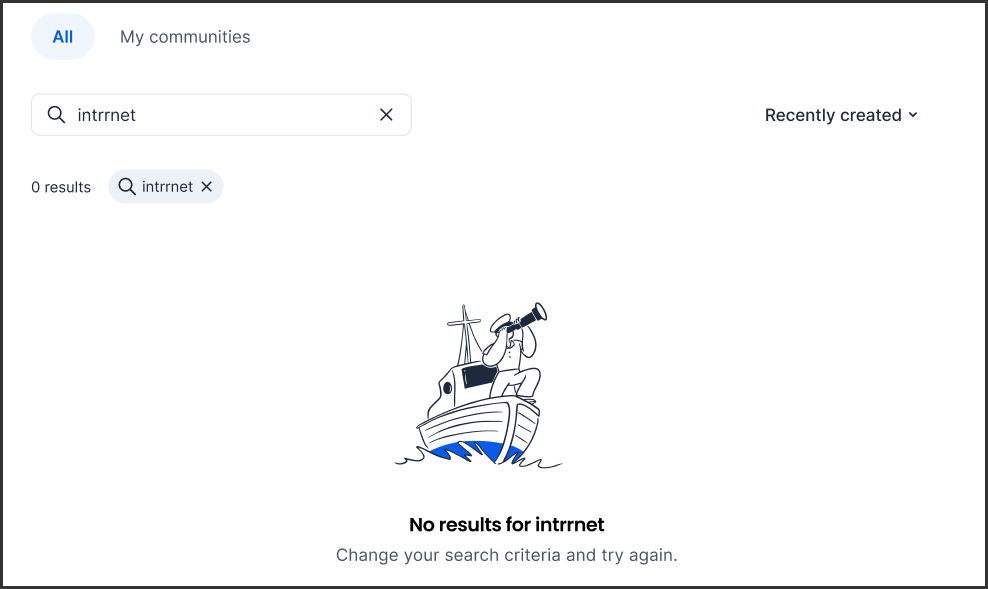
Public Communities
Public communities offer users the option to join by clicking Join, providing instant Joined feedback without any loading state, and upon hovering over the community card later, users can utilize the Leave option.
Restricted Communities
In restricted communities, users can click the Join option to request membership, and they will receive feedback indicating their request has been sent with the status Requested. Upon acceptance, the status will change to Joined, and users can find the Leave option by hovering over the community card after exiting.
Audience Based Communities
In audience-based communities, users will see the status Joined when they belong to such a community. If a user hovers over the Joined button, they will receive visual feedback indicating that they cannot leave the community.
Tag Widget
Was this article helpful?