Configure alternate languages
Beezy site collections need to be created in English language, but administrators can configure additional languages in the application, so users browsing with a certain regional configuration can get the application interface displayed in the corresponding language.
It is actually a three step process:
First step, for each site collection with Beezy installed, go to Site settings > Language settings and select the languages to be enabled.
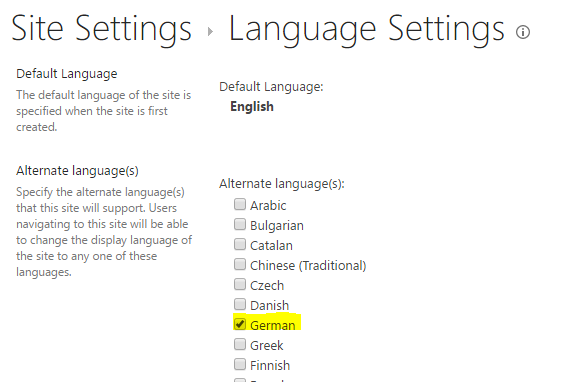
These are the languages currently supported apart from English (en-us):
- Bulgarian (bg-bg)
- Catalan (ca-es)
- Chinese (simplified) (zh-cn)
- Chinese (traditional) (zh-tw)
- Czech (cs-cz)
- Danish (da-dk)
- Dutch (nl-nl)
- Finnish (fi-fi)
- French (fr-fr)
- German (de-de)
- Hungarian (hu-hu)
- Indonesian (id-id)
- Italian (it-it)
- Japanese (ja-jp)
- Korean (ko-kr)
- Malay (ms-my)
- Norwegian – Bokmål (nb-no)
- Polish (pl-pl)
- Portuguese (Portugal) (pt-pt)
- Portuguese (Brazil) (pt-br)
- Romanian (ro-ro)
- Russian (ru-ru)
- Serbian (sr-latn-rs)
- Slovak (sk-sk)
- Slovenian (sl-si)
- Spanish (es-es)
- Swedish (sv-se)
- Turkish (tr-tr)
- Ukrainian (uk-ua)
Second step, the languages then need to be enabled in the Beezy database – unless it is one of five core languages that already exist in the database (English, French, Spanish, German or Italian).
Third step, the languages then need to be propagated to all of the Beezy subsites, so that they can be used in the navigation, stories, pages, etc.
Please contact our support team (via Zendesk) in order that we can help you doing this change for steps 2 and 3.
Configure default time zone
Administrators must specify the default time zone used as a reference for all items in the application that use date and time, for example calendar events.
Go to Beezy Settings > User interface and select the desired time zone.

Was this article helpful?