By default in an Appspace SharePoint Intranet installation, when a user is selected as an owner of a site (community, blog, wiki, forum, idea campaign…), this user is granted SharePoint full permissions in this site.
However, administrators can change this behavior to restrict the permissions of site owners in a granular way. This behavior can be changed globally at site collection level.
Site owners are assigned to the following SharePoint permission level: Community Ownership.
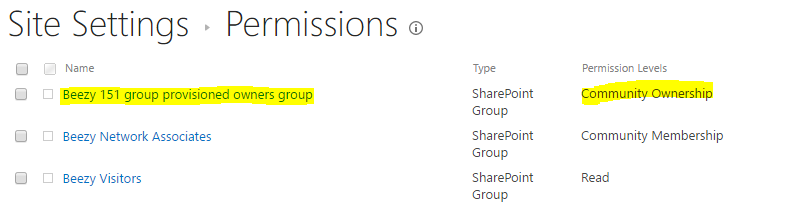
Administrators can edit this permission level and remove certain permissions, according to each customer’s policy.
In order to do this, for each site collection where Appspace SharePoint Intranet is installed, browse to Site Settings of the root site and then Site Permissions > Permission Levels.
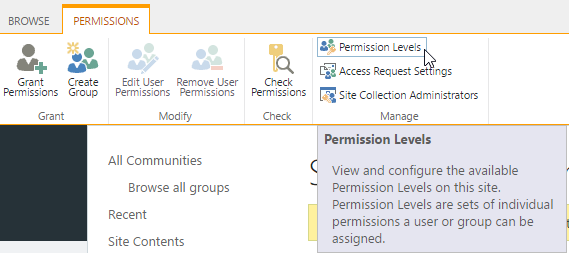
Select the permission level Community ownership.
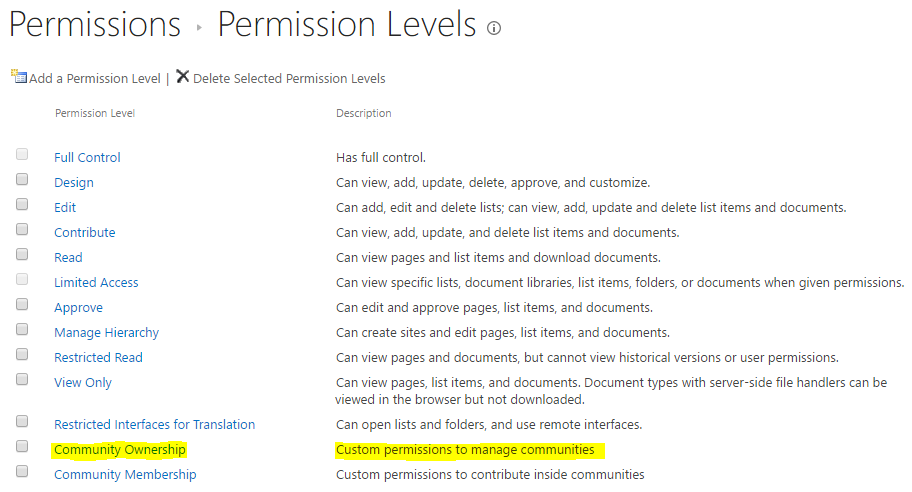
Uncheck the permission levels that site owners should not have.
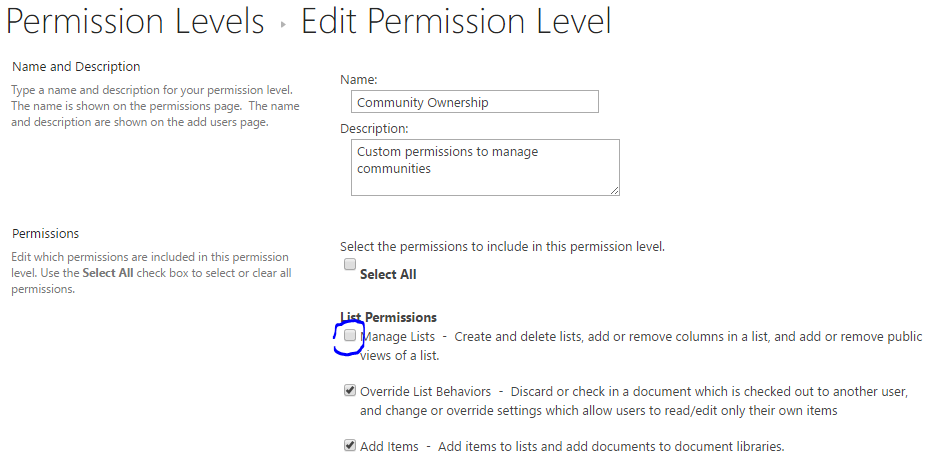
The minimum permissions that need to be checked for a site owner in order for Appspace SharePoint Intranet to work properly are:
- All the permissions corresponding to the Contribute permission level:
- Add Items
- Edit Items
- Delete Items
- View Items
- Open Items
- View Versions
- Delete Versions
- Create Alerts
- View Application Pages
- Browse Directories
- Use Self-Service Site Creation
- View Pages
- Browse User Information
- Use Remote Interfaces
- Use Client Integration Features
- Open
- Edit Personal User Information
- Manage Personal Views
- Add/Remove Personal Web Parts
- Update Personal Web Parts
- Manage permissions: this particular permission needs to be granted to site owners in order for them to manage members of the site.
Was this article helpful?