Appspace SharePoint Intranet requires administrators to input the license key as part of the initial configuration process.
This article will walk you through the steps to specify the license key, which is provided through the Appspace SharePoint Intranet support channel or by authorized Appspace SharePoint Intranet partners.
Prerequisites
- The Global Administrator user role.
Configure License Key
Follow the instructions below to configure Appspace SharePoint Intranet license key.
- Log in to your Appspace SharePoint Intranet account.
- Click on the User menu, and select Intranet settings.
- In the Basic Configurations section, select License.
- In the License key box, paste the provided license key.
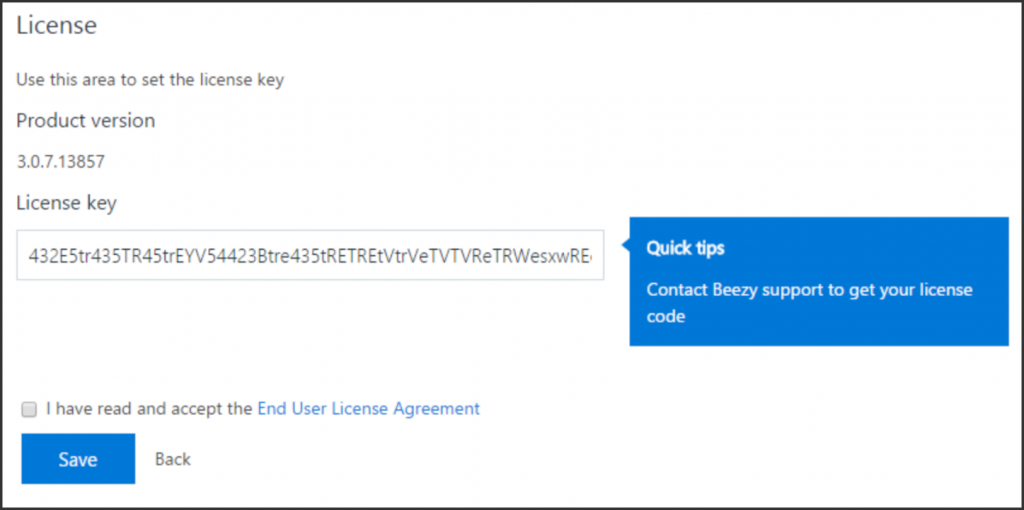
- Ensure to check the End User License Agreement box.
- Once done, click Save.
Note
Was this article helpful?
