This article provides instructions to uninstall Appspace on-prem using two different methods. The first method only renames the Appspace folder and can be used when troubleshooting an issue, so that Appspace can be reinstalled easily to rectify any issues the previous Appspace installation might have had.
The second method provides instructions to a complete uninstall of the databases, Appspace software, and all related files and folders
Basic Uninstall of Appspace
- Drop (remove) the following database schemas from the Appspace server:
- aspnetsession
- dsnmetrics
- playoutmetrics
- tokenman
- webman
Follow the instructions in the links provided based on your SQL installation:
- Launch the IIS Manager, and stop the IIS service by clicking Stop in the Actions pane.
- In the Connections pane, navigate to Sites > Default Web Site, and remove the app and medianet applications.
- Rename the Appspace folder in the C:\ drive.
- Restart the IIS Service.
- Launch the Appspace Installer to reinstall a clean instance of the Appspace Server.
Clean Uninstall of Appspace
- Drop (remove) the following database schemas from the Appspace server:
- aspnetsession
- dsnmetrics
- playoutmetrics
- tokenman
- webman
Follow the instructions in the links provided based on your SQL installation:
- Launch the IIS Manager, and stop the IIS service by clicking Stop in the Actions pane.
- In the Connections pane, navigate to Sites > Default Web Site, and remove all applications installed by Appspace. Below is a list of possible applications:
- api
- app
- cloudconnect
- core
- coresearch
- deployments
- devices
- docs
- downloads
- integrationwebservices
- language
- library
- medianet
- medianetintegrationservice
- medianetservice
- play
- priority
- users
- webctrl_client
- In the Connections pane, navigate to Application Pools, and remove all application pools related to Appspace. Below is a list of possible application pools:
- AppSpace Services
- appspace-ext-pool
- Nexus Portal
- Nexus Services
- Uninstall the following application(s) from your server via Programs and Features in the Windows Control Panel.
- Appspace Installation Center
- MySQL Installer
- MySQL Server
- MySQL Workbench
- Microsoft SQL Server 2016
- Erlang OTP
- MongoDB
- Node.js
- RabbitMQ Server NoteWhen uninstalling the Appspace Installation Center, it should also uninstall all related Appspace micro services, such as below:
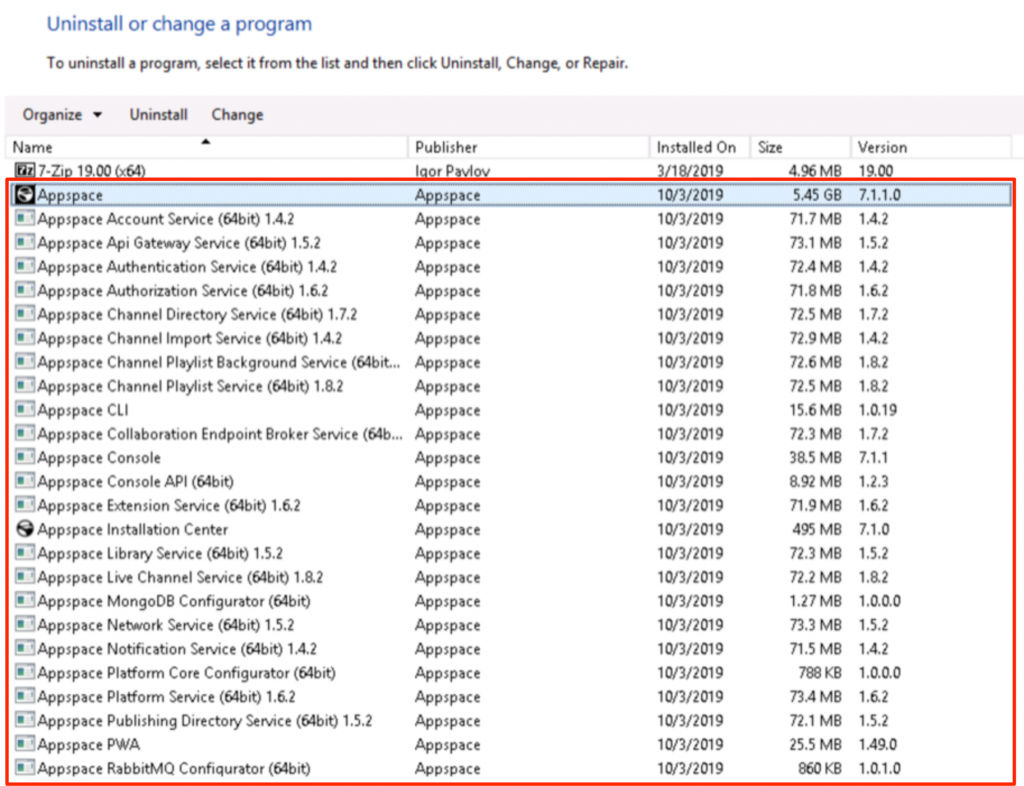
- In the Server Manager, click Manage > Remove Roles and Features. Proceed to remove the Web Server (IIS) role from the server.
- Manually delete the following folders from the server:
- C:\Appspace
- C:\Program Files\MySQL
- C:\ProgramData\MySQL
Was this article helpful?