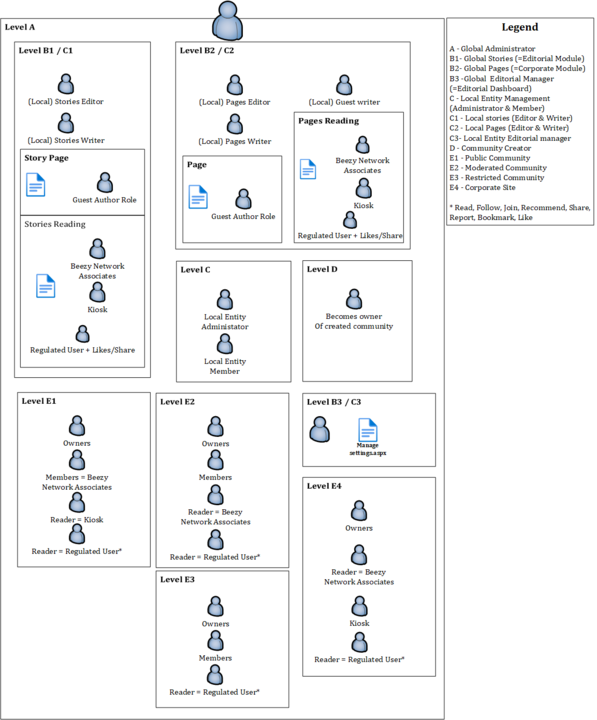Appspace SharePoint Intranet leverages existing SharePoint security groups to control user roles and permissions.
The infographic below describes the levels and user groups with different roles and permissions, while more detailed information can be found in the following tables.
Global Permissions
Different levels and roles of global permissions.
| Levels | Intranet Permissions / Roles | Description | SharePoint Permissions / Roles |
|---|---|---|---|
| A | Global Administrator | Full permissions in the whole Appspace SharePoint Intranet environment. USER MUST BE SHAREPOINT SITE COLLECTION ADMIN TO BE A GLOBAL ADMINISTRATOR. | Site Collection Administrator Can elevate others to Site Collection Administrator and can Elevate users to be a Beezy Administrator. |
| B1 | Global Stories Editor (Editorial Module) | This role has full permissions in the main stories module for the whole Beezy Environment. This role can give permissions to other Editors, Writers and Guest Authors. This role can manage channels and assign permissions to Writers and assign audiences to target the channels. | Beezy Stories Group Provisioned Owners Group |
| B2 | Global Pages Editor (Corporate Module) | This role has full permissions in the main pages module for the whole Beezy Environment. This role can give permissions to other Editors, Writers and Guest Authors. This role can manage topics and assign permissions to Writers and assign audiences to target the topics. | Beezy Stories Group Provisioned Owners Group |
| B3 / C3 | Global / Local Editorial Manager (Editorial Dashboard) | The Global Community Manager can perform the following actions: - Create/Edit a new category in the Organization Structure menu. - Create Nodes and Sites in the Organization Structure. - Create/Edit Audiences. - Configure the Megamenu (Navigation). - They only can change some parts of the Hero. - Add and organize the Apps in different categories and make them available for the users. - Create and Edit the Discovery card. - Add new properties to the user profile information (e.g. cellphone, fax number, website, etc.). Make the tags management (find, edit or delete any of the tags created). The Local Community manager can perform the following actions: - Configure the Megamenu (Navigation). - Chose and Edit the Hero template. - Create and Edit the Discovery card. Both Global and Local community managers are not allowed to Modify or Create Local Entities when enabled. | Beezy Network Associates |
| C | Local Entity Administrator | This role has full access to the Editorial Settings and can perform the following actions if the modules are enabled in the Local entity: - Configure the Megamenu (Navigation). - They only can change some parts of the Hero. - Can Edit the Discovery card and add new items (but they cannot overwrite global admin links). | Beezy Network Associates |
| C | Local Entity Member | This role gets the navigation from the global and local entity. This role also gets the assigned global and local stories, announcements and content modules (e.g. hero banner). | Not Applicable |
| C1 | (Local) Stories Editor | This role gets the navigation from the global and local entity. This role also gets the assigned global and local stories, announcements and content modules (e.g. hero banner). | Beezy Stories {EntityId} Group Provisioned Owners |
| C1 | (Local) Stories Writer | Writers can publish articles/pages under their assigned channels/topics, can edit all articles/pages within their channels/topics, request approval for their articles/pages, tag their articles/pages. This role has the permissions to create stories. | Beezy Stories {EntityId} Group Provisioned Members |
| D | Community Creator | This role has only a purpose when the global administrator has disabled the option “Everybody can create communities” which can be found in Site Collection Administrator -> Beezy Settings -> Security | Beezy Community Creator Added to: Beezy Group {id} Provisioned Owners |
| C2 | (Local) Pages Editor | Editors are those who are responsible for adding/removing users from editors and/or writers roles. This role has the permissions to create pages, topics and add users as Editors, Writers, and Guest writers. | Beezy Content {EntityId} Group Provisioned Owners |
| C2 | (Local) Pages Guest Writer | Guest Writers are accepted by Editors to create content, via their own request (Pages overview -> Send request -> Editor approves the request -> they become Guest Writers for the whole Pages feature). After this, they can edit and publish Beezy Pages. | Item Level Permission |
| C2 | (Local) Pages Writer | Writers can publish articles/pages under their assigned channels/topics, can edit all articles/pages within their channels/topics, request approval for their articles/pages, tag their articles/pages. This role has the permissions to create pages within the specified channels. | Beezy Content {EntityId} Group Provisioned Members |
| C1 / C2 | (Local) Stories/Pages Author Role | This role is assigned to a specific page to Edit and Write (only in this situation they can have editing and writing permission). This role cannot create other pages or stories. | Item Level Permission |
| B1 / C1 | (Local) Stories Reading Roles | All users & Read-Only / Kiosk users These roles are automatically set when the user has no other role in the module. Stories Readers can collaborate with likes, comments and other common operations over activities like share and report. Read-Only / Kiosk users can just consume the content but not make any social operation (e.g., likes, comments). | All Beezy Network Associates |
| B1 / C1 | Regulated Users (Limited Functionality Role) | Regulated users have their own profiles and can interact with the content shared by other’s on the intranet, through Likes and Shares. They can follow, can be part of or recommend any place. However,r they cannot create any new content through updates. Or change or upload any assets (e.g. images, documents, etc,) | |
| B2 / C2 | (Local) Pages Reading Roles | All users & Read-Only / Kiosk users These roles are automatically set when the user has no other role in the module. Page Readers can collaborate with likes, comments and other common operations over activities like share and report. Read-Only / Kiosk users can just consume the content but not make any social operation (e.g., likes, comments). Access and Restrictions – Beezy Manual | Beezy Network Associates |
| B2 / C2 | Regulated Users (Limited Functionality Role) | Regulated users have their own profiles and can interact with the content shared by other’s on the intranet, through Likes and Shares. They can follow, can be part of or recommend any place. However,r they cannot create any new content through updates. Or change or upload any assets (e.g. images, documents, etc,) |
Public Community Permissions
Different levels and roles of public community permissions.
| Levels | Intranet Permissions / Roles | Description | SharePoint Permissions / Roles |
|---|---|---|---|
| E1 | Owner | This role has full control over the community. They can perform the following actions: - Manage the community title, description, tags and privacy. - Relate communities. - Invite and manage community users. - Enable and disable tools. - Switch Everybody/Only owners in the community tools. - Customize the community design. - Highlight content to appear in the widgets. - Select Data classification label. - Add SharePoint apps. - Can edit other’s activities (through Beezy Settings). | Beezy Group {Id} Provisioned Owners |
| E1 | Members | All users They can add/update content to a community for the tools that are set “For everyone”. Disclaimer: users can post in a community without being a member if the “Everyone can contribute by default in public communities” setting is activated. | Beezy Network Associates |
| E1 | Read-Only / Kiosk Users | Read-Only / Kiosk users can just consume the content but not make any social operation (e.g., likes, comments). Access and Restrictions – Beezy Manual | |
| E1 | Regulated Users (Limited Functionality Role) | Regulated users have their own profiles and can interact with the content shared by other’s on the intranet, through Likes and Shares. They can follow, can be part of or recommend any place. However,r they cannot create any new content through updates. Or change or upload any assets (e.g. images, documents, etc,) |
Moderated Community Permissions
Different levels and roles of moderated community permissions.
| Levels | Intranet Permissions / Roles | Description | SharePoint Permissions / Roles |
|---|---|---|---|
| E2 | Owner | This role has full control over the community. They can perform the following actions: - Manage the community title, description, tags and privacy. - Relate communities. - Invite and manage community users. - Enable and disable tools. - Switch Everybody/Only owners in the community tools. - Customize the community design. - Highlight content to appear in the widgets. - Select Data classification label. - Add SharePoint apps. - Can edit other’s activities (through Beezy Settings). | Beezy Group {Id} Provisioned Owners |
| E2 | Member | All users They can add/update content to a community for the tools that are set “For everyone”. | Beezy Group {Id} Provisioned Owners |
| E2 | Reader | This role has no permission to edit any content. They can see community content. They can collaborate with Likes and comments or any other common operations over activities. They can share, report, bookmark and send emails. They can ask for membership. | Beezy Network Associates |
| E2 | Regulated Users (Limited Functionality Role) | Regulated users have their own profiles and can interact with the content shared by other’s on the intranet, through Likes and Shares. They can follow, can be part of or recommend any place. However,r they cannot create any new content through updates. Or change or upload any assets (e.g. images, documents, etc,) |
Restricted Community Permissions
Different levels and roles of moderated community permissions.
| Levels | Intranet Permissions / Roles | Description | SharePoint Permissions / Roles |
|---|---|---|---|
| E3 | Owners | This role has full control over the community. They can perform the following actions: - Manage the community title, description, tags and privacy. - Relate communities. - Invite and manage community users. - Enable and disable tools. - Switch Everybody/Only owners in the community tools. - Customize the community design. - Highlight content to appear in the widgets. - Select Data classification label. - Add SharePoint apps. - Can edit other’s activities (through Beezy Settings). | Beezy Group {Id} Provisioned Owners |
| E3 | Members | All users They can add/update content to a community for the tools that are set “For everyone”. | Beezy Group {Id} Provisioned Owners |
| E3 | Regulated Users (Limited Functionality Role) | Regulated users have their own profiles and can interact with the content shared by other’s on the intranet, through Likes and Shares. They can follow, can be part of or recommend any place. However,r they cannot create any new content through updates. Or change or upload any assets (e.g. images, documents, etc,) |
Corporate Site Permissions
Different levels and roles of corporate site permissions.
| Levels | Intranet Permissions / Roles | Description | SharePoint Permissions / Roles |
|---|---|---|---|
| E4 | Owners | This role has full control over the community. They can perform the following actions: - Manage the community title, description, tags and privacy. - Relate communities. - Invite and manage community users. - Enable and disable tools. - Switch Everybody/Only owners in the community tools. - Customize the community design. - Highlight content to appear in the widgets. - Select Data classification label. - Add SharePoint apps. - Can edit other’s activities (through Beezy Settings). | Beezy Group {Id} Provisioned Owners |
| E4 | Readers | They can Read Content They can collaborate with Likes and Comments or any other common operations over activities. They can add/update content to a site for the tools that are set “For everyone”. | Beezy Network Associates |
| E4 | Regulated Users (Limited Functionality Role) | Regulated users have their own profiles and can interact with the content shared by other’s on the intranet, through Likes and Shares. They can follow, can be part of or recommend any place. However,r they cannot create any new content through updates. Or change or upload any assets (e.g. images, documents, etc,) |
Besides these, you can configure the Beezy Admins (which require site collection administration permissions) who can modify platform-wide Beezy settings as well as access any community and moderate any content. More information here. Finally, the editorial user management is handled entirely through the Beezy UI:
Editors: manage users, create channels/topics, assign writers to channels/topics, assign audiences to channels/topics, feature specific articles/pages, and everything a writer can do.
Writers: publish articles/pages under their assigned channels/topics, can edit all articles/pages within their channels/topics, request approval for their articles/pages, tag their articles/pages.
Guest writers: any user may request to write a page from the Pages overview.
- An Editor will grant this permission to regular users access in order to write individual pages (without the possibility of adding Topics to that page), request approval for their pages, and tag their pages.
- They are listed in the Pages Dashboard > Users.
- They are shown as an Author on the page itself and under the Pages Dashboard > Pages.
- There is a way to see an overview of a specific Guest Writer’s pages, by filtering the Pages Dashboard > Pages by the ‘Author’ column.
As a Guest Writer for Pages, you can see a list of your Pages on your Profile > Pages.
Guest author role: are platform users that are invited by an Editor or a Writer.
- They can publish and edit the content of a specific story/page. But they cannot create them.
- They are not listed on the Pages Dashboard > Users.
- They are shown as an Author on the page itself and under the Pages Dashboard > Pages.
- There is no way to see an overview of a specific Guest Author’s pages.
In Stories
- Editor role
- Writer role
- Since version 4.2.0 Guest author role
In Pages
- Editor role
- Writer role
- Guest writer role
- Guest author role
Was this article helpful?