Harness the full potential of your Appspace SharePoint Intranet with Beezy’s background jobs. These automated processes work tirelessly behind the scenes, optimizing content delivery, user experience, and overall platform efficiency. From content indexing and search optimization to user synchronization and data updates, background jobs ensure your intranet runs smoothly and delivers exceptional performance, whether in classic on-premises or cloud-based Add-in installations.
This article provides Administrators with an outline to monitor, check, and manage intranet background jobs using SharePoint Timer Jobs or the Hangfire framework, to ensure these background processes run efficiently.
Prerequisites
- The Global Administrator user role with SharePoint Farm Administrator permissions.
Manage On-Premises Background Jobs
For classic Appspace SharePoint Intranet On-Premises installations that utilize Windows SharePoint Services (WSP), these background tasks operate as SharePoint Timer Jobs. Administrators can locate and manage these jobs through the SharePoint Central Administration > Monitoring > Review Job Definitions.
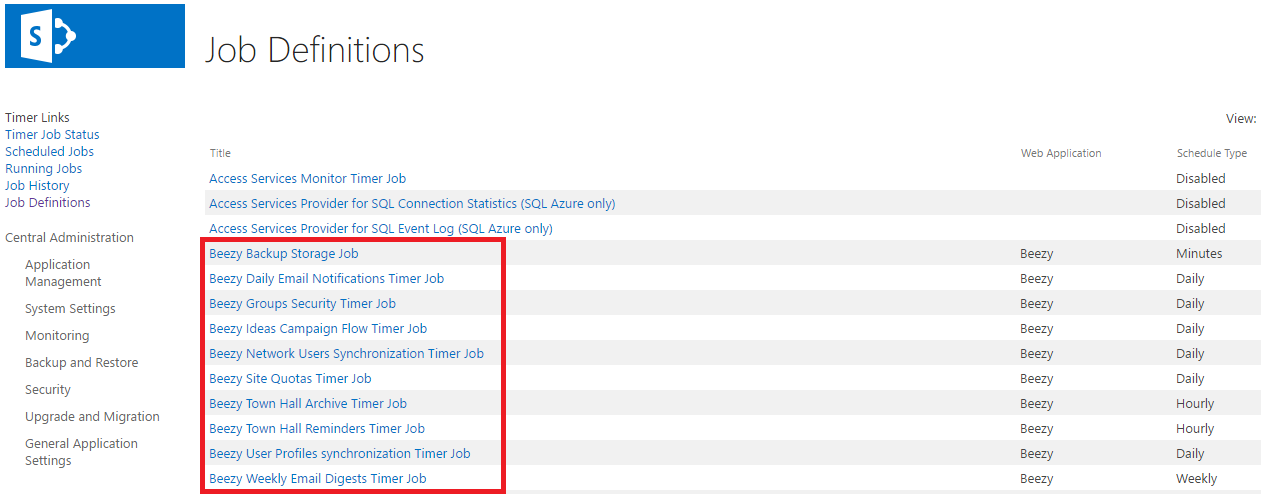
If Intranet background jobs are not visible on the “Review Job Definitions” page, it may not necessarily mean it’s not installed. In classic on-premises deployments, SharePoint components are only deployed to Web Front Ends (not Application Servers), thus, the Central Administration server may not have the necessary installed DLLs, causing SharePoint to hide these background jobs even though they’re active.
To verify the installation of timer jobs, Administrators may utilize the following SharePoint PowerShell script on any of the Web Front End servers:
Get-SPTimerJob | Where-Object { $_.Name -match "Beezy" }
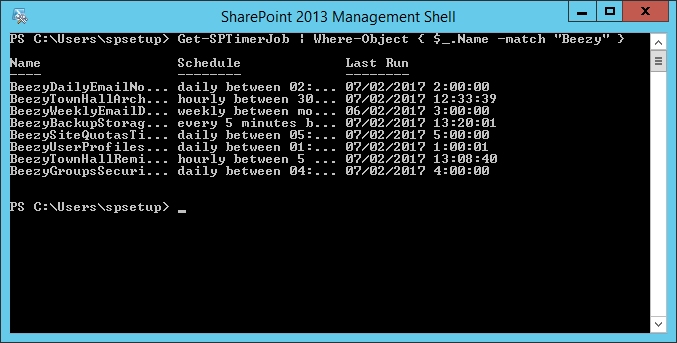
For more information on how to manage and reschedule timer jobs, please refer to the SharePoint server reference article here: https://technet.microsoft.com/en-us/library/ee906546.aspx.
Manage Add-Ins Background Jobs
For Appspace SharePoint Intranet Cloud or On-Premises installations that utilize the Add-Ins model, background jobs are handled by Hangfire (third-party framework). These jobs run within the Intranet website application (hosted either locally on IIS or in Azure). Administrators can manage these jobs through a dedicated dashboard accessible via Site settings > Beezy jobs within the root site of any Appspace SharePoint Intranet site collection.
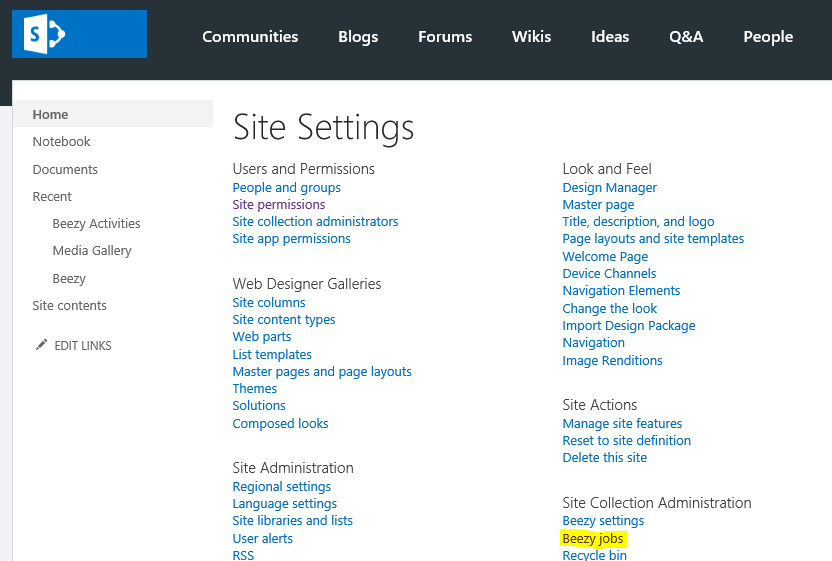
The Hangfire Dashboard serves as a central hub for managing and monitoring background jobs in cloud-based or on-premises Add-Ins installations.
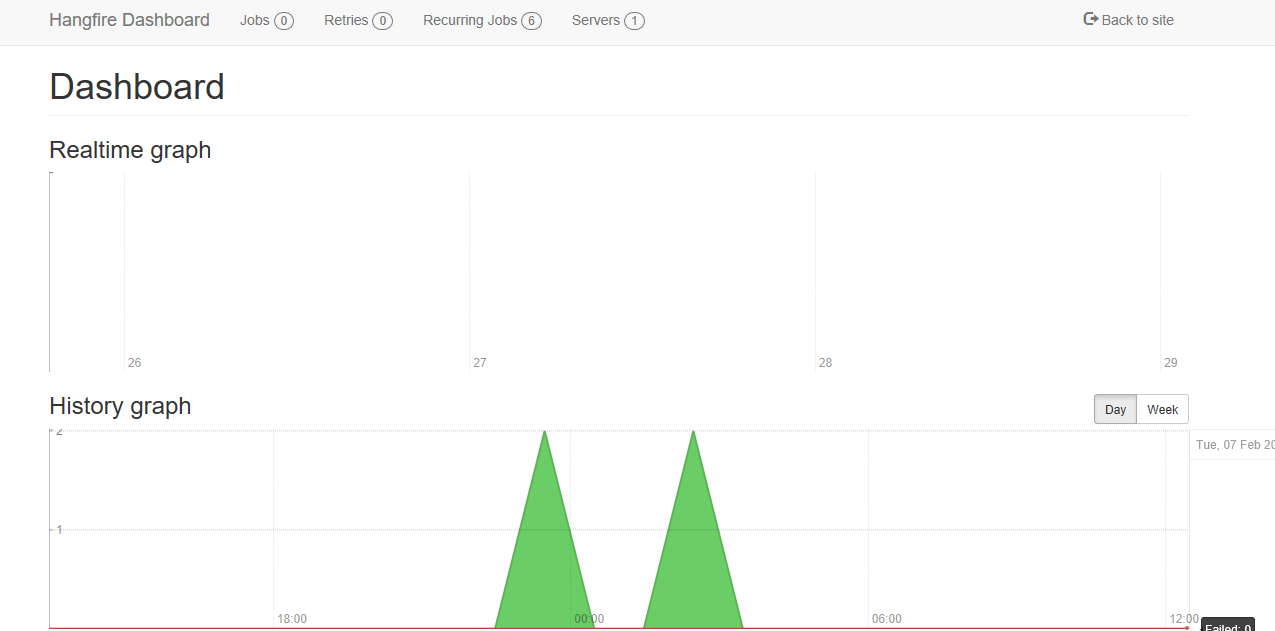
The Jobs tab within the dashboard displays a categorized breakdown of all job instances, including their current status (Enqueued, Scheduled, Processing, Succeeded, Failed, Deleted, or Awaiting). This categorization helps you quickly identify and address any potential issues with your Intranet background jobs.
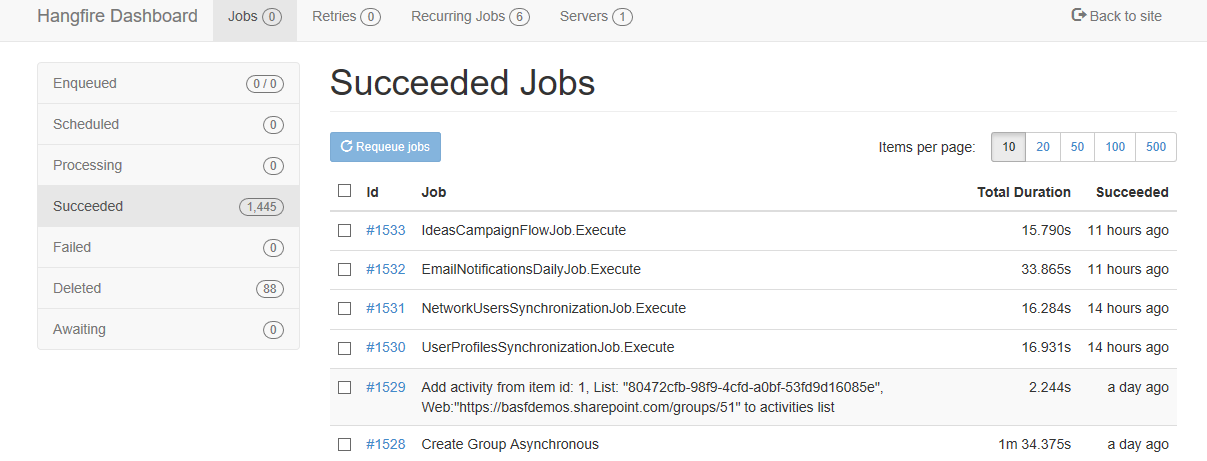
Hangfire manages not just the recurring background jobs, but also the on-demand provisioning tasks triggered by actions within the platform. These tasks could involve creating new communities, adding activities, modifying, or deleting items and so on. If a job encounters an error and fails, Hangfire has a built-in mechanism to automatically re-queue the job and attempt to execute it again. This ensures that critical tasks aren’t missed due to temporary glitches or issues.
The Recurring Jobs tab within the dashboard displays a list of all automated background tasks that run at scheduled intervals. This view allows you to monitor and manage these recurring jobs, ensuring that essential system processes are running smoothly and efficiently.
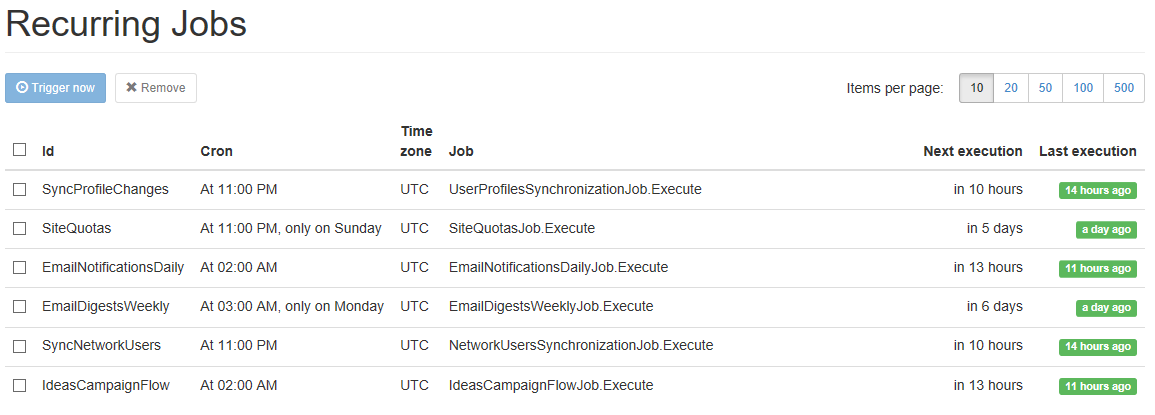
At present, installations that utilize the Add-in model do not support changing the schedule for recurring jobs via the user interface, as the default schedules have been carefully optimized to ensure optimal system performance. If there is a specific need to adjust the schedule of any recurring job, please contact our Appspace SharePoint Intranet support for assistance.
Was this article helpful?