Scheduling device syncs
Devices within Appspace by default will periodically check with the server every 1 minute for application updates and/or new content to download. Users can take advantage of device sync scheduling to instruct devices to perform the content check and content sync at specific times of the day. This is advantageous in scenarios where network bandwidth should to be conserved and organizations want to limit bandwidth use to off-peak hours.
Configuring Device Sync Scheduling
Click Devices from the Appspace Menu navigation bar.
Select and click the desired device name link, and click the Settings tab.
In the Configuration section, configure the sync schedule by selecting Disabled in the Auto sync drop-down menu.
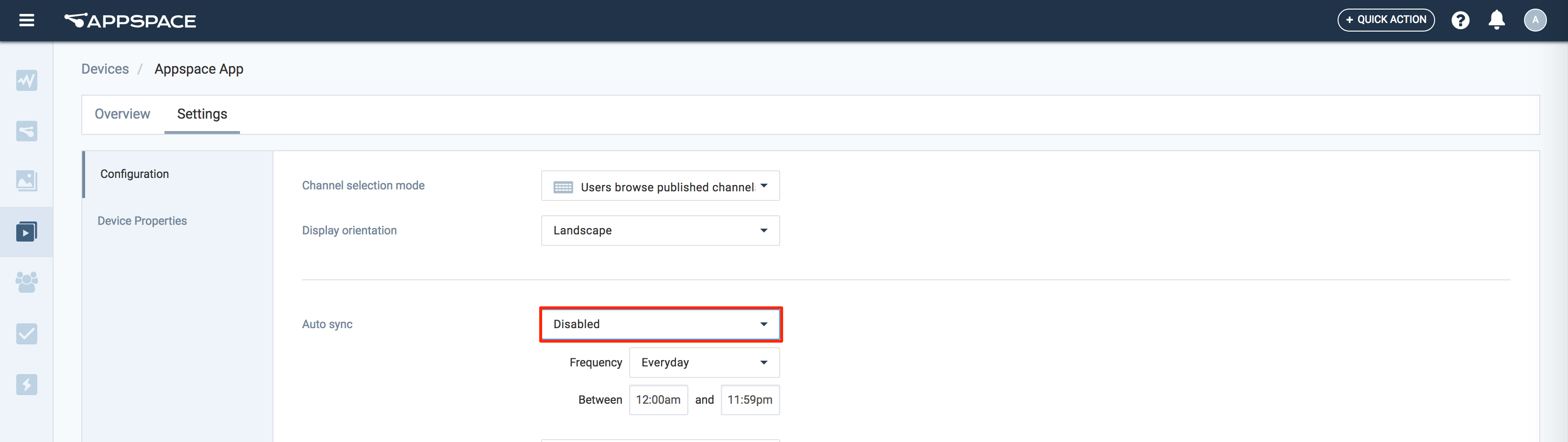
Proceed to configure the sync Frequency, start and end time for the device to perform the sync check. Click Save once done.
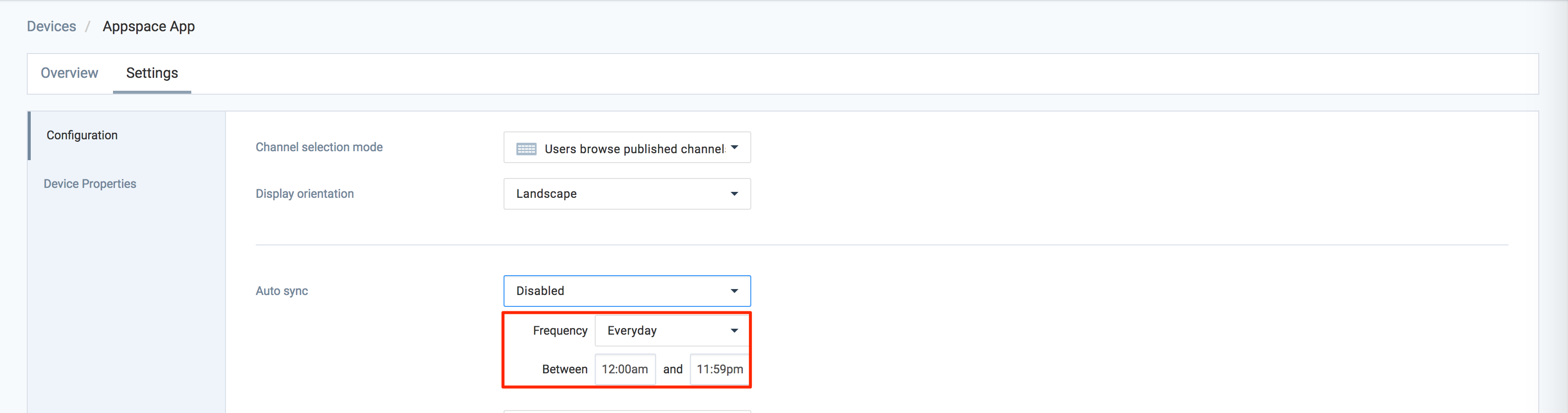
Navigate back to the device listings page, select the device, and click the Sync Now button. Click Yes for confirmation.

Note
- Should there be any changes to the channel (intentional or unintentional) the device will remain Out Of Sync. RSS feeds and external content will cause this device to be out of sync till the next sync cycle. You would need to click the Sync Now button to update the device with the latest content.
- The time values will be following the device’s local time.