Create rich text
You can add rich text content to a playlist on a media zone widget. Rich text is technically HTML formatted text that allows you to define the following properties:
- Style: normal, italics, bold, underlined
- Alignment: left/center/right aligned or justified
- Font Families
- Font Sizes
Important
However, users using Appspace App are encouraged to use cards with HTML capabilities. This feature is more applicable for legacy devices.
Adding Rich Text
Click Library from the Appspace Menu navigation bar.
Click the ADD button, and select Other.
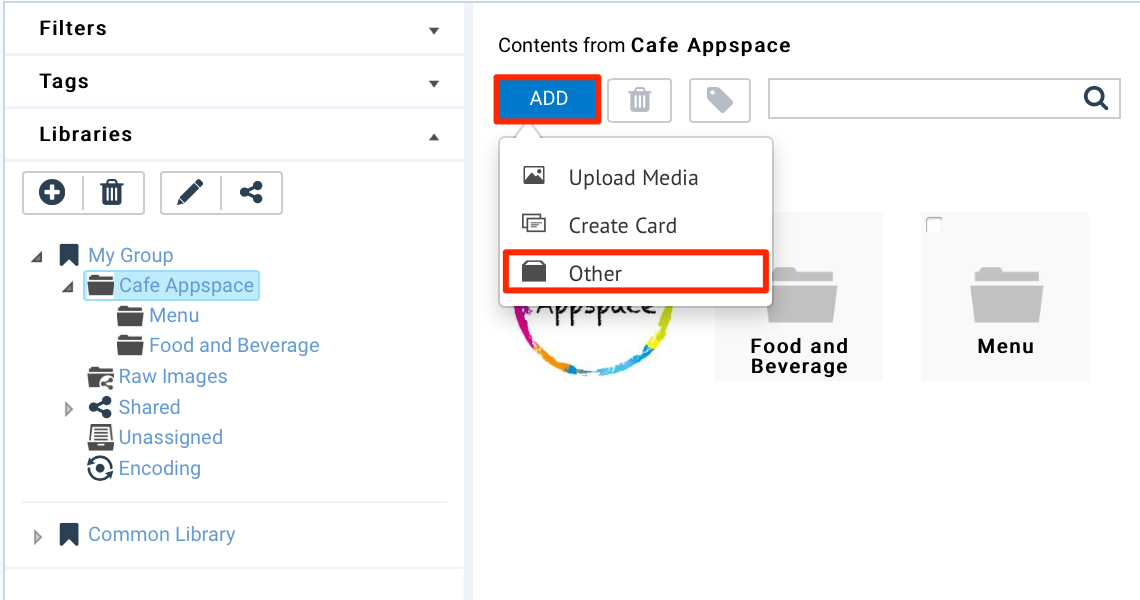
In the Select tab, click Rich Text.
In the Edit tab, enter in the text area with the desired rich text. The editing toolbox above the text area contains various text formatting tools for creating and editing rich text content.
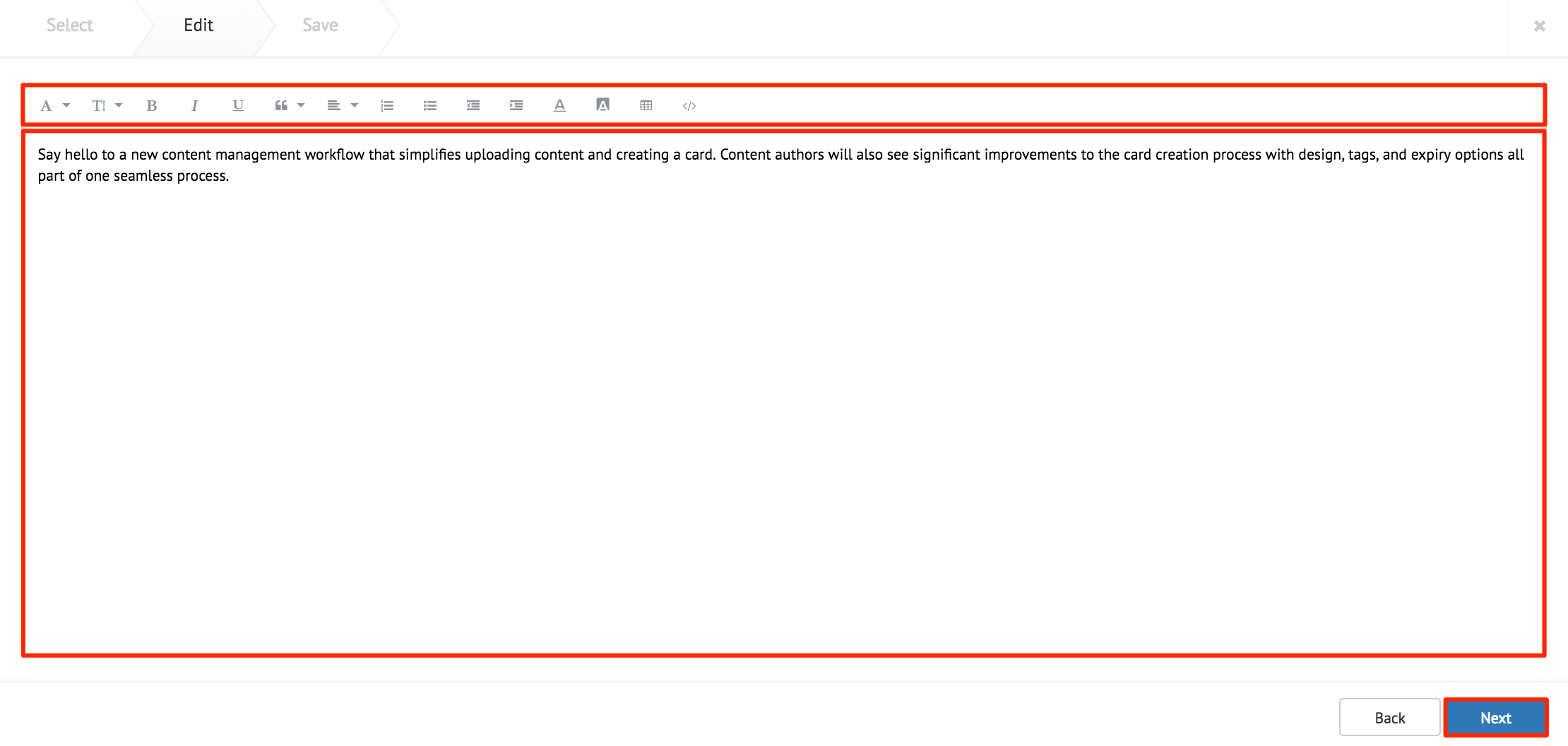
Click Next once done.
In the Save tab, enter in the Title, as this is a mandatory field. Optionally, you may enter in the Article, Caption, Content Expiry, Content Tags and even upload a custom thumbnail for the content.
Click Save once done.