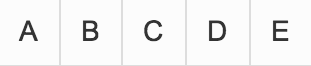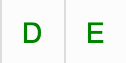Configuring content properties
You may open the property window for a content in the following ways:
- Double-clicking the content in the Library.
- Clicking the content in a Playlist
- Clicking the content listed in the CONTENT tab, added to a widget in an Advanced Channel.
Note
When triggered from the Playlist or Library, the content properties window will have the following tabs: Summary, Attributes, and Allocations. Cards will have an additional Edit tab.
When triggered from an advanced channel, the content properties window will have the following tabs: Playout Properties, Summary, Attributes, and Allocations.
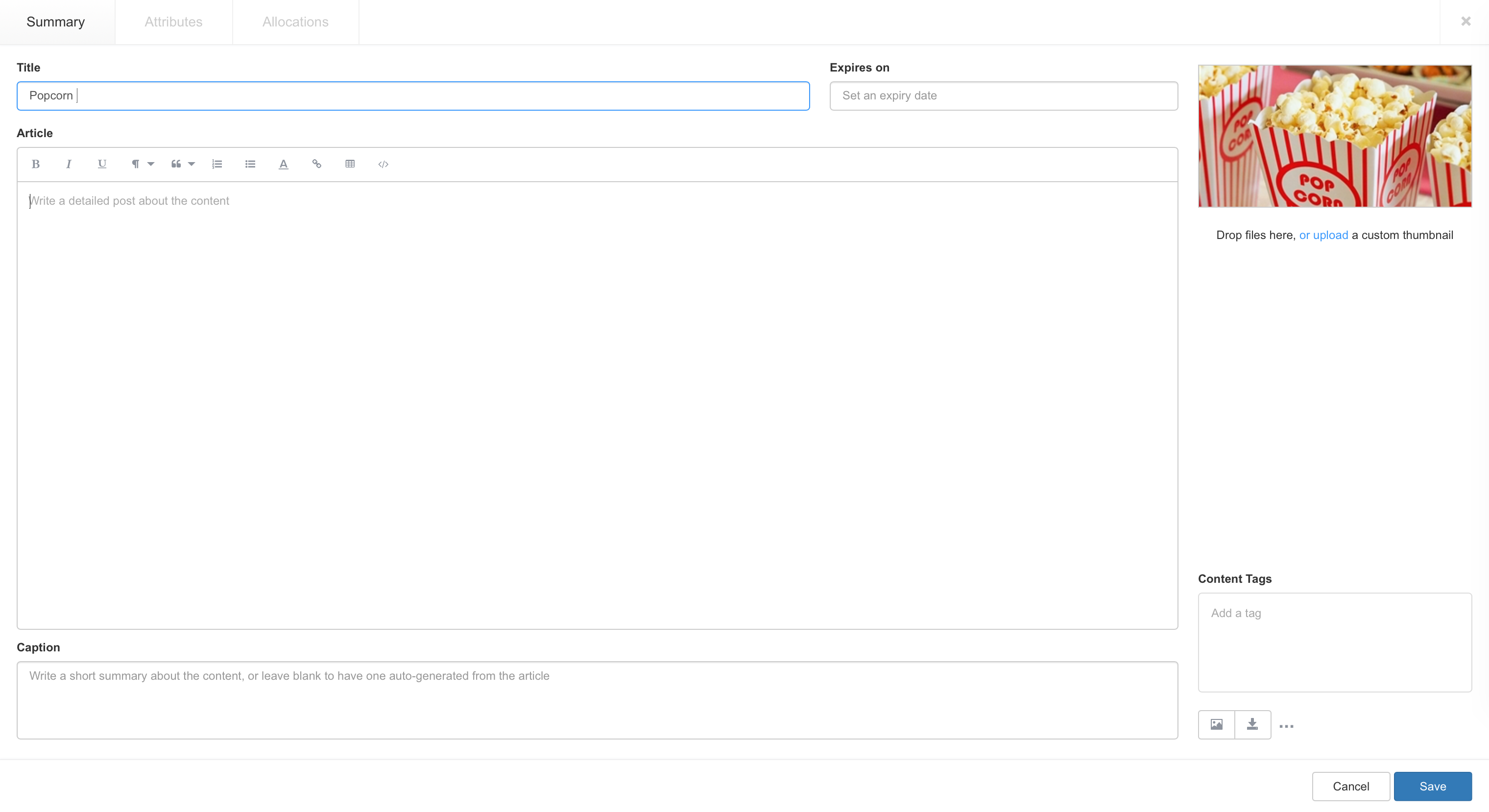
Configure Content Properties
To configure the content properties, follow the instructions below.
Click or double-click the content to access the content properties window.
In the Summary tab, enter in the compulsory Title field.
- Optionally, you may enter in the Description, Content Tags, Caption, Content expiry date, and Thumbnail.
- To configure the content expiry date, refer to the Setting content expiry article.
- Content may also be viewed or downloaded from this tab.
The Atributes tab contains the content attributes and values, which can be used to capture additional information about the content.
The Allocations tab indicates which advanced channel the content is assigned to.
Click Save once done.
Configure Playout Properties
The Playout Properties tab is only available for a content added to an advanced channel.
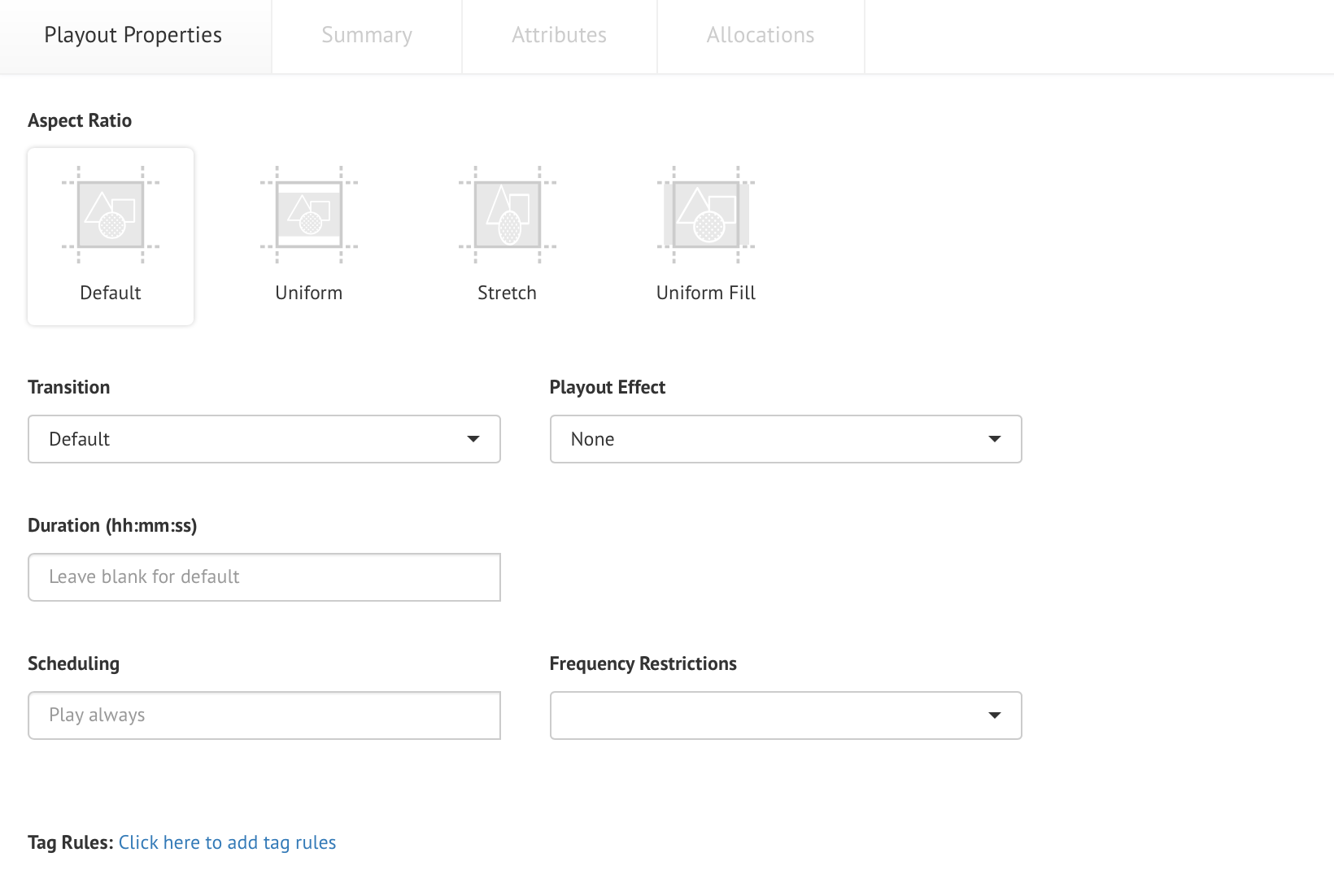
The following playout properties are available:
| Properties | Description |
|---|---|
| Aspect Ratio | Determine how the content in a widget should be stretched in ratio to the source content, during playback. |
| Transition | Transition to use when introducing the content, such as Fade, Left Swipe, Center Vertical Expand etc. |
| Playout Effect | Determine the playout effect of the content such as random, left, right, up, down etc. |
| Duration | The duration for content playback is default if not specified. For video content “default” equals to the duration of the video file. |
| Scheduling | Select the start and end dates to play the content. |
| Frequency Restrictions | Determine the frequency of the content playback such as Exactly, At most, and Skip loops. Read more below. |
Frequency Restrictions Setting
Important
The Frequency Restrictions feature is only supported on the Appspace App.
The Frequency Restrictions setting is essentially a validation check for the content. The content becomes invalid if it has reached the defined frequency duration (minute, hourly, or daily).
The Frequency Restrictions options are described in detail below:
None - No frequency restriction (default).
At most - Maximum number of playout loops for selected setting.
- X times a minute (e.g. 3 times per minute)
- X times hourly (e.g. 3 times per hour)
- X times daily (e.g. 3 times per day)
Skip loops - Number of playout loops to be skipped before content is included in the playlist.
- Skip X loop(s) (e.g. Skip 3 loops)
Exactly - Content will be played the number of times defined in the setting.
- X times a minute (e.g. 3 times per minute)
- X times hourly (e.g. 3 times per hour)
- X times daily (e.g. 3 times per day)
Note
The advanced channel will automatically build another playlist for content with the “Exactly” setting, and always check the “Exactly” playlist every time it finishes playing a content, to see if there is any valid content before checking the default or scheduled playlists, if any. The advanced channel will try its best to ensure content gets played exactly as the defined setting.
Air Time % - Content will be played to a percentage amount of the Media Zone playout duration as defined in the setting.
Important
The Air Time % option only works on Appspace App 1.20 and later.
Listed below are several key scenarios to help you understand how the selected options will impact all the content in a playlist, with the following assumptions set:
The advanced channel contains one (1) layout with one (1) playlist in the following order:
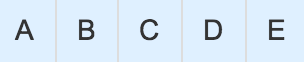
There is no schedule for the layout or the content unless mentioned otherwise.
Scenario 1
Frequency Restrictions: None
Description: Frequency restriction for all content in the playlist is “None”.
Expected Behavior: Playout should follow and repeat the playlist sequence.

Scenario 2
Frequency Restrictions: At most – X times a minute
Description: Frequency restriction for Content A is a maximum of 1 time every minute. No frequency restriction defined for other content.
Expected Behavior 1: Assuming the duration for each content is 10 secs, the playout will be as below. Content A becomes invalid in loop 2 and therefore is skipped because it was last played less than 1 minute ago.

Expected Behavior 2: Assuming the duration for each content is 15 secs, the playout will be as below. Content A is not played at the 5th minute because the App has not yet reached Content A before the minute is up, due to it playing other content in the playlist.

Scenario 3
Frequency Restrictions: At most – X times hourly
Description: Frequency restriction for Content B is maximum 1 time every hour. No frequency restriction defined for other content.
Expected Behavior 1: Assuming the duration for each content is 10 minutes, the playout will be as below. Content B becomes invalid in loop 2 and therefore is skipped because it was last played 50minutes ago. At loop 3, Content B is valid again because it was last played 1hour 30minutes ago.

Expected Behavior 2: Assuming the duration for each content is 30 minutes, the playout will be as below. Content B is included in every playback loop but is only played once every 2.5 hours.

Scenario 4
Frequency Restrictions: Exactly – X times hourly
Description: Frequency restrictions for Content E is exactly 3 times every hour. No frequency restriction defined for other content.
Expected Behavior: Assuming the duration for each content is 5 minutes, the playout will be as below. The green font refers to content in the “Exactly” playlist. The advanced channel will always check the “Exactly” playlist every time it finishes playing a content. Content E should be played every 20 minutes. Content E is invalid if the last playback was less than 20 minutes ago. The advanced channel will pick a valid content from the default playlist as the next content.

Scenario 5
Frequency Restrictions: Skip loop – Skip X loop(s)
Description: Frequency restrictions for Content D is skip 2 playback loops. No frequency restriction defined for other content.
Expected Behavior: Assuming the duration for each content is 30 minutes, the playout will be as below. Content D is skipped at every 2 playback loops.

Scenario 6
Frequency Restrictions: A combination of Frequency Restriction settings. Two playlists will be created in the Media Zone as follows, with a duration for each content at 10 minutes:
Description:
- Content A has no frequency restriction.
- Frequency restriction for Content B is maximum 8 times every day. 8 times per day = once every 3 hours.
- Frequency restrictions for Content C is to skip 3 playback loops.
- Frequency restrictions for Content D is exactly 2 times every hour. 2 times per hour = once every 30 minutes.
- Frequency restrictions for Content E is exactly 6 times every day. 6 times per day = once every 4 hours
Expected Behavior: Assuming the duration for each content is 10 minutes, the playout will be as below. The green font refers to content in the “Exactly” playlist. The advanced will always check the “Exactly” playlist every time it finishes playing a content. Since only Content A has no frequency restriction, it will be played again when there are no other valid content available.
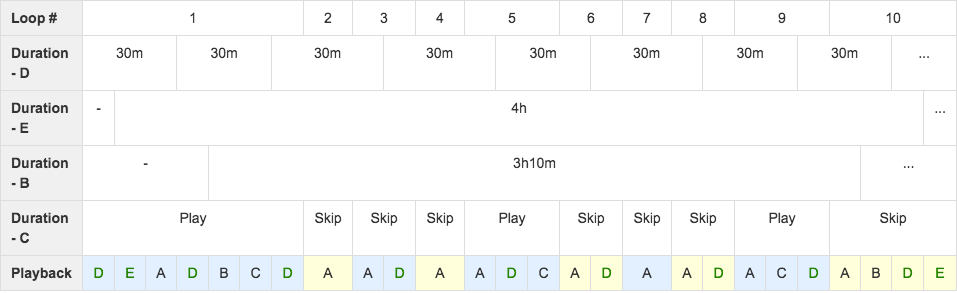
Scenario 7
Frequency Restrictions: Air Time 50%.
Description: Frequency restriction for Content A is 50% of air time. No frequency restriction defined for other content.
Expected Behavior: Assuming the duration for each content is 10 seconds, Display time = 10s/50% = play once every 20s.

So if the Media Zone playlist is scheduled to play for a total duration of 24 hours, Content A will be playing for a total time of:
= Total duration/Display time x Duration for Content A
= 86400s/20s x 10s
= 12 hours/day
= 50% of air time per day.
Scenario 8
Frequency Restrictions: Air Time 10%.
Description: Frequency restriction for Content A is 10% of air time. No frequency restriction defined for other content.
Expected Behavior: Assuming the duration for each content is 10 seconds,
Display time = 10s/10% = play once every 100s.

Note
Content A is skipped in Loop 3 because it was played in Loop 2 less than 100 seconds ago.
So if the Media Zone playlist is scheduled to play for a total duration of 24 hours, Content A will be playing for a total time of:
= Total duration/Display time x Duration for Content A
= 86400s/100s x 10s
= 8640s
= 2.4 hours/day
= 10% of air time per day.
Scenario 9
Frequency Restrictions: A combination of Frequency Restriction settings. Two contents with different Air Time percentages, one at 40% of air time, another at 20% of air time.
Description:
- Frequency restriction for Content A is 40% of air time.
- Frequency restriction for Content B is 20% of air time.
- No frequency restriction defined for other content.
Expected Behavior: Assuming the duration for each content is 10 seconds,
Display time for Content A with 10s duration = 10S/40% = play once every 25s.
Display time for Content B with 10s duration = 10S/20% = play once every 50s
For Content A:
Theoretically, if the Media Zone playlist is scheduled to play for a total duration of 24 hours, Content A will play for a total time of:
= Total duration/Display time x Duration for Content A
= 86400s/25s x 10s
= 9.6 hours/day
= 40% of air time per day.
But due to the playout duration of other content in the playlist, Content A plays every 30s instead of 25s. Therefore, Content A will play for a total time of only:
= 86400s/30s x 10s
= 8 hours/day
= 33.33% of air time per day.
For Content B:
Theoretically, if the Media Zone is scheduled to play for a total duration of 24 hours, Content B will play for a total time of:
= Total duration/Display time x Duration for Content B
= 86400s/50s x 10s
= 4.8 hours/day
= 20% of air time per day.
But due to the playout duration of other content in the playlist, Content B plays every 60s instead of 50s. Therefore, Content B will play for a total time of only:
= 86400s/60s x 10s
= 4 hours/day
= 16.67% of air time per day.