Appspace allows organizations to configure approval workflows for the reservations of allocated resources (such as rooms, workplaces, buildings, or locations). This is especially useful when a particular resource is restricted to special occasions, such as boardrooms.
The approval workflow must first be configured and one or more approvers need to be assigned to a resource to approve or decline reservations of the resource.
The approval workflow is applicable when the following tasks are performed on resources that require approval:
- Reserving a resource (workspace, desk, or room) in the Appspace Employee App
- Reserving a building pass in the Appspace Employee App
- Reserving a workspace or building pass in the Appspace admin console
When a meeting organizer creates a reservation for a resource that requires approval, the assigned approver is notified (through email) that the reservation is pending approval. The organizer is also able to view that their reservation is in pending approval status in the Reservation tab. Invitees will not be able to see pending reservations or receive any notification of the reservation until the meeting is approved.
Approvers will be able to review reservation requests in the Approvers tab under the Reservations section of the Employee App. This article displays steps on how to view and approve these pending reservations or deny them in the Appspace Employee App portal on web browsers.
When the allocation is approved or declined, the meeting organizer is notified through email. The organizer will also be able to view the approval status of the reservation in the Reservation tab.
- Administrators looking for instructions to configure the Appspace Reservations system, refer to Configure and Manage Workspace & Desk Reservations – Administrators.
- Administrators looking for information on navigating the Reservations module in the console, refer to Browse and Navigate Reservations Module in Appspace 8.0.
- Administrators who would like to reserve a building pass or workspace directly in the Reservations module in the console for themselves or on behalf of someone else, refer to Reserve Workspace & Building Pass in Console – Administrators.
- Administrators looking for instructions to configure a building pass, refer to Configure and Manage Building Passes-Administrators.
- Employees looking for guidance for reserving building passes, refer to Reserve A Building Pass – Employees.
- Administrators looking for instructions to configure the Schedule Board card with Appspace built-in provider settings to enable space, room, or desk reservations, on the card, refer to Cards: Schedule Board (Multi-Rooms) with Appspace Reservations.
Prerequisites
- An Appspace Premium user license.
- An active Appspace public/private cloud user account.
- An approval workflow configured to a resource and one or more approvers assigned to approve or decline reservations of the resource.
- Supported web browsers if using the Employee App portal.
- Supported mobile device if using the Appspace Employee App.
Approve a Reservation
- Log in to your Employee App with your Appspace Premium User credentials.
- Click the Reservations tab.
- Under the Reservations section, click the Approvals tab. You can view the number of reservations that are pending your approval in the badge next to the tab.
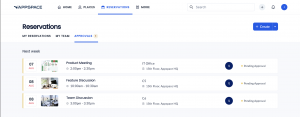
- Select a pending reservation in the list to display the the pending reservation details.
- Review the reservation details. Click Approve to approve the reservation or click Decline.
The reservation will be removed from the list of Approvals. The meeting organizer will be notified (through email) that the reservation was Approved or Declined, and can also view the change in the status of their reservations in the Reservations tab of the Employee App.
Was this article helpful?