The App store is intended to be a complete catalog of all the corporate tools and services that employees can use and have at hand within their Digital Workplace.
To access the Apps store configuration open the “Editorial settings” and click on Apps.
Setting up categories
The first thing you’ll need to do is to set up the main categories of the App Store. These categories will be a primary way for users to browse the entire catalog.
You can create as many categories as you want but we recommend that you create between 5-15 categories for an optimal User Experience.
Choose categories names that are as distinct as possible, knowing that for more subtle distinctions or categorizations you can always rely on the tagging system.
Categories can be easily reordered by dragging and dropping them in the admin panel.
Please note that Categories are multilingual.
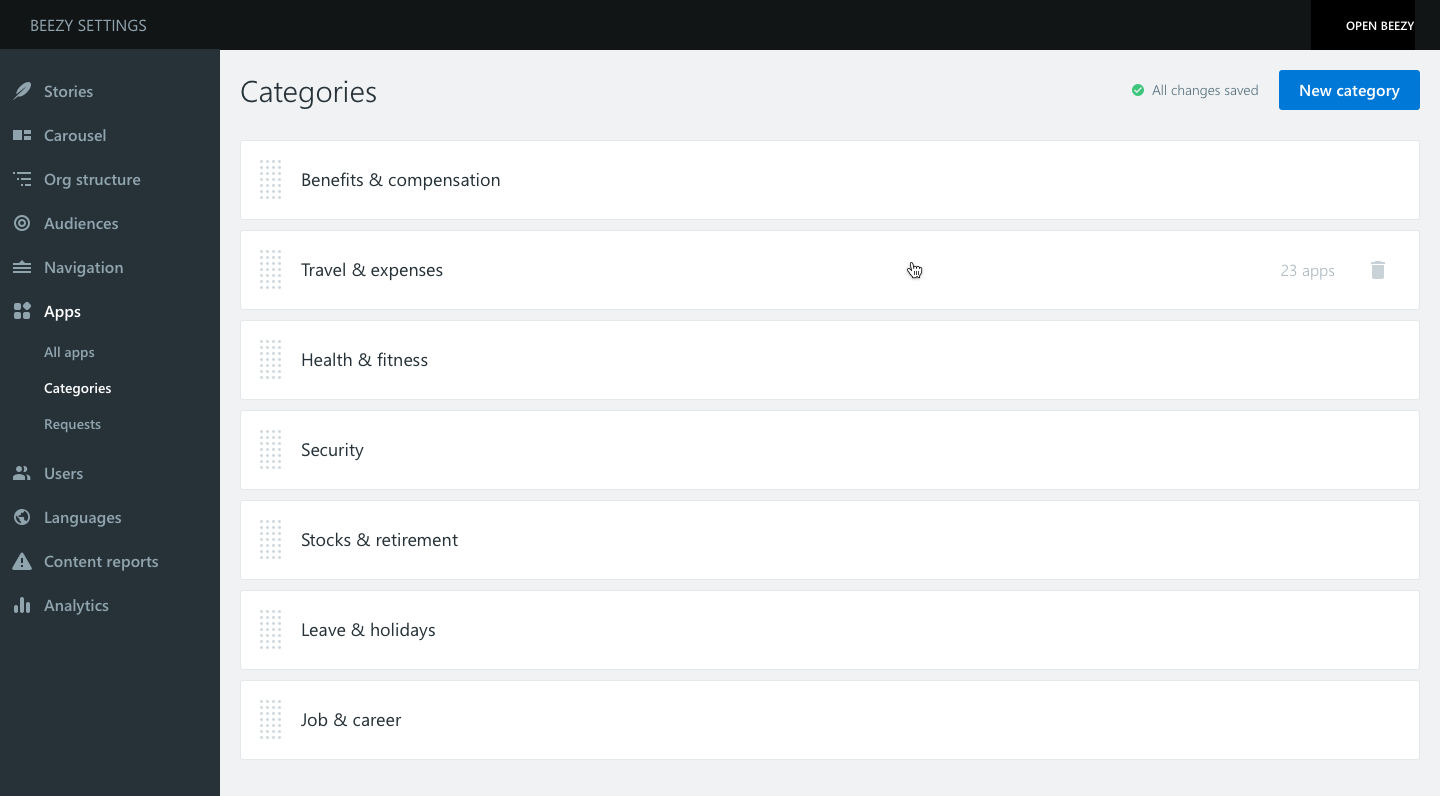
Setting up Apps
To create a new App you’ll need to click on the “New app” button in the All apps screen.
You can fill all the necessary information about the tool or service (be aware that the Title and Link fields are mandatory).
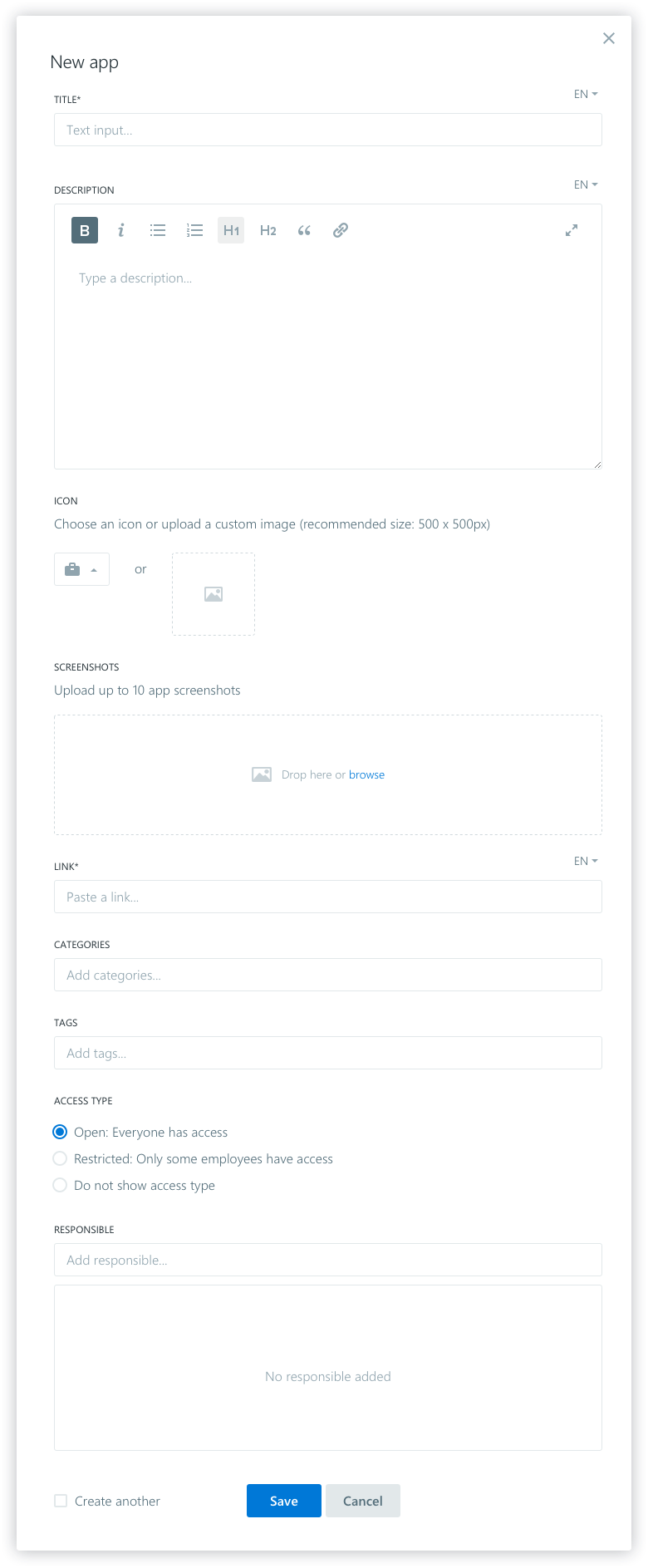
The access type field is a text indication for users to know that they might be required to login to access the App.
For the App image, you can use a standard icon or you can upload an image of a logo. If you upload your own image, the card background color of the App card will be automatically calculated based on the predominant color of the image uploaded. If you choose an icon the card background will be the default color.
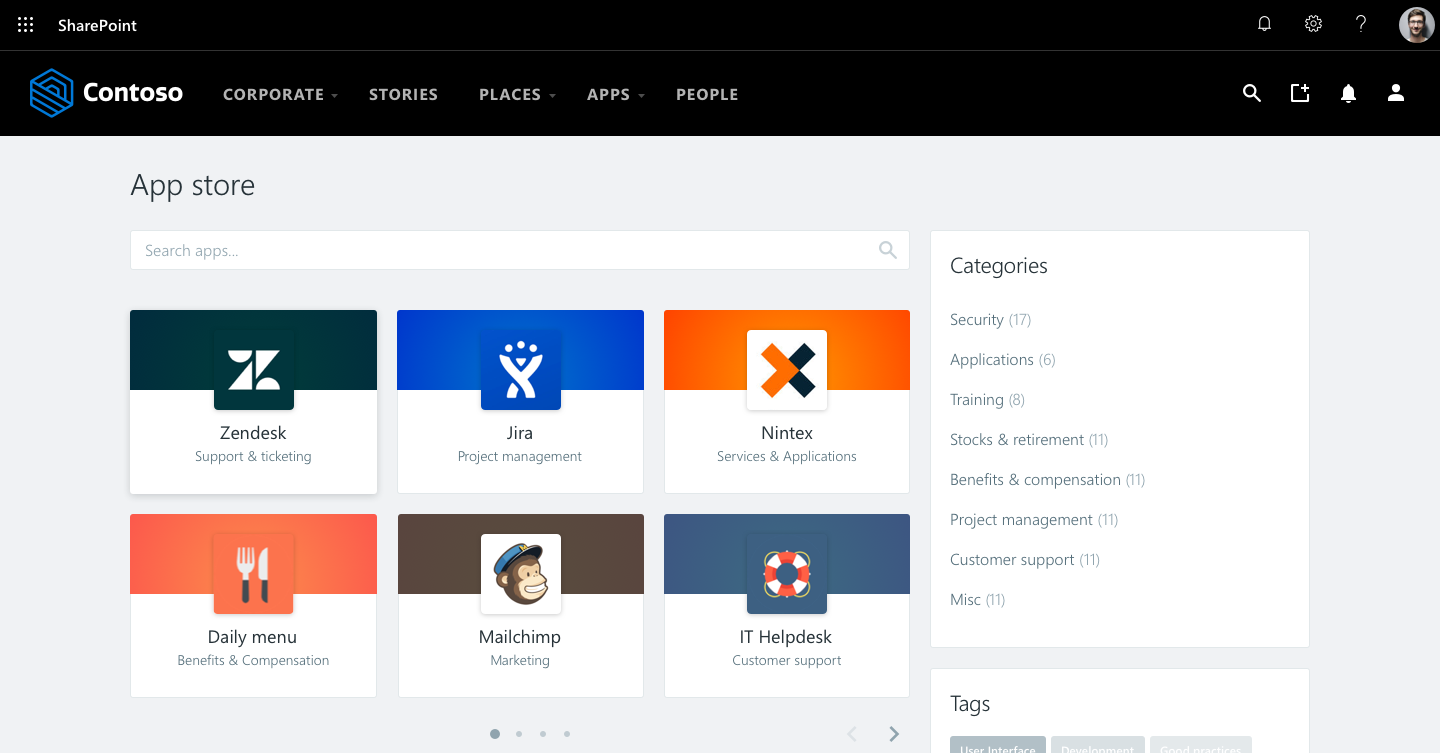
Featuring apps
Once you have finished creating all your Apps, you’ll need to feature some of them to encourage discoverability. Featured Apps play an important role in the User Experience of first-time users. It allows them to easily drag & drop Apps to the Favorite section of the Megamenu.
To feature Apps, you can access the All Apps screen and use the toggles in the “Featured” column.
They’re going to be ordered by creation date (from old to recent) in the featured apps area on the Megamenu.
It is also recommended that you keep the list of Featured apps fresh with, for example, seasonal changes or to highlight new Apps.
Using tags
Tags are a secondary way to categorize Apps. It is usually more flexible and less formal than Categories. Also, tags are used to suggest similar Apps for users in the detail page of an App. When two Apps share at least the same two tags, they will be automatically bundled as “similar apps”.
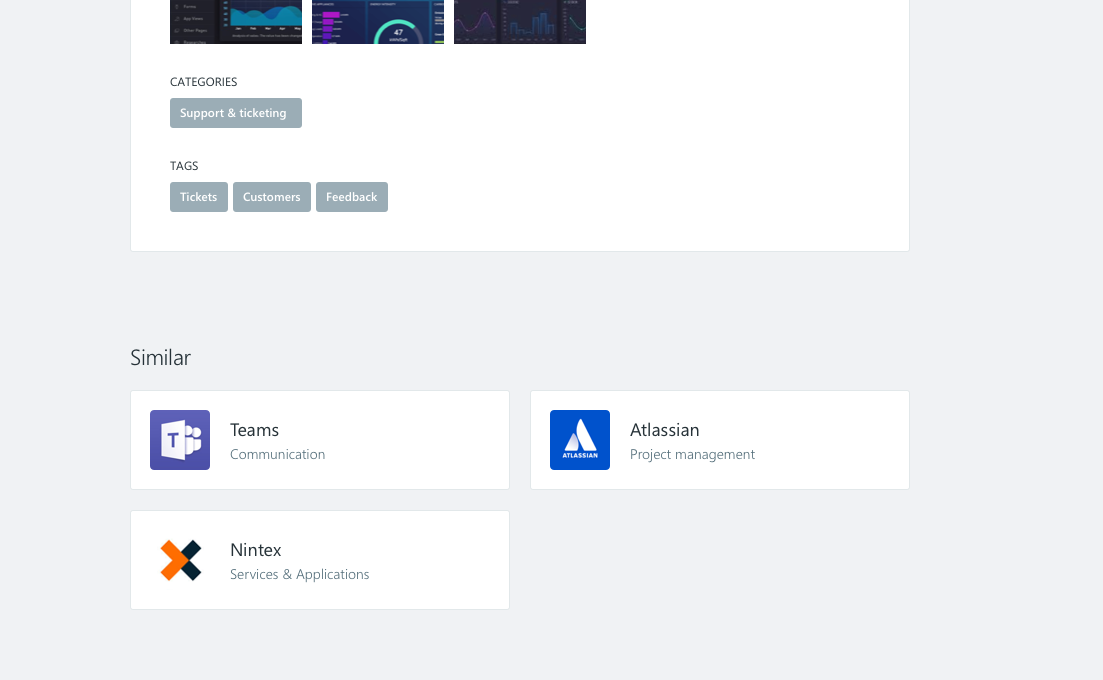
Activating the top menu
Once you’ve finished configuring the Apps store, you will be ready to make it accessible through the main navigation (Megamenu).
Go to the “Editorial settings” then click on “Navigation” and scroll down to an item that will be hidden by default called Apps. You can now click on the eye icon to make it visible for all users.
This new option should show up on all pages that have the main navigation enabled after a few browser refreshes.
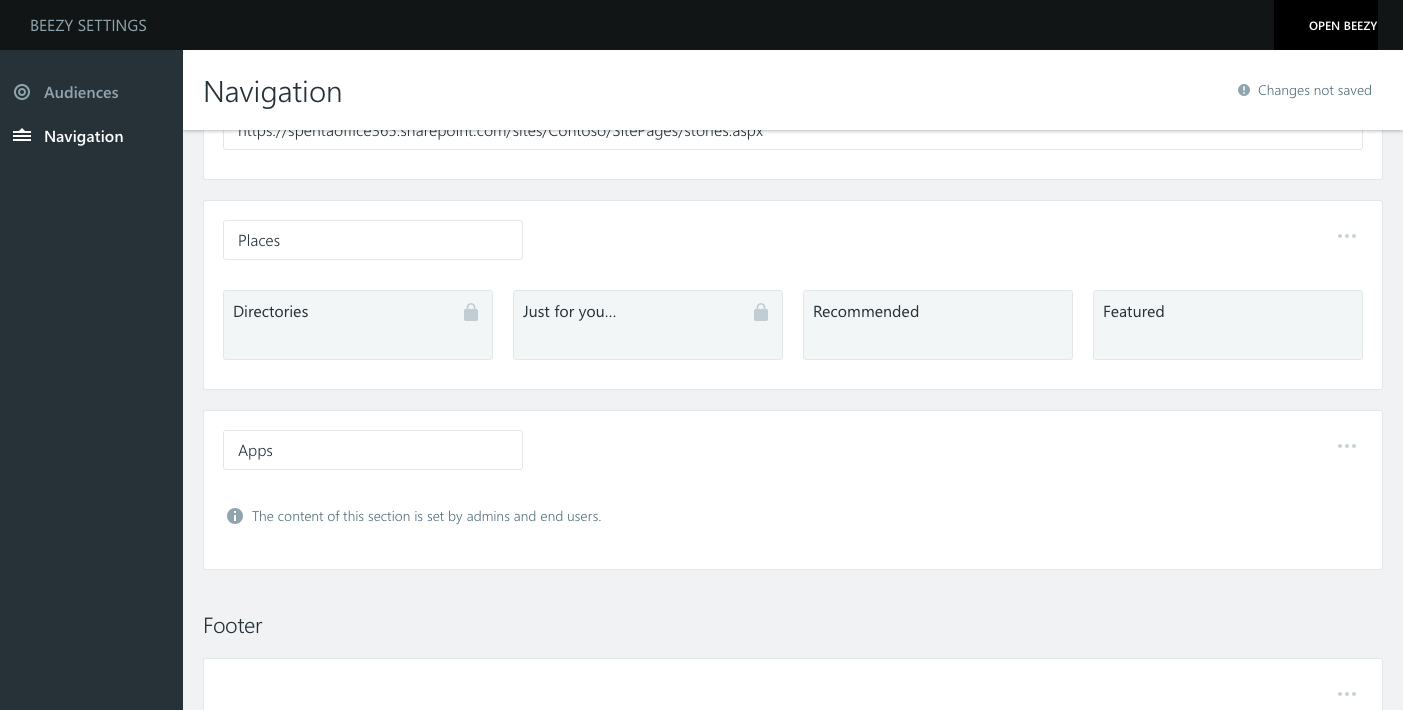
Was this article helpful?