This article provides the instructions to create and configure the Social Media by Seenspire card, which allows you to display information in real-time from external social media sites. This unique card built in partnership with Seenspire to display social media feeds, requires Seenspire authentication and login credentials. and is compatible with Appspace 6.2.2 and later.
Also categorized as a Community Card, the Social Media by Seenspire card is created by Appspace but will be customized according to your needs by a third-party community developer using Appspace card APIs. Community cards will be turned off by default. Contact us to learn more about our developer community.
- Please refer to our An Introduction to Cards guide for an in-depth introduction to the types of cards that are ideal for your signage solutions.
- Cards are only supported on devices with the Appspace App. Legacy devices are not supported.
What’s in this article:
Prerequisites
- Ensure your device is compatible. Refer to Compatible Appspace Cards.
- Account Owner, Publisher, or Editor (author) role in Appspace.
- A Seenspire account.
Basic Card Tools
Please take note of the following pointers when configuring the card:
- The card title is also the name used when saving the card to the Library. Therefore this is a mandatory field.
- The text editor is only displayed for each field when you click and type in the field (Title, Headline, Summary). It provides basic text editing capabilities such as font size, font style, text alignment, and text color.
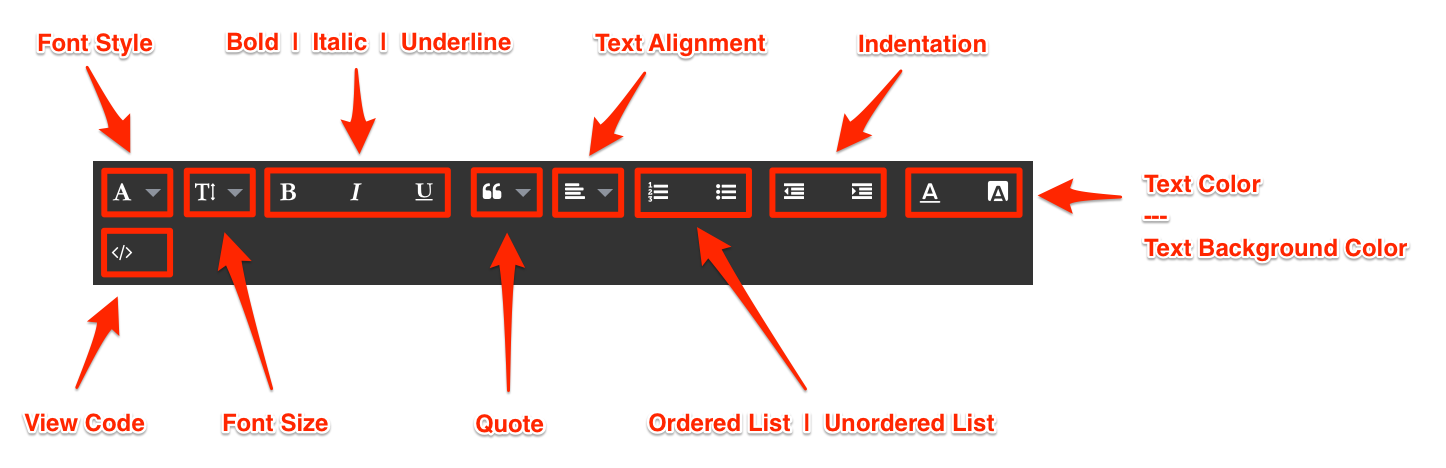
- You can add images to the card by browsing the Library for existing content. You can also upload, or drag and drop an image directly into the image placeholder, from a folder in your computer. However, you may only upload one image to the image placeholder.

- The color picker, enables color selection for text and backgrounds in the card.
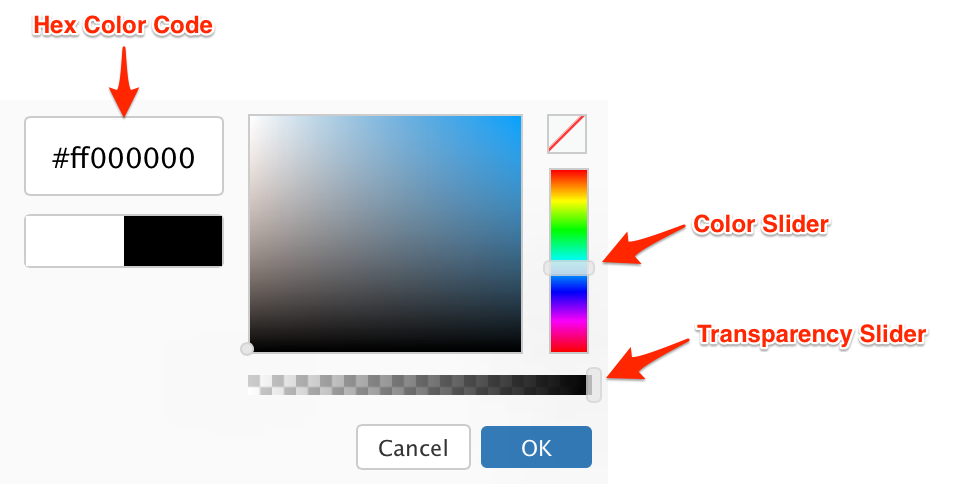 The first two characters in the Hex color code is the transparency value, while the next six characters are the color values. Please be mindful when including a custom Hex color code.
The first two characters in the Hex color code is the transparency value, while the next six characters are the color values. Please be mindful when including a custom Hex color code.
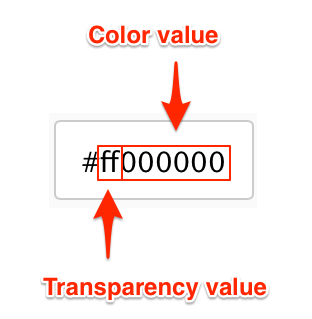
Create and Configure Social Media by Seenspire Card
Follow the instructions below to create and configure the card:
- Log in to the Appspace console.
- Click the QUICK ACTION menu on the top-right, select Create Card, and proceed to step 4 below. Or click Library from the Appspace menu navigation bar on the left, and proceed to step 3 below.
- Select the desired folder in the library, and click the ADD button, and select Create Card.
- Select Social Media by Seenspire Card from the Filter by template menu, and select a desired card template.
- Enter in the Seenspire credentials, and click Login.
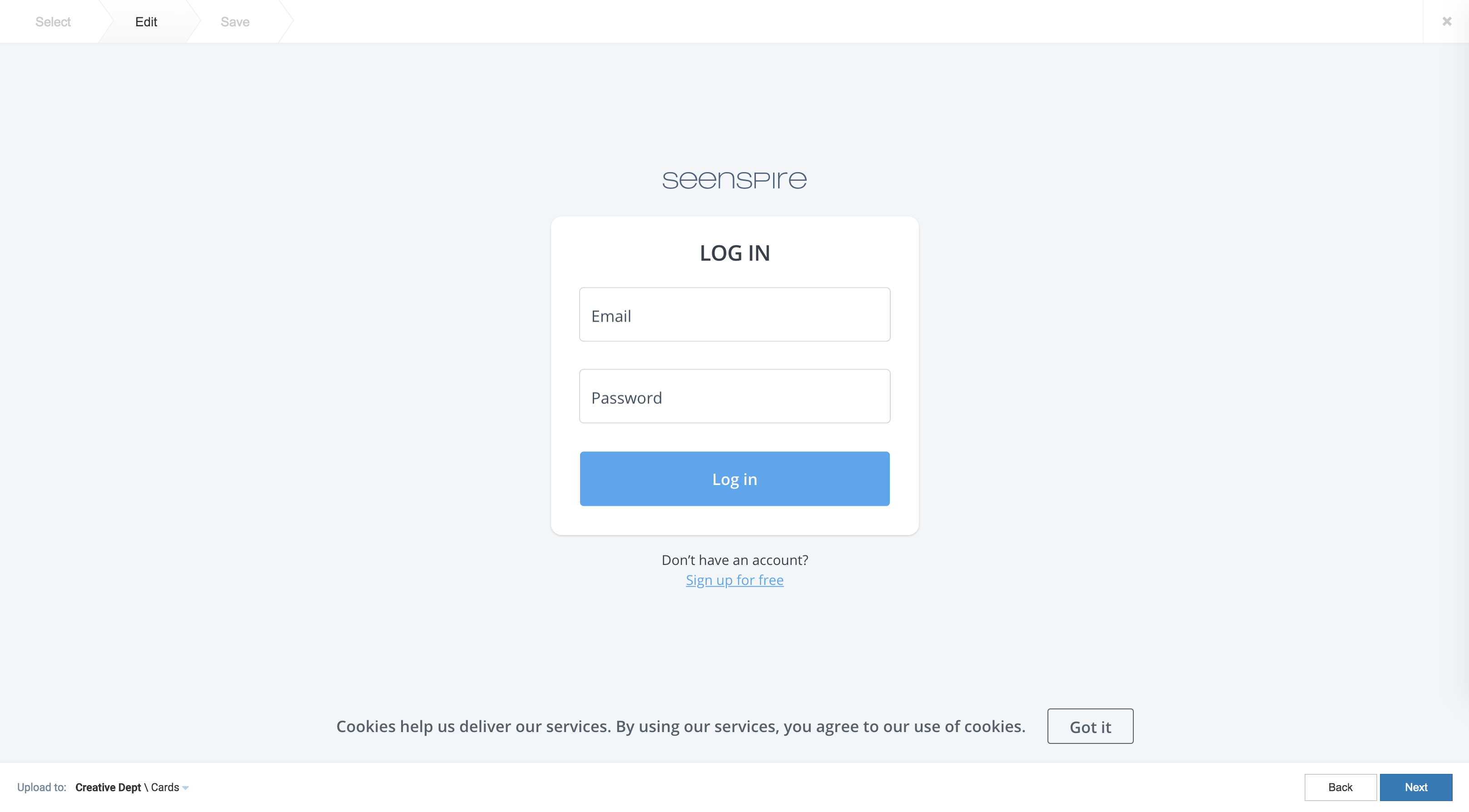
- Click Connect to Seenspire to authenticate the account.
- Once customizations have been made, click Next.
- In the Save tab, enter in the Title, as this is a mandatory field. Optionally, you may enter in the Article, Caption, Content Expiry, Content Tags and even upload a custom thumbnail for the content.
- Click Save to complete, and you may now proceed to add the card into a playlist channel.
Was this article helpful?