Intranet ver. 4.15
This article applies to version 4.15 and later.
For the previous version, please refer to this article: How to Embed the Google Analytics Code Snippet.
Gain a comprehensive understanding of your Appspace SharePoint Intranet’s performance by seamlessly integrating Google Analytics. This powerful tool empowers you to track user behavior, measure content engagement, and gather valuable data-driven insights to optimize your intranet strategy.
This article provides Administrators with an outline for embedding the Google Analytics snippet into the Appspace SharePoint Intranet site collection, allowing for tracking and analyzing site traffic and user behavior within the Appspace SharePoint Intranet environment.
Prerequisites
- The Global Administrator user role with Windows Server Administrator permissions.
Add Google Analytics ID
Follow the instructions below to add the Google Analytics ID.
- Log in to your Appspace SharePoint Intranet account.
- Click on the User menu, and select Intranet settings.
- In the Advanced Configurations section, select External APIs.
- In the External APIs > Google Analytics ID box, add the id.
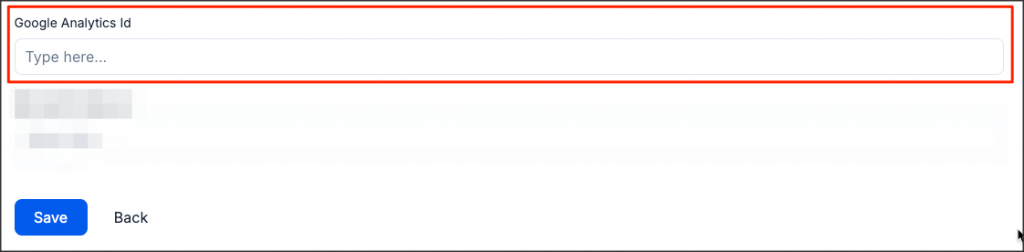
NoteThe Google Analytics ID is the Measurement ID, which you can find in Google Analytics.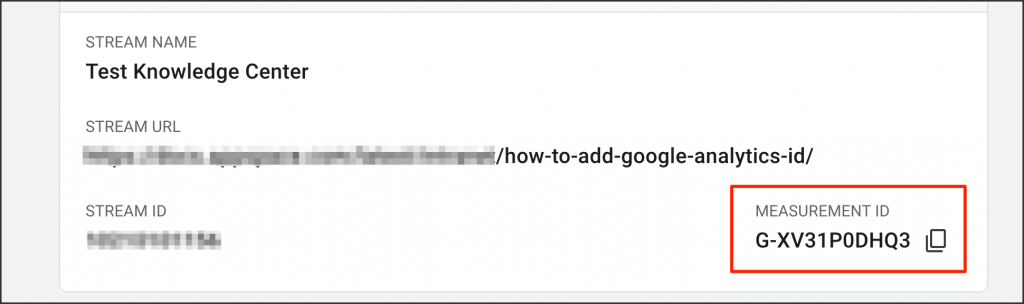
To set it up for your website or app, refer to: Set up Analytics for a website and/or app. - Once done, click Save.
Was this article helpful?