Gain deeper insights into the operational efficiency of your Appspace SharePoint Intranet with the Telemetry Event Catalog.
This article provides Administrators with an outline for understanding and utilizing the Telemetry Event Catalog.
Prerequisites
- The Global Administrator user role with Windows Server Administrator permissions.
Background Jobs
Telemetry events are published during the execution of background operations.
Job Started
Telemetry event published when a background operation (either scheduled or on-demand) starts.
| Property | Value |
| EventName | Fixed value “JobStarted” |
| EventDomain | Fixed value “Beezy.BackgroundJob” |
| JobName | Identifies the job. |
| JobId | Identifies the job instance. |
Job Completed
Telemetry event published when a background operation ends successfully.
| Property | Value |
| EventName | Fixed value “JobCompleted” |
| EventDomain | Fixed value “Beezy.BackgroundJob” |
| JobName | Identifies the job. |
| JobId | Identifies the job instance. |
Job Canceled
Telemetry event published when a background operation ends successfully.
| Property | Value |
| EventName | Fixed value “JobCanceled” |
| EventDomain | Fixed value “Beezy.BackgroundJob” |
| JobName | Identifies the job. |
| JobId | Identifies the job instance. |
Role Assignment Conflicts
The RbacSynchronization background job, responsible for assigning roles to users, sometimes can find conflicts that need manual intervention.
In this situation can be monitored through telemetry events published in the Application Insights log analytics.
Place owner becomes Regulated User
The Regulated User role has been assigned to a user who has Owner permissions in an Appspace SharePoint Intranet place.
Regulated User role restrictions have been applied to the user, limiting the operations he can perform in the past as place owner.
However, because of the permissions the user still has in the SharePoint site associated with the SharePoint place, he could create or upload content directly on these SharePoint Site libraries.
Additionally, in case the user was the only owner of the place, after the regulated user role assignment, no other user can perform the place owner tasks.
The published event is defined by the following properties:
| Property | Value |
| EventName | Fixed value “RegulatedUserConflict” |
| EventDomain | Fixed value “Beezy.UserRoleAssignment” |
| Role | Fixed value “Owner” |
| UserName | User login name for the user causing the conflict. |
| PlaceType | Type of the place where the user has owner permissions. Possible values are “Community”, “IdeasCampaign”, “KnowledgeCenter”, “StandAloneWiki” and “CorporateSite”. |
| PlaceId | Internal Id of the place where the user has owner permissions. |
| PlaceTitle | Title of the place where the user has owner permissions. |
| PlaceUrl | Url of the place where the user has owner permissions. |
| PlacePrivacy | Privacy of the place where the user has owner permissions. Possible values are “Public”, “Moderated”, “RestrictedDiscoverable” and “RestrictedHidden”. |
Action to perform when this alert is received
Using an Appspace SharePoint Intranet global administrator user, browse the place where the conflicting user is an Owner and remove it.
In case the user is the unique owner, a new one should be designated (added or invited) before removing it.
Place member becomes Regulated User
The Regulated User role has been assigned to a user who has Owner permissions in an Appspace SharePoint Intranet place.
Regulated User role restrictions have been applied to the user, limiting the operations he can perform in the past as place owner.
However, because of the permissions the user still has in the SharePoint site associated with the SharePoint place, he could create or upload content directly on these SharePoint Site libraries.
The published event is defined by the following properties:
| Property | Value |
| EventName | Fixed value “RegulatedUserConflict” |
| EventDomain | Fixed value “Beezy.UserRoleAssignment” |
| Role | Fixed value “Member” |
| UserName | User login name for the user causing the conflict. |
| PlaceType | Type of the place where the user has owner permissions. Possible values are “Community”, “IdeasCampaign”, “KnowledgeCenter”, “StandAloneWiki” and “CorporateSite”. |
| PlaceId | Internal Id of the place where the user has owner permissions. |
| PlaceTitle | Title of the place where the user has owner permissions. |
| PlaceUrl | Url of the place where the user has owner permissions. |
| PlacePrivacy | Privacy of the place where the user has owner permissions. Possible values are “Public”, “Moderated”, “RestrictedDiscoverable” and “RestrictedHidden”. |
Action to perform when this alert is received
Find the SharePoint security group containing the Appspace SharePoint Intranet Place members.
A quick way to do it using the SharePoint UI is:
- Using a SharePoint Site Collection Administrator user, open the Site Permissions page in a browser. The URL is {SharePoint site collection url} + {PlaceUrl} + “/_layouts/15/user.aspx”.
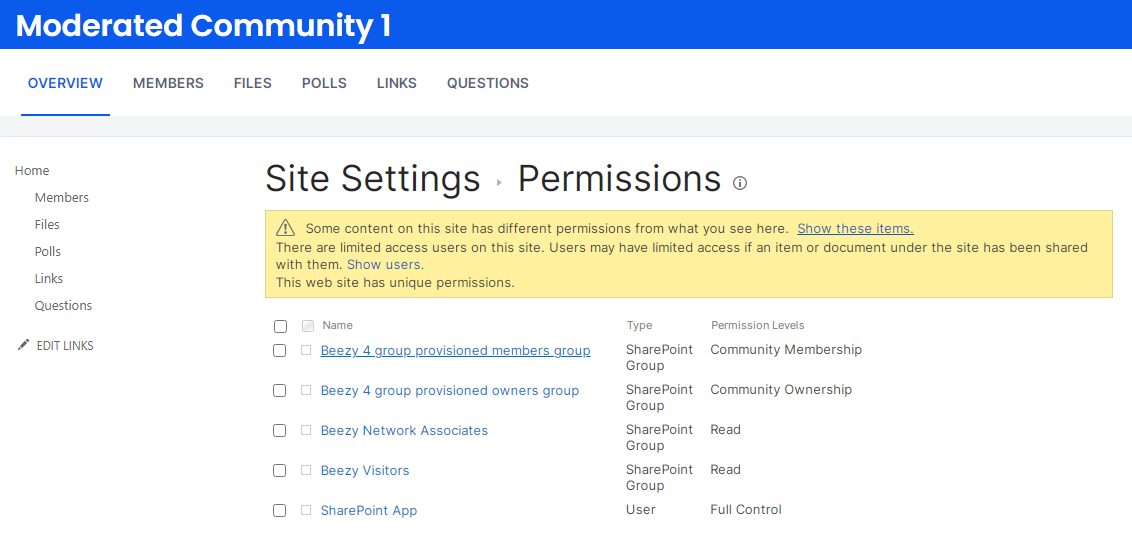
- Open the Site Members security group: “Beezy {place Id} group provisioned members group”. Take the “place Id” from the telemetry event properties. Find the conflicting user.
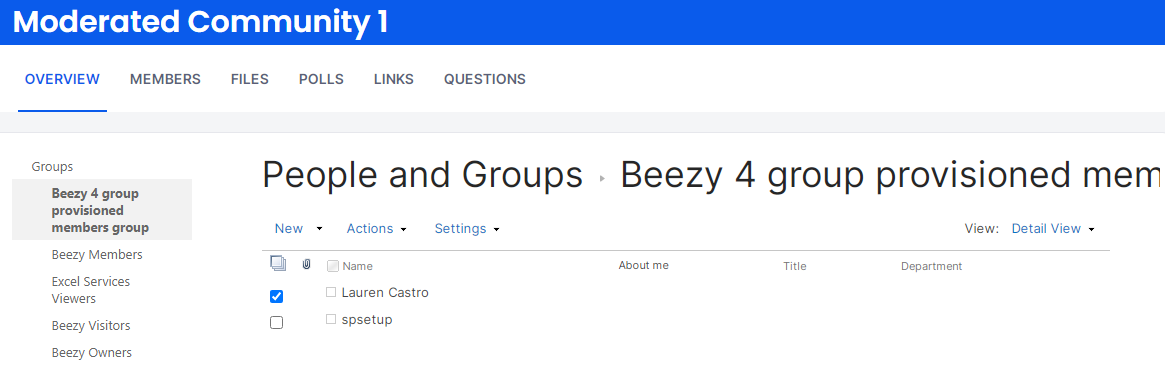
- Remove the conflicting user from the group.
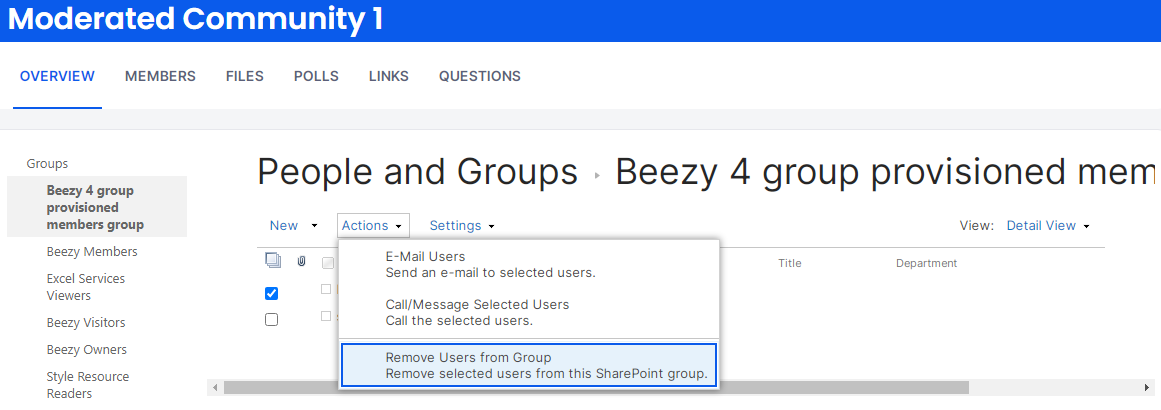
- Just in case the Place privacy is restricted (PlacePrivacy = RestrictedDiscoverable or RestrictedHidden in the event) the conflicting user should be added to the Security group “Beezy {place Id} group provisioned visitors group” to ensure the user still has read-only access to the restricted Place.
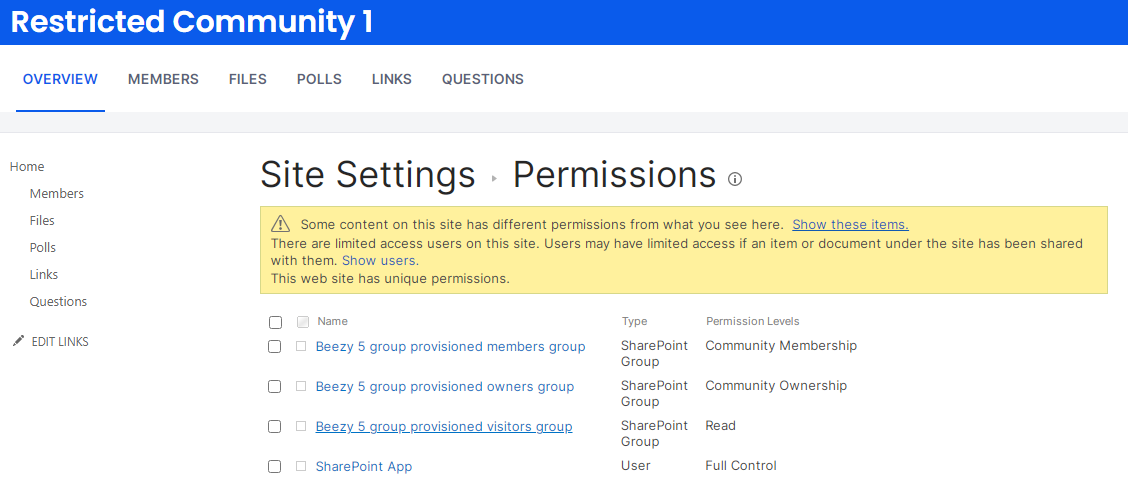
Was this article helpful?