Publish Content to Enterprise Messaging Apps
Introduction
Prerequisites
In order to publish content to enterprise messaging apps, you will need the following:
- Publisher permissions give the ability to create integrations and also configure channels to link up to enterprise messaging apps.
Configure and publish to apps
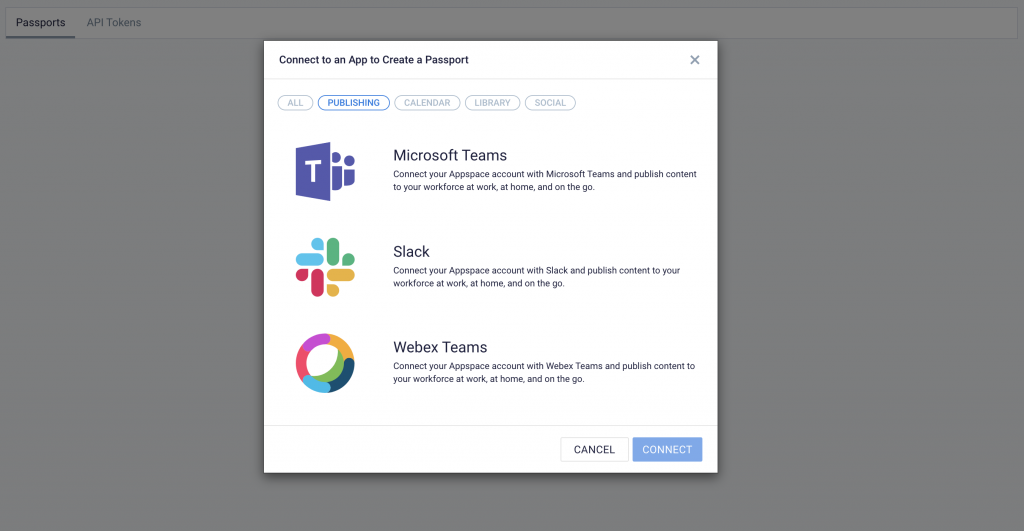
Configure a passport for integration
To start, you will first need to configure a passport in order to integrate with the enterprise messaging app of choice. You can create more than one passport if you have multiple enterprise messaging apps that you want to publish to.
- You will first need to go to Admin > Integrations > Passports in the console to create the passport for integration. When adding a new passport, select the Publishing filter to see your options.
- When creating the passport, you can select the desired enterprise messaging app from the list of supported apps.
- Once a passport is created, you have the option to set permissions to allow other users to have access to it. This enables other publishers in your team to be able to use the passport to publish their content to the same enterprise messaging apps. In most organizations, it is sufficient to have a single passport that can be reused by other team members to target chat groups.
Read our detailed guide about integrating Appspace with enterprise messaging apps for configuration information and more.
Publish the channel to chat groups
Once the passports have been created and integrated with the respective enterprise messaging apps, you can go to the desired channel and select the Publish tab to enter your publishing settings.
To see the exact steps to publish the channel to the app, you can take a look at the following how-to articles for each of the supported enterprise messaging apps:
- Publish content to Slack for team communications
- Publish content to Microsoft Teams for team communications
- Publish content to Webex Teams for team communications
View post history
You also have the ability to view the post history of content to the linked chat groups. If you need to quickly review when a particular piece of content was posted, or if you need to remove previous posts, accessing the post history with the ability to search for posted content items is a great utility for reviewing past posts.
This how-to article shows where you can access the post history in a channel.
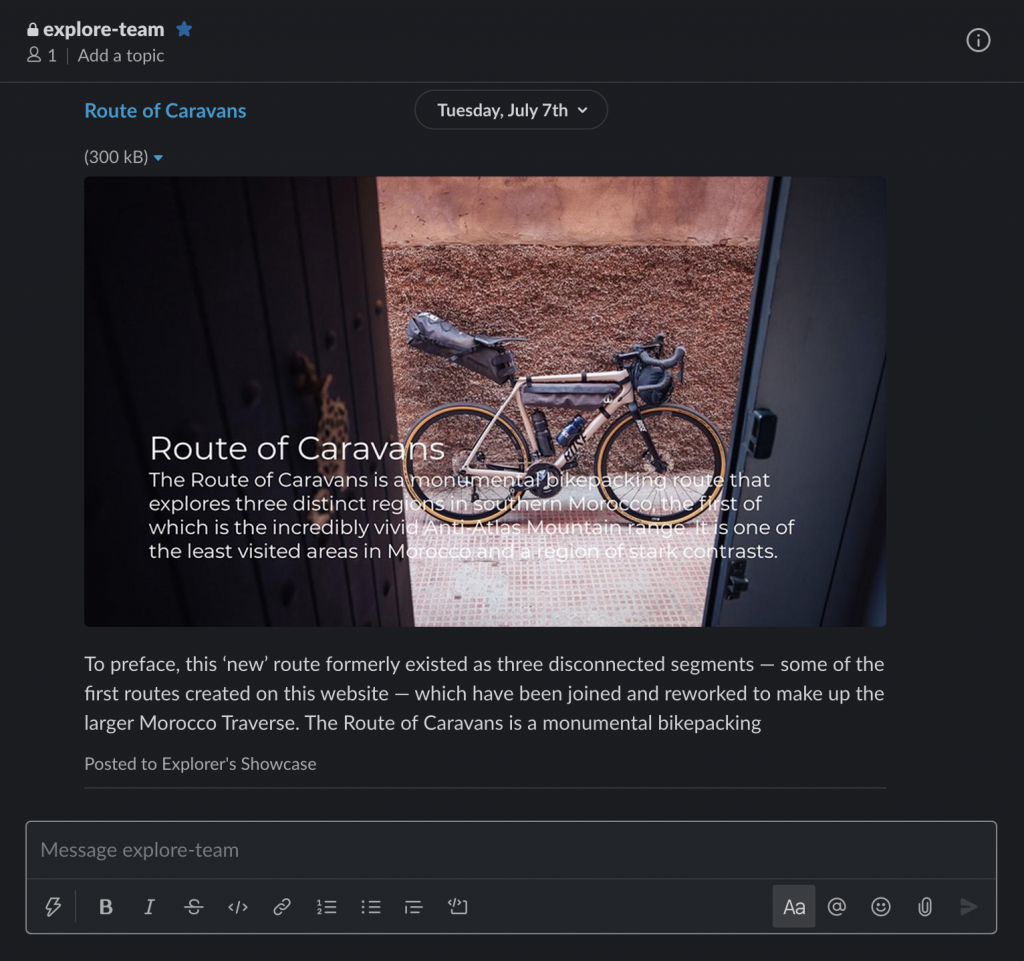
View content in enterprise messaging apps
Once content is published to the chat group in the enterprise messaging app, it is viewable by anyone using the app and is not necessarily limited to just Appspace viewers.
- By default, content that gets posted to chat groups will show only the caption and a link that directs viewers to the Appspace content portal.
- If you want the option to display the content item in its entirety without users having to click on any links to go to the content portal, the posting rule can be set to display the Full Article, and the behavior when clicking on the title can be set to Do Nothing.
Learn more about using the Appspace content portal in this how-to article.
Congratulations!
You now have a basic understanding of how to publish content to enterprise messaging apps.
If you would like to discover more details about each of these workflows, you can go deeper by reading through the collection of how-to documentation.
Explore All Articles
Browse a list of all our how-to articles, guides, paths, and troubleshooting articles, available for Appspace cloud.
Was this article helpful?