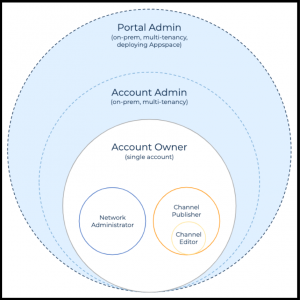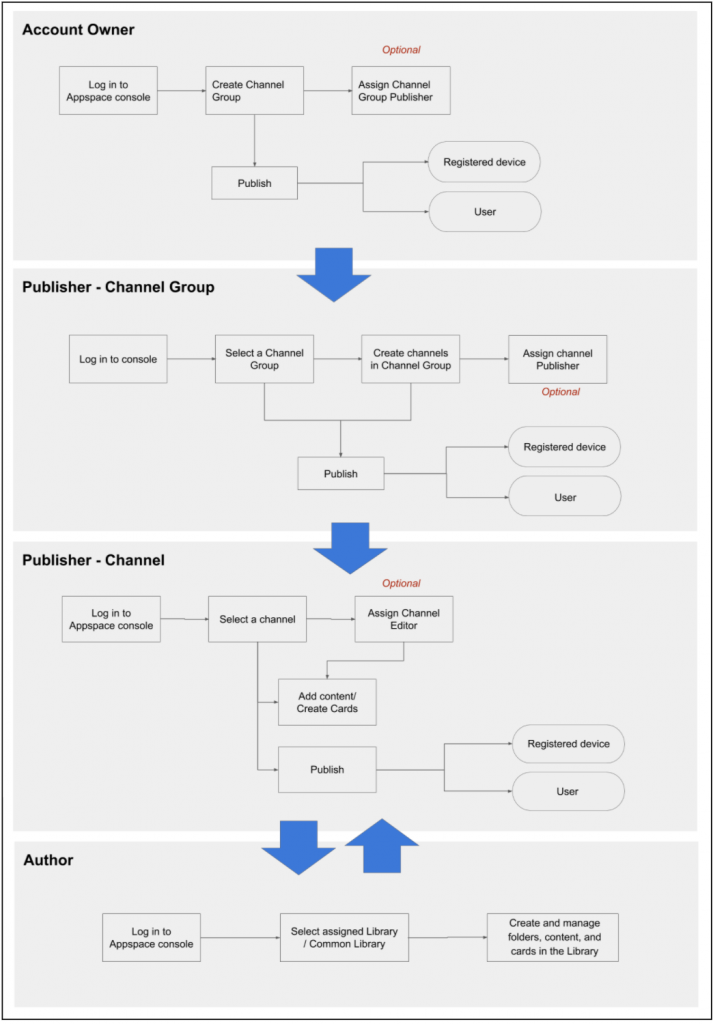- Article purpose: This document provides a comprehensive introduction to user roles available in Appspace 7.x, the privileges each role is entitled to, and which roles are necessary to perform the different administrative functions in the Appspace console.
- Business problem: Customers are seldom aware of the Appspace roles that must be assigned to the people in their own organization, to ensure they have the necessary permissions to perform different administrative tasks in the console.
- Solution: One needs to envision user roles, and connect them with the permissions required for performing the main functions within the platform, such as authoring or publishing content.
- Conclusion: It is necessary to assign the correct user roles to the people in your organization to ensure they have the correct permissions to publish content and register devices.
WHAT’s IN THIS ARTICLE:
Introduction
The Appspace console is the main platform for performing all administrative tasks such as inviting users and setting permissions, uploading and managing media, registering and configuring devices, and most importantly creating and publishing engaging channels for the signage, workplace, or room scheduling experiences.
Business users, new to the platform, often wonder who does these administrative tasks in the console; Who is in charge of creating that beautiful signage the CEO wants? Who publishes that content and who indeed decides which devices should play which content?
The answer to these questions depends on how an organization is structured, or how big the organization is. In a small company, one person may be tasked to do all of the above, and all he needs is an administrative role. While in other larger organizations with multi-level business and organizational hierarchies, several different people may be assigned to perform several different functions.
So ideally, the organization or the principal Account Owner of the Appspace account, should determine in advance how they would like to create, manage, and publish content from the Appspace console.
To make it easier for you, we have put together this introductory article, providing an overview of the user roles we have and the permissions necessary to perform the different functions.
Personas & User Roles in Appspace
There are typically four main user personas who use the Appspace platform:
- user or consumer of published content
- content author
- channel publisher
- administrators who take care of all the device, network, or platform configurations
User
Anyone who accepts a user invitation sent from the Appspace platform is registered as a standard user by default. The standard user, will not have any access to the Appspace console until an administrator assigns a specific role(s) to this user.
The user inherits roles from user groups or networks assigned to him by the administrators, however, will not have access to the sub-networks.
A user without any role, cannot manage the console, but will still be able to view/consume all channels and content assigned to him or his user group, via the Appspace App on a TV/device or via the Appspace Content Portal. When there are multiple channels in interactive mode, the user will be able to browse through the available channels using a remote control, mouse, keyboard, or touch-screen.
Author
An author uploads media into the Library, and creates content such as Cards (Announcement, Room Schedule, Google Slides, etc.). The author will have the permissions to manage these content in the Library and the channels assigned to him.
Typically, an author must be assigned the Content Producer role in the Appspace platform. The author is responsible for uploading media, creating Cards, and managing content in the Library,
The content author will not have access to the channel settings or the channel approval workflows. An Account Owner must assign the Content Producer role to a user.
Publisher
A publisher manages the channel settings, approves changes, publishes channels, and is able to edit the content in a channel he has access to. The publisher has full control of the channel, channel properties, and publishing rights as well.
An Account Owner must assign the Publisher role to a user for a specific channel(s) or channel group(s). The Publisher can assign others as co-publishers to the channels they are assigned to, and can also assign an Editor to the channel who will be able to manage the content for the channel.
Administrators
Administrators make life easier for all authors, publishers, and users. They perform all the administrative functions such as platform configurations, device registrations, theme customizations for the Appspace app or cards, as well as device and user management. The following user roles in the Appspace platform are categorized as administrators:
-
-
Account Owner
When you sign up for an Appspace account, this is the role your registered user account is given. The Account Owner is the administrator of one main Appspace account with full access and visibility to all user group libraries, the common library, content, channels, networks, users, devices, user groups, and device groups, within the account.
In a multi-tenancy environment, the Account Owner also has full access to all networks for a single account only.
-
Account Administrator
The Account Administrator has full access to all accounts and networks in Appspace but does not have access to system settings, in an on-prem environment.
In a multi-tenancy environment, the Account Administrator has full access to all networks in multiple accounts.
-
Portal Administrator
The Portal Administrator is a system administrator of the Appspace platform in an on-prem environment, with full access to all settings, accounts, and networks.
In a multi-tenancy environment, the Portal Administrator has full access to all networks in multiple accounts.
-
Network Administrator:
The Network Administrator is the administrator of the network assigned to him. He will also have access to all the sub-networks within the assigned network. The Network Administrator role is also required to register devices with the Appspace App, and manage these registered devices in the Appspace console (within his network).
-
These personas (author, publisher, administrator) are also applied to how we have recently categorized our documents on the Knowledge Center, making it easy for users to find articles curated for the function of their roles.
Assigning Roles
An Account Owner or an administrator must first invite users in his organization to the Appspace console. Then, he can assign the user with one or more of the roles described above. The roles cannot be assigned during the user invitation process, and can only be assigned after the user has accepted the invitation and activated the Appspace account.
A user’s user group can be assigned either during the user invitation process, or manually via Users after the user has accepted the invitation.
However, do note that different roles are assigned from different places in the Appspace console based on the role’s functionality:
-
-
- Account Owner and Content Producer via Users.
- Editor and Publisher via Channels or Channel Groups.
- Network Administrator and Content Administrator via Networks.
-
User Roles & Platform Management Workflow
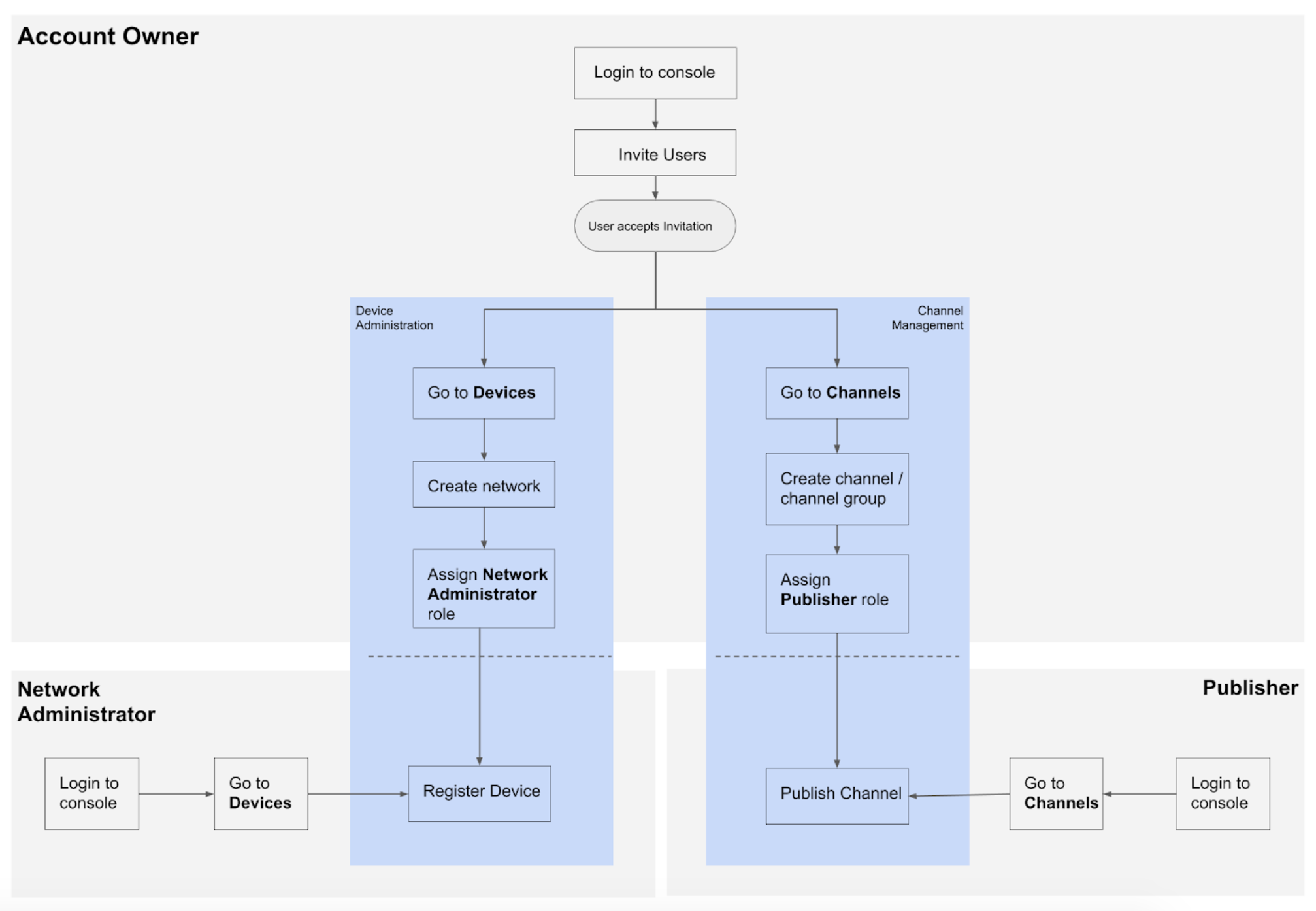
User Roles & Content Publishing Workflow
Note: In small companies, Account Owners may function as an administrator, publisher, and author.
Conclusion
Based on the structure and requirements of your organization, it is necessary to determine and assign the correct user roles to the people in your organization to ensure they have the right permissions to upload content, create channels, register devices, and correctly display the right content on the right devices at the right time.
Appendix
The table below displays the functionality available to each user role.
| Features | Portal Administrator | Account Administrator | Account Owner | Network Administrator | Publisher | Author |
| Access | ||||||
| All accounts | ✔ | ✔ | ✘ | ✘ | ✘ | ✘ |
| Own account | ✔ | ✔ | ✔ | ✘ | ✘ | ✘ |
| Devices | ||||||
| Register and manage devices, properties and tagging | ✔ | ✔ | ✔ | ✔ | ✘ | ✘ |
| Assign channel mode to devices | ✔ | ✔ | ✔ | ✔ | ✘ | ✘ |
| Create and manage device groups | ✔ | ✔ | ✔ | ✔ | ✘ | ✘ |
| Manage networks and subnetworks for devices | ✔ | ✔ | ✔ | ✔ | ✘ | ✘ |
| Users | ||||||
| Invite and manage users | ✔ | ✔ | ✔ | ✔ | ✘ | ✘ |
| Create and manage user groups | ✔ | ✔ | ✔ | ✔ | ✘ | ✘ |
| Device Tasks | ||||||
| Schedule and deploy monitoring and advanced tasks | ✔ | ✔ | ✔ | ✔ | ✘ | ✘ |
| Add task templates | ✔ | ✔ | ✔ | ✔ | ✘ | ✘ |
| Library | ||||||
| User library | ✔ | ✔ | ✔ | ✘ | Only assigned library | Only assigned library |
| Common library | ✔ | ✔ | ✔ | ✘ | ✔ | ✔ |
| Create and manage folder and content in library | ✔ | ✔ | ✔ | ✘ | ✔ | ✔ |
| Channels | ||||||
| Playlist Channels | ||||||
| Create, set and approve playlist channels | ✔ | ✔ | ✔ | ✘ | ✔ | ✘ |
| Manage content, schedule and dayparting to playlist channels | ✔ | ✔ | ✔ | ✘ | ✔ | ✘ |
| Manage playlist channels | ✔ | ✔ | ✔ | ✘ | ✔ | ✘ |
| Assign Editor or Publisher to playlist channels | ✔ | ✔ | ✔ | ✘ | Only for assigned channel | ✘ |
| Live Channels | ||||||
| Create, manage and publish live channels | ✔ | ✔ | ✔ | ✘ | ✔ | ✘ |
| Assign Publisher to live channels | ✔ | ✔ | ✔ | ✘ | Only for assigned channel | ✘ |
| Advanced Channels | ||||||
| Create advanced channels | ✔ | ✔ | ✔ | ✘ | Requires approval from Account Owner after creation to access | ✘ |
| Manage advanced channels | ✔ | ✔ | ✔ | ✘ | ✔ | ✘ |
| Manage widgets in advanced channels | ✔ | ✔ | ✔ | ✘ | ✔ | ✘ |
| Manage schedules in advanced channels | ✔ | ✔ | ✔ | ✘ | ✔ | ✘ |
| Manage content in advanced channels | ✔ | ✔ | ✔ | ✘ | ✔ | ✘ |
| Assign publisher to manage advanced channels | ✔ | ✔ | ✔ | ✘ | ✔ | ✘ |
| Assign editor to manage widgets, schedules or content in advanced channels | ✔ | ✔ | ✔ | ✘ | ✔ | ✘ |
| Assign editor to manage schedules in advanced channels | ✔ | ✔ | ✔ | ✘ | ✔ | ✘ |
| Assign editor to manage content in advanced channels | ✔ | ✔ | ✔ | ✘ | ✔ | ✘ |
| Channel Groups | ||||||
| Create channel groups | ✔ | ✔ | ✔ | ✘ | ✘ | ✘ |
| Add channel to channel groups | ✔ | ✔ | ✔ | ✘ | ✔ | ✘ |
| Assign Publisher to channel groups | ✔ | ✔ | ✔ | ✘ | ✔ | ✘ |
| Reports | ||||||
| Generate user activities reports | ✔ | ✔ | ✔ | ✔ | ✘ | ✘ |
| Generate play metrics reports | ✔ | ✔ | ✔ | ✔ | ✘ | ✘ |
| Alerts | ||||||
| Schedule and broadcast alerts | ✔ | ✔ | ✔ | ✘ | ✘ | ✘ |
| Manage alert templates and categories | ✔ | ✔ | ✔ | ✘ | ✘ | ✘ |
| App Configuration | ||||||
| Configure EPG Provider | ✔ | ✔ | ✔ | ✘ | ✘ | ✘ |
| Create remote control | ✔ | ✔ | ✔ | ✔ | ✘ | ✘ |
| Manage app theme | ✔ | ✔ | ✔ | ✔ | ✘ | ✘ |
| Settings | ||||||
| Customize account header's logo and background color | ✔ | ✔ | ✔ | ✘ | ✘ | ✘ |
| Customize account timezone and language | ✔ | ✔ | ✔ | ✘ | ✘ | ✘ |
| Customize account's API key and Google Analytics tracking ID | ✔ | ✔ | ✔ | ✘ | ✘ | ✘ |
| Cards | ||||||
| Add, update and download card templates | ✔ | ✔ | ✔ | ✘ | ✘ | ✘ |
| Add, manage and assign user access to theme templates | ✔ | ✔ | ✔ | ✘ | ✘ | ✘ |
| Downloads | ||||||
| Download latest Appspace packages | ✔ | ✔ | ✔ | ✔ | ✘ | ✘ |
| Account Management Portal | ||||||
| View and manage subscription license | ✔ | ✔ | ✔ | ✘ | ✘ | ✘ |
| View and manage billing | ✔ | ✔ | ✔ | ✘ | ✘ | ✘ |
| Assign user to support page | ✔ | ✔ | ✔ | ✘ | ✘ | ✘ |
| Create support cases | ✔ | ✔ | ✔ | Upon assignment | Upon assignment | Upon assignment |
| Manage account authentication | ✔ | ✔ | ✔ | ✘ | ✘ | ✘ |
| Appspace On-Prem | ||||||
| Deploy Appspace Platform | ✔ | ✘ | ✘ | ✘ | ✘ | ✘ |
| Add and manage Appspace Platform extensions | ✔ | ✘ | ✘ | ✘ | ✘ | ✘ |
| Manage Appspace Platform configuration | ✔ | ✘ | ✘ | ✘ | ✘ | ✘ |
| View and manage Appspace Platform license | ✔ | ✘ | ✘ | ✘ | ✘ | ✘ |
| View transaction or user diagnostics | ✔ | ✘ | ✘ | ✘ | ✘ | ✘ |
Was this article helpful?