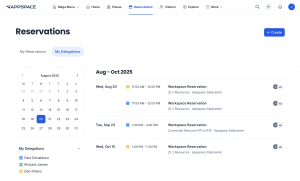This article provides instructions for employees with Delegate permissions to reserve and manage workspace reservations (such as office spaces, meeting rooms, and hot desks), on behalf of meeting hosts, via the My Delegations dashboard on the Appspace Employee App portal.
- A Delegations passport must be created first. Refer to this article on how to create a passport for delegation.
- A Delegations passport must be selected first. Refer to this article on how to select a passport for delegation.
- An admin must first assign the employee(s) to be a delegate for the meeting host on the Appspace console. Refer to the article on how to assign delegates.
The dashboard will provide delegates with a calendar view of reservations made by their delegators that they have been assigned to, with the following criteria:
- View current and future reservations in a calendar view.
- View the calendar in a monthly format.
- The calendar view will display reservations of the meeting hosts (delegators) that users have been assigned as delegates to.
- Reservation details can be expanded to display additional information pertaining to the reservations, such as organizer, attendees, duration, meeting name, and other reservation details that are not displayed on the calendar view.
- Reservations can be filtered by delegators.
- The delegate has editing capabilities for the reservations of the delegator.
- Administrators looking for instructions to configure the Appspace Reservations system, refer to Configure and Manage Workspace & Desk Reservations – Administrators.
- Administrators looking for information on navigating the Reservations module in the console, refer to Browse and Navigate Reservations Module in Appspace 8.0.
- Administrators who would like to reserve a building pass or workspace directly in the Reservations module in the console for themselves or on behalf of someone else, refer to Reserve Workspace & Building Pass in Console – Administrators.
- Administrators looking for instructions to configure a building pass, refer to Configure and Manage Building Passes-Administrators.
- Employees looking for guidance for reserving building passes, refer to Reserve A Building Pass – Employees.
- Administrators looking for instructions to configure the Schedule Board card with Appspace built-in provider settings to enable space, room, or desk reservations, on the card, refer to Cards: Schedule Board (Multi-Rooms) with Appspace Reservations.
Prerequisites
- An Appspace Premium user license.
- An active Appspace public/private cloud user account.
- A Delegations passport must be created first. Refer to this article on how to create a passport for delegation.
- A Delegations passport must be selected first. Refer to this article on how to select a passport for delegation.
- An admin must first assign the employee(s) to be a delegate for the meeting host on the Appspace console. Refer to the article on how to assign delegates.
- Supported web browsers if using the Employee App portal.
- Supported mobile device if using the Appspace Employee App.
Employee App
The My Delegations dashboard in Reservations provides managers with a calendar view of reservations of the meeting hosts (delegators) that users have been assigned as delegates to. Delegates are also able to manage and book reservations on behalf of their delegators through this dashboard.
View My Delegations Dashboard
Follow the instructions below to configure the My Delegations dashboard in the Employee App portal:
- Log in to your Employee App with your Appspace Premium User credentials.
- Click Reservations from the menu, and click the My Delegations tab.
- The calendar will display the current month. Select the checkbox next to the delegator name to view the current or future reservations of the delegators.
Manage Workspace Reservations
Follow the instructions below to manage a reservation from the My Delegations dashboard in the Employee App portal:
- In the Employee App portal, click Reservations from the menu, and click the My Delegations tab.
- Select the appropriate delegators to filter the reservations as desired, and click the desired reservation to manage.
- To edit the workspace reservation, click the Edit icon. You may perform the following changes to the workspace reservation:
- Change the Reservation Name.
- Add or change the Resources (e.g., room, space, or point of interest).
- Change the Date, Time, or Duration of the workspace reservation.
- Enable or disable Recurring Reservations.
- Add or remove Attendees.
- Edit the workspace reservation Notes.
- Enable or disable the Reservation privacy of the workspace reservation.
- Click CONFIRM.
Create Workspace Reservations
Follow the instructions below to create a reservation from the My Delegations dashboard in the Employee App portal:
- In the Employee App portal, click Reservations from the menu, and click the My Delegations tab.
- Select the appropriate delegators to filter the reservations as desired, and click the desired reservation to manage.
- Click the + Create button to create a reservation.
- Follow the steps in the following article.
- For Organizer, change your own name to that of the meeting host. You may only select your delegators.
- Click CONFIRM.
Was this article helpful?