This feature is available for Microsoft 365 (cloud) installations starting from version 4.12.0.19256.
In order to generate Appspace passports, which can be utilized via cards and connectors to access the Appspace SharePoint Intranet, a configuration setting must be added to the Appspace SharePoint Intranet App Service. The purpose of this configuration is to enable authentication tokens generated from the Appspace Azure AD Application.
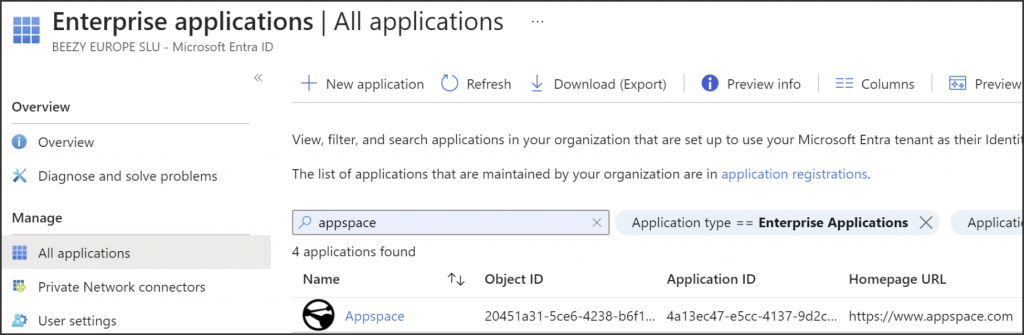
This article provides instructions to configure setting in the Appspace SharePoint Intranet App Service to allow authentication tokens from the Appspace Azure AD Application.
Prerequisites
- Appspace SharePoint Intranet cloud installation version 4.12.0.19256 or greater.
- Azure resource contributor: an account with contributor role in the Appspace SharePoint Intranet resource group of the Azure resources subscription.
App Service Configuration
Follow the instructions below to configure the App Service.
- Log in to Microsoft Azure portal (https://portal.azure.com), which contains Appspace SharePoint Intranet resources such as the App service, database, etc.
- Select your Appspace SharePoint Intranet resource group.
-
In the Resources tab, select your App Service.
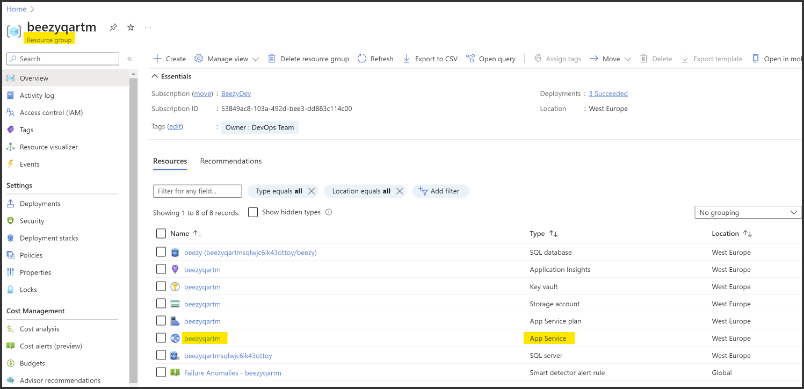
-
In the Settings section, select Configuration.
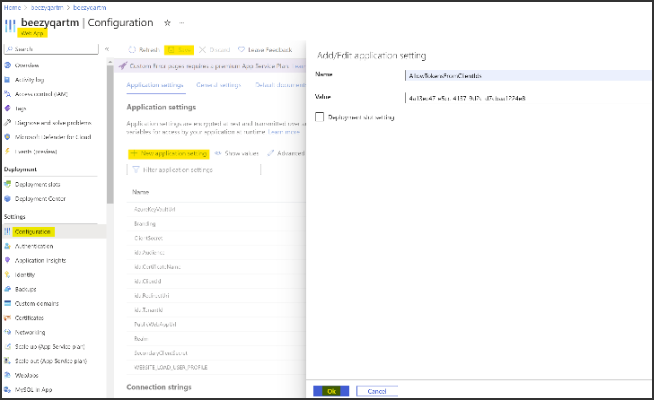
-
In the Application settings tab, select +New application settings.
-
In the Add/Edit application setting you may add the:
- Name: AllowTokensFromClientIds
- Value: a9a866c4-e5cf-47f2-932c-db14cb89008f
-
Click Ok and click Save to apply the changes to the App Service.
ImportantThe App Service will restart after saving the changes. -
After this configuration is complete, you can create your Appspace passport, connect it to the Appspace SharePoint Intranet, and utilize it with cards or connectors.
Was this article helpful?