Weather Decision Technology (WDT) is the default weather service provider for Appspace, which provides weather information for the North American region that is used on the Weather widget in Advanced Channels. However, with many organizations outside of the North American region, Appspace can be configured to use the World Weather Online (WWO) as an alternative weather service provider.
This article provides the instructions to configure the World Weather Online (WWO) weather provider on an Appspace on-prem deployment:
Prerequisites
- Windows Server Administrator permissions.
- Required Appspace roles and permissions: Portal Admin.
- A Free World Weather Online account. A Pro or Enterprise WWO account may be required depending on your weather requirements.
Please be informed that once configuration server settings have been saved, a notification is displayed at the top, informing you that the Appspace server has detected changes in the server settings, and to Click Here to apply these settings. Clicking the link will redirect you to the Apply Configuration tab, in which you would be required to enter your Windows Server Administrator credentials for the server settings to be applied. However, you may continue performing other server configurations before finally applying all the server setting changes that have been made.
Configure API Key from World Weather Online (WWO)
- Visit the World Weather Online website, and sign up for a free account.
- Proceed to configure the Weather API by following the instructions here: https://www.worldweatheronline.com/developer/api/
- Once done, copy the Weather API key, and proceed to the next section below.
Configure Appspace On-Prem with World Weather Online (WWO)
- Click the ☰ Appspace menu, and click System > Configuration, and click the Weather tab.
- In the Weather Configurations section:
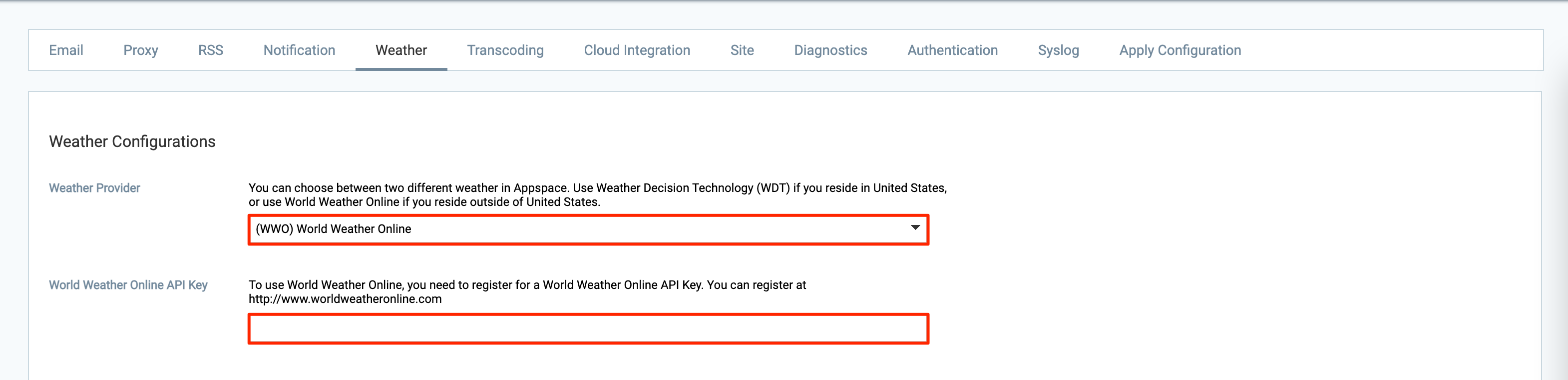
- For Weather Provider – Select the (WWO) World Weather Online weather service provider from the drop-down menu.
- For World Weather Online API Key – Enter the copied Weather API key here.
- Once done, click Save, and click OK to confirm the settings.
Configure Weather Widget with World Weather Online (WWO)
- Click the ☰ Appspace menu, and click Channels.
- Select the desired advanced channel, and click the Edit tab.
- Select the layout containing the Weather widget, and click the Edit icon.
- In the Appspace Visual Editor, select the Weather widget.
- In the PROPERTIES section, select World Weather Online from the Provider drop-down menu.
- Once done, click Apply.
Was this article helpful?