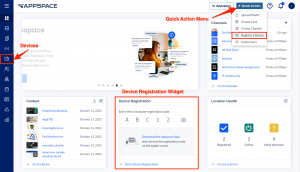This article provides the instructions to register your device with Appspace using a network policy file, an advanced device registration method ideal for bulk-registering devices in your local network.
Prerequisites
- An Appspace App supported device installed and configured with the Appspace App.
- An active Appspace account, with sufficient Device IDs to register the device.
- Account Owner or Network Administrator privileges in Appspace.
- Local network administrator role to configure the DNS server entries for your network.
Register Device
- Log in to the Appspace console.
- Launch the device registration page via one of the following methods:
- In the Register a New Device window, click the advanced device registration link.
- In the Configure Advanced Registration window, select Network Policy for the Deployment method drop-down menu.
- Proceed to Select a network. If a network has not been created, you may skip this step and assign a network later.
- In the Channel selection mode field, select one of these playback options and assign a channel (if already created):
- Users can browse published channels – this is the interactive mode or channel browsing mode, ideal for TVs or displays with touch-screen, or with a mouse/keyboard attached.
- Channels will autoplay sequentially – this option is currently available only for playlist channels. Channels with autoplay based on the playlist sequence or any scheduling or dayparting settings configured.
- Administrators can select a single channel – ideal for signage, you may select either a playlist channel, an advanced channel or a live channel. However to select a channel here, the channel must already be created prior to this registration. If the channel has not been created, you may skip this step and assign a channel later.
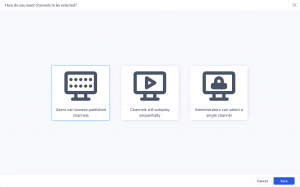
- Click the Save button.
- Back in the Register a New Device window, click Show advanced options and enter:
- Device description – type a brief description for the device such as its location or its function.
- Device group – select an exiting device group. Skip this step if there is no device group created. You may assign a device group later.
- Device tag – select from exiting tags or type in new tags.
- Click the DOWNLOAD POLICY FILE button to download the policy.json file to your default download folder.
- Copy and paste the policy.json file to the “/discovery/api/v1/” folder in the “wwwroot” directory of your local web server.
NoteIf the ‘/discovery/api/v1’ folder does not exist, create it in the ‘wwwroot’ folder of the web server.
- On your local DNS server, create the hostname entry “appspace-discovery”, which points to the web server hosting the policy.json file in the format below:
Codehttp://appspace-discovery/discovery/api/v1/policy.jsonWarningNetwork Administrator permission required, to create a hostname on the DNS server
- Unregistered devices connected to your local area network will now be automatically registered by the Appspace App when it detects the local policy file on the network.
Was this article helpful?