This page contains information highlighting a different behavior before and after release 4.7.0.
Megamenu
Appspace SharePoint Intranet offers a highly configurable way to define the main navigation using the Megamenu in the page header.
The items in the menu (next to the logo) can be configured to display either a mega dropdown (i.e Places) or to give access to a specific section (i.e Stories or People).
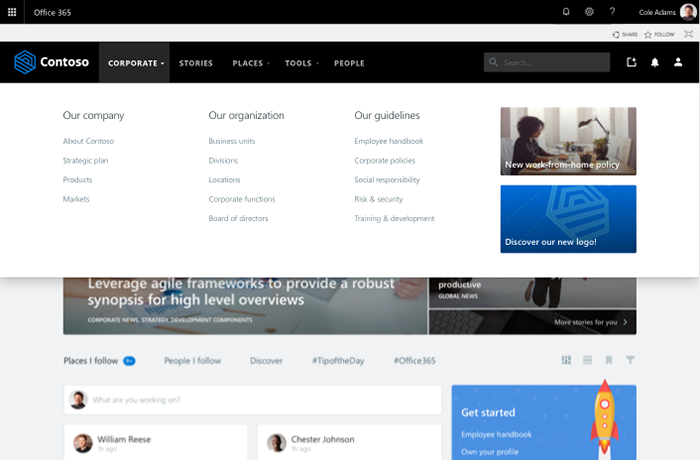
Top menu icons
Before version 4.8.0
Contains icon access to search, to content creation, to the notifications panel and the personal menu.
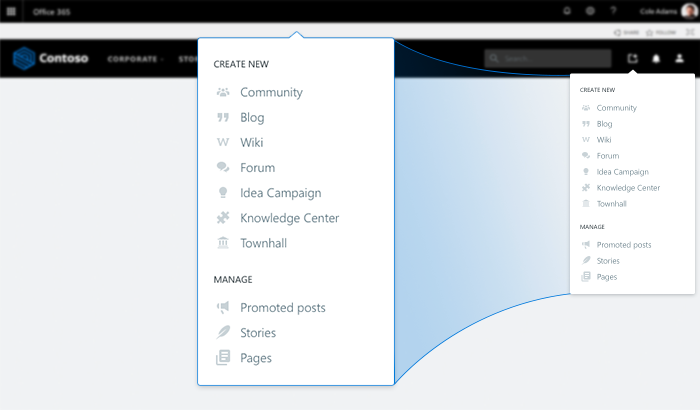
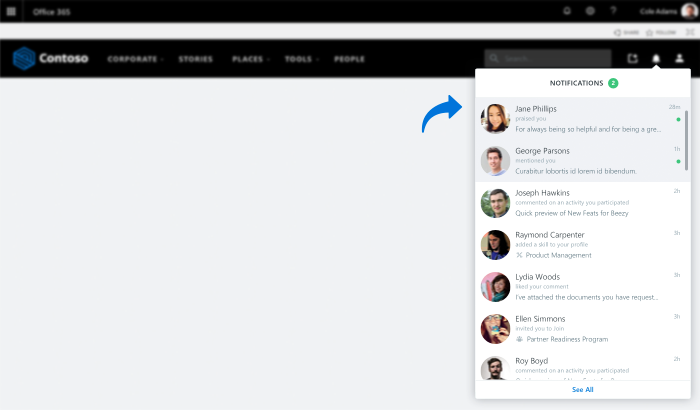
User menu: Provides quick access to the user profile and to the communities or stand-alone tools that the user is following.
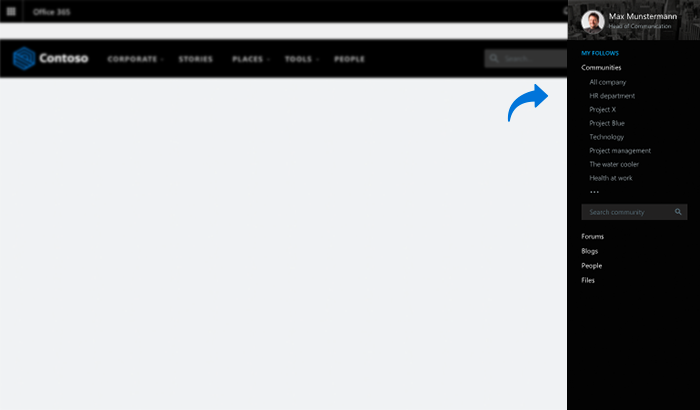
Version 4.8.0 and afterward
Later versions supercharged the (+) icon to trigger a new modal, serving as the starting point to create new standalone tools: Communities, Blogs, Wikis, Knowledge Centers, and Idea Campaigns. To make sure you can’t miss it, we added a tooltip to further illustrate its use.
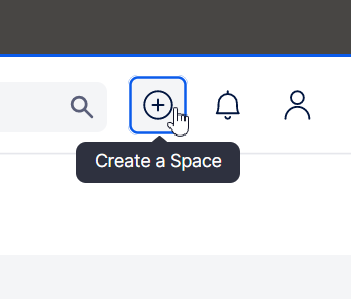
The modal can display up to 5 creation options, each one with its own illustration to help users understand their use. If the creation of any tool is deactivated via Settings, the corresponding choice element will be hidden in the modal.
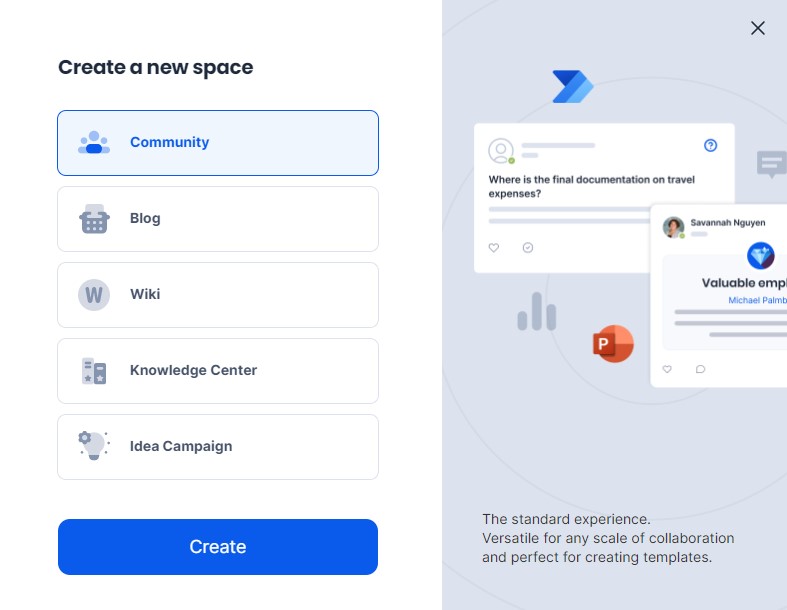
By moving forward with the creation process, users will land in the already existing creation form, so the experience from this point forward will be consistent with previous versions.
Additionally, we also overhauled the existing User menu, in hope that this will bring an easier navigation experience, being the focal point to access the user profile, editorial options (if the user is either an Editor/Author/Guest Author or an Admin, else these options are hidden) and the different spaces that he/she follows.

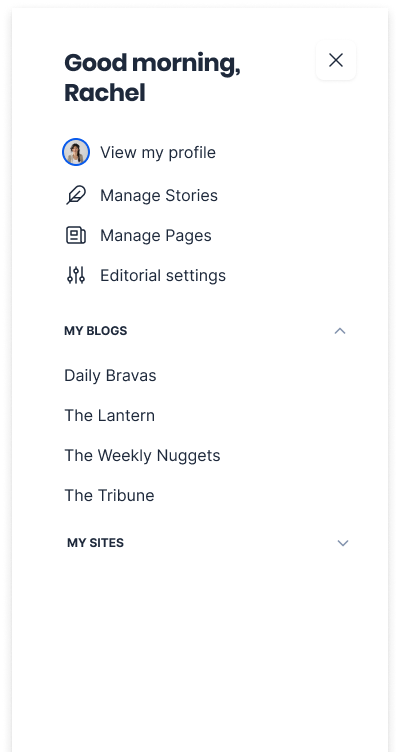
Each accordion will load up to 50 items when the User menu is opened. If the user follows more, the very last option will be a “Load More” button that will take up to 50 more spaces in that accordion. This process will repeat itself while there are still unloaded spaces to be retrieved.
Was this article helpful?