Custom device properties are used to configure devices for specific behaviors for any Appspace supported device in the Appspace console. This article lists the device properties available, including their functions, default values, and value range (where applicable), as well as the supported devices.
- For instructions on how to add these device properties in the Appspace console, please refer to Add Device Properties.
- For more device properties specific to channel browsing in the Appspace App, please refer to Customize Appspace App 2.0 Channel Browsing.
Appspace App Device Properties
A list of device properties used in all Appspace App supported devices.
- Property: card.alert.exitdirection
- Default Value: –
- Value Range: right / left / down / up / upright / downright / upleft / downleft / elevatorup / elevatordown / escalatorup / escalatordown / stairsup / stairsdown
- Value Format: Alphanumeric
- Supported Device: All Appspace App based devices
- Availability: Appspace App
Android Device Properties
Enable in-app browser
- Property: player.media.webengine
- Default Value: inappbrowser
- Value Format: Alphanumeric
- Supported Device: All Appspace App Android based devices in device mode. Not applicable to Android TVs.
- Availability: Appspace App 2.19.2
BrightSign Device Properties
Enable UDP on BrightSign devices
- Property: remote.BrightSign.forceudp
- Default Value: –
- Value Range: true or false
- Value Format: Boolean
- Supported Device: BrightSign
- Availability: Appspace 7.0.x
Closed caption or subtitles for video
- Property: custom.media.video.cc
- Default Value: –
- Value Range: true or false
- Value Format: Boolean
- Supported Device: BrightSign
- Availability: Appspace 6.0.x
Closed caption or subtitles for Live Channels
Requires the custom.media.video.cc device property above to work.
- Property: custom.media.video.cc.BrightSign
- Value: pid=2, type=C608;;
- Value Format: Alphanumeric
- Supported Device: BrightSign
- Availability: Appspace 8.x
- Autoplay published channels
- Administrators can select a single channel
Enable video stretching when in interactive (channel browsing) mode
- Property: player.play.video.aspectratio
- Default Value: uniform
- Value Range:
- stretch – video may appear stretched.
- uniform – video may appear scaled to fit the window.
- uniform fill – video may appear cropped.
- Supported Devices: BrightSign
- Availability: Appspace App
- The aspect ratio property update takes effect after the current video ends in a playlist channel.
- As live channels do not have an end, the update takes effect after the user exits and reselects the live channel again.
- In an advanced channel (sign), by default, the video will be stretched to fill the window.
Output audio in both HDMI and analog output
- Property: player.BrightSign.forceac3
- Default Value: –
- Value Range: true or false
- Value Format: Boolean
- Supported Device: BrightSign devices
- Availability: Appspace App
Video overlay in advanced channel Media Zone widget
- Property: custom.media.video.layerindex
- Default Value: –
- Value Range:
- -1: Places the video behind all graphics.
- 0: Disables “hwz” mode completely. Widget overlays on top of the video.
- 1: Places the video in front of all graphics (the default setting). Video is shown, but other widgets will be hidden.
- 2: Places the video in front of all graphics, as well as a second video element. The first video is shown, but the second video and other widgets will be hidden.
- Supported Device: BrightSign
- Availability: Appspace 6.0.x
iOS Device Properties
Enable Kiosk Mode
- Property: player.ios.asam.enabled
- Default Value: –
- Value Range: true or false
- Value Format: Boolean
- Supported Device: iOS Devices
- Availability: Appspace App 2.26
Enable Kiosk Mode Option in Device Menu
- Property: player.ios.asam.allowed
- Default Value: –
- Value Range: true or false
- Value Format: Boolean
- Supported Device: iOS Devices
- Availability: Appspace App 2.26
Improve Device Menu Touch Pattern Sequence
Overrides the current touch pattern sequence used to access the Device Menu when in kiosk mode
- Property: player.devicemenu.invokepattern
- Default Value: –
- Value Range: top-left or top-right or bottom-left or bottom-right
- Value Format: Alphanumeric
- Supported Device: iOS Devices
- Availability: Appspace App 2.26
Enables Hotspot Areas to Appear as the Top Layer
Allows the next hot spot of the touch pattern sequence to appear as the top layer when the touch pattern sequence is initiated. This is particularly useful when cards or web content is displayed.
- Property: player.devicemenu.hotarea.enable
- Default Value: –
- Value Range: true or false
- Value Format: Boolean
- Supported Device: iOS Devices
- Availability: Appspace App 2.26
Customize Hotspot Area CSS Stylings
- Property: player.devicemenu.hotarea.style
- Default Value: –
- Value Range: background:<value> or border:<value>
- Value Example: player.devicemenu.hotarea.style = border: 2px solid red; background: white
- Supported Device: iOS Devices
- Availability: Appspace App 2.26
Samsung Tizen Device Properties
Enable in-app browser
- Property: player.media.webengine
- Default Value: inappbrowser
- Value Format: Alphanumeric
- Supported Device: All Appspace App Samsung Tizen based devices in device mode.
- Availability: Appspace App 2.22.3
Channel Browsing Display Settings
Change channel title text color
- Property: player.play.themesettings.home.channel.title.color
- Default Value: –
- Value Range: RGB Hex code (#FFFFFF), or RGBA (255,0,0,0.5)
- Supported Devices: All Appspace App based devices
- Availability: Appspace App
Change channel group title text color
- Property: player.play.themesettings.home.channelgroup.title.color
- Default Value: –
- Value Range: RGB Hex code (#FFFFFF), or RGBA (255,0,0,0.5)
- Supported Devices: All Appspace App based devices
- Availability: Appspace App
Change channel background color
- Property: player.play.themesettings.home.background.color
- Default Value: –
- Value Range: RGB Hex code (#FFFFFF), or RGBA (255,0,0,0.5)
- Supported Devices: All Appspace App based devices
- Availability: Appspace App
Download content locally
- Property: play.cache
- Default Value: –
- Value Range: videos or all
- Value Format:
- Supported Device: All Appspace App based devices
- Availability: Appspace App
Enable persistent back button for channels in full screen
- Property: player.play.themesettings.channel.fullscreen.back
- Default Value: false
- Value Range: Boolean
- Supported Devices: All Appspace App based devices
- Availability: Appspace App
Set placement of persistant back button for channels in full screen
- Property: player.play.themesettings.channel.fullscreen.back.placement
- Value Range:
- topleft
- topright
- bottomright
- bottomleft
- Supported Devices: All Appspace App based devices
- Availability: Appspace App
Hide channel group title on Home, Recently Added, and Channel Group screens
- Property: player.play.themesettings.home.channelgroup.title.enable
- Default Value: true
- Value Range: Boolean
- Supported Devices: All Appspace App based devices
- Availability: Appspace App
Hide Cursor
- Property: player.cursor.visibility
- Default Value: hidden / auto / visible
- Value Range: String
- Supported Devices: All Appspace App based devices
- Availability: Appspace App
Hide Search icon
- Property: player.play.themesettings.home.search.enable
- Default Value: true
- Value Range: Boolean
- Supported Devices: All Appspace App based devices
- Availability: Appspace App
Hide Sidebar
- Property: player.play.themesettings.home.sidebar.enable
- Default Value: true
- Value Range: Boolean
- Supported Devices: All Appspace App based devices
- Availability: Appspace App
Customize sidebar text color
- Property: player.play.themesettings.home.sidebar.color
- Default Value: –
- Value Range: RGB Hex code (#FFFFFF), or RGBA (255,0,0,0.5)
- Supported Devices: All Appspace App based devices
- Availability: Appspace App
Customize sidebar background color
- Property: player.play.themesettings.home.sidebar.backgroundcolor
- Default Value: –
- Value Range: RGB Hex code (#FFFFFF), or RGBA (255,0,0,0.5)
- Supported Devices: All Appspace App based devices
- Availability: Appspace App
Customize sidebar highlight and accent color
- Property: player.play.themesettings.colors.accent
- Default Value: –
- Value Range: RGB Hex code (#FFFFFF), or RGBA (255,0,0,0.5)
- Supported Devices: All Appspace App based devices
- Availability: Appspace App
Enable background scroll
- Property: player.play.themesettings.home.background.scroll
- Default Value: –
- Value Range: scroll, blur, or none
- Supported Devices: All Appspace App based devices
- Availability: Appspace App
Customize background scroll behaviour
- Property: player.play.themesettings.home.background.behavior
- Default Value: true
- Value Range: Boolean
- Supported Devices: All Appspace App based devices
- Availability: Appspace App
Enable Logo
- Property: player.play.themesettings.home.logo.enable
- Default Value: true
- Value Format: Boolean
- Supported Devices: All Appspace App based devices
- Availability: Appspace App
Enable Clock
- Property: player.play.themesettings.home.clock.enable
- Default Value: true
- Value Format: Boolean
- Supported Devices: All Appspace App based devices
- Availability: Appspace App
Customize Clock color
- Property: player.play.themesettings.home.clock.color
- Default Value: –
- Value Range: RGB Hex code (#FFFFFF), or RGBA (255,0,0,0.5)
- Supported Devices: All Appspace App based devices
- Availability: Appspace App
Customize Clock format
- Property: player.play.themesettings.home.clock.format
- Default Value: –
- Value Format: HH:mmA (clock will display as 14:29PM)
- Supported Devices: All Appspace App based devices
- Availability: Appspace App
| Input | Example | Description |
|---|---|---|
| H HH | 0..23 | Hours (24 hour time) |
| h hh | 1..12 | Hours (12 hour time used with a A.) |
| k kk | 1..24 | Hours (24 hour time from 1 to 24) |
| a A | am pm | Post or ante meridiem (Note the one character a p are also considered valid) |
| m mm | 0..59 | Minutes |
| s ss | 0..59 | Seconds |
| S SS SSS | 0..999 | Fractional seconds |
| Z ZZ | +12:00 | Offset from UTC as +-HH:mm, +-HHmm, or Z |
Set content to play entire playlist once, before returning to main menu
- Property: player.play.themesettings.playlist.endofplaylistbehaviour
- Default Value: –
- Value Range: “goback”
- Supported Devices: All Appspace App based devices
- Availability: Appspace App 1.24
Play single/default content during idle time – Behaviour
- Property: player.play.idle.behaviour
- Default Value: –
- Value Format:
- lastused
- live=<channel_number>
- sign=<sign_ID>
- channel=/<Channel Group Name>/<Channel Name>
- channel=/channels/<Channel Name>
- channel=live video streams/<Live Channel Name>
- Supported Devices: All Appspace App based devices
- Availability: Appspace App 1.31
Play single/default content during idle time – Duration
- Property: player.play.idle.duration
- Default Value: –
- Value Format: <idle timeout in seconds>
- Supported Devices: All Appspace App based devices
- Availability: Appspace App
Display the recent Channels or Content on the Home screen
- Property: player.play.themesettings.home.channelgroup.summary
- Default Value: –
- Value Range:
- channel
- content
- Supported Devices: All Appspace App based devices
- Availability: Appspace App
Sort live channels in the Home and Channel Group screens
- Property: player.play.themesettings.home.livechannels.sortby
- Default Value: name
- Value Range:
- name
- number
- code
- Supported Devices: All Appspace App based devices
- Availability: Appspace App
Enable Recently Added channels
- Property: Player.play.themesettings.home.recent.enable
- Default Value: True
- Value Format: Boolean
- Supported Devices: All Appspace App based devices
- Availability: Appspace App
Configure channel rows
- Property: player.play.themesettings.home.channelrows.count
- Default Value: –
- Value Range: any number (integer)
- Supported Devices: All Appspace App based devices
- Availability: Appspace App
Configure channel columns
- Property: player.play.themesettings.home.channelcolumns.count
- Default Value: –
- Value Range: any number (integer)
- Supported Devices: All Appspace App based devices
- Availability: Appspace App
Configure on-screen engagement
- Property: player.social.qrcode.enable
- Default Value: True
- Value Range: Boolean
- Supported Devices: All Appspace App based devices
- Availability: Appspace App
Device Publishing
Display Exclusive Playlist Chanel
- Property: player.play.exclusive.channel
- Default Value: <Playlist Channel ID> or <Playlist Channel Name>
- Supported Device: All Appspace App 2.x based devices
- Availability: Appspace 8.0.x
Device Display Settings
App display rotation on the player
- Property: display.rotation
- Default Value: –
- Value Range: -90, 0, 90, 180, 270 (degrees)
- Supported Device: All Appspace App based devices
- Availability: Appspace 6.0.x
App display automatically reloads to fit the size or orientation
- Property: display.responsive
- Default Value: true
- Value Range: Boolean
- Supported Device: All Appspace App based devices
- Availability: Appspace 6.0.x
Reload App display on resize
- Property: display.onresize.reload
- Default Value: false
- Value Range: Boolean
- Supported Device: All Appspace App based devices
- Availability: Appspace 8.0.x
Room Schedule and Schedule Board Cards
Display “You Are Here” icon for Maps
The below device property uses the Point Of Interest ID to determine the device location.
- Property: card.schedule.map.locationid
- Default Value: <POI ID>
- Value Range: –
- Value Format: Alphanumeric
- Supported Device: All Appspace App based devices
- Availability: Appspace App
The below device property uses the Point Of Interest coordinates to determine the device location.
- Property: card.schedule.map.location
- Default Value: “coordinates”:[###,###],”floorNumber”:#}
- Value Range: –
- Value Format: Numeric
- Supported Device: All Appspace App based devices
- Availability: Appspace App
Display meeting room capacity
- Property: card.room.capacity
- Default Value: –
- Value Range: –
- Value Format: Numeric
- Supported Device: All Appspace App based devices
- Availability: Appspace App
Display meeting room facilities
- Property: card.room.facilities
- Default Value: –
- Value Range:
- Ethernet
- Phone
- Projector
- VideoConference
- Whiteboard
- Wifi
- Screen Share
- Value Format: <facility 1>,<facility 2>, <facility 3>
- Supported Device: All Appspace App based devices
- Availability: Appspace App
Display meeting room label
- Property: card.room.label.room
- Default Value: –
- Value Format: Alphanumeric
- Supported Device: All Appspace App based devices
- Availability: Appspace App
Display meeting room Resource ID
- Property: card.room.roomid
- Default Value: –
- Value Range: –
- Value Format:
- resource e-mail <address@outlook.com> : If Microsoft Outlook Calendar is used.
- resource id <numeric id> : If Google Calendar is used.
- Supported Device: All Appspace App based devices
- Availability: Appspace App
Display meeting room name
- Property: card.room.roomname
- Default Value: –
- Value Range: –
- Value Format: Alphanumeric
- Supported Device: All Appspace App based devices
- Availability: Appspace App
Display meeting room notes
- Property: card.roon.roomnotes
- Default Value: –
- Value Range: –
- Value Format: Alphanumeric
- Supported Device: All Appspace App based devices
- Availability: Appspace App
Video Wall/Synchronized Playback
Assign tile ID in numeric to device, to form a video wall
- Property: player.videowall.tileid
- Default Value: –
- Value Format: Numeric
- Supported Devices: All Appspace App-based devices supporting synchronized playback/video walls
- Availability: Appspace App 1.50
Define pre-load time in seconds for content
- Property: player.content.preloadtime
- Default Value: –
- Unit: sec
- Value Format: <x seconds>
- Supported Device: All Appspace App-based devices supporting synchronized playback/video walls
- Availability: Appspace App 1.50
Recommended preload time:
LG WebOS: 3.5 seconds, Chrome: 1.5 seconds, UWP: at least 2 seconds
Enable/disable overlay on debug information screen
- Property: player.clocksync.debug
- Default Value: –
- Value Range: true or false
- Value Format: Boolean
- Supported Device: All Appspace App-based devices supporting synchronized playback/video walls
- Availability: Appspace App 1.50
Enable synchronized playback at layout level
- Property: player.scheduling.mode
- Default Value: –
- Value Format: synchronized
- Supported Devices: All Appspace App-based devices supporting synchronized playback/video walls
- Availability: Appspace App 1.50
Set controller device IP used by worker device to synchronize clock
- Property: player.clocksync.controller.ip
- Default Value: –
- Value Format: IP address <xxx.xxx.xxx.xxx>
- Supported Device: All Appspace App-based devices supporting synchronized playback/video walls
- Availability: Appspace App 1.50
Set device as a controller or worker
- Property: player.clocksync.mode
- Default Value: –
- Value Format: controller or worker
- Supported Device: All Appspace App-based devices supporting synchronized playback/video walls
- Availability: Appspace App 1.50
Split canvas into grid of tiles to match number of displays
- Property: player.videowall.tilematrix
- Default Value: –
- Value Format: x,y (x is horizontal number of screens, y is vertical number of screens)
- Supported Devices: All Appspace App-based devices supporting synchronized playback/video walls
- Availability: Appspace App 1.50
Weather Card
Custom City Name
- Property : card.weather.label.city
- Default Value: –
- Value Range: –
- Value Format: Alphanumeric
- Supported Device: All Appspace App based devices
- Availability: Appspace App
Custom Country Name
- Property : card.weather.label.country
- Default Value: –
- Value Range: –
- Value Format: Alphanumeric
- Supported Device: All Appspace App based devices
- Availability: Appspace App
Fix location for display
- Property : card.weather.location
- Default Value: –
- Value Range: –
- Value Format: Alphanumeric
- Supported Device: All Appspace App based devices
- Availability: Appspace App
Override temperature unit
- Property: card.weather.units
- Default Value: –
- Value Range: “c” for Celcius or “f” for Fahrenheit
- Value Format: –
- Supported Device: All Appspace App based devices
- Availability: Appspace App
Windows & Mac OS
Force websites to be displayed in iframe
- Property: player.media.web.renderer
- Default Value: –
- Value Range: iframe
- Supported Devices: Windows and macOS
- Availability: Appspace App 2.11
YouTube Card
Closed Captioning Language Settings
- Property: card.youtube.cc.language
- Default Value: –
- Value Range: en, fr, es <ISO 639-1 language code: https://en.wikipedia.org/wiki/List_of_ISO_639-1_codes>
- Supported Device: All Appspace App based devices
- Availability: Appspace App
Advanced Channel Customization
Bypass loading content for channel
- Property: player.media.bypass.loadwait
- Default Value: false
- Value Range: Boolean
- Supported Devices: All Appspace App based devices
- Availability: Appspace App
- Note: Requires Bypass loading content for Media Zone widget property to be set as well
Bypass loading content for Media Zone widget
- Property: custom.media.bypass.loadwait
- Default Value: false
- Value Range: Boolean
- Supported Devices: All Appspace App-based devices
- Availability: Appspace App
Synchronize layout scheduling across multiple devices
- Property: player.layoutschedulingmode
- Default Value: –
- Value Range: –
- Value Format: synchronized
- Supported Devices: All Appspace App based devices
- Availability: Appspace App
Synchronize playlist scheduling across multiple devices
- Property: custom.media.schedulingmode
- Default Value: –
- Value Range: synchronized
- Value Format: –
- Supported Device: All Appspace App based devices
- Availability: Appspace App
Miscellaneous Device Properties
Download software updates on device
- Description: software.softwareupdates
- Default Value: true
- Value Range: Boolean
- Supported Devices: All Appspace App based devices, and legacy devices
- Availability: Appspace 5.0.x
Reboot the device
- Description: system.rebootevents
- Default Value: true (23:00)
- Value Range: 0:00 – 23:59
- Supported Devices: All Appspace App based devices, and legacy devices
- Availability: Appspace 5.0.x, Appspace App 1.6
NoteA value of 0 will disable the daily reboot.
Set value for URL-type webpage content
- Property: profile
- Default Value: –
- Value Range: any
- Supported Devices: All Appspace App based devices
- Availability: Appspace 6.0.x
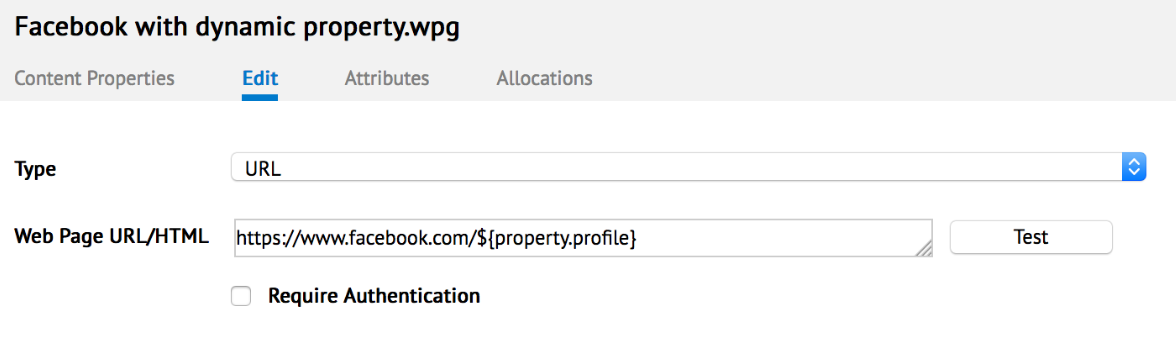
Toggle remote control for player
- Property: remote.enable
- Default Value: false
- Value Range: Boolean
- Supported Devices: All Appspace App based devices, and Edge 300
- Availability: Appspace 5.0.2.1
Advanced Channel Video Wall Device Properties
default zone
- Description: Instructs the Signs app to behave as a video wall application, and enables all relevant video wall properties. Set the value as stated below.
- Value: VE VideoWall – 12.30.08
- Required: Yes. If the property exists by default, change the value to the above.
Application.vArray
- Description: Relates to the virtual position and arrangement of the screen Tile-Map for the array. In the value below, X represents number of display monitor columns, Y represents number of display monitor rows. Change the X and Y values according to your video wall setup orientation.
- Value: X,YExample: 3,2
- Required: Yes
Application.pArray
- Description: Relates to the actual position and arrangement of the screen Tile-Map for the array. In the value below, X represents a number of display monitor columns, Y represents the number of display monitor rows. Change the X and Y values according to your video wall setup orientation.
- Value: X,YExample: 3,2
- Required: Yes
Application.Videowall.Orientation
- Description: Sets your video wall’s orientation and is only applicable for portrait orientation.
- Value: portrait
- Required: Optional. Only required if application is in portrait orientation.
Application.VideoWall.VerticalMullion
- Description: Assigns the vertical spacing between screen tiles.
- Value: 0.01
- Required: Optional. Only required to compensate for thick-bezel displays.
Application.VideoWall.HorizontalMullion
- Description: Assigns the horizontal spacing between screen tiles.
- Value: 0.01
- Required: Optional. Only required to compensate for thick-bezel displays.
Application.VideoWall.TileMapping
- Description: The Tile Remap Table expressed as a comma separated list to match the Physical Display ID (PID) with the Virtual Display ID (VID). The PID refers to the ID shown on the individual displays upon setup of the video wall, while the VID refers to the ID shown on the Video Wall Player hardware that the physical display will need to be matched with. The numbering for the display will always begin at the number 0 (Zero), and the method for mapping the display tiles is PID=VID.
- Value: PID1=VID1, PID2=VID2, PID3=VID3, PID4=VID4, PID5=VID5, PID6=VID6 Example, based on a 3×3 video wall shown below: 6=0, 7=1, 8=2, 3=3, 4=4, 5=5, 0=6, 1=7, 2=8
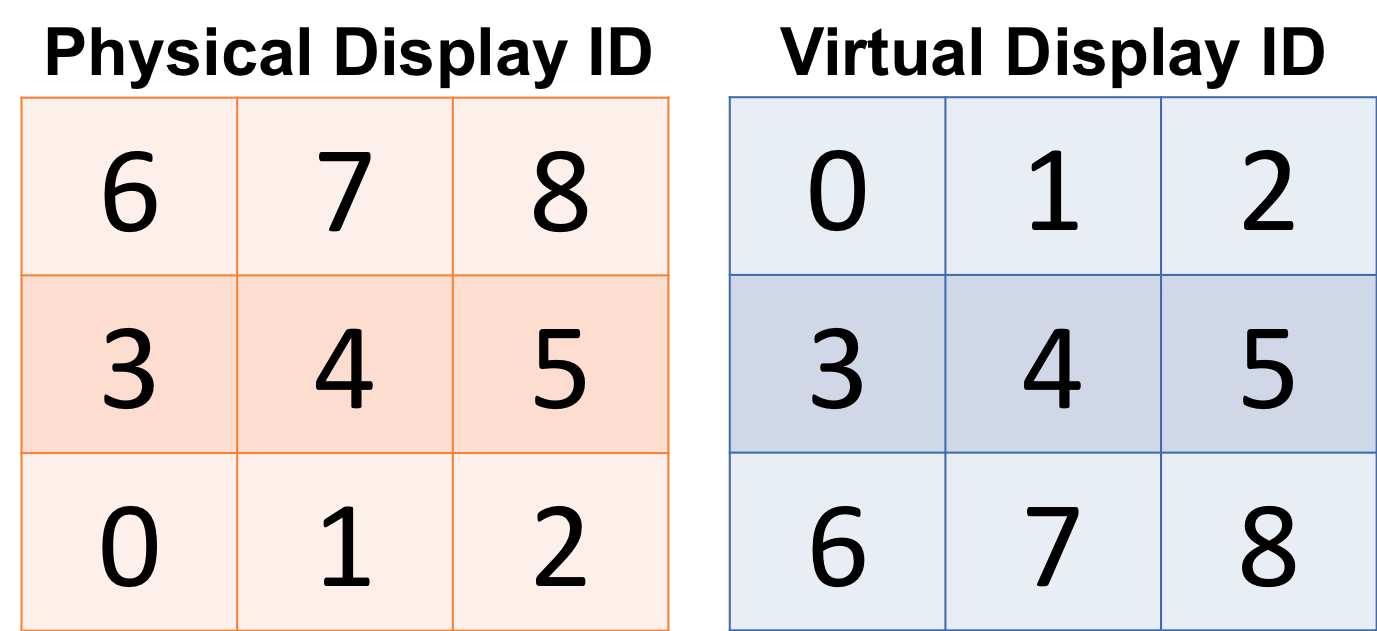
- Required: Optional. Only applicable for large array of displays, e.g. more than 6 displays.
Legacy Devices Device Properties
A list of device properties used in legacy devices such as the DMP 4310, Cisco Edge 300/340, and the legacy PC Player.
Application.DisableAllTransitions
- Description: Disables all transitions within an application
- Default Value: None
- Value Range: Boolean
- Supported Device: DMP 4310, Edge 300/340, PC Player
- Availability: Appspace 5.0.x
Application.ForceAllTransitions
- Description: Enables all transitions within an application
- Default Value: None
- Value Range: Boolean
- Supported Device: DMP 4310, Edge 300/340, PC Player
- Availability: Appspace 5.0.x
CDNAgent.ContentDownloadCycle
- Description: Sets the download cycle for the player agent
- Default Value: 60000
- Unit: ms (milliseconds)
- Value Range: Any
- Supported Device: DMP 4310, Edge 300/340, PC Player
- Availability: Appspace 5.0.x
CDNAgent.ContentDownloadMaxSpeed
- Description: Sets the maximum content download speed for the player agent
- Default Value: 300000
- Unit: KBps (Kilo Bytes per second)
- Value Range: Any
- Supported Device: DMP 4310, Edge 300/340, PC Player
- Availability: Appspace 5.0.x
CDNAgent.ContentMaxConcurrentDownloads
- Description: Sets the maximum number of downloads happening at the same time for the player agent
- Default Value: 4
- Unit: n/a
- Value Range: Any
- Supported Device: PC Player
- Availability: Appspace 5.0.x
CDNAgent.SyncSchedule
- Description: Sets the sync schedule day and time
- Default Value: {7, 13:00, 15:00}
- Value Format: {day, HH:MM}
- Value Range:
- 0 – Sunday
- 1 – Monday
- 2 – Tuesday
- 3 – Wednesday
- 4 – Thursday
- 5 – Friday
- 6 – Saturday
- 7 – Everyday
- Time Format – 24 hrs
- Supported Devices: PC Player, Edge 300/340
- Availability: Appspace 5.0.x
Cisco.DMP.DeviceUsername
- Description: Sets the DMP’s username
- Default Value: none
- Value Range: Any (text)
- Supported Device: DMP 4310/4400
- Availability: Appspace 5.0.x
Cisco.DMP.DevicePassword
- Description: Sets the DMP’s password
- Default Value: none
- Value Range: Any (text)
- Supported Device: DMP 4310/4400
- Availability: Appspace 5.0.x
Cisco.DMP.FTPUsername
- Description: Sets the DMP’s FTP username
- Default Value: none
- Value Range: Any (text)
- Supported Device: DMP 4310/4400
- Availability: Appspace 5.0.x
Cisco.DMP.FTPPassword
- Description: Sets the DMP’s FTP password
- Default Value: none
- Value Range: Any (text)
- Supported Device: DMP 4310/4400
- Availability: Appspace 5.0.x
Display.Screen Burn Mode
- Description: Toggles the screen burn mode (0 = disable, 1 = enable)
- Default Value: 1
- Value Range: 0/1
- Supported Devices: DMP 4310, Edge 300/340, PC Player
- Availability: Appspace 5.0.x
NoteDuring the set Screen Burn time, in PC Players, the display shows a blank screen. In other devices, an OFF command is sent to the display screen via the RS232 protocol. After the Screen Burn time ends, the PC player displays the app again, while in other devices, an ON command is sent to the display.
Display.Screen Burn Time
- Description: Sets the time range for screen burn mode
- Default Value: 00:00, 6:00
- Value Format: {start time}, {end time}
- Value Range: 00:00 – 23:59
- Supported Device: DMP 4310, Edge 300, PC Player
- Availability: Appspace 5.0.x
Display.Screen Burn ON Command
- Description: Command to turn ON display
- Default Value: None
- Value Range: Hexadecimal Value
- Supported Devices: DMP 4310, Edge 300, PC Player
- Availability: Appspace 5.0.x
Display.Screen Burn OFF Command
- Description: Command to turn OFF display
- Default Value: None
- Value Range: Hexadecimal Value
- Supported Devices: DMP 4310, Edge 300, PC Player
- Availability: Appspace 5.0.x
Downloadmanager.Smarthub.IgnoreWhenOffline
- Description: Allows the Download Manager to bypass the SmartHub server (when not ready) and download content directly from Appspace
- Default Value: True
- Value Range: Boolean
- Supported Devices: DMP 4310, Edge 300/340, PC Player
- Availability: Appspace 5.1.1
Empty Zone Color
- Description: Sets the colour of the empty zone in the player
- Default Value: 0,0,0
- Value Range: 0,0,0 – 255,255,255
- Supported Devices: PC Player
- Availability: Appspace 5.0.x
Initial Slide
- Description: Slide offset for the slideshow and slide player
- Default Value: 0
- Value Range: Any (integer)
- Supported Devices: PC Player
- Availability: Appspace 5.0.x
Player.Video.Engine.Type
- Description: Sets the playback engine type
- Default Value: auto
- Value Range: vlc, flv or auto
- Supported Device: Edge 300/340
- Availability: Appspace 5.1.2
Player.CustomRefresh
- Description: Sets the player’s refresh rates (measured in Hertz)
- Default Value:60 (Not recommended to change)
- Value Range: 1 – 999 (in Hz)
- Supported Devices: DMP 4310, Edge 300/340, PC Player
- Availability: Appspace 5.0.x
Player.Disable.FunctionKeys
- Description: Disables the Function keys on the player (F1 to F12)
- Default Value: None
- Value Range: Boolean
- Supported Devices: Edge 300
- Availability: Appspace 5.0.1
Player.Edge.Chrome.Memory.Limit
- Description: Designates a memory limit for Chrome Edge
- Default Value: 1450000
- Value Range: Any (Bytes)
- Supported Devices: Edge 300/340
- Availability: Appspace 5.0.x
Player.ExternalStorage
- Description: Enable/disable external storage
- Default Value: true
- Value Range: Boolean
- Supported Devices: Edge 300
- Availability: Appspace 5.0.x
Player.EnableNotification
- Description: Enables notifications on the player
- Default Value: true
- Value Range: Boolean
- Supported Devices: DMP 4310, Edge 300/340, PC Player
- Availability: Appspace 5.0.x
Player.EnableVSync
- Description: Enables vertical syncing on a player
- Default Value: true
- Value Range: Boolean
- Supported Devices: DMP 4310, Edge 300/340, PC Player
- Availability: Appspace 5.0.x
Player.Flash.AnimationTimer.Framerate
- Description: The animation framerate to use during playback
- Default Value: 30
- Value Range: 10-60 (in fps)
- Supported Devices: DMP 4310, Edge 300/340, PC Player (Flash)
- Availability: Appspace 5.0.x
Player.Flash.Debug.Enable
- Description: Enable Debug Mode
- Default Value: N/A (Property needs to be added)
- Value Range: Boolean
- Supported Devices: DMP 4310, Edge 300/340, PC Player (Flash)
- Availability: Appspace 5.1.x
Player.Flash.ForceImageSmoothing
- Description: Forces all scaling to use bi-linear filtering for smoother scaling
- Default Value: false
- Value Range: Boolean
- Supported Devices: DMP 4310, Edge 300/340, PC Player (Flash)
- Availability: Appspace 5.0.x
Player.Flash.VideoWallMode
- Description: Enables Video Wall Mode (Used with multiple devices)
- Default Value: false
- Value Range: Boolean
- Supported Devices: DMP 4310, Edge 300/340, PC Player (Flash)
- Availability: Appspace 5.0.x
Player.Flash.VideoWallMode.TileID
- Description: Specifies the position of the player in the tile matrix
- Default Value: 1,2
- Value Range: Any (comma separated integers)
- Supported Devices: DMP 4310, Edge 300/340, PC Player (Flash)
- Availability: Appspace 5.0.x
Player.Flash.VideoWallMode.TileMatrix
- Description: Sets the application tile matrix size via Horizontal x Vertical displays (e.g. 4 x 2)
- Default Value: 4,2
- Value Range: Any (comma separated integers)
- Supported Devices: DMP 4310, Edge 300/340, PC Player (Flash)
- Availability: Appspace 5.0.x
Player.Flash.ServiceHandlers.NodeStatus
- Description: URL for updating Node Status
- Default Value: None
- Value Range: URL
- Supported Devices: DMP 4310, Edge 300/340, PC Player (Flash)
- Availability: Appspace 5.0.x
Player.Flash.ServiceHandlers.PlayoutMetrics
- Description: URL for updating Playout Metrics
- Default Value: None
- Value Range: URL
- Supported Devices: DMP 4310, Edge 300/340, PC Player (Flash)
- Availability: Appspace 5.0.x
Player.Flash.ServiceHandlers.InteractiveMetrics
- Description: URL for updating Interactive Metrics
- Default Value: None
- Value Range: Boolean
- Supported Devices: DMP 4310, Edge 300/340, PC Player (Flash)
- Availability: Appspace 5.0.x
Player.LayoutSchedulingMode
- Description: Specifies the layout scheduling mode
- Default Value: None
- Value Range: ‘loose’ or ‘strict’
- Supported Devices: DMP 4310, Edge 300/340, PC Player
- Availability: Appspace 5.0.x
Player.video.load.optimization.DMP 4310
- Description: Optimizes the video loading process in the DMP 4310
- Default Value: false
- Value Range: Boolean
- Supported Devices: DMP 4310
- Availability: Appspace 5.0.1
Player.Window.ScreenHeight
- Description: Retrieves the screen height to display the application in pixels (e.g. 768 or 1080)
- Default Value: Monitor’s default screen height
- Value Range: > 0 (integer)
- Supported Devices: PC Player
- Availability: Appspace 5.0.x
Player.Window.ScreenWidth
- Description: Retrieves the screen height to display the application in pixels (e.g. 768 or 1080)
- Description: Retrieves the screen width to display the application in pixels (e.g. 1024 or 1920)
- Default Value: Monitor’s default screen width
- Value Range: > 0 (integer)
- Supported Devices: PC Player
- Availability: Appspace 5.0.x
Player.Window.DisplayOffset
- Description: Use secondary display in a dual screen setup
- Default Value: Monitor’s default screen width
- Value Range: > 0 (integer)
- Supported Devices: PC Player
- Availability: Appspace 5.0.x
NotePlayer mode needs to be Window (Maximized)
Was this article helpful?