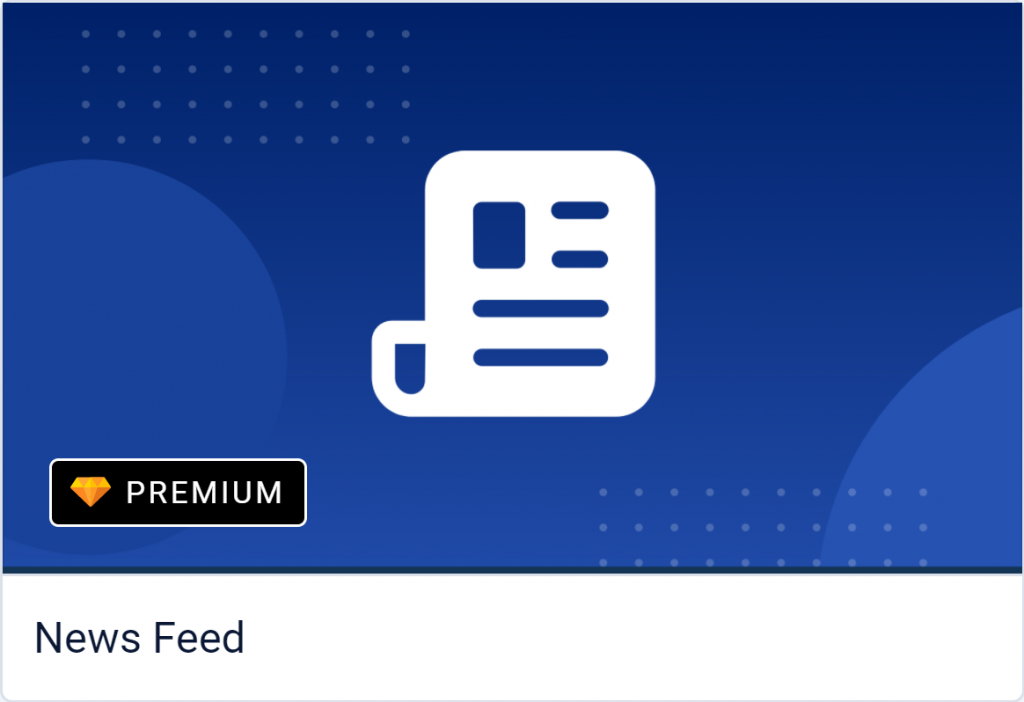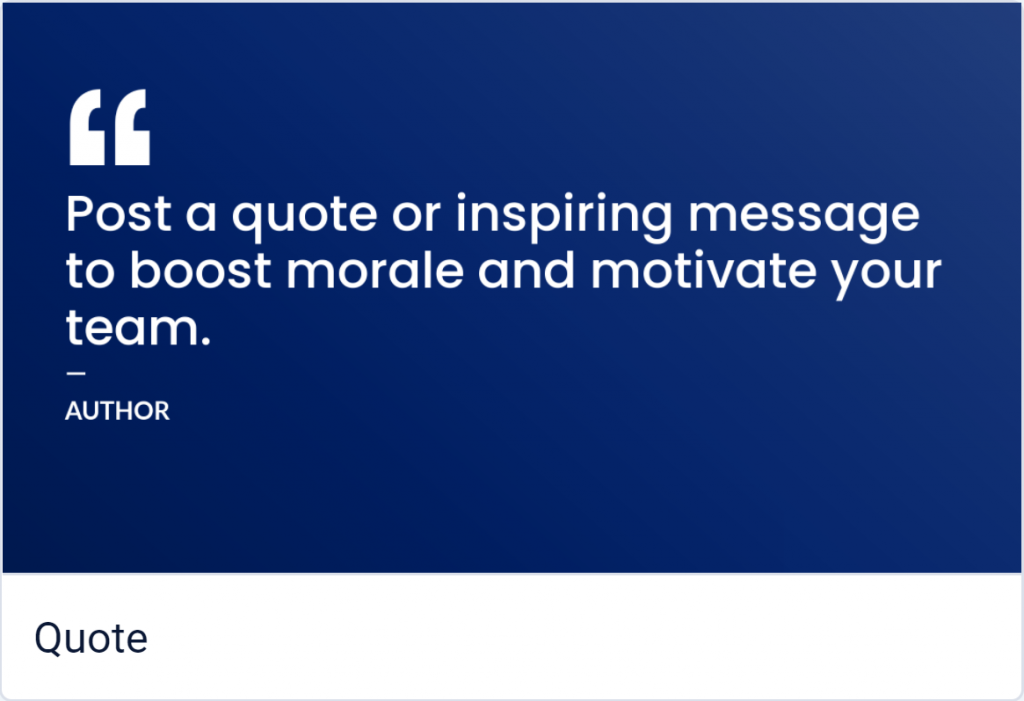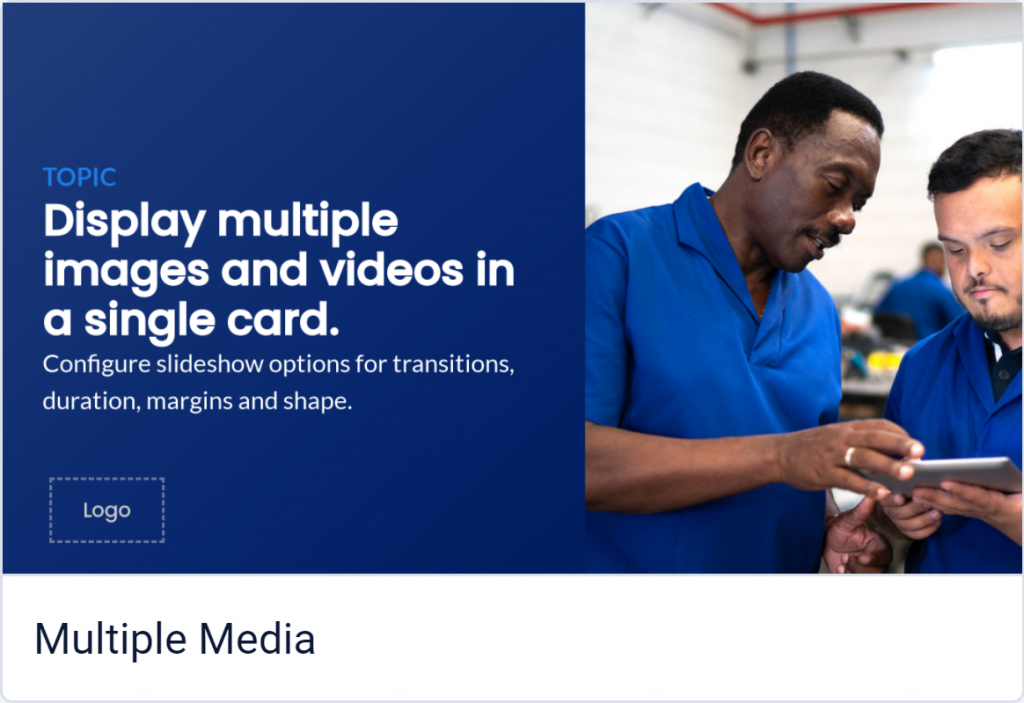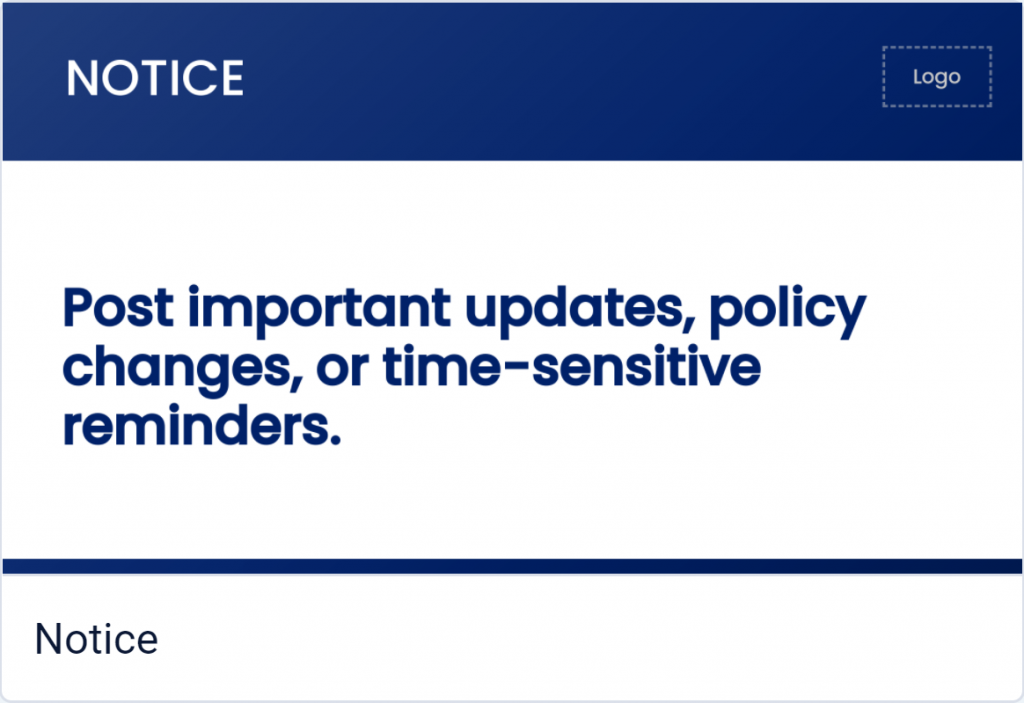Once you upgrade your Marlin CMS account to Appspace, you will automatically receive the industry-critical content, as well as the news and sports headlines you know and love.
For your customer-created content, the upgrade is the perfect opportunity to refresh and revitalize your workplace messaging. With the new content tools available to you, you can easily create on-brand, professional, and impactful content!
Plus, because all content templates in your new Appspace account utilize HTML5, the content you create will be fully responsive and display beautifully on horizontal and vertical screens, tablets, and mobile devices.
Subscription Content
The industry-specific content is housed within the Industry Content Feeds card in your upgraded Appspace account. It will be pre-loaded into your account when your account is configured.
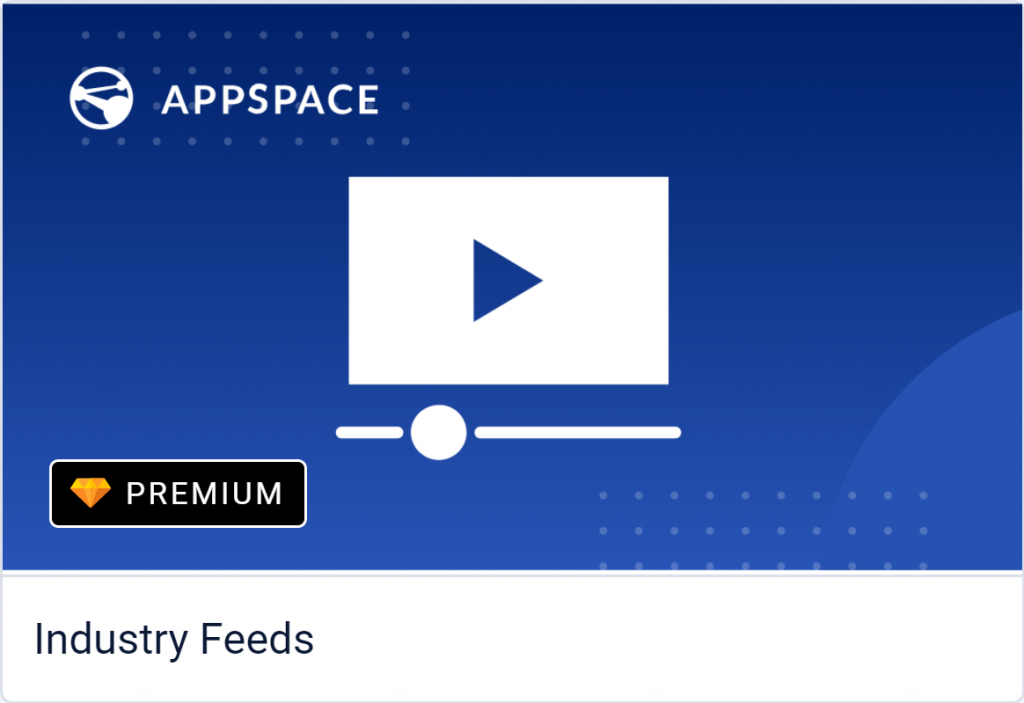
With your subscription, you will have access to all 15 industry-specific feeds, so you can mix or match content depending on the audience. For instance, you can display the Corporate Culture content in your office spaces, Industrial & Manufacturing content on the plant floor, Warehouse content in your distribution centers, Transportation content for your drivers, and Holidays & Observances content across all locations.
News & Sports
You now have added flexibility around how and where you display the news and sports content. The news and sports content is housed within the News Feed card, which will be pre-loaded into your account when your account is configured.
Content Library
The Content Library is housed in the Industry Content Collection card. It comes preloaded into your account, and you can easily add these on-demand videos to your digital signs.
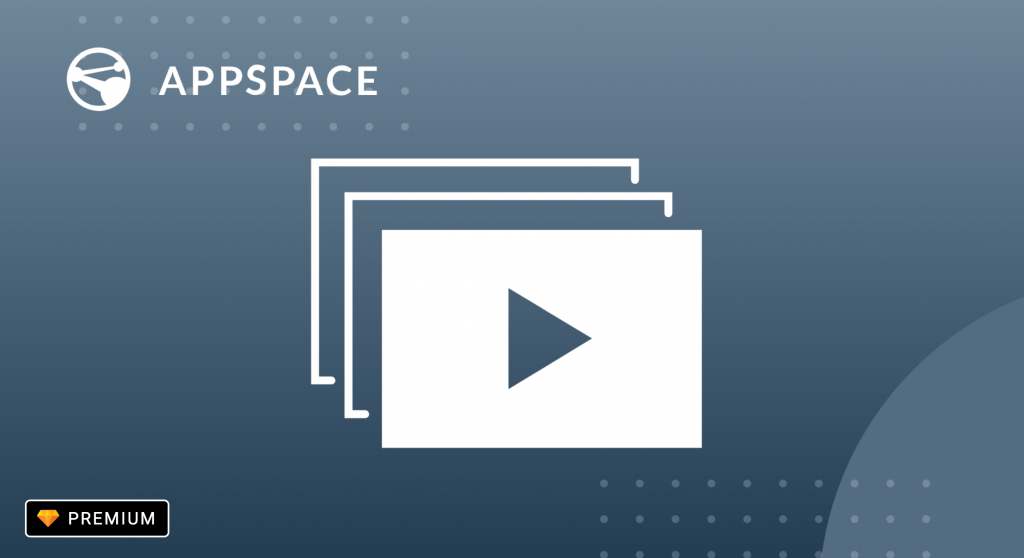
The refreshed library includes expanded search functionality (including the ability to search by OSHA and ISO standards) and content for all critical workplace and safety topics.
- Tags
- Look ahead search
- Improved filtering
Custom Content
It is easy to recreate custom content in Appspace. First, you will want to evaluate which content you want when screens go live, then look at the Appspace tools and see how simple it is to re-create your content.
Identify & Evaluate Content
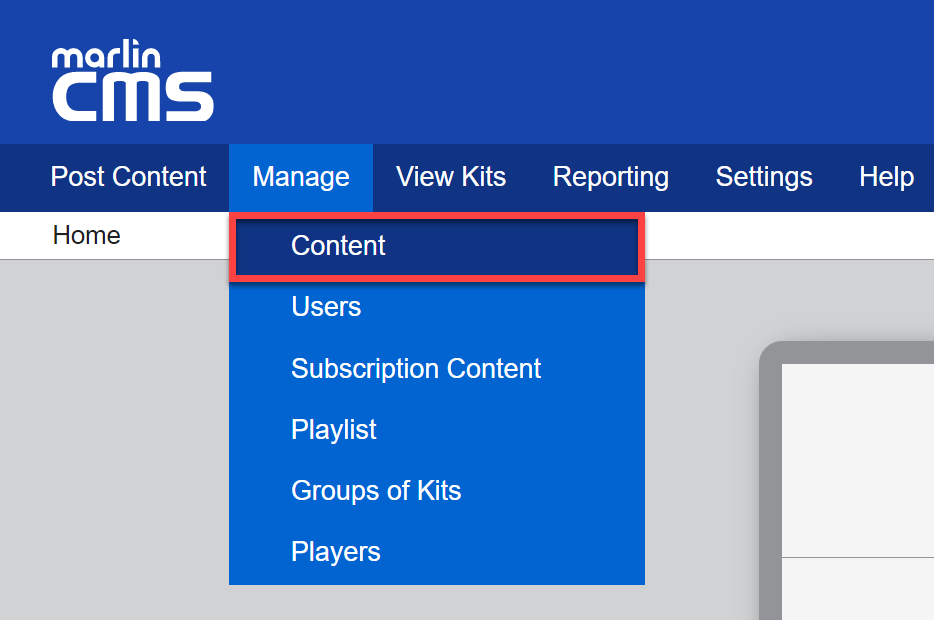
- To evaluate your current content, go to Manage > Content, and set the following filters:
- Frame: All Content
- Owner: Custom
- Status: Current
To evaluate your future content, go to Manage > Content, and set the following filters:
-
- Frame: All Content
- Owner: Custom
- Status: Future
- Take a critical look at each piece of content and determine whether it will be relevant in a month from now, when your upgrade is complete.
- If the content is not relevant, you don’t need to take any action.
- If the content will still be relevant, your next step is to identify the content type so you can easily recreate it in your upgraded account.
Identify Content Types
To determine the type of content, check the content layout under properties:
- Log in to the Marlin CMS and select your content.
- Click on the thumbnail of the content, and the content Properties window will show up on the lower right-hand side of the screen.
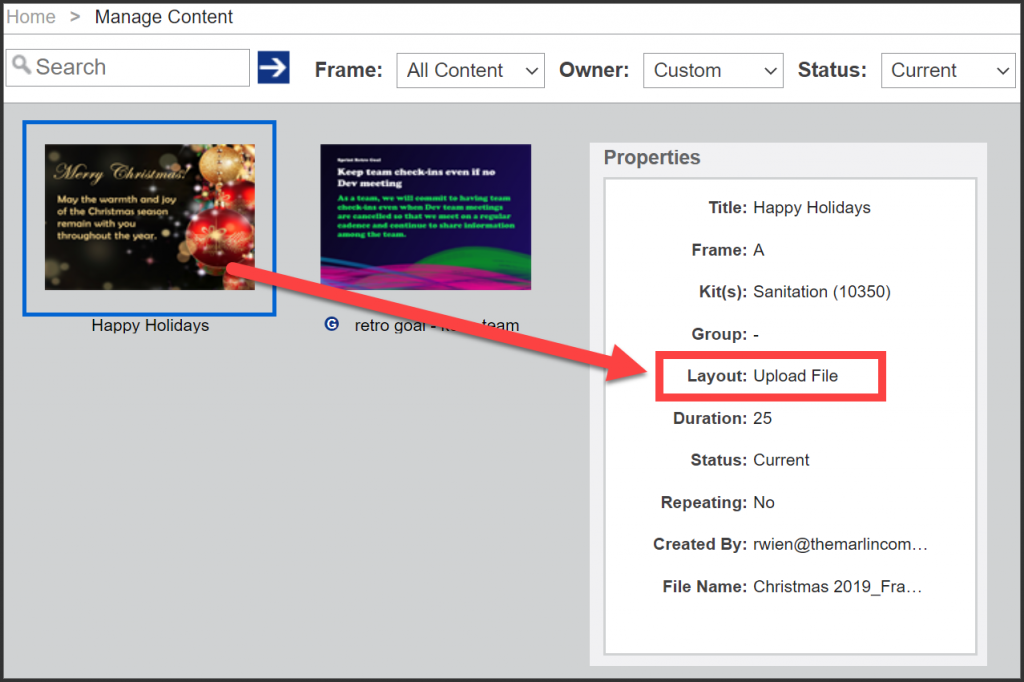
- Select one of these content types for more information:
Alerts
Your upgraded account offers you expanded functionality to display emergency alerts on your digital signage, laptops, desktops, and mobile devices. The Alert card offers 12 different templates, each with three different alert levels: (1) Critical, (2) Warning, and (3) Information.
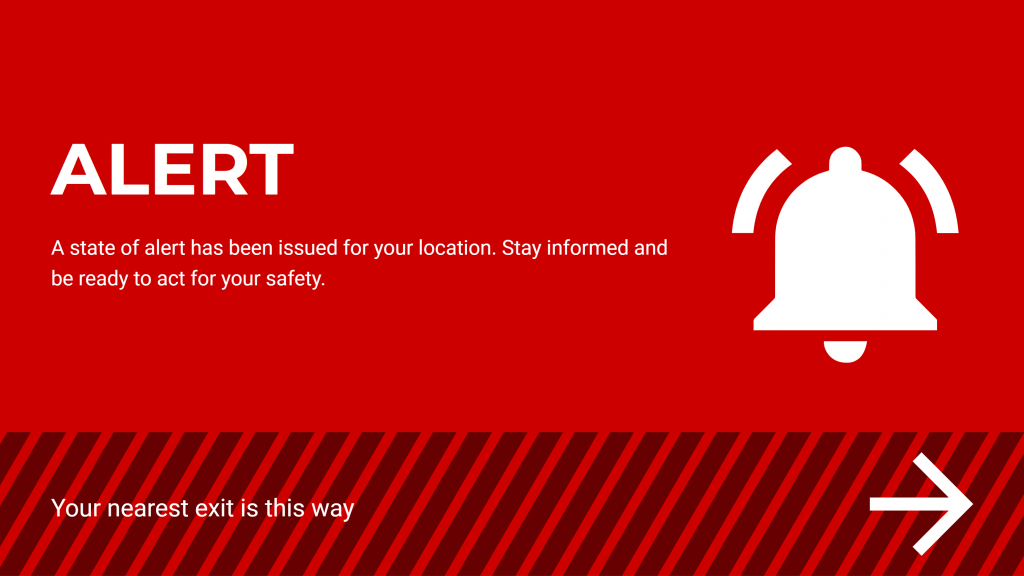
While the cards can be scheduled manually, within Appspace the cards can also be added to an Alert broadcast, where it can be displayed immediately through a trigger URL, or at a scheduled time.
Google Sheets
It is easy to display your Google Sheets content in your upgraded account with or without administrative authentication controls. You can use the Google Sheets card to publish a sharable public or private link (a private link requires the appropriate administrative authentication).
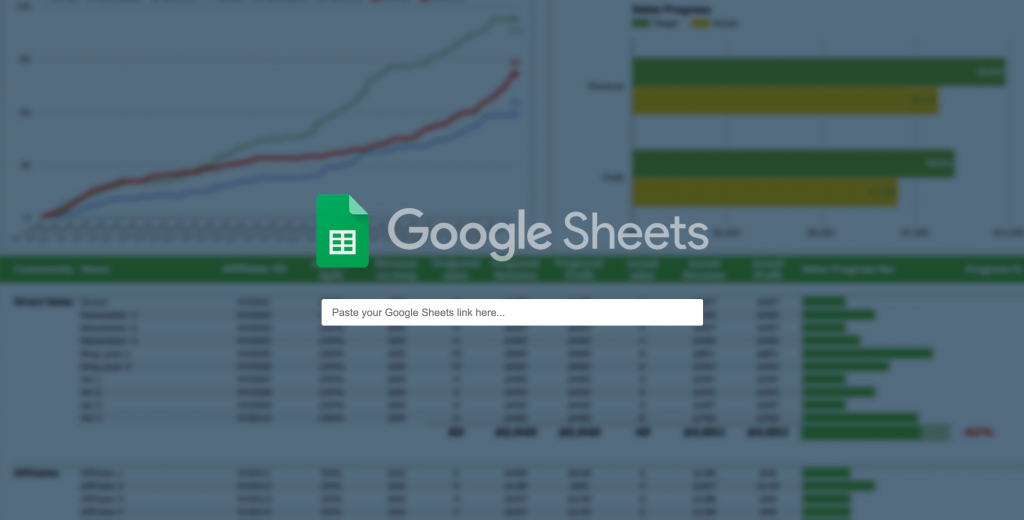
The Appspace platform works well with G Suite, and you also have the added functionality of displaying Google Slides and Schedule Boards, leveraging information in the Google Cloud.
RSS Feed
To recreate your RSS feed content in your upgraded account, simply use the RSS Feed card. It offers added display, branding, and animation options.
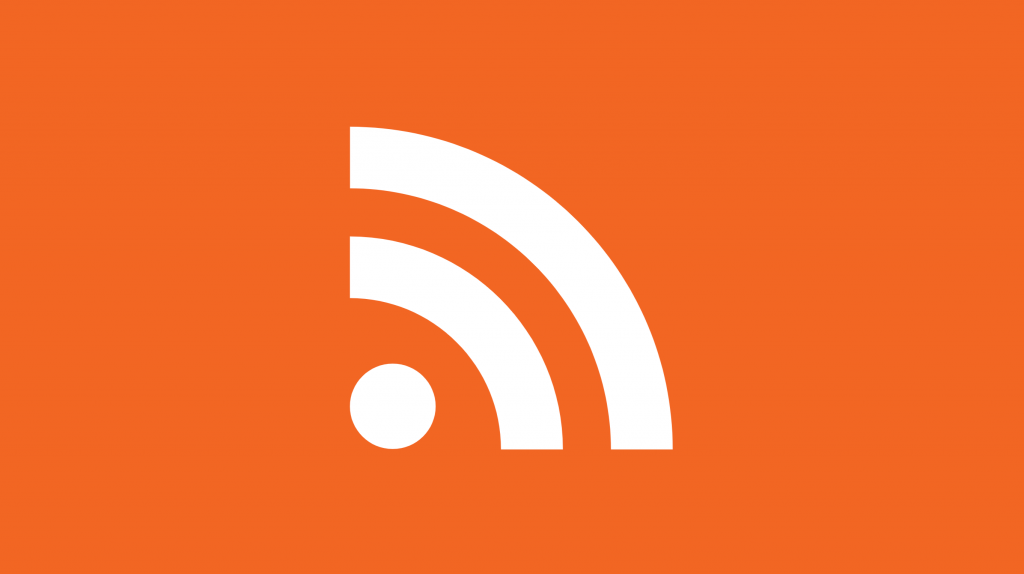
Before recreating your RSS feeds, it’s worth taking a look at the other feed cards available within the Appspace template gallery, to see if the content is already provided! Cards that can often replace an RSS feed include the Web View card, the Stocks card, the World Clock card, and the Weather card.
Template Gallery
Your upgraded account offers you an extensive collection of templates to easily create and edit content. The templates allow you to turn your content vision into a reality, with easy-to-use tools for animation, copy, media, and branding. You’ll find templates for announcements, milestones, company news, and events, among many, many others.
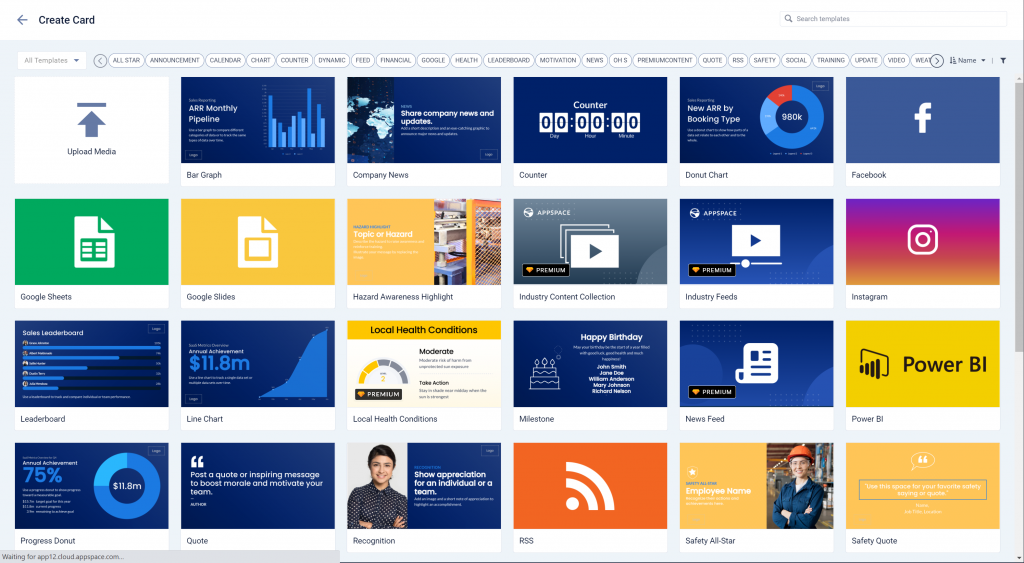
Plus, because all content templates in your new account utilize HTML5, the content you create will be fully responsive and display beautifully on horizontal and vertical screens, tablets, and mobile devices.
Quick Counter
In your upgraded account, you can utilize the Counter card to count up or down by date or units. For the unit-based counter, you can set it to count up or down based on increments of one, two, or five. The Counter card offers more design flexibility and a stronger visual impact than the Quick Counter Card.
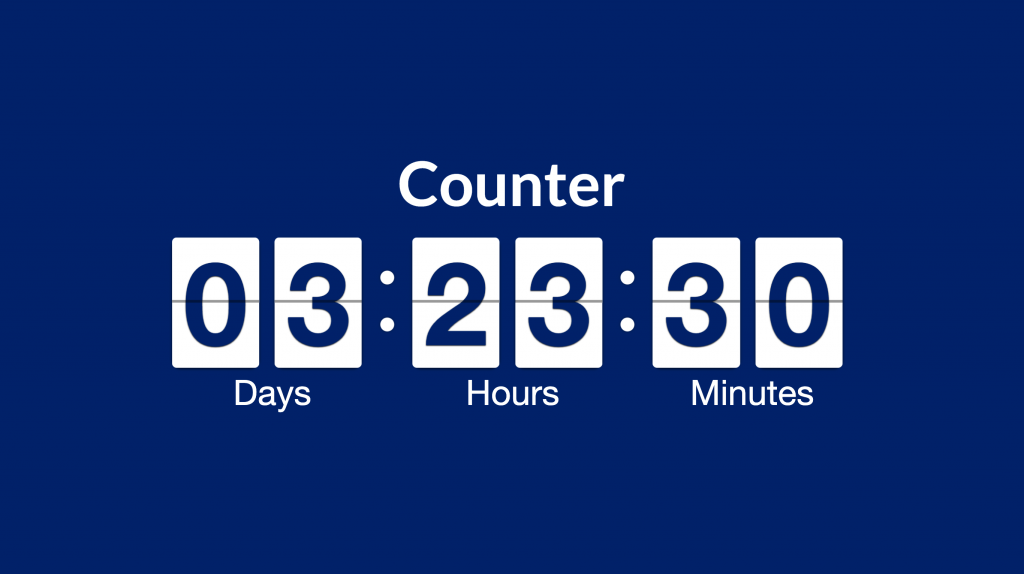
You can easily display your Twitter feed in your upgraded account. The Twitter card allows you to display a single post or multiple posts in a gallery view. You can add animation to draw attention to the content, and you have the additional functionality of being able to filter posts. Using the profanity filter, you can be confident that inappropriate content will not show on your screens, and using the tag filters, you can target or exclude particular posts.
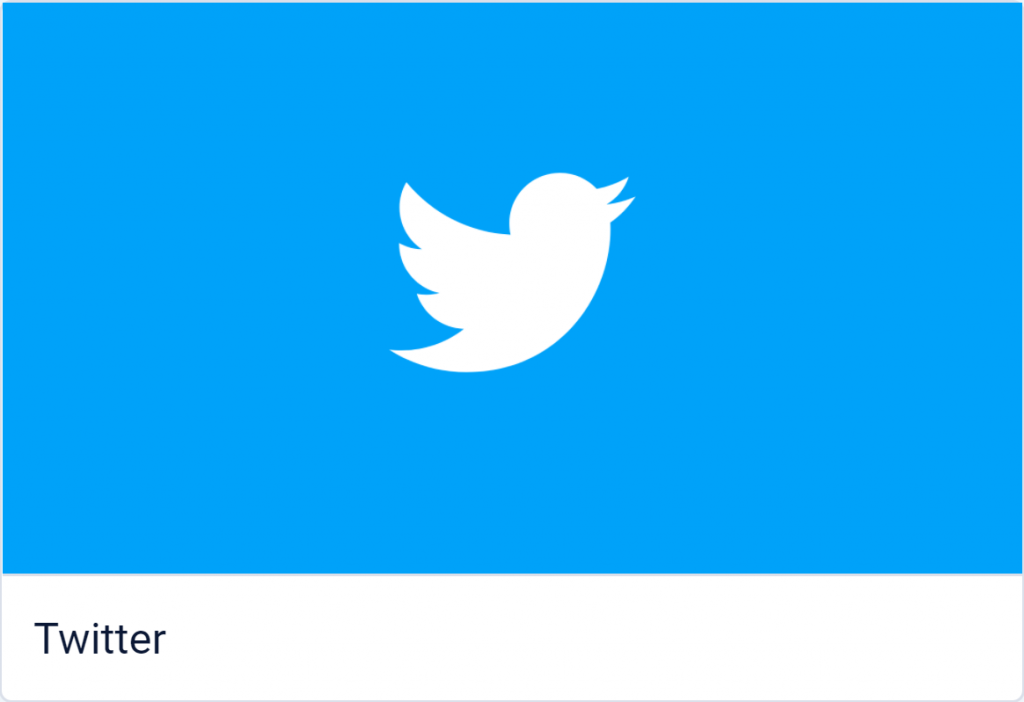
In your upgraded account, you also have the ability to display content from your other social accounts with Facebook and Instagram cards.
Upload File
Almost any file that you were able to upload in the Marlin CMS can be uploaded into your upgraded Appspace account (excluded file types: .avi, .wmv, .mpeg, .txt). However, with the new content tools available to you, you may find it easier to use the templates in the Template Gallery to create content directly in your account.
If you choose to re-upload the content into your upgraded account, the process is simple. First, locate the original file that you uploaded to the Marlin CMS, then, follow the instructions outlined here, and you’re ready to go!
Weather
In your upgraded account, you have much more flexibility with how you display local weather information. Using the Weather card, you can add weather information to any playlist and determine the frequency that you want the weather information displayed.
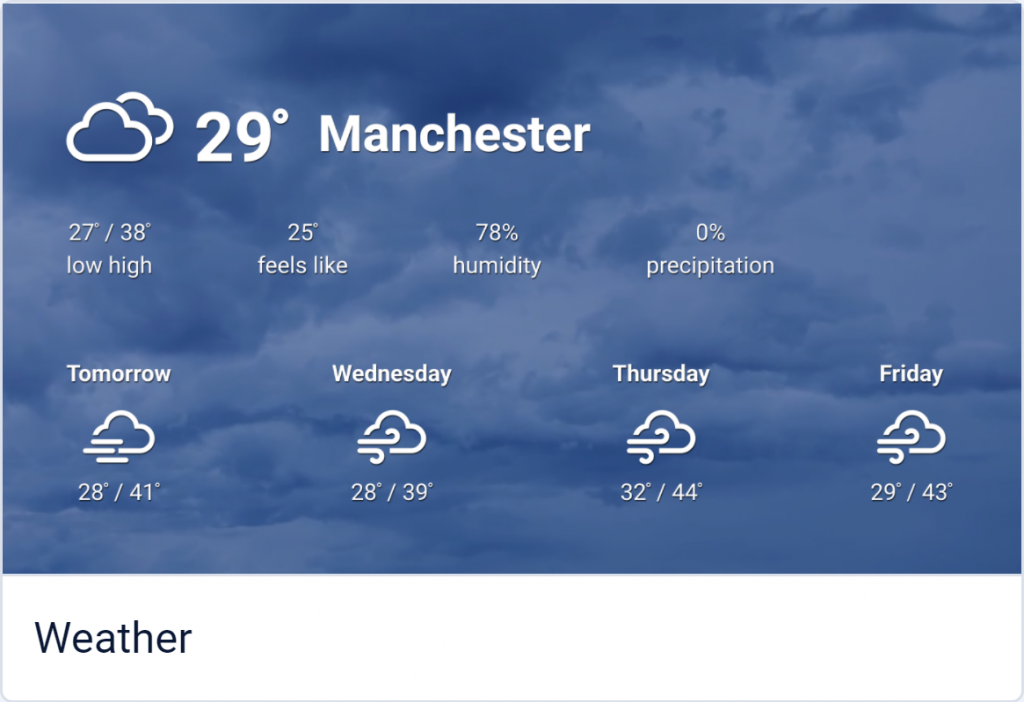
The weather content will appear full screen, providing a greater visual impact. Additionally, you can customize the display, adding background media or animation and customizing colors to match your brand standards.
Web Page
To display web pages in your upgraded account, use the Web View card. With the Web View card, you have the added functionality of being able to display a full web page, custom-sized web page, or only a particular section of a web page.
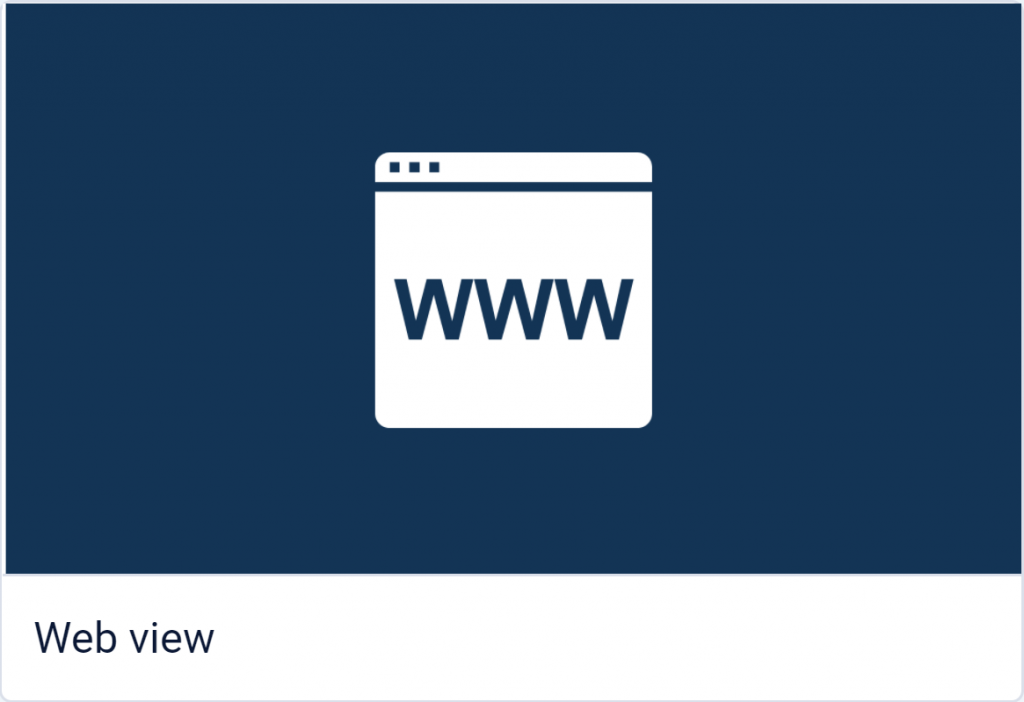
YouTube
You can take your YouTube content sharing to the next level with your upgraded account. In addition to sharing specific YouTube videos, you can also stream YouTube playlists and live streams or only display a segment of a video, with the YouTube card.
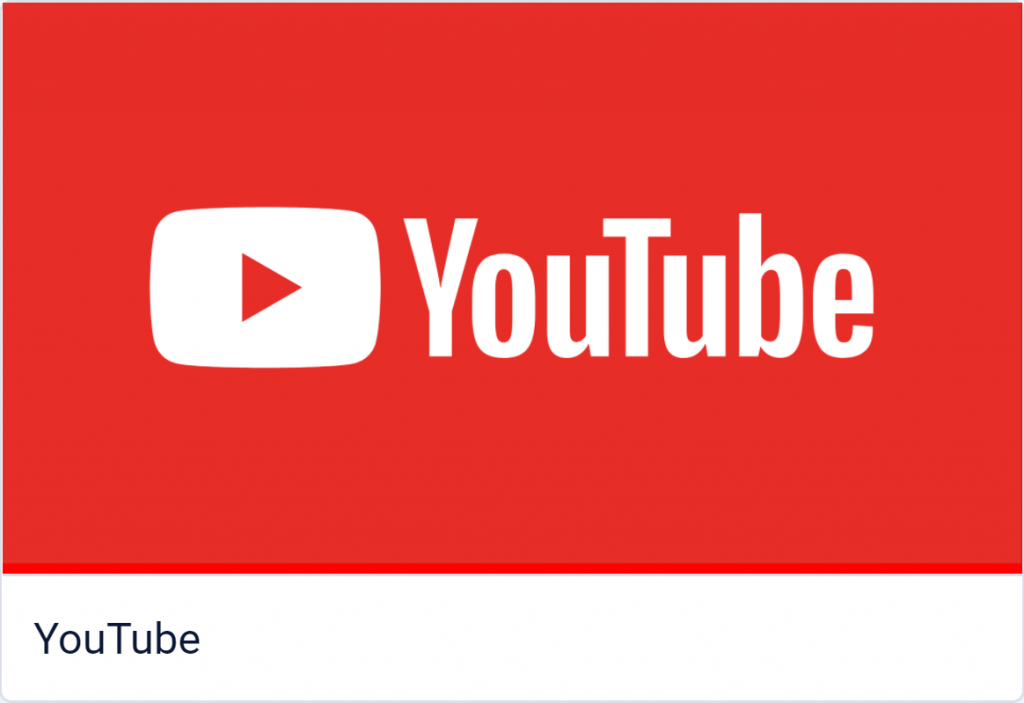
As all Appspace cards are designed to play on digital signage, desktop, laptops, and mobile devices, the YouTube card also supports keyboard controls during video playback.
Frame B Content
Your upgraded account leverages the power of full-screen messaging to display digital signage content. Relevant content in Frame B will need to be recreated in full screen (16:9) format. The Template Gallery offers an extensive collection of templates that you can use to recreate your Frame B content.
Frame B motivational quotes are no longer available in your upgraded account. In the future, we expect to release a channel of automatically updating quotes for your Appspace account. In the meantime, the Quote and Multiple Media templates are great options for sharing motivational quotes with your teams.
Layout: UNC Path
The UNC path content type is not supported in the upgrade. However, the Template Gallery includes multiple engaging options for displaying data and dynamic content.
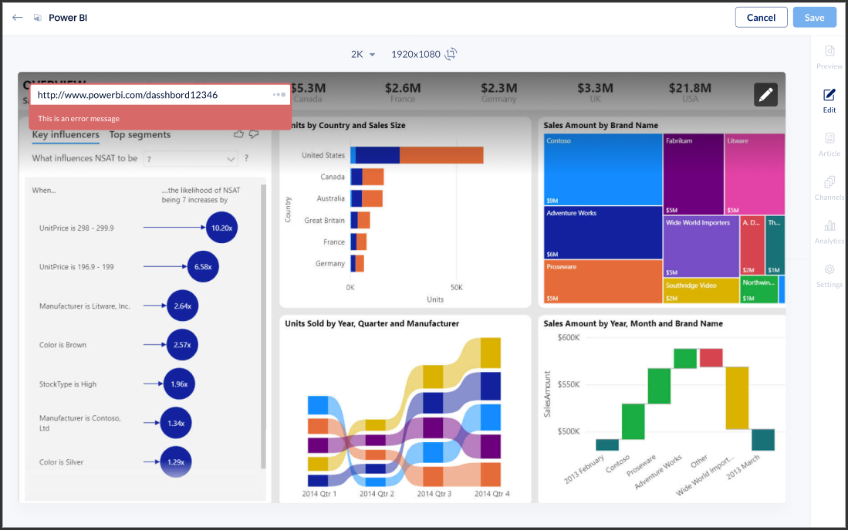
Potential substitutes for the UNC Path include the following:
Layout: Ticker
The Ticker content type is not supported in the upgrade. However, the Template Gallery includes multiple options for displaying animated, attention-grabbing messages. In particular, the Notice template can be used as a way to easily convey timely important information.
Was this article helpful?