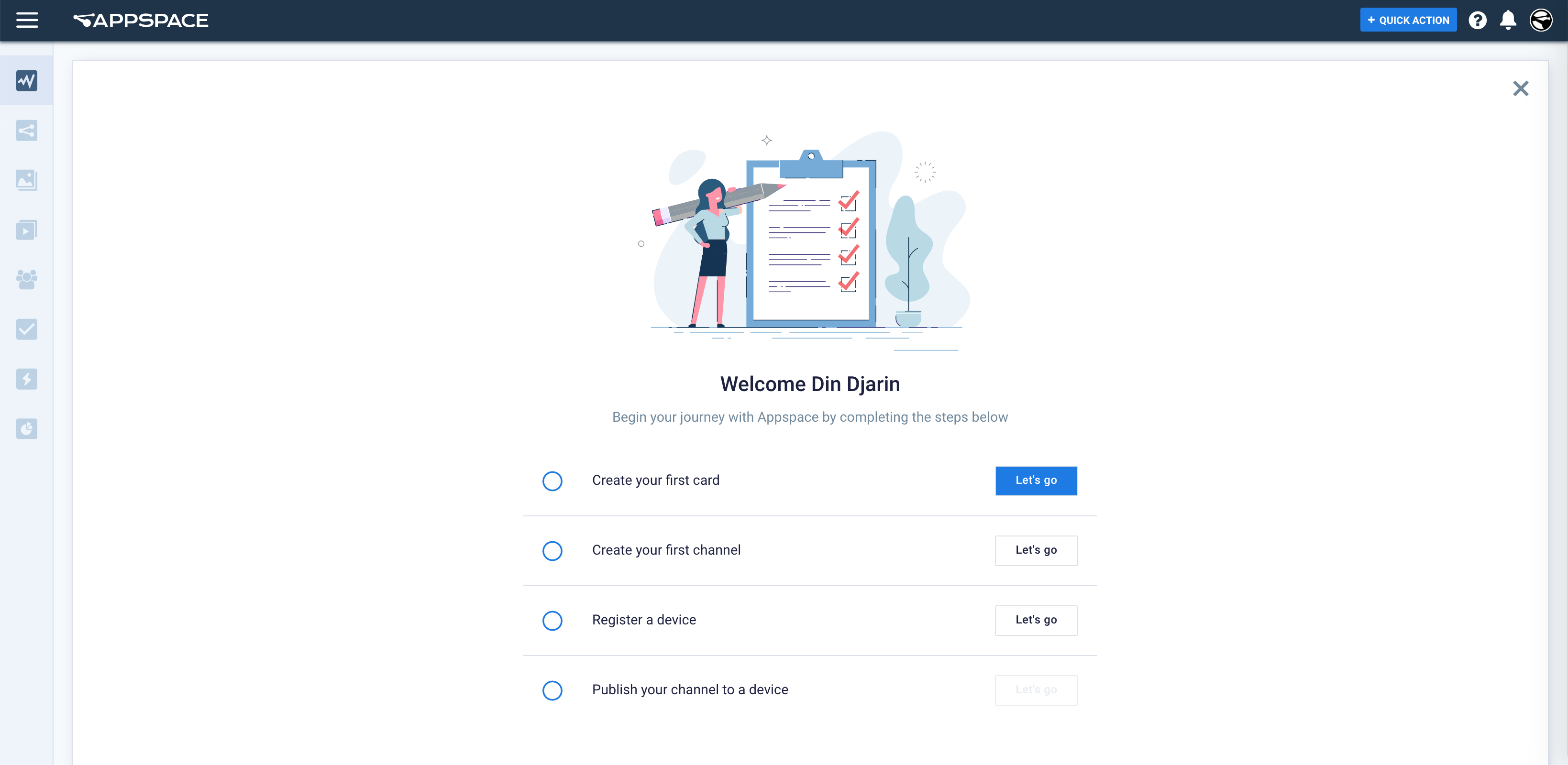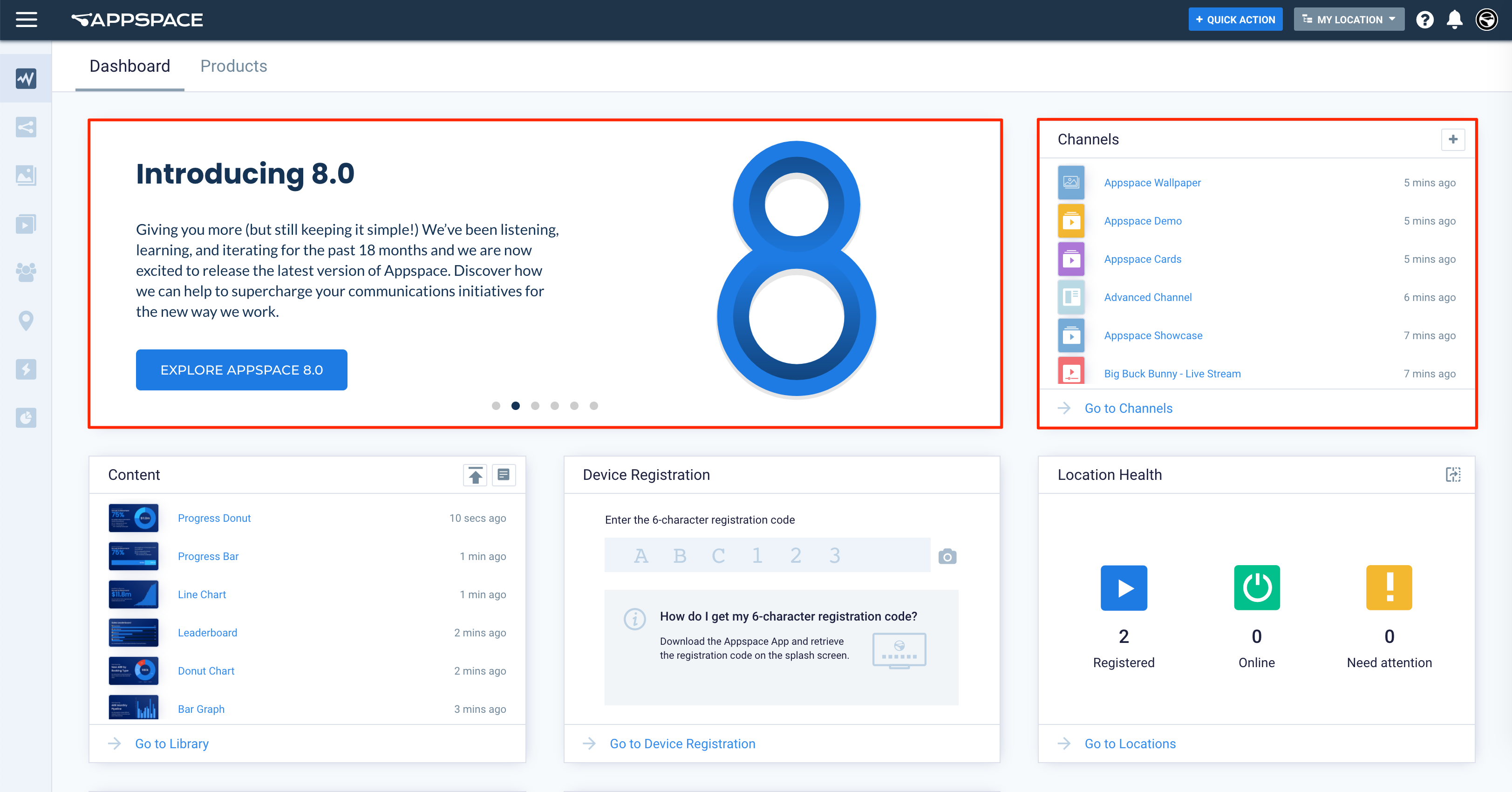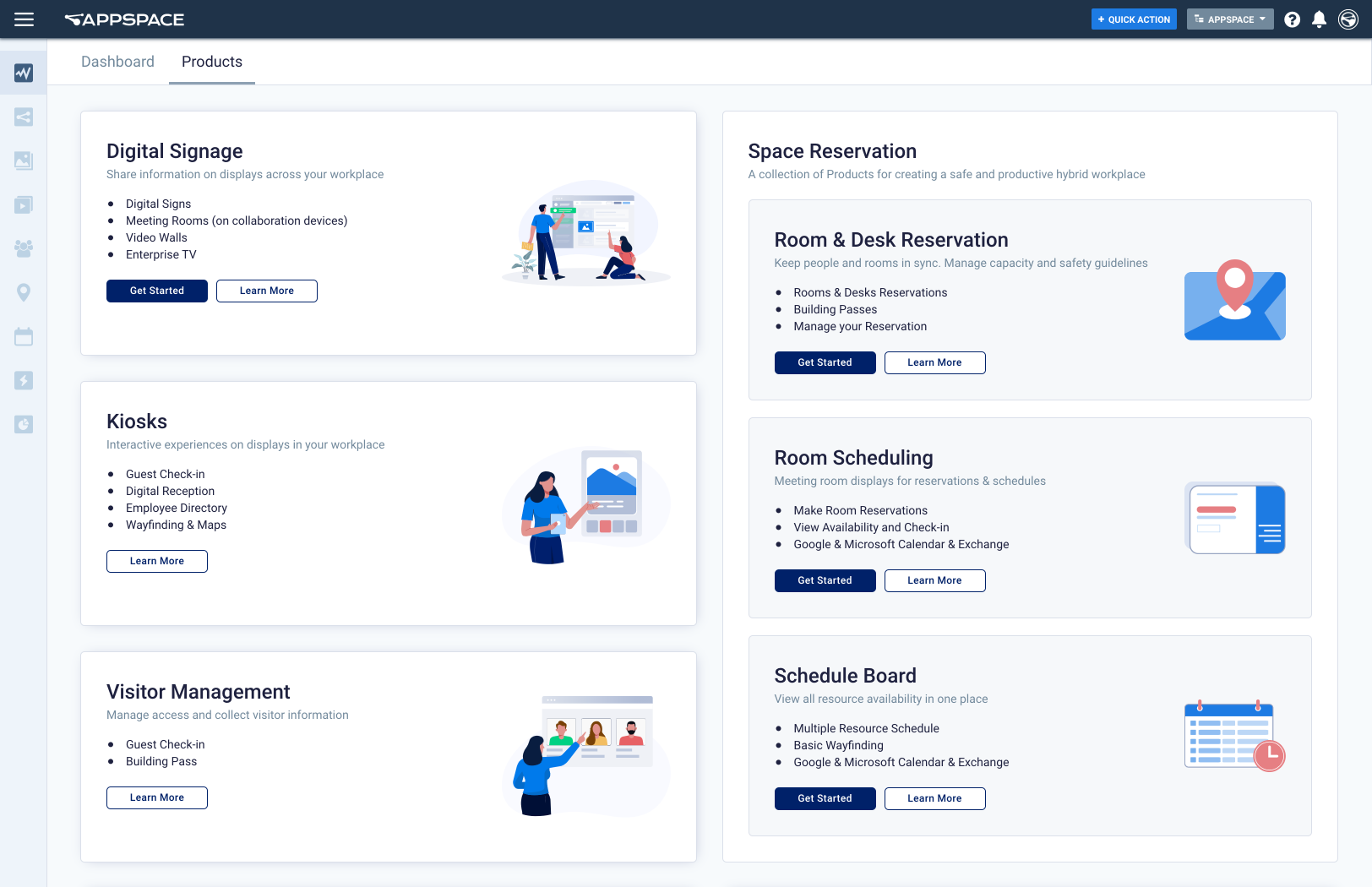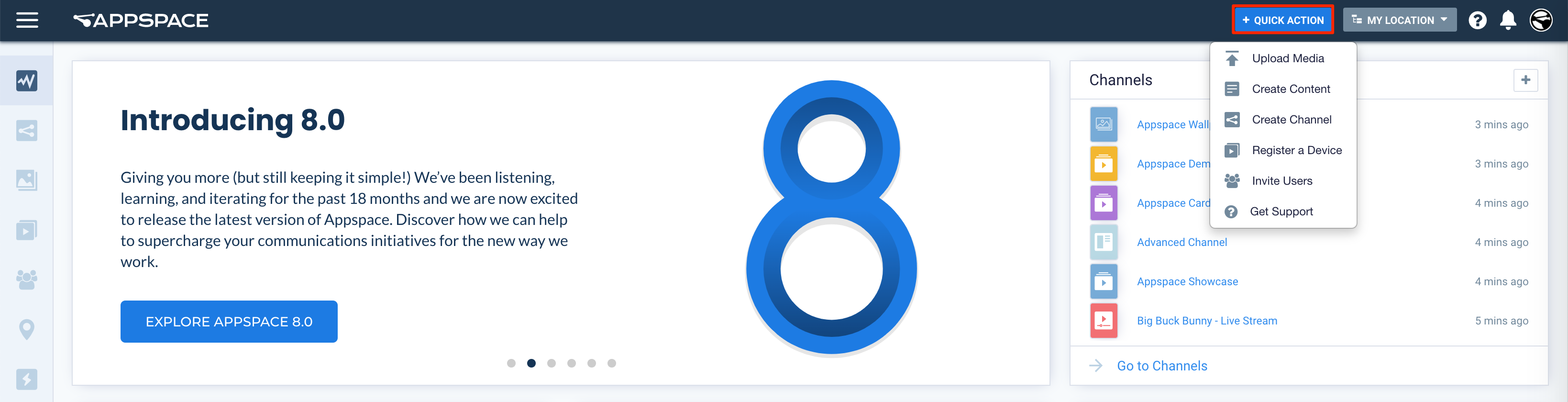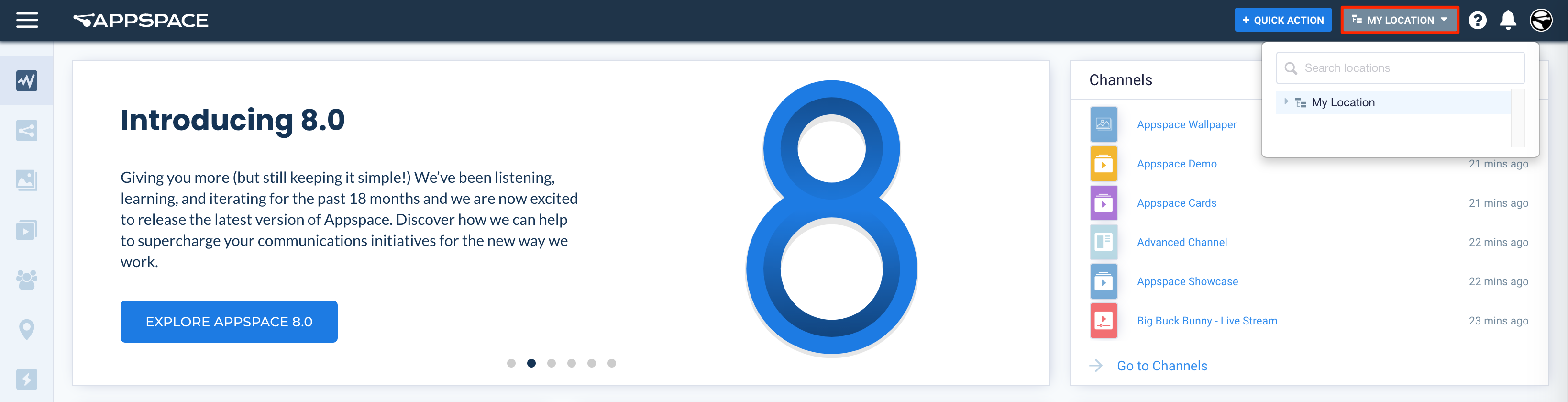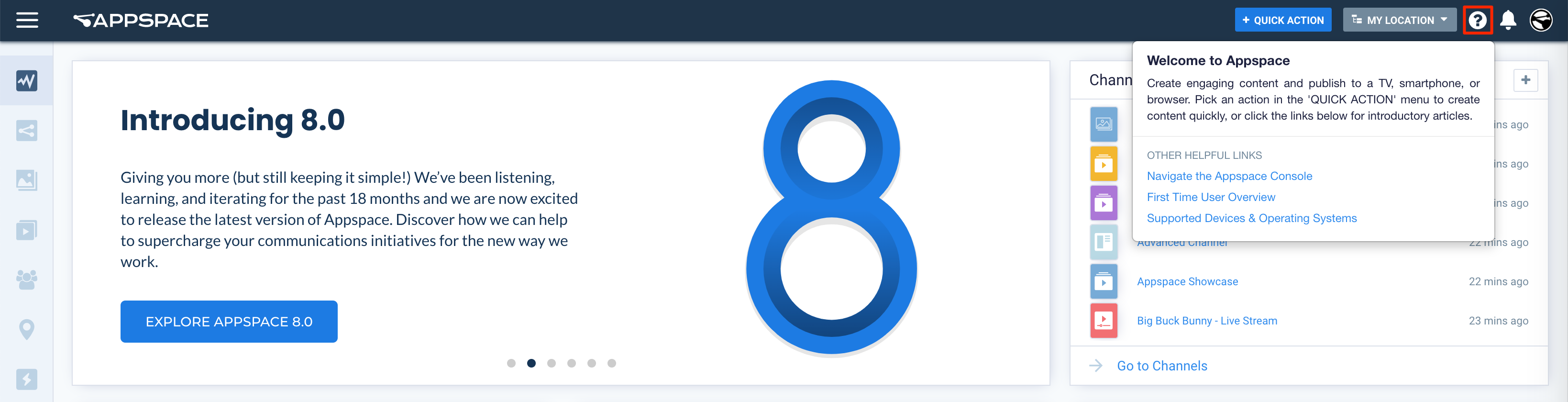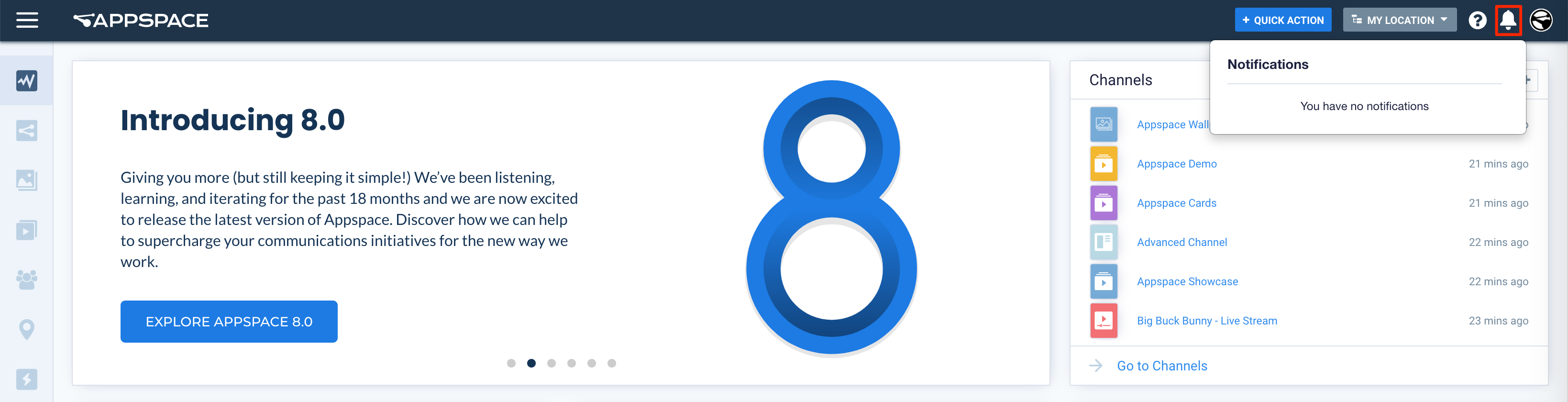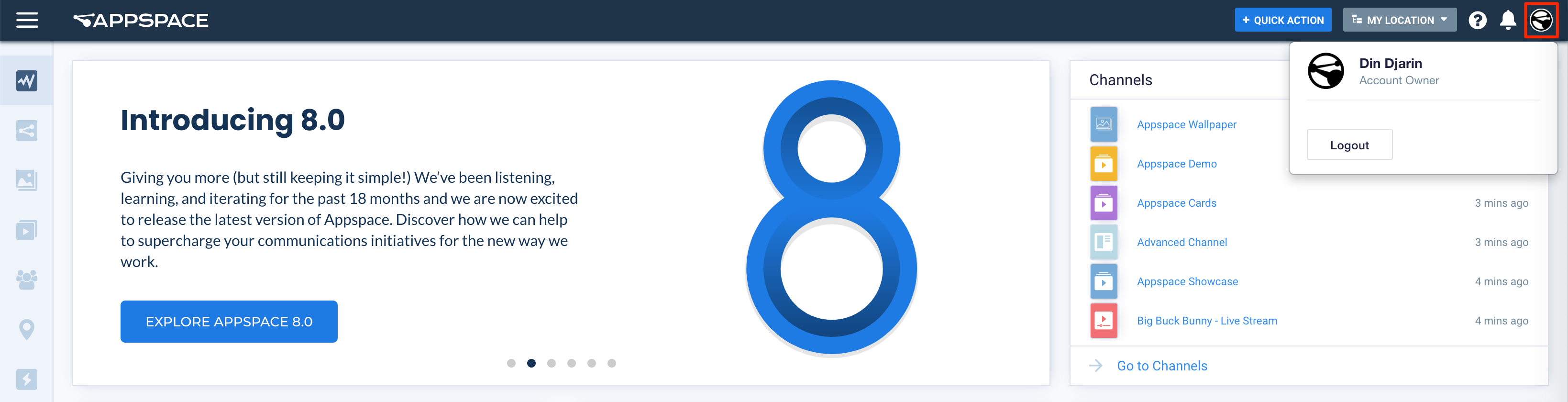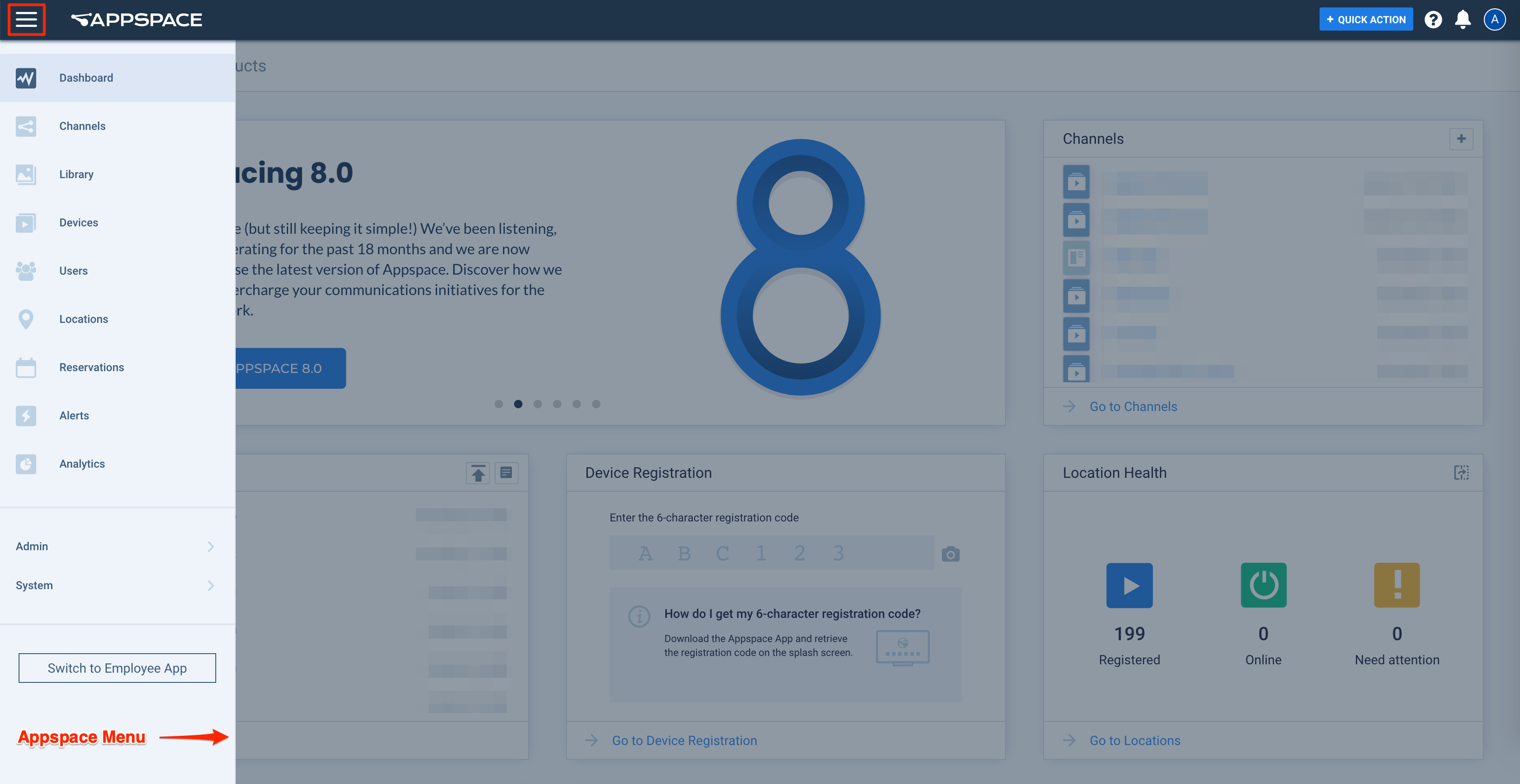Browse and discover the new look and feel of the Appspace 8.x platform console here. Appspace 8.0 introduces a brand new user interface and navigation menu that has been updated with a streamlined design for improved user experience.
First Time User Checklist
In Appspace, a simple high-level checklist is displayed when an Account Owner logs in to the Appspace console for the first time.
This checklist lists four primary tasks that are ideal for new users to complete, to help users to get acquainted with Appspace quickly:
- Create a card
- Create a channel
- Register a device
- Publish a channel
This checklist is displayed for first-time Account Owners above the default dashboard until all tasks are complete, or until the user dismisses the window.
Selecting the action button for each task, triggers the task, while selecting the info icon next to it will redirect the user to the Appspace Knowledge Center.
Dashboard
The Appspace console dashboard is designed around a brand new UI architecture. The scalable architecture provides easy navigation for first-time users, with workflow shortcuts that allow users to directly jump into their respective areas of focus.
Dashboard Tab
The Dashboard tab displays personalized widgets streamlined and customized for the user that has logged in.
Listed below are Dashboard widgets that are currently available:
- Marketing
- Subscription Overview
- Recent Channels
- Recent Content
- Pending Approvals
- Device Registration
- Network Health
- Device Status
Products Tab
Further improving the first-time user experience, Appspace introduces the Products tab for Account Owners or Location Admins that are logging in for the first time. Apart from the FTU checklist, the Products tab provides access to Appspace’s latest product offerings and relevant workflows.
The Products tab lists down all current Appspace product offerings with a short description and use case, together with the Get Started button that initiates the product workflow, and Learn More button that provides additional information of the product by launching to the relevant Appspace product site.
The Products tab also allows existing users to be aware of new products that are available on the Appspace platform. While additional products will be added once it becomes available, listed below are Appspace products that are currently available.
- Digital Signage
- Content & Feeds
- Room & Desk Reservations
- Employee Reservations
- Meeting Room
- Schedule Board
- Employee App
- Kiosks
- Visitor Management
Menu Bar
The following describes the control buttons on the top Appspace menu bar.
Quick Action
Our all-new interface now includes a cool new feature – the Quick Action button, located in the top navigation bar. The menu provides shortcut links to key workflow areas in the Appspace console, to help you quickly create a card, a channel, or even register your device.
The menu consists of the following actions:
- Upload Media
- Create Content
- Create Channel
- Register a Device
- Invite Users
- Get Support
Locations
The Locations drop-down displays the current location that you are in, and also allows you to quickly change to a different location from here.
Help
The Help icon displays short descriptions of the feature/page that you are in. Select any feature from the ☰ Appspace menu, or the Quick Action button and you will be taken to the specific feature. When you select the Help button while on that feature page (i.e. Channels), you will have specially curated links to Knowledge Center articles specific to the feature you are looking at.
Notifications
The Notifications icon displays notification alerts on user activity, user group or user invitation activity, or content approval requests.
User Profile
The User Profile icon displays your user name and user role assigned to you. You may also logout from here.
Appspace Menu
The streamlined ☰ Appspace menu, a drop-down list on the top-left corner of the Appspace console, is now available with a clearly visible side navigation bar.
The menu consists of the following features:
- Dashboard
- Channels
- Library
- Devices
- Users
- Locations
- Alerts
- Analytics
- Switch to Employee View
The ☰ Appspace menu also includes the following administrator-only features, which will be visible only if you are logged in as an administrator:
- Admin
- Reports
- Device Tasks
- Integrations
- App Configuration
- Settings
- System
- Cards
- Downloads
- Languages
- Deployments
- Extensions
- Configuration
- Server License
- Instances
Below is a brief description of the main menus available:
Channels
Upload content such as cards and media in simple playlists, stream and broadcast live videos with a live channel, or create advanced channels with scheduling and custom layouts; all here in Channels. Organize these in channel groups and view them in interactive mode via your Appspace App.
Library
Create fully customizable cards, upload images and videos, and add links to external content such as web pages in the Library. Organize your content privately in folders, or in individual libraries for each user group you belong to, and share with your peers.
Devices
Manage all your devices and networks in one place in Devices. Register devices and categorize them in device groups with tags, and assign channels to the devices. Also, create networks and sub-networks for users in your organization, and set permissions.
Users
Invite and add users to your Appspace account in Users. You can add a user to multiple user groups, which will give the user multiple access points to content, spaces, and networks
Locations
Upload and create floor plan maps and wayfinding for kiosk and room scheduling experiences.
Alerts
Alerts is where you create important or emergency announcements, which are broadcast via advanced channels.
Analytics
Analytics gathers console-based statistics for content, channels, enterprise messaging apps, users, devices, and the new Employee App portal. Users will also have the option to click on each widget to view more statistics in detail, and filter data according to any selected time period.
Admin
The Admin group sub-menu contains features such as Reports, Integrations, App Configuration, and Settings.
Reports
Create reports such as user activity logs, and proof-of-play metrics for specific media zones in an advanced channel.
Device Tasks
Monitor, manage, and configure your devices using task templates provided by Appspace in Device Tasks. Some tasks available are changing the default log level, updating the device firmware, installing custom fonts, rebooting a device, or sending RS232 commands.
Integrations
The Integrations feature includes the Passports tab that allows users to create an authenticated passport connection for third-party platforms and services (such as Enterprise Messaging Apps), that allows Appspace to display external content and data. All third-party authentication and token configuration will be placed here in upcoming releases.
App Configuration
Administrators or Account Owners can make additional configurations such as adding new EPG providers, configuring remote control profiles, and changing the Appspace App background theme.
Settings
Administrators can customize their Appspace domain, configure Single Sign-On (SSO), or view the subscription plans and global ID usage information, in Settings.
System
The System group contains additional system and server-wide accessibility, and configuration options, that include Downloads, Cards, Configuration, Languages, Server License, Deployments, and such. If you are on Appspace Cloud, you may only see some of the features listed.
Cards
Administrators can customize themes and templates according to your organization’s corporate colors, fonts, imagery, and styles, and lock these changes, making it easy for your users to create cards with a predefined template in the library.
Downloads
You can download several installers and guides in this space. Availability depends on your subscription.
Instances
Here you will be able to see all your on-premises instances that have been activated.
Was this article helpful?